2013 SKODA OCTAVIA bluetooth
[x] Cancel search: bluetoothPage 5 of 83

AbbreviationsAbbreviationDefinitionA2DPAdvanced Audio Distribution Profile - a software profile for da-ta transfer via Bluetooth ®
, designed for one-way transfer of
audio dataACCAdaptive cruise controlAFThe AF function ensures that the best receivable frequency of
the selected station is automatically and precisely set.AMAmplitude modulation - Identification of the radio frequency
rangeTCSTraction control for the drive wheelsAVRCPA software profile for data transfer via Bluetooth ®
, which sup-
ports multimedia functionsAVAudio / visual source signal - typical for DVD player or TV tunerBTBluetooth ®
- wireless communication for reception and trans-
mission of voice and data informationDABDigital Audio Broadcasting - digital radio receptionDRMDigital Rights Management - technical methods to monitor or restrict the use of digital media contentESCElectronic Stability ControlFMFrequency modulation - Identification of the radio frequency
rangeHFPHands-free profile - a software profile for data transfer via
Bluetooth ®
, which enables communication between a mobile
phone and the hands-free equipment in the vehicleGPSGlobal Positioning System - Satellite system for position de-
tectionGSMGroupe Spécial Mobile - Global system for mobile communica-
tion. The most popular standard for mobile phonesID3 tagAn additional feature of a music file that allows for the display
of artist, title, album name etc.KESSYKey-less unlocking, starting and lockingAbbreviationDefinitionNTSCNational Television System Committee - Audiovisual encoding
standard in North and Central America and in some countries in Southeast AsiaPALPhase Alternating Line - Audiovisual encoding standard in
most European countriesPIProgram identification - Station identification by means of
unique RDS codeRDSRadio Data System - system for the transfer of additional in- formation for FM radio receptionTMCTraffic Message Channel - Way of transferring traffic informa- tion to the driverTPTraffic Program identification - Program identifier for the
transmission of traffic informationvCard. File format - vcf for contact data exchange, especially elec-
tronic business cards, can include first and last names, ad-
dresses, phone numbers, URLs, logos, photos and audio clipsVINVehicle identification numberWMAWindows Media Audio - compressed audio format
3Abbreviations
Page 8 of 83

touch screenFirst read and observe the introductory information given on page 5.
The unit is equipped with a so-called touch screen
11
» Fig. 1 on page 5which can
only be operated by the touch of a finger.
CAUTION
■ The screen can be operated by a slight touch of a finger. Do not apply pressure
to the screen - risk of damage!■
Do not use any objects to operate the screen - risk of damage!
■
Do not use solvents such as benzene or turpentine for cleaning, since they may
damage the screen surface.
Note
■ Use a soft cloth and, if necessary, methylated spirits, to remove fingerprints
from the screen. When doing so, ensure that you do not cause damage to other parts of the interior.■
It is not possible to operate the screen with your fingernails or while wearing
gloves.
■
Do not affix anything to the area of the unit below the screen. This could affect
the operation of the sensors for the zoom function.
■
You can use a touchscreen protector film that does not affect the touchscreen's
functionality to protect it.
■
The brightness of the screen is adjusted automatically depending on the bright-
ness of the interior lighting. The automatic setting can be adjusted manual-
ly » page 19 .
Switching the unit on/off
First read and observe the introductory information given on page 5.
›
Press the knob to switch the unit on or off.
When the unit is switched on, the audio source last active and the most recently
selected menu before the unit was switched off will be restored.
If telephone mode was active before you switched off the unit and the ignition
and Bluetooth ®
function is not switched on, the screen displays the mes-
sage » page 36 . Switch on the ignition or the Bluetooth ®
function » page 21 .
If the vehicle key is pulled out of the ignition lock while the unit is switched on,
the unit will switch off automatically. After switching on the ignition, the unit is
turned on automatically.
The unit will not be switched on automatically when the ignition is switched on if
the unit was switched off using the
knob.
The unit will switch off automatically after the engine is switched off and the
door is opened if your vehicle is fitted with the KESSY system. The unit will switch
off if you open the driver's door before switching off the engine.
When the ignition is switched off, the unit switches itself off automatically after
approximately half an hour (prevents the vehicle battery being drained).
Unit menus
Fig. 2
Unit menus
First read and observe the introductory information given on page 5.
Call up the main menu
›
Press the button MENU.
Function keys in the MENU main menu - Radio » page 23
- Media » page 28
- Sound settings » page 19
- Unit settings » page 18
- Vehicle systems settings » page 67
6Familiarization with the unit
Page 20 of 83

Device settings
Setup menu
Introduction
This chapter contains information on the following subjects:
Main menu
18
Sound settings
19
Screen settings
19
Time and date settings
20
Keyboard settings
20
Additional keypad language settings
20
Unit settings
20
Voice control settings
21
Restore factory settings
21
Bluetooth ®
settings
21
First and foremost, pay attention to the safety instructions » page 4 , Important
notes .
This chapter covers the basic settings for the unit. Additional settings are described in the individual menus ■ Radio » page 26
■ Media » page 29
■ Phone » page 37
■ Navigation » page 46
■ Vehicle system settings » page 67
Main menuFig. 11
Unit settings: Main menu
First read and observe the introductory information given on page 18.
The basic parameters for the unit can be set from the Main menu.
Call up the main menu
›
Press Menu
→ Function key.with the symbol
.
Menus in the main menu for unit setup ■ Sound - Sound setup » page 19
■ Screen - Screen settings » page 19
■ Time and date - Time and date settings » page 20
■ Language - Set the unit language 1)
■ Keypad: - Keypad display for text entry » page 20
■ More keypad languages - Enables you to enter characters other than those
available for the selected language » page 20
■ Units - Unit settings » page 20
■ Voice control - Voice control settings » page 21
■ Remove SD card 1 safely - Safe removal of the SD card from slot 1
■ Remove SD card 2 safely - Safe removal of the SD card from slot 2
■ Remove USB device safely - Safe removal of USB device
■ Factory settings - Restore to factory settings » page 21
■ Bluetooth - Settings for the Bluetooth ®
function » page 21
■ System information - Displays system information
■ Device part number: ... - Part number of the unit
■ Hardware: ... - Hardware used
■ Software: ... - Software version
1)
The correct display of country-specific characters (e.g. ID3 tag information) cannot always be guaran-
teed.
18Familiarization with the unit
Page 21 of 83

■Navigation database: ... - Version of the navigation data
■ Media codec: ... - Media codec version
■ Update software - manual software upgrade
■ Copyright - Information on licences and copyrights are only available in English
Sound settings
Fig. 12
Sound settings / Balance - fader settings
First read and observe the introductory information given on page 18.
›
Press the Menu button
→
→ Sound .
■ Volume - Volume settings
■ Traffic report - Volume settings for the traffic program alerts (TP)
■ Nav. announcement - Volume settings for the navigation announcements.
■ Voice control - Volume settings for voice control
■ Maximum switch-on volume - Maximum volume setting after switching on
■ Volume adjustment - Speed-dependent volume increase
■ Telephone - Telephone volume settings
■ iPod volume - Sets the volume for the connected iPod
■ Quiet - Low volume
■ Medium - Medium volume
■ Loud - High volume
■ AUX volume - Volume settings for the device connected through AUX
■ Quiet - Low volume
■ Medium - Medium volume
■ Loud - High volume
■
Bluetooth audio - Volume settings for the connected Bluetooth ®
device
■ Quiet - Low volume
■ Medium - Medium volume
■ Loud - High volume
■ Audio lowering: - Setting the reduction of the volume when the park distance
control is active ■ Off - Switched off
■ Weak - Slight reduction
■ Medium - Average reduction
■ Strong - strong reduction
■ Bass - Mid - Treble - Sets the bass, mid and treble
■ Balance - Fader - Sets the balance between left and right, front and rear
■ Confirmation tone - Switch on/off confirmation tone when a function key is
pressed
■ No navigation sound during call - Switch on/off navigation announcements
during a telephone call (using a phone connected to the hands-free system)
■ Subwoofer - Subwoofer volume settings
■ CANTON advanced setup - Setup of the Canton®
sound system
■ Select equaliser sound - Equaliser settings
■ Music - Music
■ Language - Language
■ Sound focus: - Settings for the sound perception for different zones in the ve-
hicle interior
■ Off - Settings apply to the whole vehicle
■ Front - Optimised setting for the front seat occupants
■ Driver - Optimised setting for the driver
■ CANTON surround - Virtual Canton®
surround system (active during media
playback)
Screen settings
First read and observe the introductory information given on page 18.
›
Press the Menu button
→
→ Screen .
19Device settings
Page 23 of 83

■Temperature: - Temperature units
■ ° - Degrees Celsius
■ ° - Degrees Fahrenheit
■ Volume: - Volume units
■ l - Litres
■ gal (US) - Gallons (US)
■ gal (UK) - Gallons (UK)
■ Consumption: - Consumption units
■ l/100km - Litres per 100 kilometres
■ km/l - Kilometres per litre
■ mpg (US) - Miles per gallon (US)
■ mpg (UK) - Miles per gallon (UK)
■ Gas consumption: - Gas consumption units
■ kg/100km - Kilograms per 100 km
■ km/kg - Kilometres per kilogram
■ m³/100 km - Cubic metres per 100 kilometres
■ km/m³ - Kilometres per cubic metre
■ Pressure: - Pressure units for tire pressure
■ kPa - Kilopascal
■ bar - bar
■ psi - Pounds per square inch
Voice control settings
First read and observe the introductory information given on page 18.
›
Press the Menu button
→
→ Voice control .
■ Dialogue style: - Setting the dialogue style
■ Long - Long dialogue (the system plays complete acoustic messages)
■ Short - Short dialogue (the system shortens some acoustic messages or sub-
stitutes them with an acoustic signal)
■ Display available commands - Switch on/off the menus containing basic voice
commands when voice control is activated
■ Voice control session start tone - Switch on/off the audible signal that is out-
put when voice control is activated
■ Voice control session end tone - Switch on/off the audible signal that is output
when voice control is ended
■ Input tone in voice dialogue - Switch on/off the audible signal that is output to
signal that voice control is waiting for a command
Restore factory settings
First read and observe the introductory information given on page 18.›
Press the Menu button
→ → Factory settings .
■ Restore factory settings - Reset all factory settings
■ Sound - Restore default settings for sound
■ Radio - Restore default settings for radio
■ Vehicle - Restore default settings for the vehicle systems
■ Telephone - Restore default settings for phone
■ Media - Restore default settings for media
■ Voice control - Restore default settings for voice control
■ Navigation - Restore default settings for navigation
■ Bluetooth - Restore default settings for the Bluetooth ®
function
■ System - Restore the system default settings
Bluetooth ®
settings
First read and observe the introductory information given on page 18.
›
Press the Menu button
→
→ Bluetooth .
■ Bluetooth - Switch on/off Bluetooth ®
function
■ Visibility: - Switch on/off the visibility of the Bluetooth ®
device for other devices
■ Visible - Visibility is always on
■ Hidden - Visibility is off
■ At start-up - Turns on visibility for 5 minutes after switching on the ignition or
until the driving speed has exceeded 5 km/h
■ Name: - Open the input screen with keyboard - Change the device name
■ Paired devices - Display the list of paired Bluetooth ®
devices; connect or delete
a paired device; delete the list of paired devices ■ Delete all - Delete all paired Bluetooth ®
devices
■ - Delete the paired Bluetooth ®
device
■ Find devices - Searches for available external devices with enabled Bluetooth ®
functions and activated visibility
■ Bluetooth audio (A2DP/AVRCP) - Switch on/off the connection option for Blue-
tooth ®
profiles A2DP and AVRCP 1)
21Device settings
Page 24 of 83

1)
A2DP and AVRCP are Bluetooth®
profiles that support multimedia functions.
22Familiarization with the unit
Page 30 of 83
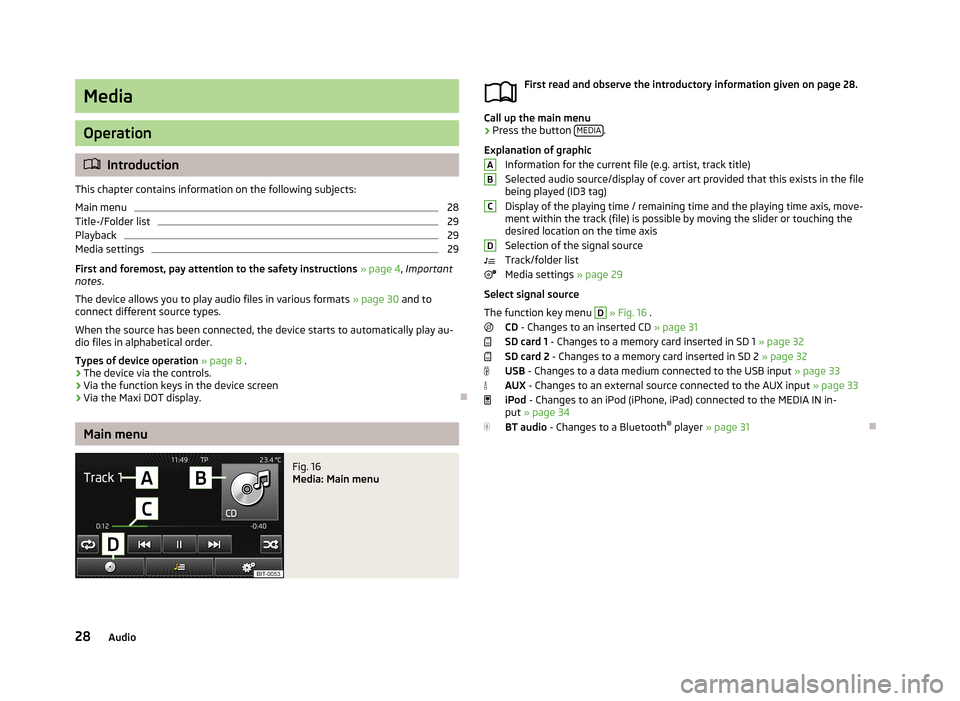
Media
Operation
Introduction
This chapter contains information on the following subjects:
Main menu
28
Title-/Folder list
29
Playback
29
Media settings
29
First and foremost, pay attention to the safety instructions » page 4 , Important
notes .
The device allows you to play audio files in various formats » page 30 and to
connect different source types.
When the source has been connected, the device starts to automatically play au- dio files in alphabetical order.
Types of device operation » page 8 .
› The device via the controls.
› Via the function keys in the device screen
› Via the Maxi DOT display.
Main menu
Fig. 16
Media: Main menu
First read and observe the introductory information given on page 28.
Call up the main menu
›
Press the button
MEDIA.
Explanation of graphic Information for the current file (e.g. artist, track title)Selected audio source/display of cover art provided that this exists in the file
being played (ID3 tag)
Display of the playing time / remaining time and the playing time axis, move-
ment within the track (file) is possible by moving the slider or touching the
desired location on the time axis
Selection of the signal source
Track/folder list
Media settings » page 29
Select signal source
The function key menu
D
» Fig. 16 .
CD - Changes to an inserted CD » page 31
SD card 1 - Changes to a memory card inserted in SD 1 » page 32
SD card 2 - Changes to a memory card inserted in SD 2 » page 32
USB - Changes to a data medium connected to the USB input » page 33
AUX - Changes to an external source connected to the AUX input » page 33
iPod - Changes to an iPod (iPhone, iPad) connected to the MEDIA IN in-
put » page 34
BT audio - Changes to a Bluetooth ®
player » page 31
ABCD28Audio
Page 32 of 83
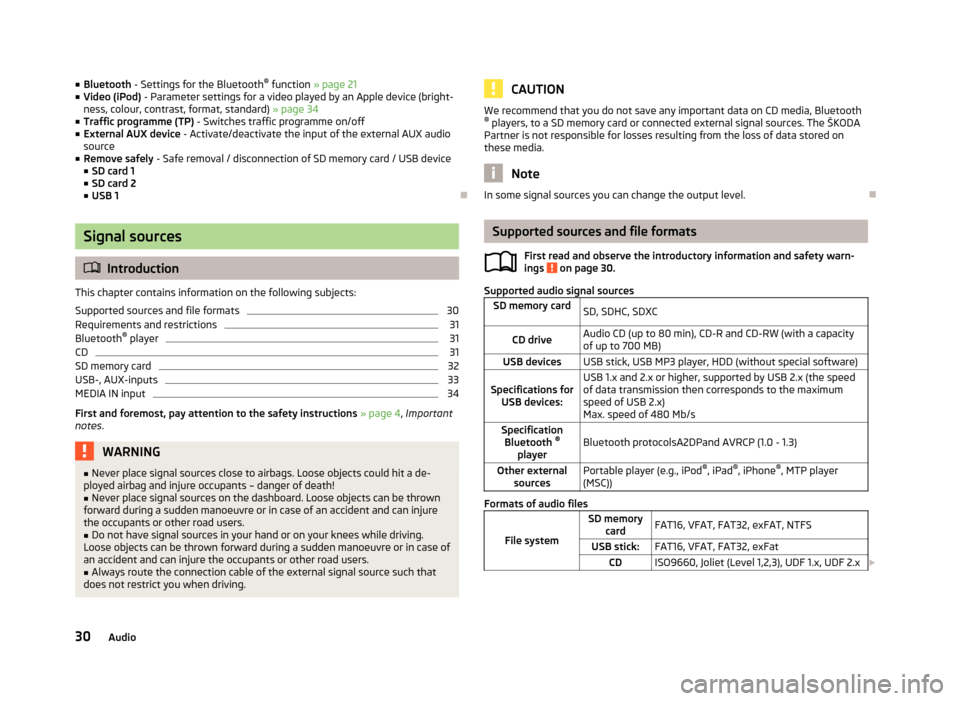
■Bluetooth - Settings for the Bluetooth ®
function » page 21
■ Video (iPod) - Parameter settings for a video played by an Apple device (bright-
ness, colour, contrast, format, standard) » page 34
■ Traffic programme (TP) - Switches traffic programme on/off
■ External AUX device - Activate/deactivate the input of the external AUX audio
source
■ Remove safely - Safe removal / disconnection of SD memory card / USB device
■ SD card 1
■ SD card 2
■ USB 1
Signal sources
Introduction
This chapter contains information on the following subjects:
Supported sources and file formats
30
Requirements and restrictions
31
Bluetooth ®
player
31
CD
31
SD memory card
32
USB-, AUX-inputs
33
MEDIA IN input
34
First and foremost, pay attention to the safety instructions » page 4 , Important
notes .
WARNING■
Never place signal sources close to airbags. Loose objects could hit a de-
ployed airbag and injure occupants – danger of death!■
Never place signal sources on the dashboard. Loose objects can be thrown
forward during a sudden manoeuvre or in case of an accident and can injure
the occupants or other road users.
■
Do not have signal sources in your hand or on your knees while driving.
Loose objects can be thrown forward during a sudden manoeuvre or in case of an accident and can injure the occupants or other road users.
■
Always route the connection cable of the external signal source such that
does not restrict you when driving.
CAUTIONWe recommend that you do not save any important data on CD media, Bluetooth ® players, to a SD memory card or connected external signal sources. The ŠKODA
Partner is not responsible for losses resulting from the loss of data stored on
these media.
Note
In some signal sources you can change the output level.
Supported sources and file formats
First read and observe the introductory information and safety warn-
ings
on page 30.
Supported audio signal sources
SD memory cardSD, SDHC, SDXCCD driveAudio CD (up to 80 min), CD-R and CD-RW (with a capacity
of up to 700 MB)USB devicesUSB stick, USB MP3 player, HDD (without special software)Specifications for USB devices:USB 1.x and 2.x or higher, supported by USB 2.x (the speed
of data transmission then corresponds to the maximum speed of USB 2.x)
Max. speed of 480 Mb/sSpecification Bluetooth ®
playerBluetooth protocolsA2DPand AVRCP (1.0 - 1.3)Other external sourcesPortable player (e.g., iPod ®
, iPad ®
, iPhone ®
, MTP player
(MSC))
Formats of audio files
File system
SD memory cardFAT16, VFAT, FAT32, exFAT, NTFSUSB stick:FAT16, VFAT, FAT32, exFatCDISO9660, Joliet (Level 1,2,3), UDF 1.x, UDF 2.x 30Audio