2013 SKODA OCTAVIA tow
[x] Cancel search: towPage 19 of 83

FunctionVoice commandSwitch traffic sign display in
the unit screen on/
off » page 50Switch on traffic signs on the mapSwitch off traffic signs on the mapShow or hide lane guidance in
the unit screen » page 63Switch on lane recommendationsSwitch off track recommendationsShow or hide favourites icons
in the mapShow favouritesSwitch off favorites
Voice commands for querying route information
FunctionVoice commandInformation concerning dis-
tance to the destinationdistance to destinationInformation concerning time of
arrival at destinationarrival timeInformation concerning driving
time to the destinationDriving time
Voice commands for the symbols in the settings menu for the map display
SymbolVoice commandMap “2 D ”Map “3 D ”Destination mapOverview map
Voice commands for the symbols to operate the map display
SymbolVoice commandOrientation zoomPosition mapAutozoomScale ... > M | km | Yards | miles
e.g. Scale five kilometres
The destination address must be defined by saying the town and street name and
then the house number step-by-step in accordance with the system announce-
ments. The navigation data must contain the house number.
The house number and a further address supplement in the form of a number can be said where necessary. The system will then offer the number combination it
has found if the house number and the further address supplement, where ap-
propriate, exists in the street entered.
17Unit operation
Page 28 of 83
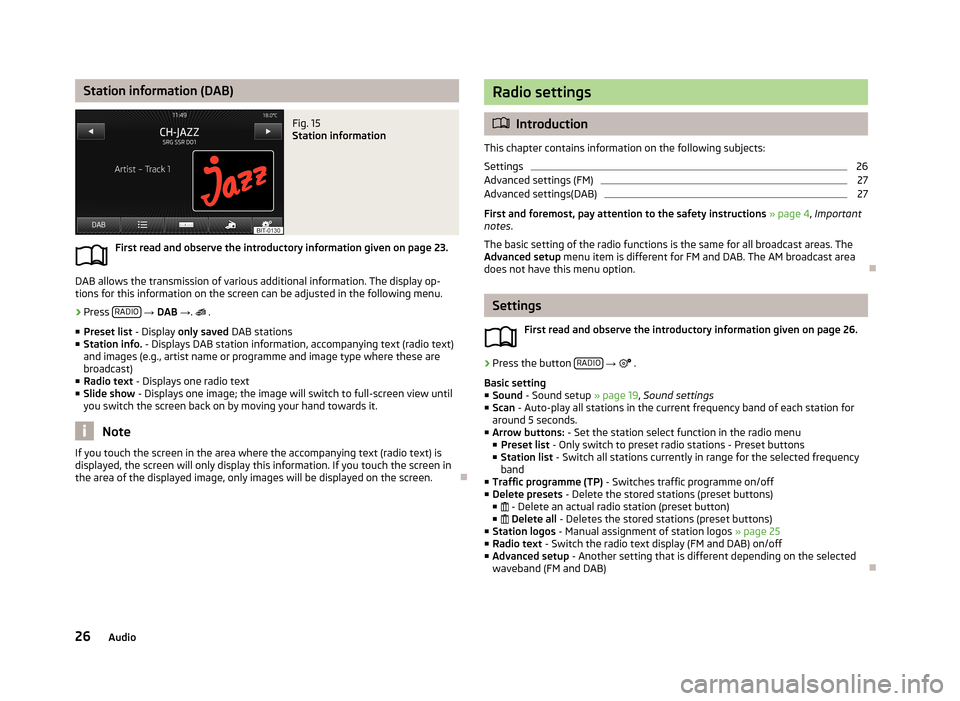
Station information (DAB)Fig. 15
Station information
First read and observe the introductory information given on page 23.
DAB allows the transmission of various additional information. The display op-
tions for this information on the screen can be adjusted in the following menu.
›
Press RADIO
→ DAB → .
.
■ Preset list - Display only saved DAB stations
■ Station info. - Displays DAB station information, accompanying text (radio text)
and images (e.g., artist name or programme and image type where these are
broadcast)
■ Radio text - Displays one radio text
■ Slide show - Displays one image; the image will switch to full-screen view until
you switch the screen back on by moving your hand towards it.
Note
If you touch the screen in the area where the accompanying text (radio text) is
displayed, the screen will only display this information. If you touch the screen in
the area of the displayed image, only images will be displayed on the screen.
Radio settings
Introduction
This chapter contains information on the following subjects:
Settings
26
Advanced settings (FM)
27
Advanced settings(DAB)
27
First and foremost, pay attention to the safety instructions » page 4 , Important
notes .
The basic setting of the radio functions is the same for all broadcast areas. The
Advanced setup menu item is different for FM and DAB. The AM broadcast area
does not have this menu option.
Settings
First read and observe the introductory information given on page 26.
›
Press the button RADIO
→
.
Basic setting ■ Sound - Sound setup » page 19, Sound settings
■ Scan - Auto-play all stations in the current frequency band of each station for
around 5 seconds.
■ Arrow buttons: - Set the station select function in the radio menu
■ Preset list - Only switch to preset radio stations - Preset buttons
■ Station list - Switch all stations currently in range for the selected frequency
band
■ Traffic programme (TP) - Switches traffic programme on/off
■ Delete presets - Delete the stored stations (preset buttons)
■ - Delete an actual radio station (preset button)
■ Delete all - Deletes the stored stations (preset buttons)
■ Station logos - Manual assignment of station logos » page 25
■ Radio text - Switch the radio text display (FM and DAB) on/off
■ Advanced setup - Another setting that is different depending on the selected
waveband (FM and DAB)
26Audio
Page 50 of 83

Advanced settingsFirst read and observe the introductory information given on page 46.›
In the Navigation main menu, press → Advanced setup .
■ Time display: - Select the time to be displayed in the status line
■ Time of arrival - displays the expected time to destination
■ Travelling time - Display the expected travelling time to the destination
■ Status line: Status line - Display information about your selected destination in
the status line
■ Destination - Display information about the length and duration of the guid-
ance to the destination
■ Stopover - Displays information about the length and duration of the guid-
ance to the stopover
■ Note: national border crossed - Switch on/off the display of the information
window with speed limits when crossing the national border
■ Demo mode - Switch on/off guidance in demo mode
■ Define demo mode starting point - Enter the starting point for preliminary
route calculation in demo mode
■ Cancel - Cancel the entry
■ Position - Select the current vehicle position as the starting point
■ Address - Select an address as the starting point
Sort contacts, enter home address and delete destinations
First read and observe the introductory information given on page 46.
›
In the Navigation main menu, press
→ Manage memory .
■ Sort by: - Sort contacts downloaded from a connected phone
■ Surname - Sort by contact name
■ Name - Sort by contact first name
■
Define home address - Display/enter/edit the home address
■ Current position. Current position - Set the home address to the current posi-
tion
■ Address - Enter a new address » page 57. If the home address has already
been entered, the following is displayed: ■ - Reduce map display
■ - Enlarge map display
■ Edit - Edit the home address
■ Delete user data - Select the data to be deleted (the selected data is deleted by
pressing Delete)
■ Last destinations - Delete the list of last destinations
■ Destination memory - Delete the list of stored destinations
■ Entered towns - Delete the list of entered towns
■ Home address - Delete the set home address
■ Flag destinations - Delete the flag destination
Map operation
Introduction
This chapter contains information on the following subjects:
Introductory information
49
Map display settings
49
Operation
49
Traffic signs
50
First and foremost, pay attention to the safety instructions » page 4 , Important
notes .
48Navigation
Page 56 of 83
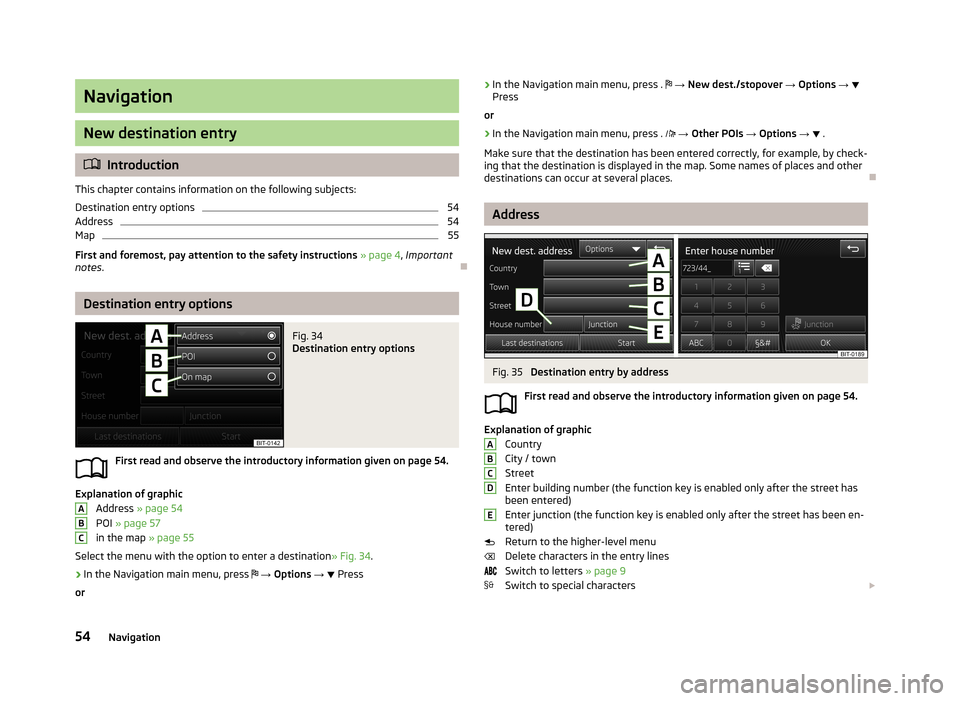
Navigation
New destination entry
Introduction
This chapter contains information on the following subjects:
Destination entry options
54
Address
54
Map
55
First and foremost, pay attention to the safety instructions » page 4 , Important
notes .
Destination entry options
Fig. 34
Destination entry options
First read and observe the introductory information given on page 54.
Explanation of graphic
Address » page 54
POI » page 57
in the map » page 55
Select the menu with the option to enter a destination » Fig. 34.
›
In the Navigation main menu, press
→ Options →
Press
or
ABC› In the Navigation main menu, press .
→ New dest./stopover → Options →
Press
or›
In the Navigation main menu, press .
→ Other POIs → Options → .
Make sure that the destination has been entered correctly, for example, by check-
ing that the destination is displayed in the map. Some names of places and other
destinations can occur at several places.
Address
Fig. 35
Destination entry by address
First read and observe the introductory information given on page 54.
Explanation of graphic Country
City / town
Street
Enter building number (the function key is enabled only after the street has
been entered)
Enter junction (the function key is enabled only after the street has been en-
tered)
Return to the higher-level menu
Delete characters in the entry lines
Switch to letters » page 9
Switch to special characters
ABCDE54Navigation
Page 63 of 83

Businesses and public facilitiesFirst read and observe the introductory information given on page 60.SymbolMeaning SymbolMeaningBanks Community centresPlaces of worship CompaniesCemeteries Convention centresPost office Government and administra-
tionEducational institutions Embassies
Emergencies
First read and observe the introductory information given on page 60.
SymbolMeaning SymbolMeaningChemists Medical servicesHospitals Police
Attractions and leisureFirst read and observe the introductory information given on page 60.SymbolMeaning SymbolMeaningAutostadt GolfCasinos CinemasMuseums MonumentsParks Sports centresRecreational airports Tourist attractionsBoating Performing artsAmusement parks Skiing
Other destinations displayed in the mapFirst read and observe the introductory information given on page 60.
SymbolMeaning SymbolMeaningHome address FavouriteDestination Stopover destinationCity centre Town centre
Route guidance
Introduction
This chapter contains information on the following subjects:
Route calculation
62
Graphic navigation instructions
62
Navigation announcements
62
61Navigation