Page 17 of 48
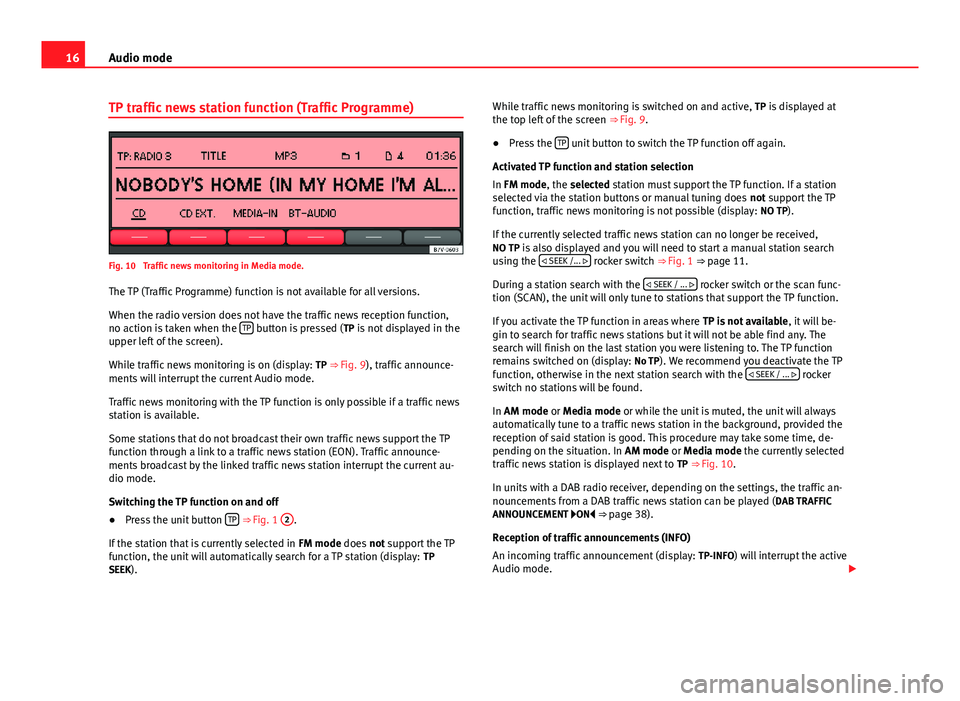
16Audio modeTP traffic news station function (Traffic Programme)Fig. 10
Traffic news monitoring in Media mode.
The TP (Traffic Programme) function is not available for all versions.
When the radio version does not have the traffic news reception function,no action is taken when the TP button is pressed (TP is not displayed in theupper left of the screen).
While traffic news monitoring is on (display: TP ⇒ Fig. 9), traffic announce-ments will interrupt the current Audio mode.
Traffic news monitoring with the TP function is only possible if a traffic newsstation is available.
Some stations that do not broadcast their own traffic news support the TPfunction through a link to a traffic news station (EON). Traffic announce-ments broadcast by the linked traffic news station interrupt the current au-dio mode.
Switching the TP function on and off
●
Press the unit button TP ⇒ Fig. 1
2
.
If the station that is currently selected in FM mode does not support the TPfunction, the unit will automatically search for a TP station (display: TPSEEK).
While traffic news monitoring is switched on and active, TP is displayed atthe top left of the screen ⇒ Fig. 9.●
Press the TP unit button to switch the TP function off again.
Activated TP function and station selection
In FM mode, the selected station must support the TP function. If a stationselected via the station buttons or manual tuning does not support the TPfunction, traffic news monitoring is not possible (display: NO TP).
If the currently selected traffic news station can no longer be received,NO TP is also displayed and you will need to start a manual station searchusing the SEEK /... rocker switch ⇒ Fig. 1 ⇒ page 11.
During a station search with the SEEK / ... rocker switch or the scan func-tion (SCAN), the unit will only tune to stations that support the TP function.
If you activate the TP function in areas where TP is not available, it will be-gin to search for traffic news stations but it will not be able find any. Thesearch will finish on the last station you were listening to. The TP functionremains switched on (display: No TP). We recommend you deactivate the TPfunction, otherwise in the next station search with the SEEK / ... rockerswitch no stations will be found.
In AM mode or Media mode or while the unit is muted, the unit will alwaysautomatically tune to a traffic news station in the background, provided thereception of said station is good. This procedure may take some time, de-pending on the situation. In AM mode or Media mode the currently selectedtraffic news station is displayed next to TP ⇒ Fig. 10.
In units with a DAB radio receiver, depending on the settings, the traffic an-nouncements from a DAB traffic news station can be played (DAB TRAFFICANNOUNCEMENT ON ⇒ page 38).
Reception of traffic announcements (INFO)
An incoming traffic announcement (display: TP-INFO) will interrupt the activeAudio mode.
Page 18 of 48
17Audio mode●If required, the radio is switched to the traffic news station (EON) for theduration of the traffic announcement.●
The Media mode will be paused and the volume will be adjusted to thepreset level.
●
During a traffic announcement, the traffic announcement volume settingcan be adjusted with the volume control . The adjusted setting will be ap-plied to subsequent announcements.
●
Interruption by a traffic announcement can be stopped by pressing theTP unit button. The TP function remains active and the next traffic an-nouncement will again interrupt the current Audio mode.
Page 19 of 48
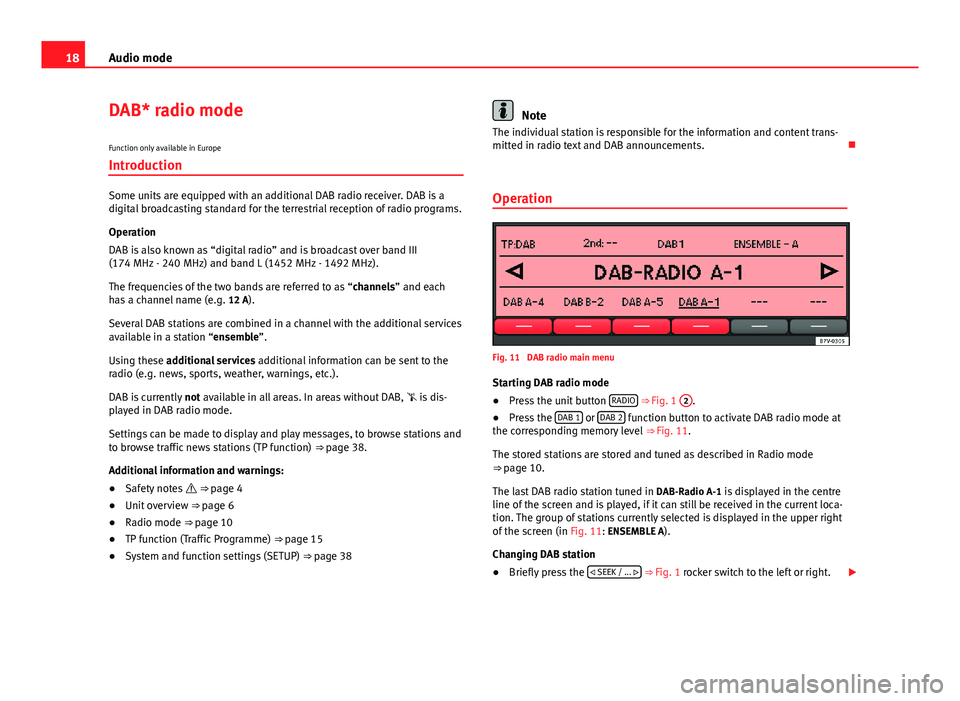
18Audio modeDAB* radio mode
Function only available in Europe
Introduction
Some units are equipped with an additional DAB radio receiver. DAB is adigital broadcasting standard for the terrestrial reception of radio programs.
Operation
DAB is also known as “digital radio” and is broadcast over band III(174 MHz - 240 MHz) and band L (1452 MHz - 1492 MHz).
The frequencies of the two bands are referred to as “channels” and eachhas a channel name (e.g. 12 A).
Several DAB stations are combined in a channel with the additional servicesavailable in a station “ensemble”.
Using these additional services additional information can be sent to theradio (e.g. news, sports, weather, warnings, etc.).
DAB is currently not available in all areas. In areas without DAB, is dis-played in DAB radio mode.
Settings can be made to display and play messages, to browse stations andto browse traffic news stations (TP function) ⇒ page 38.
Additional information and warnings:
●
Safety notes ⇒ page 4
●
Unit overview ⇒ page 6
●
Radio mode ⇒ page 10
●
TP function (Traffic Programme) ⇒ page 15
●
System and function settings (SETUP) ⇒ page 38
NoteThe individual station is responsible for the information and content trans-mitted in radio text and DAB announcements.
Operation
Fig. 11
DAB radio main menu
Starting DAB radio mode
●
Press the unit button RADIO ⇒ Fig. 1
2
.
●
Press the DAB 1 or DAB 2 function button to activate DAB radio mode atthe corresponding memory level ⇒ Fig. 11.
The stored stations are stored and tuned as described in Radio mode⇒ page 10.
The last DAB radio station tuned in DAB-Radio A-1 is displayed in the centreline of the screen and is played, if it can still be received in the current loca-tion. The group of stations currently selected is displayed in the upper rightof the screen (in Fig. 11: ENSEMBLE A).
Changing DAB station
●
Briefly press the SEEK / ... ⇒ Fig. 1 rocker switch to the left or right.
Page 20 of 48
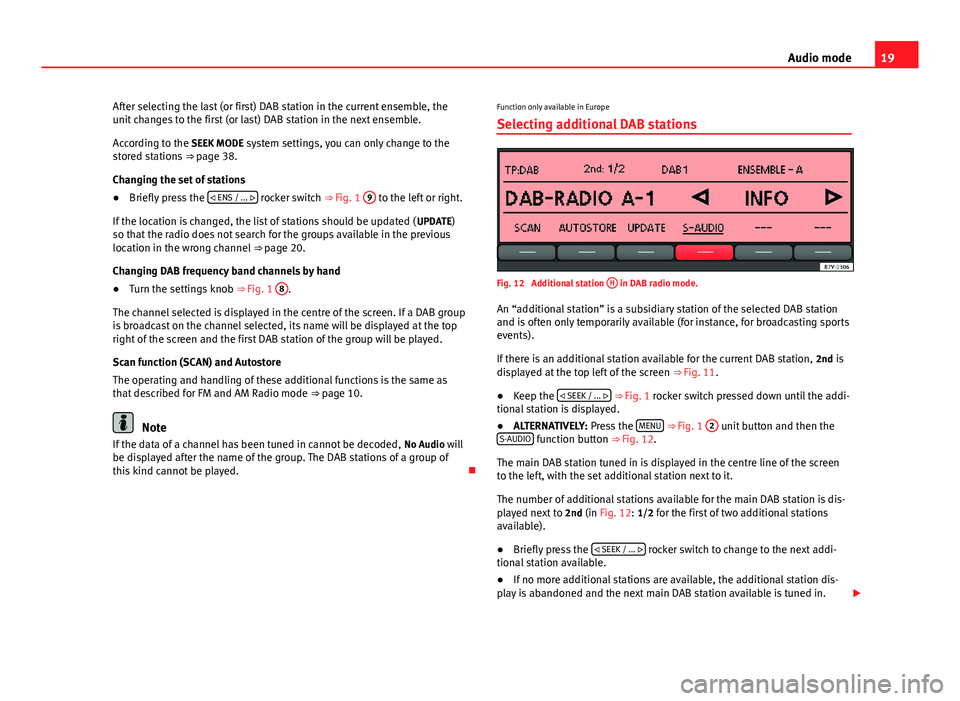
19Audio modeAfter selecting the last (or first) DAB station in the current ensemble, theunit changes to the first (or last) DAB station in the next ensemble.
According to the SEEK MODE system settings, you can only change to thestored stations ⇒ page 38.
Changing the set of stations
●
Briefly press the ENS / ... rocker switch ⇒ Fig. 1
9
to the left or right.
If the location is changed, the list of stations should be updated (UPDATE)so that the radio does not search for the groups available in the previouslocation in the wrong channel ⇒ page 20.
Changing DAB frequency band channels by hand
●
Turn the settings knob ⇒ Fig. 1
8
.
The channel selected is displayed in the centre of the screen. If a DAB groupis broadcast on the channel selected, its name will be displayed at the topright of the screen and the first DAB station of the group will be played.
Scan function (SCAN) and Autostore
The operating and handling of these additional functions is the same asthat described for FM and AM Radio mode ⇒ page 10.
Note
If the data of a channel has been tuned in cannot be decoded, No Audio willbe displayed after the name of the group. The DAB stations of a group ofthis kind cannot be played.
Function only available in Europe
Selecting additional DAB stations
Fig. 12
Additional station
H
in DAB radio mode.
An “additional station” is a subsidiary station of the selected DAB stationand is often only temporarily available (for instance, for broadcasting sportsevents).
If there is an additional station available for the current DAB station, 2nd isdisplayed at the top left of the screen ⇒ Fig. 11.
●
Keep the SEEK / ... ⇒ Fig. 1 rocker switch pressed down until the addi-tional station is displayed.
●
ALTERNATIVELY: Press the MENU ⇒ Fig. 1
2
unit button and then theS-AUDIO function button ⇒ Fig. 12.
The main DAB station tuned in is displayed in the centre line of the screento the left, with the set additional station next to it.
The number of additional stations available for the main DAB station is dis-played next to 2nd (in Fig. 12: 1/2 for the first of two additional stationsavailable).
●
Briefly press the SEEK / ... rocker switch to change to the next addi-tional station available.
●
If no more additional stations are available, the additional station dis-play is abandoned and the next main DAB station available is tuned in.
Page 21 of 48
20Audio modeAn additional station cannot be stored in a station button.
If reception is interrupted, it may be impossible to change to an additionalstation, despite 2nd being displayed.
Function only available in Europe
Starting station update (UPDATE)
Fig. 13
Additional DAB functions: SCAN, AUTOSTORE and UPDATE.
During the station update, the unit scans the groups of stations currentlyavailable in the location and “saves” their position to make it easier toswitch among available groups using the ENS/ ... rocker switch.
●
Press the MENU ⇒ Fig. 1
2
unit button in DAB radio mode to display theadditional functions available ⇒ Fig. 13.
●
Keep the UPDATE function button pressed down until it displays UPDAT-ING... ⇒ Fig. 13.
●
Station update is complete when UPDATING... is no longer displayed.
The radio will be muted during station update.
Page 22 of 48
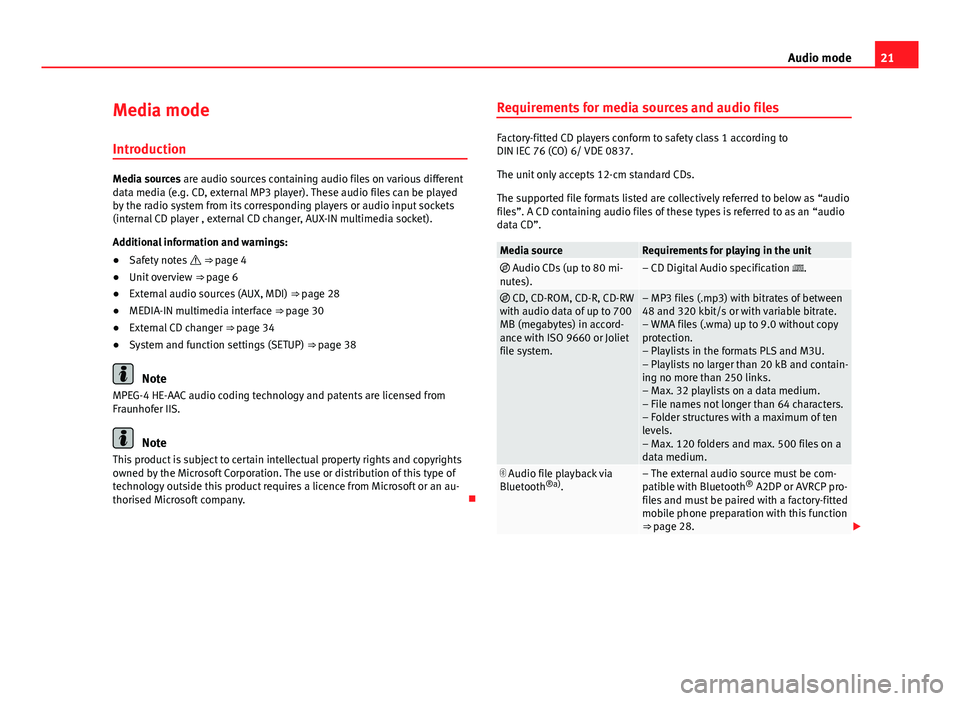
21Audio modeMedia mode
Introduction
Media sources are audio sources containing audio files on various differentdata media (e.g. CD, external MP3 player). These audio files can be playedby the radio system from its corresponding players or audio input sockets(internal CD player , external CD changer, AUX-IN multimedia socket).
Additional information and warnings:
●
Safety notes ⇒ page 4
●
Unit overview ⇒ page 6
●
External audio sources (AUX, MDI) ⇒ page 28
●
MEDIA-IN multimedia interface ⇒ page 30
●
External CD changer ⇒ page 34
●
System and function settings (SETUP) ⇒ page 38
Note
MPEG-4 HE-AAC audio coding technology and patents are licensed fromFraunhofer IIS.
Note
This product is subject to certain intellectual property rights and copyrightsowned by the Microsoft Corporation. The use or distribution of this type oftechnology outside this product requires a licence from Microsoft or an au-thorised Microsoft company.
Requirements for media sources and audio files
Factory-fitted CD players conform to safety class 1 according toDIN IEC 76 (CO) 6/ VDE 0837.
The unit only accepts 12-cm standard CDs.
The supported file formats listed are collectively referred to below as “audiofiles”. A CD containing audio files of these types is referred to as an “audiodata CD”.
Media sourceRequirements for playing in the unit Audio CDs (up to 80 mi-nutes).– CD Digital Audio specification . CD, CD-ROM, CD-R, CD-RWwith audio data of up to 700MB (megabytes) in accord-ance with ISO 9660 or Jolietfile system.
– MP3 files (.mp3) with bitrates of between48 and 320 kbit/s or with variable bitrate.– WMA files (.wma) up to 9.0 without copyprotection.– Playlists in the formats PLS and M3U.– Playlists no larger than 20 kB and contain-ing no more than 250 links.– Max. 32 playlists on a data medium.– File names not longer than 64 characters.– Folder structures with a maximum of tenlevels.– Max. 120 folders and max. 500 files on adata medium.
Audio file playback viaBluetooth®a).– The external audio source must be com-patible with Bluetooth® A2DP or AVRCP pro-files and must be paired with a factory-fittedmobile phone preparation with this function⇒ page 28.
Page 23 of 48
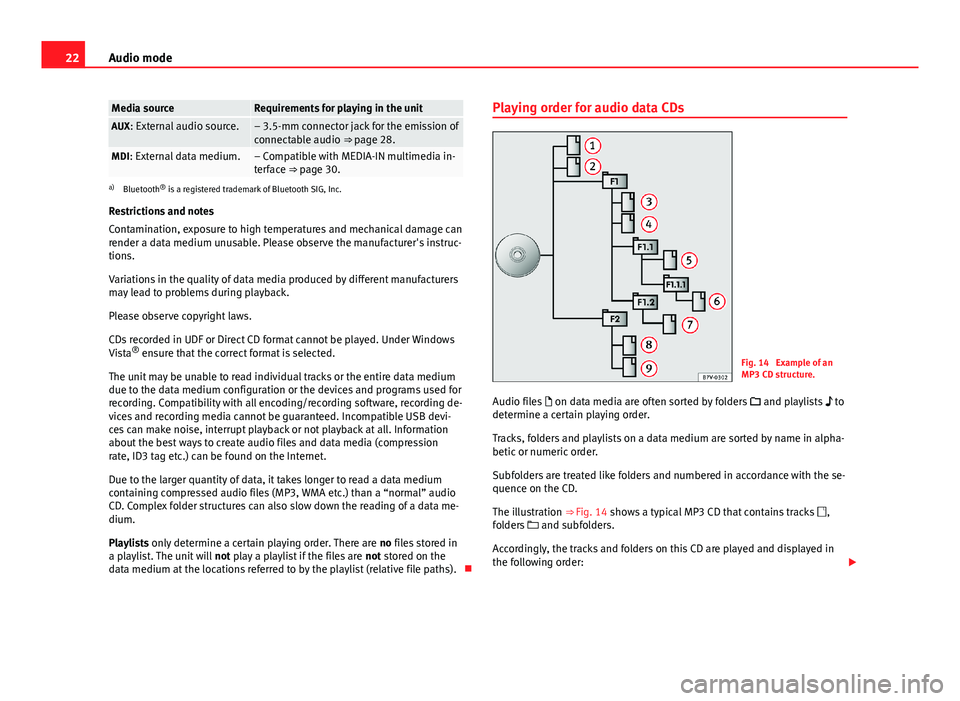
22Audio modeMedia sourceRequirements for playing in the unitAUX: External audio source.– 3.5-mm connector jack for the emission ofconnectable audio ⇒ page 28.MDI: External data medium.– Compatible with MEDIA-IN multimedia in-terface ⇒ page 30.
a)
Bluetooth® is a registered trademark of Bluetooth SIG, Inc.
Restrictions and notes
Contamination, exposure to high temperatures and mechanical damage canrender a data medium unusable. Please observe the manufacturer's instruc-tions.
Variations in the quality of data media produced by different manufacturersmay lead to problems during playback.
Please observe copyright laws.
CDs recorded in UDF or Direct CD format cannot be played. Under WindowsVista® ensure that the correct format is selected.
The unit may be unable to read individual tracks or the entire data mediumdue to the data medium configuration or the devices and programs used forrecording. Compatibility with all encoding/recording software, recording de-vices and recording media cannot be guaranteed. Incompatible USB devi-ces can make noise, interrupt playback or not playback at all. Informationabout the best ways to create audio files and data media (compressionrate, ID3 tag etc.) can be found on the Internet.
Due to the larger quantity of data, it takes longer to read a data mediumcontaining compressed audio files (MP3, WMA etc.) than a “normal” audioCD. Complex folder structures can also slow down the reading of a data me-dium.
Playlists only determine a certain playing order. There are no files stored ina playlist. The unit will not play a playlist if the files are not stored on thedata medium at the locations referred to by the playlist (relative file paths).
Playing order for audio data CDsFig. 14
Example of anMP3 CD structure.
Audio files on data media are often sorted by folders and playlists todetermine a certain playing order.
Tracks, folders and playlists on a data medium are sorted by name in alpha-betic or numeric order.
Subfolders are treated like folders and numbered in accordance with the se-quence on the CD.
The illustration ⇒ Fig. 14 shows a typical MP3 CD that contains tracks ,folders and subfolders.
Accordingly, the tracks and folders on this CD are played and displayed inthe following order:
Page 24 of 48
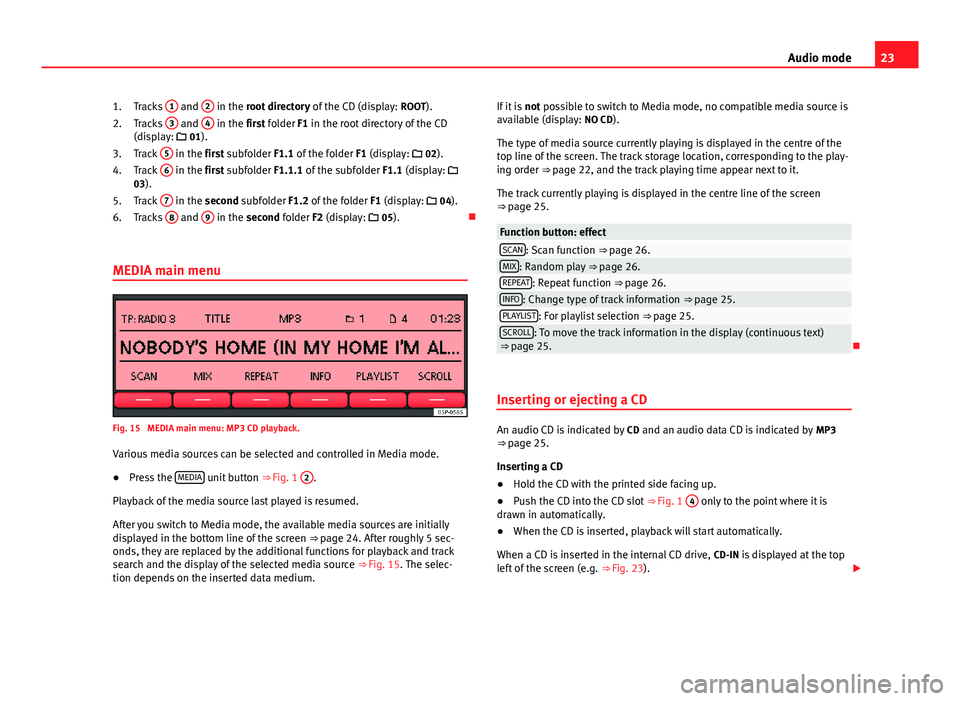
23Audio modeTracks 1 and 2 in the root directory of the CD (display: ROOT).
Tracks
3
and
4
in the first folder F1 in the root directory of the CD(display: 01).
Track
5
in the first subfolder F1.1 of the folder F1 (display: 02).
Track
6
in the first subfolder F1.1.1 of the subfolder F1.1 (display: 03).
Track
7
in the second subfolder F1.2 of the folder F1 (display: 04).
Tracks
8
and
9
in the second folder F2 (display: 05).
MEDIA main menu
Fig. 15
MEDIA main menu: MP3 CD playback.
Various media sources can be selected and controlled in Media mode.
●
Press the MEDIA unit button ⇒ Fig. 1
2
.
Playback of the media source last played is resumed.
After you switch to Media mode, the available media sources are initiallydisplayed in the bottom line of the screen ⇒ page 24. After roughly 5 sec-onds, they are replaced by the additional functions for playback and tracksearch and the display of the selected media source ⇒ Fig. 15. The selec-tion depends on the inserted data medium.
1.2.3.4.5.6.If it is not possible to switch to Media mode, no compatible media source isavailable (display: NO CD).
The type of media source currently playing is displayed in the centre of thetop line of the screen. The track storage location, corresponding to the play-ing order ⇒ page 22, and the track playing time appear next to it.
The track currently playing is displayed in the centre line of the screen⇒ page 25.
Function button: effectSCAN: Scan function ⇒ page 26.MIX: Random play ⇒ page 26.REPEAT: Repeat function ⇒ page 26.INFO: Change type of track information ⇒ page 25.PLAYLIST: For playlist selection ⇒ page 25.SCROLL: To move the track information in the display (continuous text)⇒ page 25.
Inserting or ejecting a CD
An audio CD is indicated by CD and an audio data CD is indicated by MP3⇒ page 25.
Inserting a CD
●
Hold the CD with the printed side facing up.
●
Push the CD into the CD slot ⇒ Fig. 1
4
only to the point where it isdrawn in automatically.
●
When the CD is inserted, playback will start automatically.
When a CD is inserted in the internal CD drive, CD-IN is displayed at the topleft of the screen (e.g. ⇒ Fig. 23).