2013 Seat Leon 5D key
[x] Cancel search: keyPage 2 of 56

Table of ContentsGeneral information . . . . . . . . . . . . . . . .2
Important Information . . . . . . . . . . . . . .
3
Introduction . . . . . . . . . . . . . . . . . . . . . . . . . .
4
Before using the unit for the first time . . . . . .
4
Safety notes . . . . . . . . . . . . . . . . . . . . . . . . . . . . . .
4
Unit overview . . . . . . . . . . . . . . . . . . . . . . . . . . . . .
6
General information on operating the unit . .
8
Audio mode . . . . . . . . . . . . . . . . . . . . . . . . . . .
12
Radio mode . . . . . . . . . . . . . . . . . . . . . . . . . . . . . . .
12
Media mode . . . . . . . . . . . . . . . . . . . . . . . . . . . . . .
20
USB/AUX-IN multimedia interface* . . . . . . . . .
28
PHONE mode* . . . . . . . . . . . . . . . . . . . . . . . .
31
Introduction to telephone management . . . . .
31
Places with special regulations . . . . . . . . . . . . .
32
Linking and connecting your mobile phone tothe infotainment system . . . . . . . . . . . . . . . . . . .
32
General information . . . . . . . . . . . . . . . . . . . . . . .
34
Bluetooth® . . . . . . . . . . . . . . . . . . . . . . . . . . . . . . .
34
Description of the telephone manager . . . . . .
34
PHONE main menu . . . . . . . . . . . . . . . . . . . . . . . .
35
Phone management function buttons . . . . . . .
36
Active call . . . . . . . . . . . . . . . . . . . . . . . . . . . . . . . . .
36
Enter Telephone number menu . . . . . . . . . . . . .
37Phonebook (contacts) menu . . . . . . . . . . . . . . .38
Call lists menu . . . . . . . . . . . . . . . . . . . . . . . . . . . .
38
Phonebook shortcut keys . . . . . . . . . . . . . . . . . .
39
Telephone setup . . . . . . . . . . . . . . . . . . . . . . . . . .
39
Bluetooth setup . . . . . . . . . . . . . . . . . . . . . . . . . . .
40
User profile setup . . . . . . . . . . . . . . . . . . . . . . . . .
40
CAR menu . . . . . . . . . . . . . . . . . . . . . . . . . . . . .
41
Introduction to managing the CAR menu . . . .
41
Air Conditioning Menu . . . . . . . . . . . . .
44
Air conditioning . . . . . . . . . . . . . . . . . . . . . . . . . . .
44
Setup . . . . . . . . . . . . . . . . . . . . . . . . . . . . . . . . . . .
45
System setup Menu (SETUP) . . . . . . . . . . . . . . .
45
Sound and volume setup . . . . . . . . . . . . . . . . . .
47
Abbreviations . . . . . . . . . . . . . . . . . . . . . . . .
49
Abbreviations . . . . . . . . . . . . . . . . . . . . . . . . . . . . .
49
Index . . . . . . . . . . . . . . . . . . . . . . . . . . . . . . . . . . .
511Table of Contents
Page 9 of 56
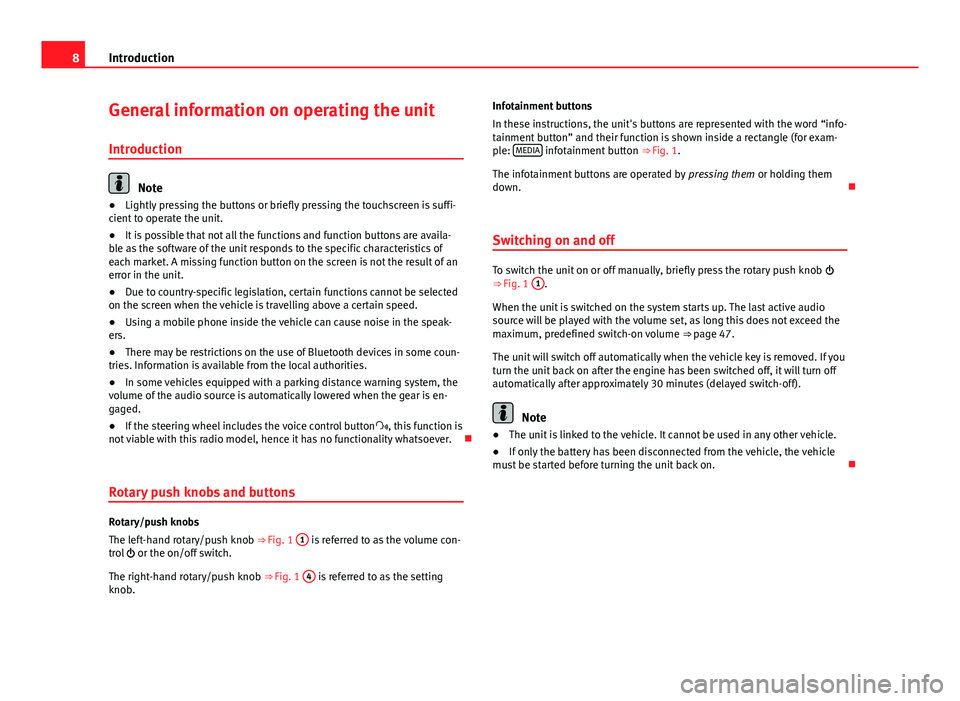
8IntroductionGeneral information on operating the unit
Introduction
Note
●Lightly pressing the buttons or briefly pressing the touchscreen is suffi-cient to operate the unit.●
It is possible that not all the functions and function buttons are availa-ble as the software of the unit responds to the specific characteristics ofeach market. A missing function button on the screen is not the result of anerror in the unit.
●
Due to country-specific legislation, certain functions cannot be selectedon the screen when the vehicle is travelling above a certain speed.
●
Using a mobile phone inside the vehicle can cause noise in the speak-ers.
●
There may be restrictions on the use of Bluetooth devices in some coun-tries. Information is available from the local authorities.
●
In some vehicles equipped with a parking distance warning system, thevolume of the audio source is automatically lowered when the gear is en-gaged.
●
If the steering wheel includes the voice control button, this function isnot viable with this radio model, hence it has no functionality whatsoever.
Rotary push knobs and buttons
Rotary/push knobs
The left-hand rotary/push knob ⇒ Fig. 1
1
is referred to as the volume con-trol or the on/off switch.
The right-hand rotary/push knob ⇒ Fig. 1
4
is referred to as the settingknob.
Infotainment buttons
In these instructions, the unit's buttons are represented with the word “info-tainment button” and their function is shown inside a rectangle (for exam-ple: MEDIA infotainment button ⇒ Fig. 1.
The infotainment buttons are operated by pressing them or holding themdown.
Switching on and off
To switch the unit on or off manually, briefly press the rotary push knob ⇒ Fig. 1
1
.
When the unit is switched on the system starts up. The last active audiosource will be played with the volume set, as long this does not exceed themaximum, predefined switch-on volume ⇒ page 47.
The unit will switch off automatically when the vehicle key is removed. If youturn the unit back on after the engine has been switched off, it will turn offautomatically after approximately 30 minutes (delayed switch-off).
Note
●The unit is linked to the vehicle. It cannot be used in any other vehicle.●
If only the battery has been disconnected from the vehicle, the vehiclemust be started before turning the unit back on.
Page 26 of 56
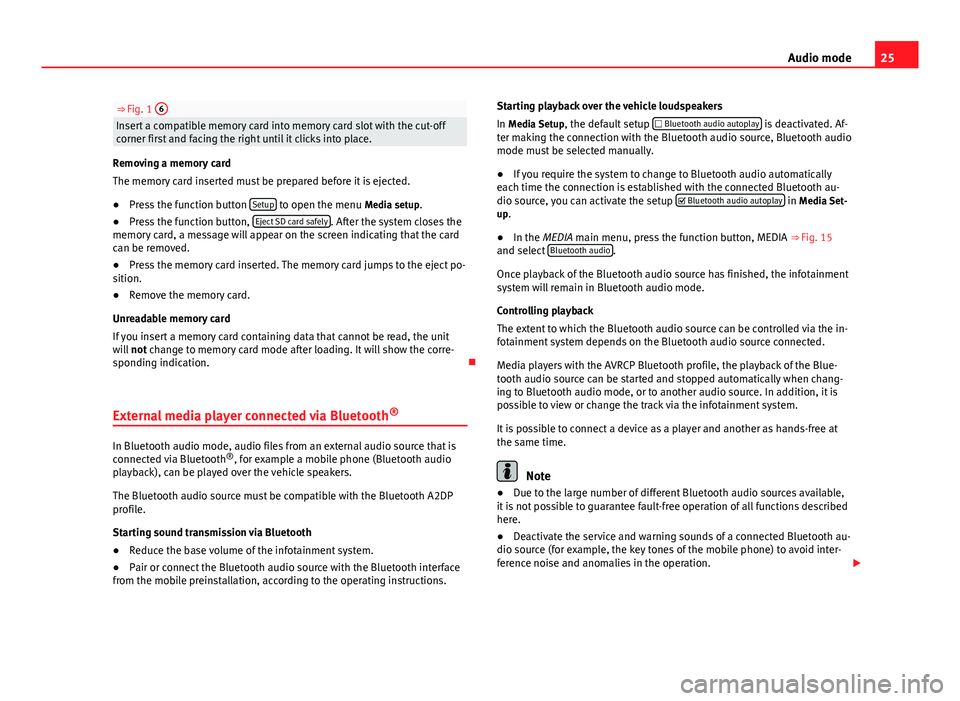
25Audio mode⇒ Fig. 1 6Insert a compatible memory card into memory card slot with the cut-offcorner first and facing the right until it clicks into place.
Removing a memory card
The memory card inserted must be prepared before it is ejected.
●
Press the function button Setup to open the menu Media setup.
●
Press the function button, Eject SD card safely. After the system closes thememory card, a message will appear on the screen indicating that the cardcan be removed.
●
Press the memory card inserted. The memory card jumps to the eject po-sition.
●
Remove the memory card.
Unreadable memory card
If you insert a memory card containing data that cannot be read, the unitwill not change to memory card mode after loading. It will show the corre-sponding indication.
External media player connected via Bluetooth®
In Bluetooth audio mode, audio files from an external audio source that isconnected via Bluetooth®, for example a mobile phone (Bluetooth audioplayback), can be played over the vehicle speakers.
The Bluetooth audio source must be compatible with the Bluetooth A2DPprofile.
Starting sound transmission via Bluetooth
●
Reduce the base volume of the infotainment system.
●
Pair or connect the Bluetooth audio source with the Bluetooth interfacefrom the mobile preinstallation, according to the operating instructions.
Starting playback over the vehicle loudspeakers
In Media Setup, the default setup Bluetooth audio autoplay is deactivated. Af-ter making the connection with the Bluetooth audio source, Bluetooth audiomode must be selected manually.
●
If you require the system to change to Bluetooth audio automaticallyeach time the connection is established with the connected Bluetooth au-dio source, you can activate the setup Bluetooth audio autoplay in Media Set-up.
●
In the MEDIA main menu, press the function button, MEDIA ⇒ Fig. 15and select Bluetooth audio.
Once playback of the Bluetooth audio source has finished, the infotainmentsystem will remain in Bluetooth audio mode.
Controlling playback
The extent to which the Bluetooth audio source can be controlled via the in-fotainment system depends on the Bluetooth audio source connected.
Media players with the AVRCP Bluetooth profile, the playback of the Blue-tooth audio source can be started and stopped automatically when chang-ing to Bluetooth audio mode, or to another audio source. In addition, it ispossible to view or change the track via the infotainment system.
It is possible to connect a device as a player and another as hands-free atthe same time.
Note
●Due to the large number of different Bluetooth audio sources available,it is not possible to guarantee fault-free operation of all functions describedhere.
●
Deactivate the service and warning sounds of a connected Bluetooth au-dio source (for example, the key tones of the mobile phone) to avoid inter-ference noise and anomalies in the operation.
Page 33 of 56

32PHONE mode*●Consult the compatibility list to ensure your mobile phone will workproperly.●
If you detect any strange behaviour between your mobile phone and theradio, restart your mobile by switching it off and on again.
●
Most electronic devices are shielded against high-frequency radio sig-nals. On certain occasions, nevertheless, electronic equipment might notbe protected against the radio frequency signals of the telephone manage-ment (Phone). This may produce interference.
Places with special regulations
Switch off the mobile phone and the preinstallation for mobile telephonesin places with risk of explosion. These areas are common but are not alwaysclearly marked ⇒ in Introduction to telephone management on page 31.They include, for example:
●
Areas with piping and reservoirs containing chemical products.
●
Below deck, on boats and ferries.
●
Near vehicles that run on liquefied gas (such as propane or butane).
●
In places where there are chemical substances or particles such as flour,dust or metal chips in the air.
●
In any other place where you must turn off the engine of your vehicle.
WARNINGSwitch off your mobile phone in places with risk of explosion! Your mo-bile phone will automatically connect to the mobile phone network assoon as the Bluetooth connection is cut from the mobile preinstallation.
NoteIn areas with special requirements and where the use of mobile phones isprohibited, you must keep the mobile phone and its preinstallation switch-ed off at all times. The radiation emitted by mobile phones when switchedon can cause interference in sensitive technical and medical equipment,which could damage this equipment or cause it to stop working properly.
Linking and connecting your mobile phone to
the infotainment system
To operate a mobile phone through the infotainment system, you need tolink both devices one time only.
For your safety, we recommend you carry out this connection when the vehi-cle is stationary. In some countries you cannot perform the pairing with thevehicle running.
You must guarantee the following setup in the mobile phone and the info-tainment system:
●
The Bluetooth® function must be active and visible on the mobile phoneand infotainment system, respectively.
●
The keypad lock of the mobile phone must be disconnected.
●
The notification and key tones of your mobile phone must be disconnec-ted.
In some countries, after switching the ignition on, the Bluetooth® functionof the infotainment system must be activated or remain visible for around 3minutes.
During the linking process you must enter data using your mobile phone'skeypad. To do so, you must have your mobile phone to hand.
Page 37 of 56

36PHONE mode*Phone management function buttonsFig. 24
Standard repre-sentation: phone man-agement function but-tons.
Fig. 25
Standard repre-sentation: incoming call.
●
Press the infotainment button PHONE to activate the main menu PHONE.
Indications and icons of the phone manager
A ⇒ Fig. 24Bluetooth device username.B ⇒ Fig. 24Phonebook shortcut keys ⇒ page 39.MARK NºOpens the number pad to enter a telephone number.CONTACTSOpens the phonebook of the mobile phone connected⇒ page 38.CALLSOpens the call lists of the mobile phone connected⇒ page 38.SETTINGSOpens the menu Phone setup ⇒ page 39.A ⇒ Fig. 25Press to accept a call.B ⇒ Fig. 25Press to end a call.OR: Press to reject an incoming call.
C ⇒ Fig. 25Press to silence the ringer during a call.Battery level of the mobile phone connected.Signal strength of the mobile phone coverage.
Active call
Fig. 26
Standard repre-sentation: active call.
Page 38 of 56

37PHONE mode*Indications and icons of the active calldisplayMeaningPress to silence the microphone during a call.Press to reactivate the microphone function.
With the private mode activated the active audio and micro-phone become that of the mobile phone connected to thehands-free. When it is deactivated, the audio reverts to thecar-kit of the vehicle.
D
⇒ Fig. 26Display of the number of the contact you are speaking to orthe name of the contact stored.
Note
Some Nokia models disconnect when private mode is activated during acall.
Enter Telephone number menu
Fig. 27
Standard repre-sentation: Enter tele-phone number menu.
In the main menu PHONE, press the function button Dial nr..
Possible functionsEnter telephonenumberEnter the phone number using the keypad.Press the function button to establish the connec-tion.
Select a contactfrom the listUse the keypad to enter the first letters of the contactyou are looking for. Possible entries appear in the listof contacts. If the selected contact has more than onenumber it will call the predefined default number.Search the phonebook and press the required contactto dial the number.
RCall the last number dialled.
Page 40 of 56

39PHONE mode*Possible displays in the Calls menudisplayMeaningMissed: shows the numbers of calls that have been receivedbut not answered.
Dialled: shows the numbers that have been dialled using themobile phone and phone manager of the infotainment sys-tem.Received: shows the numbers of the calls received by the mo-bile phone and telephone manager of the infotainment sys-tem and that have been answered.
Note
The call list display will depend on the mobile phone used.
Phonebook shortcut keys
Fig. 31
Standard repre-sentation: phonebookshortcut keys.
You can directly access the contacts in the phonebooks that start with thecharacter selected via these keys.
If there are no contacts that coincide with the chosen character, the entrythat immediately follows is displayed.
Pressing multiple times in quick succession will search for the charactersshown on the button.
To select from the remaining alphabetical letters of the buttons, press andselect the corresponding option on the A-Z button in the upper left corneror by pressing the Phone button.
Telephone setup
In the main menu PHONE, press the Setup function button.
Function button: effectSelect phone: select the phone to be paired to the infotainment system, orpress Find to connect a new device.User profile: opens the menu User profile setup ⇒ page 40.Select ring tone: select a ring tone from the list of predefined tones.Bluetooth settings: opens the menu, Bluetooth setup ⇒ page 40. Reverse order of call lists: with the checkbox selected, the call list entries areinverted (the oldest entry is shown at the top of the list).
Note
●If your phone does not support the function, Select ring tone, this menuwill be disabled.●
In these cases the melody determined in the mobile phone will sound inthe vehicle speakers when a call is received.
●
The tones may not sound if the phone set to silence/vibrate. You are ad-vised to configure your phone to audible.
Page 41 of 56

40PHONE mode*Bluetooth setup
In the PHONE main menu, press the function button Setup and then pressBluetooth setup.
Function button: effect Bluetooth: press to switch off the Bluetooth in the system.Visibility: activate and deactivate the Bluetooth “visibility” of the infotain-ment system using the function button . To link a mobile phone to theinfotainment system the visibility must be activated. With the settingAt start-up, visibility is disabled after a certain time. If you have a Bluetoothaudio device active and playing, the visibility is automatically set to “notvisible”.
Name: when you open this option it opens a keyboard, with which you canmodify the default name of the device.My devices: shows the devices linked to the system. In this menu connection/disconnection of the required profiles of theBluetooth device connections can be managed.When pressing a device a new screen will open with the availableprofiles.When a profile is pressed the system connects to this profile.If it is already connected to a profile it will disconnect the selectedprofile.
Find: looks for Bluetooth devices that are switched on and visible withinthe working radius of the infotainment system. The working radius is ap-proximately 10 metres.
A2DP Bluetooth audio: function button that activates and deactivates theuse of the radio as the Bluetooth receiver of the audio source.
User profile setup
In the main menu PHONE, press the function button Setup and then pressUser profile.
Function button: effectMemory in use: Displays the number of total contacts downloaded that con-tain at least one phone number, maximum of 2000 phones.Sort by: determine the order sequence of the phonebook entries, by sur-name, first name, or by first name, surname.Import contacts: press to import the phonebook of the telephone connected,or to update a phonebook that has already been imported.
Note
Some telephones require a restart to download the last contacts addedagain.