2013 RENAULT FLUENCE change time
[x] Cancel search: change timePage 6 of 60

Downloaded from www.Manualslib.com manuals search engine screenmap . . . . . . . . . . . . . . . . . . . . . . . . . . . . . . . . . . . . . . . . . . . . . . . . . . . . . . . . . . . . . . . . . . (current page)
screen menu . . . . . . . . . . . . . . . . . . . . . . . . . . . . . . . . . . . . . . . . . . . . . . . . . . . . . . . . . . . . . . . . (current page)
4
ENG_UD31423_2
NFA/Description générale (XNX - NFA - Renault)
ENG_NW_947-4_TTY_Renault_0
Jaune NoirNoir texte
generaL descriPtion (2/3)
13:2213:22
Marc Bloch
Avenue du Golf
Avenue Léon
Marc Bloch
Avenue du Golf A
venue Léon
\f.5k\b
6:52
300\betres
6:\f7
LW 102\f5 \é 66 \é \é RDS-AF 26°C
A2/E35 Utrech
t
1\f
k\b
30
0:05h
Use night
colors Show POI
on map Safety pref-
erences
Voice prefer -
ences Turn off
sound Hide Map
Ba
c
Preferences 1 of 5
displays
Menu screen
A
Menu name
B Name of the function or sub-menu
C Menu page scroll bar
n ote: a menu may contain several
screen pages .
Map screen
D Navigation maps
E Indication of the next navigation in -
struction (road sign)
F Traffic information
G Clock
H Instructions for navigation and dis -
tance to next change of direction I
Estimation of the distance and time
remaining before you reach your
destination and the arrival time
J Exterior temperature
K Current location
L Audio information (depending on the
vehicle)
note: you can return to the map screen
at any time by pressing the “MAP -
2D/3D" button on the remote control or
the central control .
If you have just modified a parameter,
remember to confirm it using the soft
buttons before returning to the map
screen .
deFg
LKJiH
Page 15 of 60
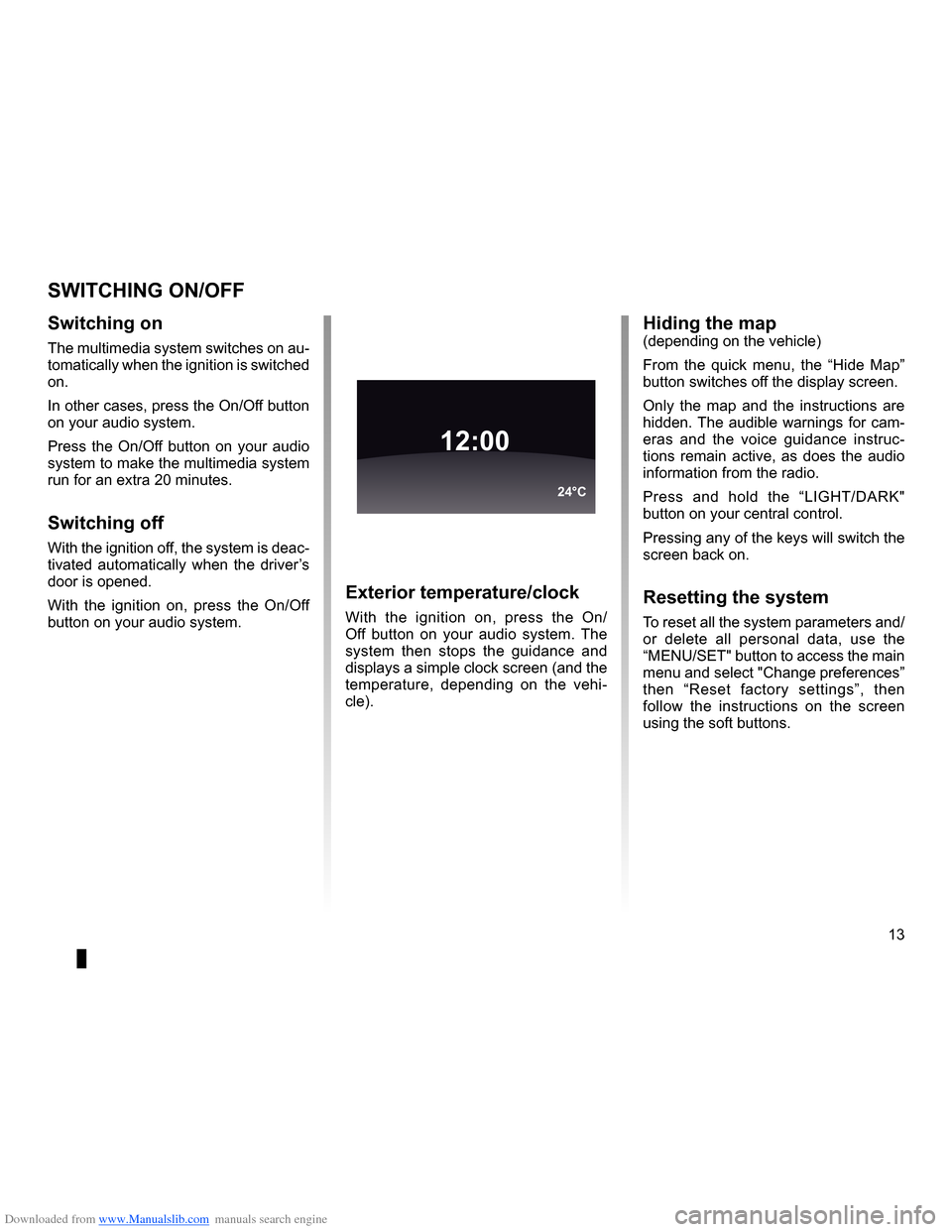
Downloaded from www.Manualslib.com manuals search engine operation . . . . . . . . . . . . . . . . . . . . . . . . . . . . . . . . . . . . . . . . . . . . . . . (up to the end of the DU)
switching off . . . . . . . . . . . . . . . . . . . . . . . . . . . . . . . . . . . . . . . . . . (up to the end of the DU)
screen monitor . . . . . . . . . . . . . . . . . . . . . . . . . . . . . . . . . . . . . . . . . . . . (up to the end of the DU)
13
ENG_UD21060_3
NFA/Marche/Arrêt (XNX - NFA - Renault)
ENG_NW_947-4_TTY_Renault_0
Switching on/off
switcHing on/oFF
switching on
The multimedia system switches on au-
tomatically when the ignition is switched
on .
In other cases, press the On/Off button
on your audio system .
Press the On/Off button on your audio
system to make the multimedia system
run for an extra 20 minutes .
switching off
With the ignition off, the system is deac-
tivated automatically when the driver’s
door is opened .
With the ignition on, press the On/Off
button on your audio system .
exterior temperature/clock
With the ignition on, press the On/
Off button on your audio system . The
system then stops the guidance and
displays a simple clock screen (and the
temperature, depending on the vehi -
cle) .
12:00
24°C
Hiding the map(depending on the vehicle)
From the quick menu, the “ Hide Map”
button switches off the display screen .
Only the map and the instructions are
hidden . The audible warnings for cam-
eras and the voice guidance instruc -
tions remain active, as does the audio
information from the radio .
Press and hold the “LIGHT/DARK"
button on your central control .
Pressing any of the keys will switch the
screen back on .
resetting the system
To reset all the system parameters and/
or delete all personal data, use the
“MENU/SET" button to access the main
menu and select "Change preferences”
then “ Reset factory settings ”, then
follow the instructions on the screen
using the soft buttons .
Page 19 of 60
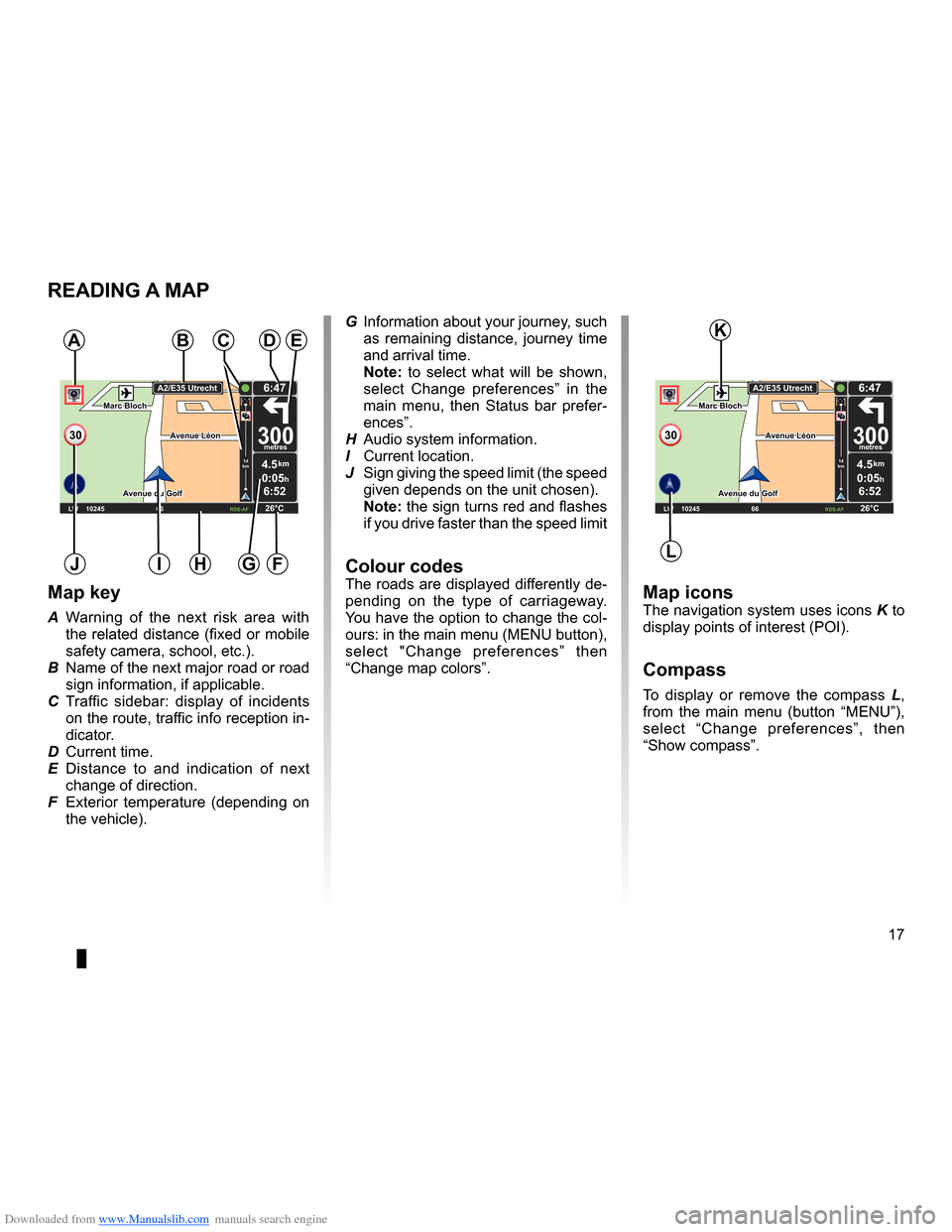
Downloaded from www.Manualslib.com manuals search engine mapdisplay . . . . . . . . . . . . . . . . . . . . . . . . . . . . . . . . . . . . . . . . . . . . . . . . . . . . . . . . . . . . . . (current page)
map scale . . . . . . . . . . . . . . . . . . . . . . . . . . . . . . . . . . . . . . . . . . . . . . . . . . . . . . . . . . . . . . . . (current page)
map map symbols . . . . . . . . . . . . . . . . . . . . . . . . . . . . . . . . . . . . . . . . . . . . . . . . . . . . (current page)
compass . . . . . . . . . . . . . . . . . . . . . . . . . . . . . . . . . . . . . . . . . . . . . . . . . . . . . . . . . . . . . . . . (current page)
17
ENG_UD25418_2
NFA/Lire une carte (XNX - NFA - Renault)
ENG_NW_947-4_TTY_Renault_0
Marc Bloch
Avenue du Golf
A venue Léon
Marc Bloch
Avenue du Golf A
venue Léon
\f.5k\b
6:52
300\betres
6:\f7
LW 102\f5 \é 66 \é \é RDS-AF 26°C
A2/E35 Utrech
t
1\f
k\b
30
0:05h
Reading a map
reading a MaP
Map key
A Warning of the next risk area with
the related distance (fixed or mobile
safety camera, school, etc .) .
B Name of the next major road or road
sign information, if applicable .
C Traffic sidebar: display of incidents
on the route, traffic info reception in-
dicator .
D Current time .
E Distance to and indication of next
change of direction .
F Exterior temperature (depending on
the vehicle) .
a
FHi
Map iconsThe navigation system uses icons K to
display points of interest (POI) .
compass
To display or remove the compass L ,
from the main menu (button “MENU”),
select “ Change preferences ”, then
“Show compass ” .
Bde
gJ
c
Marc Bloch
Avenue du Golf
Avenue Léon
Marc Bloch
Avenue du Golf A
venue Léon
\f.5k\b
6:52
300\betres
6:\f7
LW 102\f5 \é 66 \é \é RDS-AF 26°C
A2/E35 Utrech
t
1\f
k\b
30
0:05h
G Information about your journey, such
as remaining distance, journey time
and arrival time .
note: to select what will be shown,
select Change preferences ” in the
main menu, then Status bar prefer-
ences” .
H Audio system information .
I Current location .
J Sign giving the speed limit (the speed
given depends on the unit chosen) .
note: the sign turns red and flashes
if you drive faster than the speed limit
colour codesThe roads are displayed differently de-
pending on the type of carriageway .
You have the option to change the col-
ours: in the main menu (MENU button),
select " Change preferences ” then
“Change map colors ” .
L
K
Page 20 of 60
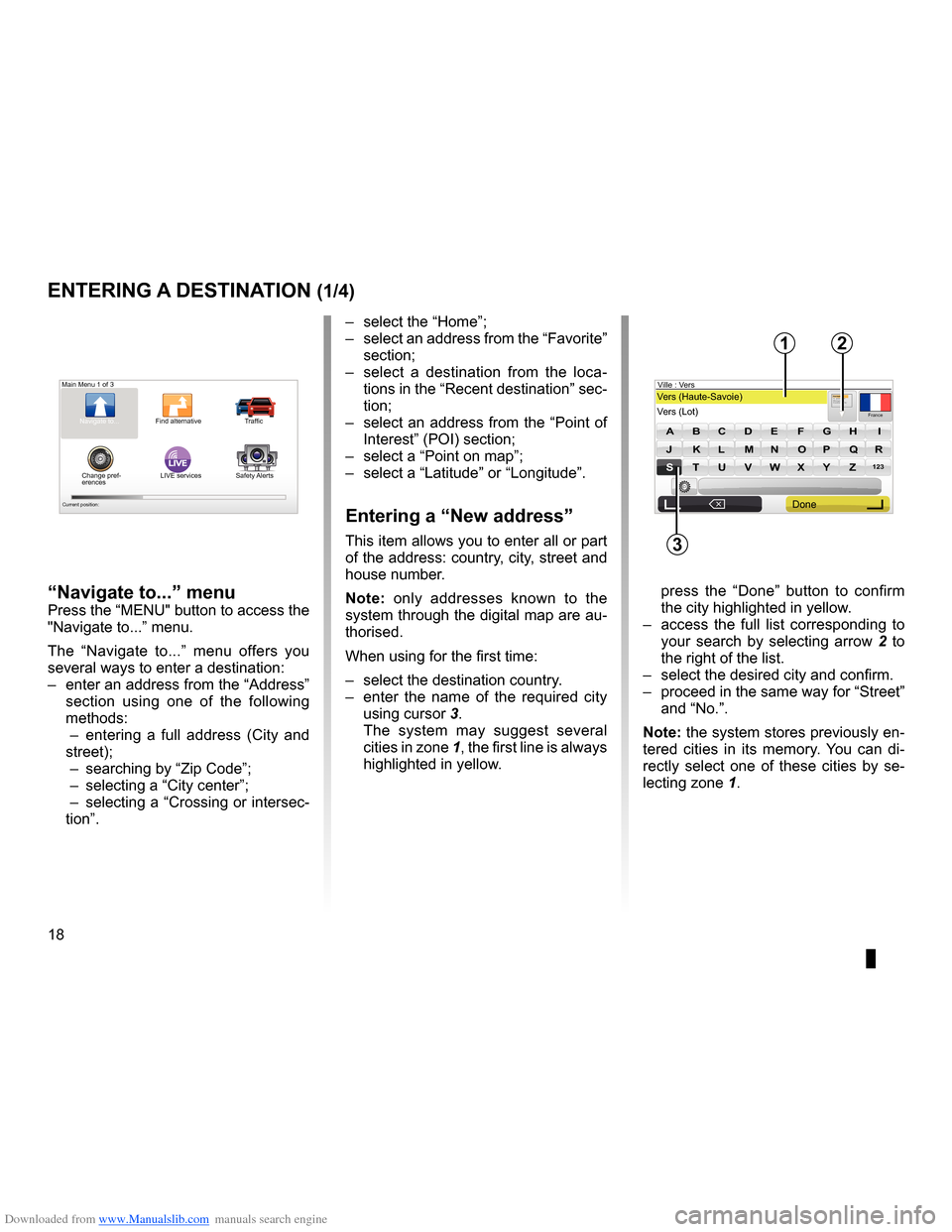
Downloaded from www.Manualslib.com manuals search engine address . . . . . . . . . . . . . . . . . . . . . . . . . . . . . . . . . . . . . . . . . . . . . . . . . (up to the end of the DU)
guidance activation . . . . . . . . . . . . . . . . . . . . . . . . . . . . . . . . . . . . . . . . . (up to the end of the DU)
18
ENG_UD31424_2
NFA/Entrer une destination (XNX - NFA - Renault)
ENG_NW_947-4_TTY_Renault_0
Jaune NoirNoir texte
LIVE
Preparing a route
Entering a destination
entering a destination (1/4)
“navigate to...” menu
Press the “MENU" button to access the
"Navigate to . . .” menu .
The “ Navigate to . . .” menu offers you
several ways to enter a destination:
– enter an address from the “Address”
section using one of the following
methods:
– entering a full address ( City and
street);
– searching by “Zip Code ”;
– selecting a “City center”;
– selecting a “Crossing or intersec-
tion” . –
select the “Home”;
– select an address from the “Favorite”
section;
– select a destination from the loca -
tions in the “Recent destination ” sec-
tion;
– select an address from the “Point of
Interest” (POI) section;
– select a “Point on map ”;
– select a “Latitude ” or “Longitude” .
entering a “new address”
This item allows you to enter all or part
of the address: country, city, street and
house number .
n ote: only addresses known to the
system through the digital map are au-
thorised .
When using for the first time:
– select the destination country .
– enter the name of the required city
using cursor 3 .
The system may suggest several
cities in zone 1, the first line is always
highlighted in yellow .
press the “ Done” button to confirm
the city highlighted in yellow .
– access the full list corresponding to
your search by selecting arrow 2 to
the right of the list .
– select the desired city and confirm .
– proceed in the same way for “Street”
and “No .” .
note: the system stores previously en-
tered cities in its memory . You can di -
rectly select one of these cities by se -
lecting zone 1 .
Main Menu 1 of 3
Navigate to . . . Find alternative Traffic
Change pref -
erences LIVE services
Safety Alerts
Current position:
France
VersVers (Haute-Savoie)
Vers (\fot) Ville :
123
A B C D E FG H I
JJKKLLMMNNOOPP\f\fRR
ST \b V W X YZ
X
Formatio n3, passage Mongalle tFontenay S\f
2
Done
1
3
Page 25 of 60

Downloaded from www.Manualslib.com manuals search engine JauneNoirNoir texte
23
ENG_UD31434_2
NFA/Guidage (XNX - NFA - Renault)
ENG_NW_947-4_TTY_Renault_0
GOVIROFLA Y
CHAVILL ELE CHESNAY
SEVRES
VIROFLA Y
CHA
VILL E
LE CHESNAY SEVRES0:13 \f
9.4 \bm
IQ Routes
20 mai, 9:50
Avenue Roger-Salengr\
o
ChavilleL I V ETr afc sur le
par coursPas de trafc sur le parco ...
+Radars0 fxe sur le parcour s
“show traffic on route ”
This function gives you an overview of
all the traffic incidents affecting your
journey .
Once subscribed, the Live tab allows
you to view the details of your jour -
ney (delays caused by traffic, fixed and
mobile safety cameras) .
note: to change your route (alternative
route, adding waypoints, etc
.) select
“ Find alternative ” using the left soft
button .
“Browse as text ”
This function makes it possible to view
the route plan .
Several details of the route will appear:
– direction change arrows,
– road types,
– road names,
– miles/kilometres before a fork .
guidance (2/4)
“Browse as images ”
This function allows you to see changes
in direction as images .
“Browse map of route”
This function makes it possible to view
the map of the route .
“show route demo ”
This function makes it possible to view
a demonstration of the route . You can
select the speed of the demonstration .
“show route summary”
This function is used to return to the
previous screen . The details of the jour-
ney time, the miles and the type of jour-
ney (“IQ Routes™" activated/deacti -
vated) are displayed .
note: to access this page directly from
the navigation map, use the right soft
button on the remote control or, from
the central control, the “INFO/ROUTE"
button .
Details Done
Page 34 of 60

Downloaded from www.Manualslib.com manuals search engine 32
ENG_UD31426_3
NFA/Services Live (XNX - NFA - Renault)
ENG_NW_947-4_TTY_Renault_0
Jaune NoirNoir texte
LIVE Services
LiVe ser Vices (1/2)
accessing LiVe services
To access LIVE Services:
– from your central control or remote
control unit, press the “MENU"
button;
– select “LIVE services” .
“safety alerts”
This service includes the location of
mobile safety cameras in real time, ac-
cident blackspots and fixed safety cam-
eras . The latest fixed camera updates can be
downloaded via TomTom HOME™ .
“
Safety Alerts ” shows mobile speed
camera alerts as well as fixed speed
camera alerts . Information is obtained
in real time using information from other
TomTom users .
You can deactivate this function by
going to the “ Safety Alerts “ menu in
LIVE Services .
n ote: fixed safety cameras are only
updated via TomTom HOME™ by con-
necting the SD card .
LIVE
Main Menu 1 of 3
Navigate to . . . Find alternative
Traffic
Change pref -
erences LIVE services
Safety Alerts
Current position:
LIVE services
Safety Alerts HD TrafficTomTom
Places
Weather Read inbox mes-
sages
My Services
Configure
Requirement for obtaining LIVE
Services:
– a current valid subscription is re-
quired .
The content of LIVE Services varies
according to country .
Once you subscribe, LIVE Services will
include road safety alerts, HD Traffic™,
local search with Google™ and the
weather forecast .
note: the HD Traffic™ service is called
"Traffic” if the subscription is not yet ac-
tivated .
At the end of a three-month trial period,
you can extend your subscription online
via TomTom HOME™ (please see the
“System update” section) . When these
services are available in your country,
the LIVE Services icon will appear acti-
vated on the browser screen .
Depending on the country, the
system will indicate either warning
areas or speed cameras .
Page 46 of 60
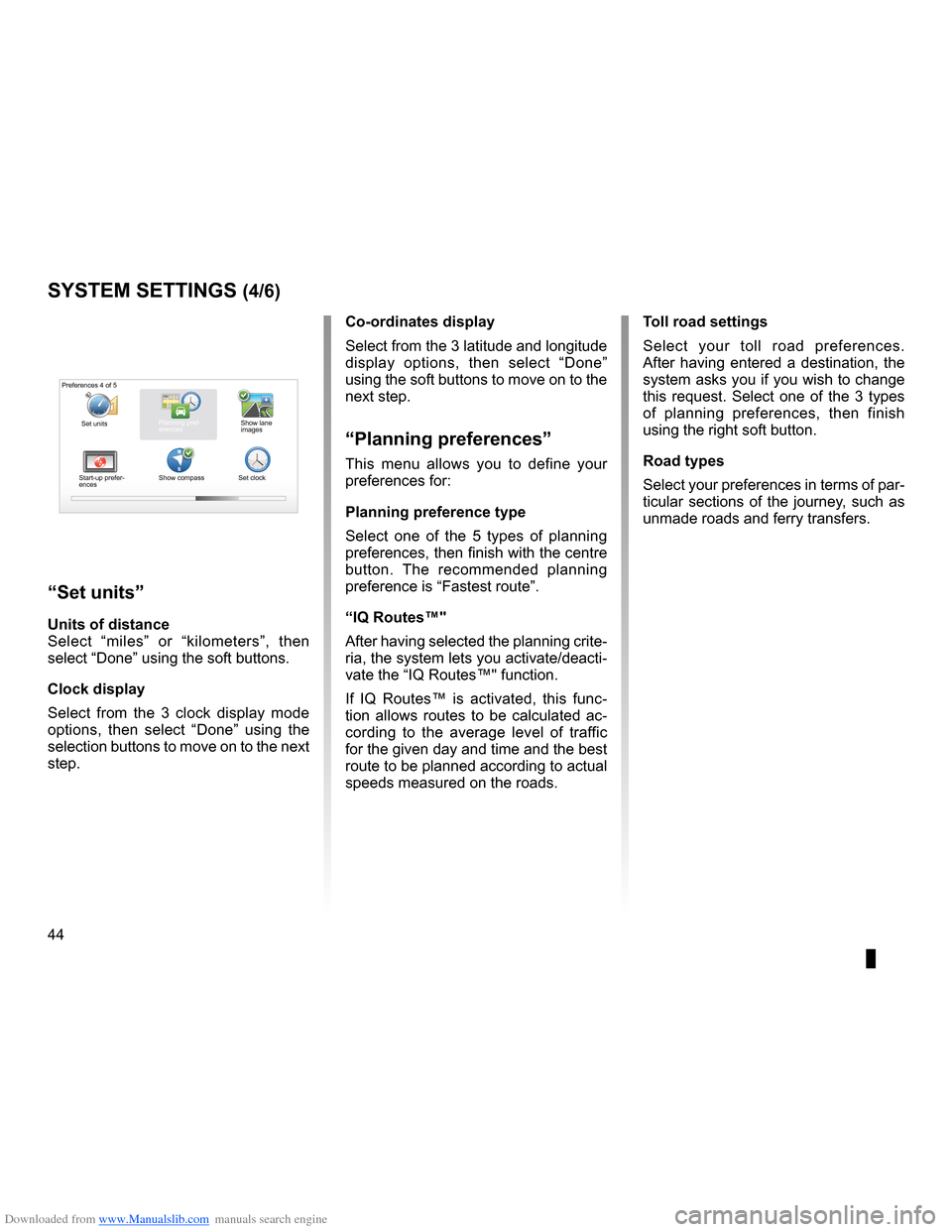
Downloaded from www.Manualslib.com manuals search engine voiceactivate . . . . . . . . . . . . . . . . . . . . . . . . . . . . . . . . . . . . . . . . . . . . . . . . . . . . . . . . . . . . (current page)
voice deactivate . . . . . . . . . . . . . . . . . . . . . . . . . . . . . . . . . . . . . . . . . . . . . . . . . . . . . . . . (current page)
IQ route . . . . . . . . . . . . . . . . . . . . . . . . . . . . . . . . . . . . . . . . . . . . . . . . . . . . . . . . . . . . . . . . . . (current page)
44
ENG_UD31436_2
NFA/Réglages système (XNX - NFA - Renault)
ENG_NW_947-4_TTY_Renault_0
Jaune NoirNoir texte
systeM settings (4/6)
toll road settings
Select your toll road preferences .
After having entered a destination, the
system asks you if you wish to change
this request . Select one of the 3 types
of planning preferences, then finish
using the right soft button .
road types
Select your preferences in terms of par-
ticular sections of the journey, such as
unmade roads and ferry transfers .
co-ordinates display
Select from the 3 latitude and longitude
display options, then select “
Done”
using the soft buttons to move on to the
next step .
“Planning preferences”
This menu allows you to define your
preferences for:
Planning preference type
Select one of the 5 types of planning
preferences, then finish with the centre
button . The recommended planning
preference is “ Fastest route” .
“iQ routes™"
After having selected the planning crite-
ria, the system lets you activate/deacti-
vate the “IQ Routes™" function .
If IQ Routes™ is activated, this func -
tion allows routes to be calculated ac -
cording to the average level of traffic
for the given day and time and the best
route to be planned according to actual
speeds measured on the roads .
“set units”
units of distance
Select “ miles” or “ kilometers ”, then
select “Done ” using the soft buttons .
clock display
Select from the 3 clock display mode
options, then select “ Done” using the
selection buttons to move on to the next
step .
Preferences 4 of 5
Planning pref-
erences
Start-up prefer-
ences Show compass
Set clockShow lane
images
Set units
Page 47 of 60
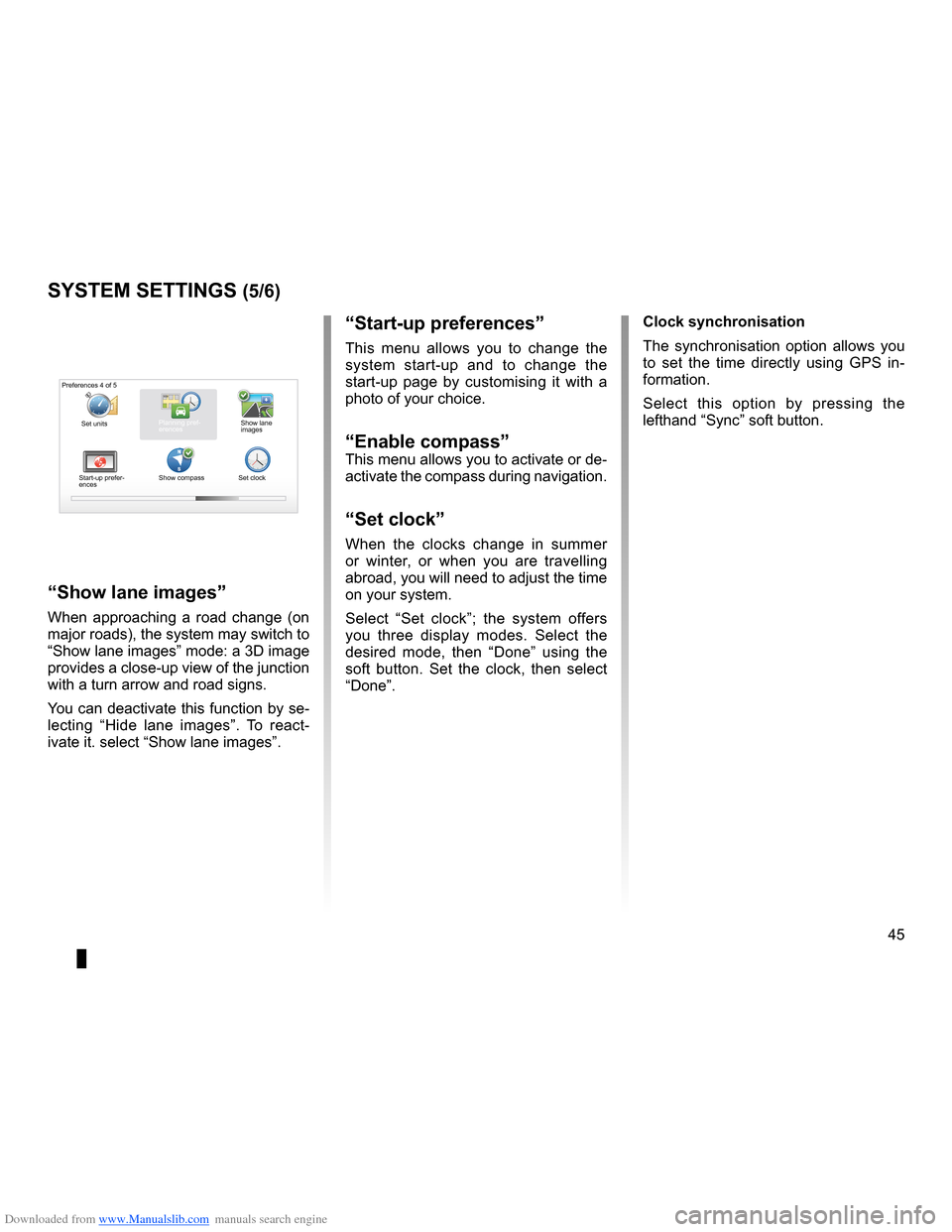
Downloaded from www.Manualslib.com manuals search engine clocksetting . . . . . . . . . . . . . . . . . . . . . . . . . . . . . . . . . . . . . . . . . . . . . . . . . . . . . . . . . . . . . . (current page)
system initialisation . . . . . . . . . . . . . . . . . . . . . . . . . . . . . . . . . . . . . . . . . . . . . . . . . . . . . . (current page)
JauneNoirNoir texte
45
ENG_UD31436_2
NFA/Réglages système (XNX - NFA - Renault)
ENG_NW_947-4_TTY_Renault_0
“start-up preferences ”
This menu allows you to change the
system start-up and to change the
start-up page by customising it with a
photo of your choice .
“enable compass”This menu allows you to activate or de-
activate the compass during navigation .
“set clock”
When the clocks change in summer
or winter, or when you are travelling
abroad, you will need to adjust the time
on your system .
Select “ Set clock ”; the system offers
you three display modes . Select the
desired mode, then “ Done” using the
soft button . Set the clock, then select
“Done ” .
systeM settings (5/6)
Preferences 4 of 5
Planning pref-
erences
Start-up prefer-
ences Show compass
Set clockShow lane
images
“show lane images
”
When approaching a road change (on
major roads), the system may switch to
“Show lane images” mode: a 3D image
provides a close-up view of the junction
with a turn arrow and road signs .
You can deactivate this function by se-
lecting “Hide lane images ” . To react -
ivate it . select “Show lane images ” . clock synchronisation
The synchronisation option allows you
to set the time directly using GPS in
-
formation .
Select this option by pressing the
lefthand “Sync” soft button .
Set units