2013 Ram 1500 phone
[x] Cancel search: phonePage 1 of 196

Download a free electronic copy of the Owner’s Manual
or Warranty Booklet by visiting the Owners tab at
www.ramtrucks.com (U.S.) or www.ramtruck.ca (Canada).
Download a free Vehicle Information App by visiting your
application store, Keyword (RAM Toolbox), or scanning the
Microsoft Tag. To put Microsoft Tags to work for you, use your
mobile phone’s browser or App store to download a Microsoft
Tag reader, like the free one at www.gettag.mobi. Then follow
the directions to scan the code.
Canada Only
iPhone
13D241-926-AA
RAM Trucks 1500/2500/3500
Eighth Edition
User Guide
Canada Only
Android
Ge tthe free mo bile appf or your phonehttp:/ /getta g.mo biU.S. Only
Page 2 of 196

If you are the first registered retail owner of your vehicle, you
may obtain a complimentary printed copy of the Owner’s Manual,
Navigation/Uconnect
® Manuals or Warranty Booklet by calling
1-866-726-4636 (U.S.) or 1-800-387-1143 (Canada)
or by contacting your dealer.
This User Guide is intended to familiarize you with the important featur\
es
of your vehicle. The DVD enclosed contains your Owner’s Manual, Navigation/
Uconnect
® Manuals, Warranty Booklets, Tire Warranty and Roadside
Assistance (new vehicles purchased in the U.S.) or Roadside Assistance\
(new vehicles purchased in Canada) in electronic format. We hope you
find it useful. Replacement DVD kits may be purchased by visiting
www.techauthority.com. Copyright 2014 Chrysler Group LLC.
IMPORTANT
The driver’s primary responsibility is the safe operation of the vehicle. Driving w\
hile
distracted can result in loss of vehicle control, resulting in a collisi\
on and personal
injury. Chrysler Group LLC strongly recommends that the driver use extreme cau\
tion
when using any device or feature that may take their attention off the r\
oad. Use of any
electrical devices such as cell phones, computers, portable radios, vehi\
cle navigation
or other devices by the driver while the vehicle is moving is dangerous \
and could lead
to a serious collision. Texting while driving is also dangerous and should never be
done while the vehicle is moving. If you find yourself unable to devot\
e your full
attention to vehicle operation, pull off the road to a safe location and\
stop your
vehicle. Some States or Provinces prohibit the use of cellular telephone\
s or texting
while driving. It is always the driver’s responsibility to comply with all local laws.DRIVING AND ALCOHOL
Drunken driving is one of the most frequent causes of collisions. Your driving
ability can be seriously impaired with blood alcohol levels far below th\
e legal
minimum. If you are drinking, don’t drive. Ride with a designated non\
-drinking
driver, call a cab, a friend, or use public transportation.
WARNING
Driving after drinking can lead to a collision. Your perceptions are less sharp,
your reflexes are slower, and your judgment is impaired when you have been
drinking. Never drink and then drive.
This guide has been prepared to help you get quickly acquainted with
your new RAM and to provide a convenient reference source for common
questions. However, it is not a substitute for your Owner’s Manual.
For complete operational instructions, maintenance procedures and
important safety messages, please consult your Owner’s Manual,
Navigation/Uconnect
® Manuals and other Warning Labels in your vehicle.
Not all features shown in this guide may apply to your vehicle. For
additional information on accessories to help personalize your vehicle, \
visit
www.mopar.com (U.S.), www.mopar.ca (Canada) or your local RAM dealer.
Page 7 of 196

USE OF AFTERMARKET PRODUCTS (ELECTRONICS)
The use of aftermarket devices including cell phones, MP3 players, GPS systems, or
chargers may affect the performance of on-board wireless features including Keyless
Enter-N-Go™ and Remote Start range. If you are experiencing difficulties with any of
your wireless features, try disconnecting your aftermarket devices to see if the
situation improves. If your symptoms persist, please see an authorized dealer.
CHRYSLER, DODGE, JEEP, RAM TRUCK, SRT, ATF+4, MOPAR and Uconnect are
registered trademarks of Chrysler Group LLC.
COPYRIGHT ©2012 CHRYSLER GROUP LLC
INTRODUCTION/WELCOME
5
Page 47 of 196

Uconnect® 8.4AN
• 8.4” Touch-Screen
• Climate soft key in lower menu bar
• HD Button will be visible on right sideof screen when viewing AM or FM
• SiriusXM Travel Link feature listed within Apps
Uconnect® Access (AVAILABLE ON Uconnect® 8.4A AND
Uconnect® 8.4AN) (IF EQUIPPED)
• Uconnect®Access enhances your ownership and driving experience by connect-
ing your vehicle with built-in 3G cellular connection. Uconnect®Access provides:
• The ability to remotely lock/unlock your doors and start your vehicle from
virtually anywhere, with the Uconnect
®Access App, Owner Connect website
and Uconnect®Care (Vehicle must be within the United States and have
network coverage).
• The option to turn your vehicle into a WiFi Hotspot on demand.
• Theft Alarm Notification via text or E-mail.
• Voice Texting so you can compose, send and receive text messages with your voice while keeping your hands on the wheel. Requires a cell phone that
supports Bluetooth Message Access Profile (MAP).
• Before you drive, familiarize yourself with the easy-to-use Uconnect
®System.
1. The ASSIST and 9-1-1 buttons are located on your rearview mirror. The ASSIST Button is used for contacting Roadside Assistance, Vehicle Care and Uconnect
®
Care. The 9-1-1 Button connects you directly to emergency assistance.
NOTE:
Vehicles sold in Canada and Mexico DO NOT have 9-1-1 Call system capabilities. 9-1-1
or other emergency line operators in Canada and Mexico may not answer or respond to
9-1-1 system calls.
2. The Uconnect
®“Apps” soft-key on the menu bar at the bottom right corner of the
radio touch screen. This is where you can begin your registration process, manage
your Apps and purchase WiFi on demand.
Uconnect® 8.4AN
ELECTRONICS
45
Page 48 of 196

3. The Uconnect®Voice Command and Uconnect®Phone buttons are located on the
left side of your steering wheel. These buttons let you use your voice to give
commands, make phone calls, send and receive text messages hands-free, enter
navigation destinations, and control your radio and media devices.
Included Trial Period for New Vehicles
• Your new vehicle may come with an included trial period for use of the Uconnect
®
Access Services starting at the date of vehicle purchase (date based on vehicle
sales notification from your dealer). To activate the trial, you must first register
with Uconnect
®Access. Once registered, Uconnect®Access customers can
purchase additional Services and Apps over the lifetime of their vehicle ownership.
Features and Packages
• After the trial period, you can subscribe to continue your service by visiting the Uconnect
®Store located within the Mopar Owner Connect website (MoparOwner-
Connect.com). If you need assistance, U.S. residents can call Uconnect®Care at
855-792-4241.
• For the latest information on packages and pricing information: U.S. residents visit www.DriveUconnect.com.
Uconnect® Access Registration (U.S. Residents Only)
NOTE:
To unlock the full potential of Uconnect
®Access in your vehicle, you first need to
register with Uconnect®Access.
1.
From the parked vehicle with the radio touch screen powered on, select the “Apps”
soft-key located near the bottom right-hand corner of the radio touch screen.
NOTE:
Should you require assistance anytime during the registration process, simply press
the ASSIST button located on the rear view mirror to be connected with a Uconnect
®
Care agent.
2. Touch Register on the reminder screen or select the “Uconnect Registration” soft-key which appears in the “Favorites Tab” on the Apps list.
3. The Uconnect
®Access Registration App will open and display step-by-step
instructions to start your registration.
4. Enter your E-mail address into the radio touch screen.
5. A message will display on the touch screen indicating your mail submission was accepted. In a few minutes, you will receive an mail which will allow you to
register your vehicle for Uconnect
®Access. You should open this mail and begin
your Uconnect®Access registration within 24 hours.
6. A final message will display on the touch screen allowing you to check on the status of your mail submission. To exit the registration, press the X in the upper
right corner.
ELECTRONICS
46
Page 49 of 196
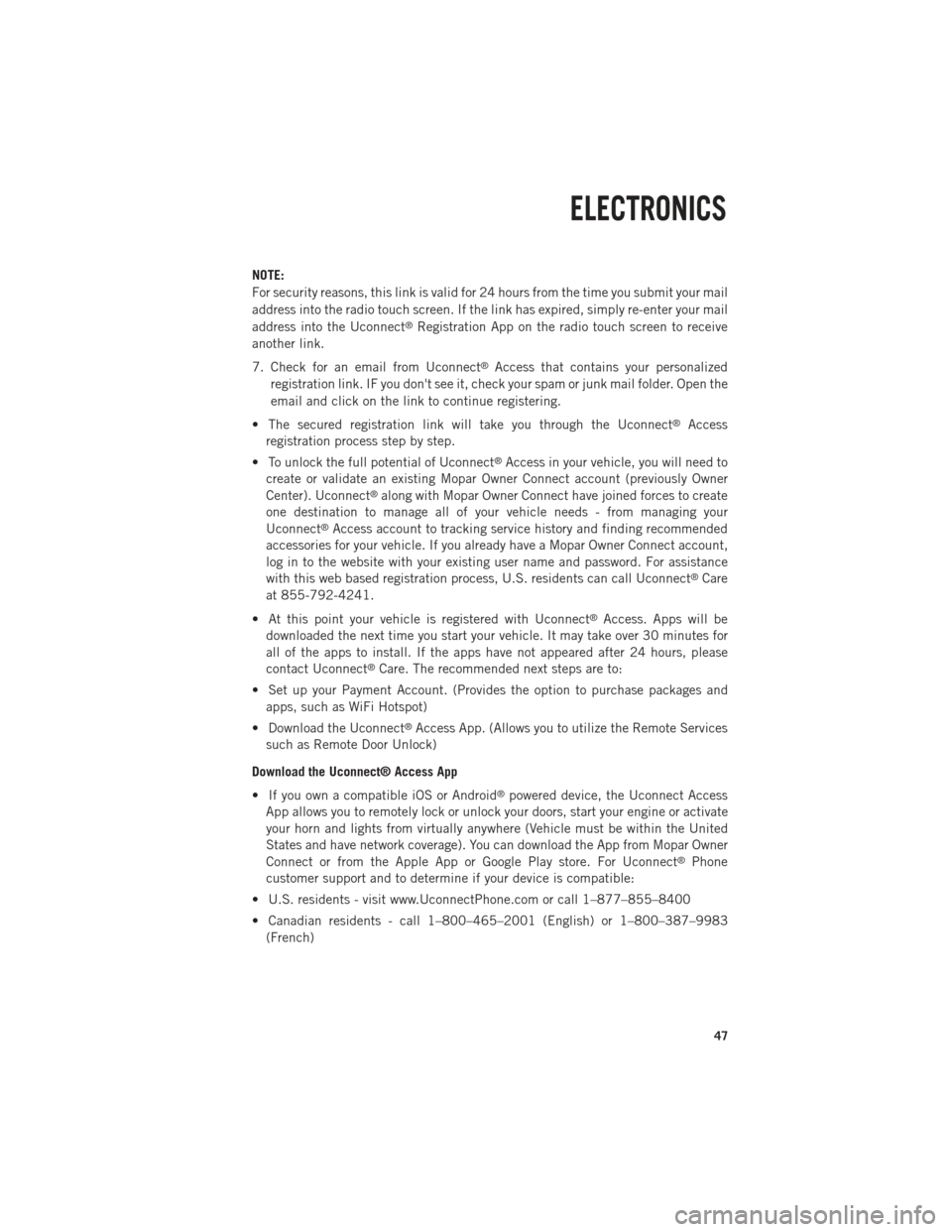
NOTE:
For security reasons, this link is valid for 24 hours from the time you submit your mail
address into the radio touch screen. If the link has expired, simply re-enter your mail
address into the Uconnect
®Registration App on the radio touch screen to receive
another link.
7. Check for an email from Uconnect
®Access that contains your personalized
registration link. IF you don't see it, check your spam or junk mail folder. Open the
email and click on the link to continue registering.
• The secured registration link will take you through the Uconnect
®Access
registration process step by step.
• To unlock the full potential of Uconnect
®Access in your vehicle, you will need to
create or validate an existing Mopar Owner Connect account (previously Owner
Center). Uconnect
®along with Mopar Owner Connect have joined forces to create
one destination to manage all of your vehicle needs - from managing your
Uconnect
®Access account to tracking service history and finding recommended
accessories for your vehicle. If you already have a Mopar Owner Connect account,
log in to the website with your existing user name and password. For assistance
with this web based registration process, U.S. residents can call Uconnect
®Care
at 855-792-4241.
• At this point your vehicle is registered with Uconnect
®Access. Apps will be
downloaded the next time you start your vehicle. It may take over 30 minutes for
all of the apps to install. If the apps have not appeared after 24 hours, please
contact Uconnect
®Care. The recommended next steps are to:
• Set up your Payment Account. (Provides the option to purchase packages and apps, such as WiFi Hotspot)
• Download the Uconnect
®Access App. (Allows you to utilize the Remote Services
such as Remote Door Unlock)
Download the Uconnect® Access App
• If you own a compatible iOS or Android
®powered device, the Uconnect Access
App allows you to remotely lock or unlock your doors, start your engine or activate
your horn and lights from virtually anywhere (Vehicle must be within the United
States and have network coverage). You can download the App from Mopar Owner
Connect or from the Apple App or Google Play store. For Uconnect
®Phone
customer support and to determine if your device is compatible:
• U.S. residents - visit www.UconnectPhone.com or call 1–877–855–8400
• Canadian residents - call 1–800–465–2001 (English) or 1–800–387–9983 (French)
ELECTRONICS
47
Page 50 of 196
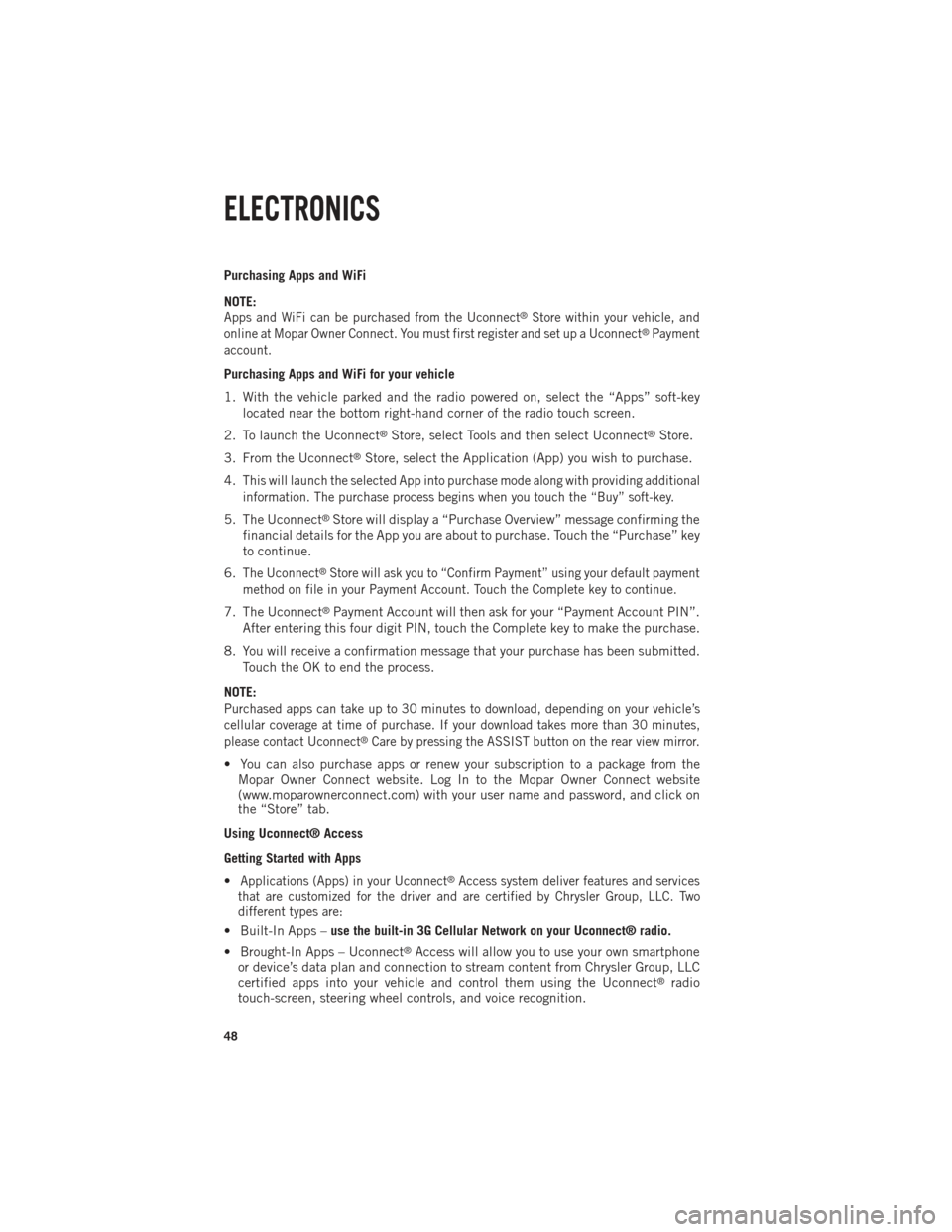
Purchasing Apps and WiFi
NOTE:
Apps and WiFi can be purchased from the Uconnect®Store within your vehicle, and
online at Mopar Owner Connect. You must first register and set up a Uconnect®Payment
account.
Purchasing Apps and WiFi for your vehicle
1. With the vehicle parked and the radio powered on, select the “Apps” soft-key located near the bottom right-hand corner of the radio touch screen.
2. To launch the Uconnect
®Store, select Tools and then select Uconnect®Store.
3. From the Uconnect
®Store, select the Application (App) you wish to purchase.
4.
This will launch the selected App into purchase mode along with providing additional
information. The purchase process begins when you touch the “Buy” soft-key.
5. The Uconnect®Store will display a “Purchase Overview” message confirming the
financial details for the App you are about to purchase. Touch the “Purchase” key
to continue.
6.
The Uconnect®Store will ask you to “Confirm Payment” using your default payment
method on file in your Payment Account. Touch the Complete key to continue.
7. The Uconnect®Payment Account will then ask for your “Payment Account PIN”.
After entering this four digit PIN, touch the Complete key to make the purchase.
8. You will receive a confirmation message that your purchase has been submitted. Touch the OK to end the process.
NOTE:
Purchased apps can take up to 30 minutes to download, depending on your vehicle’s
cellular coverage at time of purchase. If your download takes more than 30 minutes,
please contact Uconnect
®Care by pressing the ASSIST button on the rear view mirror.
• You can also purchase apps or renew your subscription to a package from the Mopar Owner Connect website. Log In to the Mopar Owner Connect website
(www.moparownerconnect.com) with your user name and password, and click on
the “Store” tab.
Using Uconnect® Access
Getting Started with Apps
•
Applications (Apps) in your Uconnect®Access system deliver features and services
that are customized for the driver and are certified by Chrysler Group, LLC. Two
different types are:
• Built-In Apps – use the built-in 3G Cellular Network on your Uconnect® radio.
• Brought-In Apps – Uconnect
®Access will allow you to use your own smartphone
or device’s data plan and connection to stream content from Chrysler Group, LLC
certified apps into your vehicle and control them using the Uconnect
®radio
touch-screen, steering wheel controls, and voice recognition.
ELECTRONICS
48
Page 52 of 196
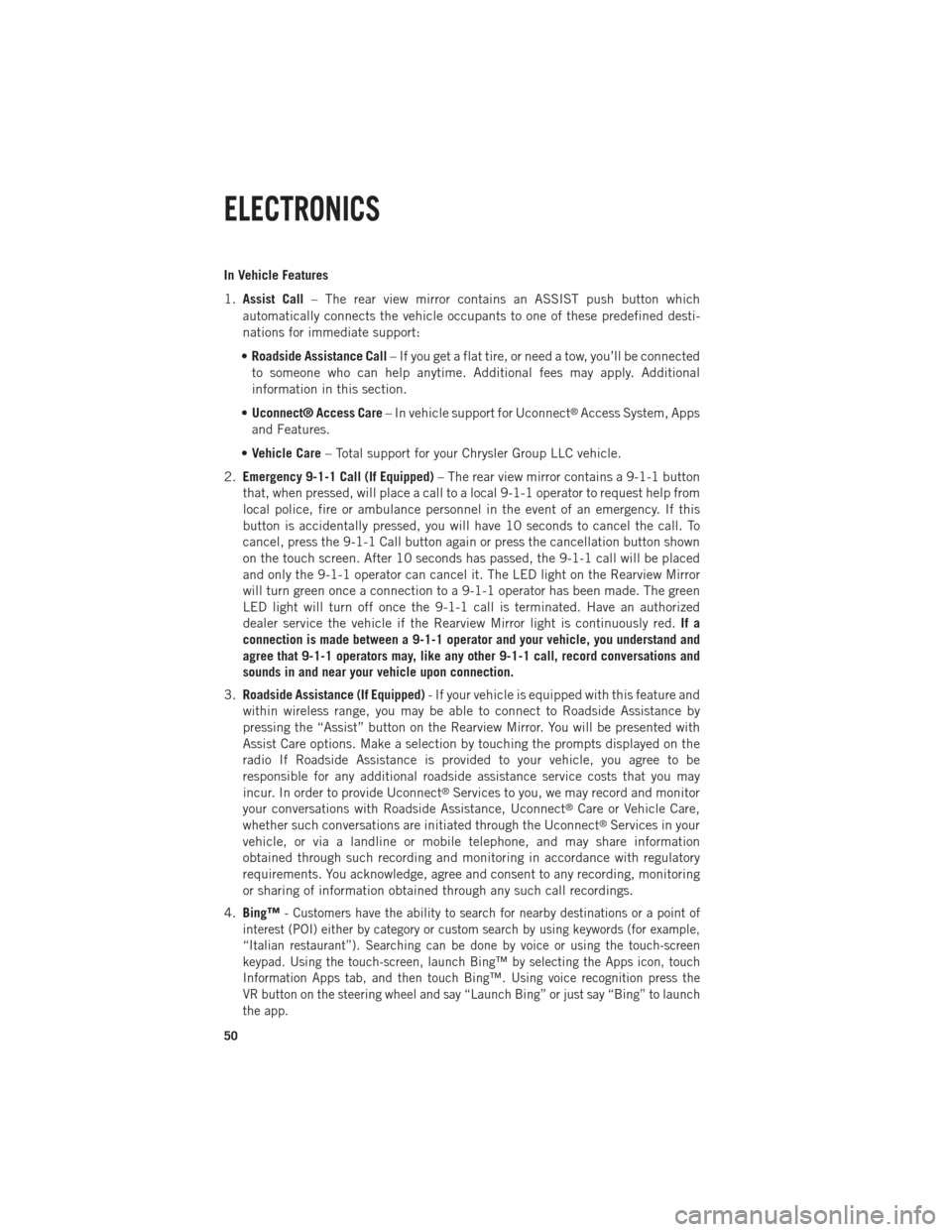
In Vehicle Features
1.Assist Call – The rear view mirror contains an ASSIST push button which
automatically connects the vehicle occupants to one of these predefined desti-
nations for immediate support:
• Roadside Assistance Call – If you get a flat tire, or need a tow, you’ll be connected
to someone who can help anytime. Additional fees may apply. Additional
information in this section.
• Uconnect® Access Care – In vehicle support for Uconnect
®Access System, Apps
and Features.
• Vehicle Care – Total support for your Chrysler Group LLC vehicle.
2. Emergency 9-1-1 Call (If Equipped) – The rear view mirror contains a 9-1-1 button
that, when pressed, will place a call to a local 9-1-1 operator to request help from
local police, fire or ambulance personnel in the event of an emergency. If this
button is accidentally pressed, you will have 10 seconds to cancel the call. To
cancel, press the 9-1-1 Call button again or press the cancellation button shown
on the touch screen. After 10 seconds has passed, the 9-1-1 call will be placed
and only the 9-1-1 operator can cancel it. The LED light on the Rearview Mirror
will turn green once a connection to a 9-1-1 operator has been made. The green
LED light will turn off once the 9-1-1 call is terminated. Have an authorized
dealer service the vehicle if the Rearview Mirror light is continuously red. If a
connection is made between a 9-1-1 operator and your vehicle, you understand and
agree that 9-1-1 operators may, like any other 9-1-1 call, record conversations and
sounds in and near your vehicle upon connection.
3. Roadside Assistance (If Equipped) - If your vehicle is equipped with this feature and
within wireless range, you may be able to connect to Roadside Assistance by
pressing the “Assist” button on the Rearview Mirror. You will be presented with
Assist Care options. Make a selection by touching the prompts displayed on the
radio If Roadside Assistance is provided to your vehicle, you agree to be
responsible for any additional roadside assistance service costs that you may
incur. In order to provide Uconnect
®Services to you, we may record and monitor
your conversations with Roadside Assistance, Uconnect®Care or Vehicle Care,
whether such conversations are initiated through the Uconnect®Services in your
vehicle, or via a landline or mobile telephone, and may share information
obtained through such recording and monitoring in accordance with regulatory
requirements. You acknowledge, agree and consent to any recording, monitoring
or sharing of information obtained through any such call recordings.
4. Bing™ -
Customers have the ability to search for nearby destinations or a point of
interest (POI) either by category or custom search by using keywords (for example,
“Italian restaurant”). Searching can be done by voice or using the touch-screen
keypad. Using the touch-screen, launch Bing™ by selecting the Apps icon, touch
Information Apps tab, and then touch Bing™. Using voice recognition press the
VR button on the steering wheel and say “Launch Bing” or just say “Bing” to launch
the app.
ELECTRONICS
50