Page 247 of 340
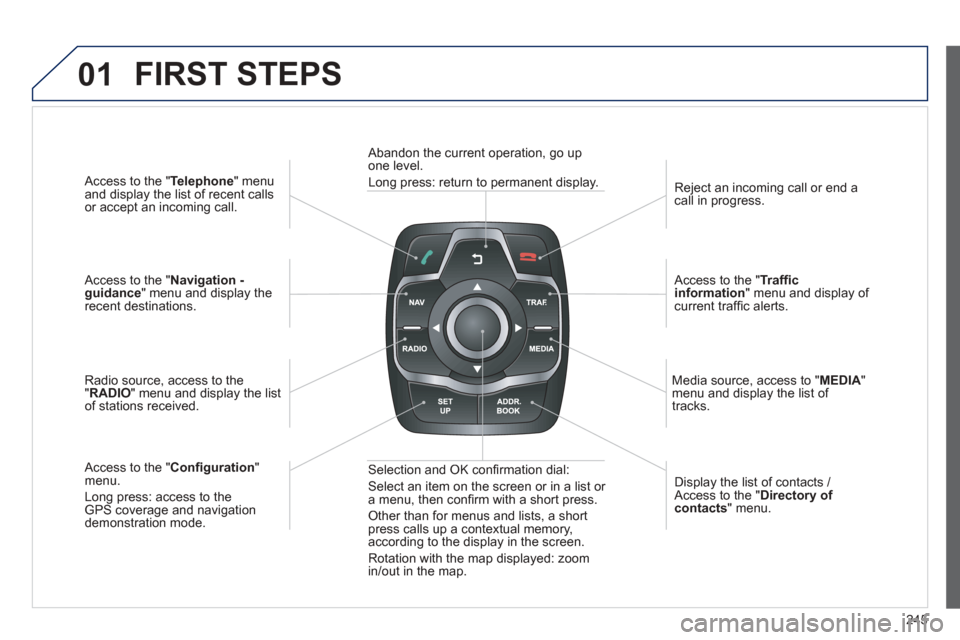
245
01
Access to the "Telephone " menuand display the list of recent calls
or accept an incoming call.
Access to the "Navigation -guidance" menu and display therecent destinations.
Radio source, access to the
"RADIO " menu and display the listof stations received.
A
ccess to the " Con fi guration "menu.
Long press: access to theGPS coverage and navigationdemonstration mode. Re
ject an incoming call or end a call in progress.
Access to the "Traf fi c information " menu and display of current traffi c alerts.
Media source, access to " MEDI
A" menu and display the list of
tracks.
Abandon the current operation, go upone level.
Long press: return to permanent display.
Selection and OK con fi rmation dial:
Select an item on the screen or in a list or
a menu, then con fi rm with a short press.
Other than for menus and lists, a short press calls up a contextual memory,
according to the display in the screen.
Rotation with the map displayed: zoom
in
/out in the map. Displa
y the list of contacts / Access to the "Directory of contacts " menu.
FIRST STEPS
Page 248 of 340
246
02STEERING MOUNTED CONTROLS
- Press: access to the instrumentpanel screen menu.
-
Rotation: navigation in the instrument panel screen menu.
- In
crease volume.
- Mute
/ restore sound.
-
Decrease volume. -
Rotation
Radio -automatic selection of next / previous frequency.
Media: previous / next track.
- Pr
ess then rotation: access to 6 preset stations.
-
Change the audio source.
- TEL/SRC button (short press):
Accept an incoming call .
Call in progress: access to telephone menu: hang up, secret pgpg
mode, hands-free mode.pgppg
- TEL/SRC button (long press): Reject an incoming call or end a call in progress. jj
When not making a call, accessto the telephone menu (Dial,g,g,
Contacts, Calls log, Voice p(p
mailbox). ,
- Select the type of permanent
display on the screen.
- Radio: displa
y the list of stations.
Media: displa
y the list of tracks.
Page 249 of 340
247
03
For a detailed global view of the menus available, refer to the
"Screen menu map" section.
For cleaning the screen, the use of a soft, non-abrasive cloth (spectacles cloth) is recommended, with no additional product.
"RADIO"
"TELEPHONE"
(If conversation in progress)
SETUP: PARAMETERS
date and time, displa
y confi guration, sound.
Changing the audio source:
RADIO:
RADIO broadcasts.
MUSIC: playing MUSIC.
Press the MODE button several times in succession for access to the following displays:
GENERAL OPERATION
"FULL SCREEN MAP"
"MAP IN WINDOW"
(If navigation guidance in
progress)
Page 251 of 340
249
04
""""""""""""ggggggggggNavigation guidanceNavigation guidanceNavigation guidanceNavigation guidanceNavigation guidanceNavigation - guidanceNavigation - guidanceNavigation - guidanceNavigation - guidanceNavigation guidanceNavigation guidanceNavigation guidanceNavigation guidanceN i ti idN i ti idN i ti idN i ti idN i ti idN i ti idN i ti idN i ti idN i ti idNi i id""""""""""""
To delete the list of recent destinations, select "Guidance options" in the navigation menu then select "Delete last destinations" and confi rm. Select "Ye s" then confi rm.
Deleting just one destination is not possible.
Go from the list to the menu (left/right).
NAVIGATION - GUIDANCE
Access to the "NAVIGATION" menu
Press NAV.
or
Contact a PEUGEOT
dealer for mappingupdates.
A long press on the end of the lighting control stalk repeats the last navigation message.
Page 252 of 340
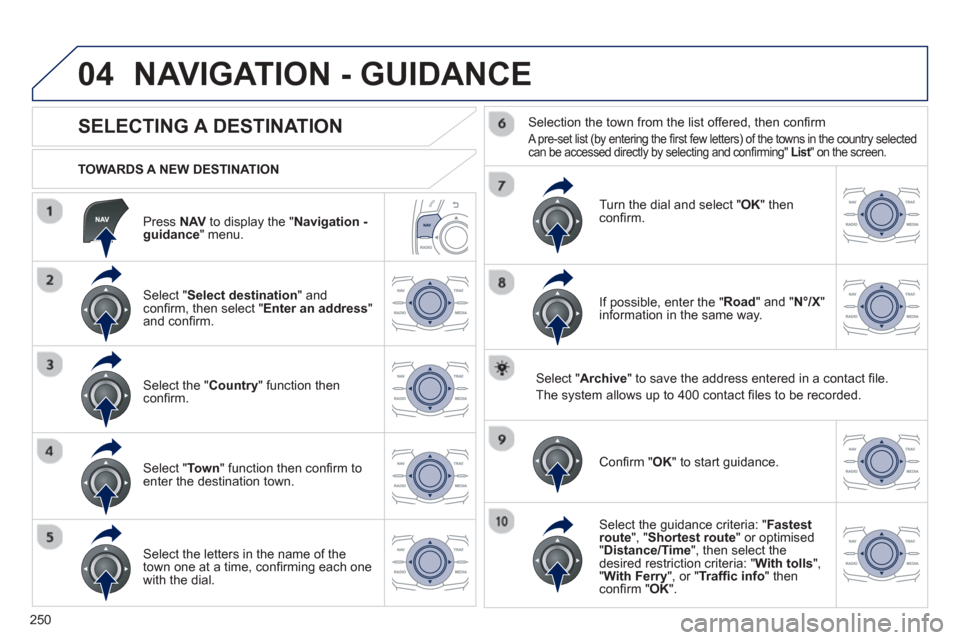
250
04
Press NAV to display the "Navigation -guidance " menu.
TOWARDS A NEW DESTINATION
NAVIGATION - GUIDANCE
SELECTING A DESTINATION
Select "
Select destination " and confi rm, then select " Enter an address "and confi rm.
Select the " Country " function then confi rm.
Select "Town " function then confi rm to enter the destination town.
Select the letters in the name of the
town one at a time, confi rming each one
with the dial.
Selection the town from the list offered, then confi rm
A pre-set list (by entering the fi rst few letters) of the towns in the country selectedcan be accessed directly by selecting and confi rming" List" on the screen. t
Turn the dial and select "OK" thenconfi rm.
If possible, enter the "
Road " and "N°/X"
information in the same way.
Select " Archive
" to save the address entered in a contact fi le.
The s
ystem allows up to 400 contact fi les to be recorded.
Confi rm " OK " to start guidance.
Select the guidance criteria: "Fastest
route", " Shortest route" or optimised "Distance/Time ", then select thedesired restriction criteria: " With tolls ","With Ferry", or "Traffi c info " thenconfi rm " OK".
Page 253 of 340
251
04
SELECTING A DESTINATION
TO ONE OF THE RECENT DESTINATIONS
Press NAVto display the "Navigation - guidance" menu.
Select the desired destination and con fi rm to start guidance. TOWARDS A CONTACT IN THE CONTACTS DIRECTORY
Select "Select destination " and confi rm, then select " Directory" andconfi rm.
Selection the desired destination fromyour contacts and con fi rm " OK" to start
the guidance.
Press NAV to display the " Navigation -guidance
" menu.
Navi
gation towards a contact imported from your telephone is only
possible if the address is compatible with the system.
Page 254 of 340
252
04
Select " Select destination " andconfi rm, then select "GPS coordinates"and confi rm.
Enter the
GPS coordinates and con fi rm "OK" to start the guidance.
Press NAVto display the"Navigation - guidance " menu.
NAVIGATION - GUIDANCE
TOWARDS GPS COORDINATES TOWARDS A POINT ON THE MAP
With the map displa
yed, press OKto
display the contextual menu. Select"Move the map " and confi rm.
Pr
ess OK to display the contextual
menu for " Move the map
" mode.
Select " Select as destination " or "Select as stage" and confi rm.
Move the cursor usin
g the control to
identify the desired destination.
Page 255 of 340
253
04
TOWARDS POINTS OF INTEREST (POI)
NAVIGATION - GUIDANCE
The points of interest (POI) indicate all of the service locations in the vicinity(hotels, various businesses, airports...).
Select the " Enter an address " function
and confi rm, then select Select
destinationand confi rm.
To select a P
OI close to your currentlocation, select " POI" and confi rm, thenselect " Around the current place " and confi rm.
To select a P
OI as a stage on the route,select " POI" and con fi rm, then select " On
the route" and con fi rm.
To select a P
OI as a destination, fi rst enter the country and town (see "Towards
a new destination"), select " POI" andconfi rm, fi nally select "Near" and con fi rm.r
Search for POIs in the categories
suggested in the following pages.
Select "
Search by Name " to search for POIs by name and not byproximity.
Press NAVto display the "Navigation -guidance" menu.
Select the POI and confi rm " OK" to start
the guidance.