Page 185 of 324

183
7
Practical information
The fitting of electrical equipment or accessories which are not recommended by PEUGEOT may resultin a failure of your vehicle's electronicsystem and excessive electrical consumption. Please note this precaution. Youare advised to contact a PEUGEOTrepresentative to be shown the range of recommended equipment and accessories.
Installation of radio communication transmitters
Before installing any after-market radio communication transmitter, you can contact a PEUGEOT dealer for the specification of transmitters which canbe fitted (frequency, maximum power, aerial position, specific installationrequirements), in line with the VehicleElectromagnetic Compatibility Directive(2004/104/EC).
Depending on the legislation in forcein the country, it may be compulsory to have a high visibility safety vest,warning triangle and spare bulbs andfuses available in the vehicle. B
y visiting a PEUGEOT dealer, you can also
obtain products for cleaning and maintenance (exterior and interior) - including ecological products in the "TECHNATURE" range, toppingup products (screenwash...), touch-up pens and paint aerosols for the exact colour of your
vehicle, refills (cartridge for the temporary puncture repair kit...), ...
"Multimedia":
audio systems, por table satellite navigationsystems, semi-integral suppor t for por tablesatellite navigation system, hands-free kit, speakers, DVD player, connection kit for MP3
or CD player, Wi-Fi on-board, CD player for
touch screen...
Page 211 of 324
209
The system is protected in such a way that it will onlyoperate in your vehicle.
Touch screen
01 First steps - Control panel
For safety reasons, the driver must carry out operations
which require prolonged attention while the vehicle is stationary.
When the en
gine is switched off and to prevent
discharging of the battery, the system switches off following the activation of the energy economy mode.
CONTENTS
02 Steering mounted controls
04 PEUGEOT CONNECT APPS
05 Navigation:
navigation guidance, traffic,
map, settings
06 Media:
photos, radio, music, settings
07 Communication:
bluetooth, contacts, call log,
settings
08 Settings:
system, vehicle, sound p.
p.
p.
p.
p.
p.
p.
Frequently asked questions p.
SATELLITE NAVIGATION SYSTEM
MULTIMEDIA AUDIO SYSTEM
BLUETOOTH TELEPHONE
2
10
211
214
213
232
246
256
262
03 General operation p. 212
Page 212 of 324

01
210
Press to mute the sound.
MOD
E: selection of the type
of permanent display.
Volume ad
justment (each source is independent, including TA messages and navigation instructions).
Selectin
g the " MAIN MENU":
-"Navigation
" for navigation settings and to select a destination (depending on version).
- "Medi
a
" to select radio, MP3 music (from a USB memory stick),
view photos.
- "Communications" to connect a telephone b
y Bluetooth so as to make
telephone calls safely or to connect to the Internet.
-"Settin
gs" to enter settings for the radio, the vehicle or audio.
Press MENU again to quit the " MAIN MENU " and return to the permanentdisplay.
Selectin
g the audio source (depending on version):
- "FM"
/ "AM" radio wavebands.
- "U
SB" memory stick.
-
CD (located in the glove box) *
.
- Telephone connected b
y Bluetooth and streaming.
- Media pla
yer connected to the auxiliary socket (jack, cable not supplied).
Use the zones su
ggested in the
screen using a fi nger.
To clean the screen, use
a soft non-abrasive cloth (spectacles cloth) without
any additional product.
FIRST STEPS
*
Depending on equipment.
MAIN MENU
Page 213 of 324
02
���
211
- Press: mute / restore sound.
- In
crease volume.
- D
ecrease volume.
-
Press: change the audio source:Radio, Media.
-
Successive presses: navigation in
the menus.- R
otation.
Radio: automatic selection of next
/ previous frequency.
Media: previous / next track.
Menus: movement
-
Press.
Radio: pre-set radio stations.
M
enus: confi rm.
- Incomin
g call: answer call.
- Call in pro
gress:
Telephone menu
(contacts, calllog).
En
d call.
- Radio: displa
y the list of stations.
Media: displa
y the list of albums /
tracks.
STEERING MOUNTED CONTROLS
Page 214 of 324
03
These screens are the representation of a graphic style.
To chan
ge the graphic style, refer to the " SETTINGS" section. Pr
ess MODEseveral times in succession for access to the following displays:
"
Trip computer"r
(refer to the "Instrumentsand controls" section)
"
Map"
(if navigation guidance in
progress) "Radio
"
(or audio source being listened to: CD, USB,
Auxiliary)
"
Telephone"
(if call in progress)
OR
GENERAL OPERATION
Following prolonged operation in sunny conditions, the volume may be limited to protect the system. The return to normal takesplace when the temperature in the passenger compartment drops.
In ver
y hot conditions, the system may go into stand-by (screen and sound completely off) for a minimum period of 5 minutes.
Page 229 of 324
05
227
Red and yellow triangle: traffi c information, for example:
MAIN TRAFFIC SYMBOLS
Black and blue trian
gle: general information, for example:
RECEIVING TA MESSAGES
Select "TA".
Press the MODEuntil the " RADIO" display isobtained.
Select "Traffi c announcements (TA)".
Select "Confi rm".
The TA
(Traffi c Announcement) function gives priority to TA alert
messages. To operate, this function needs good reception of a
radio station transmitting this type of message. When a traffi c report
is transmitted, the current audio source (Radio, CD, USB, ...) isinterrupted automatically to play the TA message. Normal playbackof the audio source resumes at the end of the transmission of the message.
TRAFFIC
Page 234 of 324
06 MEDIA
Level 1Level 2Level 3
Radio station
Music
Select a location for:
Radio options
Guidance options
Main menu
Media
Page 235 of 324
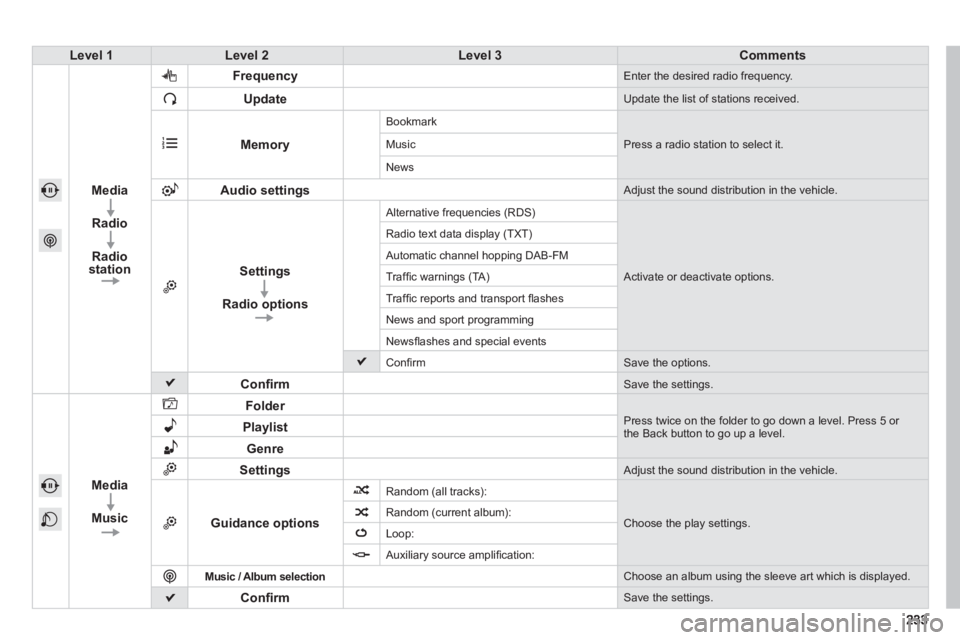
Level 1Level 2Level 3Comments
Media
Radio
Radio
stationFrequenc
y Enter the desired radio frequency.
Update
Update the list of stations received.
Memory
Bookmark
Press a radio station to select it. Music
News
Audio settings Adjust the sound distribution in the vehicle.
Settings
Radio options
Alternative frequencies (RDS)
Activate or deactivate options. Radio text data displa
y (TXT)
Automatic channel hopping DAB-FM
Traffi c warnin
gs (TA)
Tra
ffi c reports and transport fl ashes
News and sport pro
gramming
Newsfl ashes and special events
Confi rm Save the options.
Confi rm Save the settings.
Media
Music
Folder
Press twice on the folder to go down a level. Press 5 or the Back button to go up a level. Playlist
Genre
Settings Adjust the sound distribution in the vehicle.
Guidance options
Random (all tracks):
Choose the play settings. Random (current album):
Loop:
Auxiliar
y source amplifi cation:
Music
/ Album selection Choose an album using the sleeve art which is displayed.
Confi rm Save the settings.