Page 5 of 324

.
.
Contents
Direction indicators 122
Hazard warning lamps 122
Emergency or assistance call 123
Horn 123
ESP system 124
Grip control 127
Front seat belts 129
Airbags 132
Child seats 136
ISOFIX child seats 141
Child lock 144
Safety
Te m p o r a ry puncture repair kit 145
Changing a wheel 151
Snow chains 158
Changing a bulb 159
Changing a fuse 166
Battery 172
Electrical energy economy mode 175
Changing a wiper blade 176
To w i ng the vehicle 177
To w i ng a trailer 179
Fitting roof bars 181
Advice on care and maintenance 181
Accessories 182
Practical information
Bonnet 185
Petrol engines 186
Diesel engines 187
Fuel tank 188
Misfuel prevention (Diesel) 190
Running out of fuel (Diesel) 192
Checking levels 193
Checks 196
Checks
Petrol engines 198
Petrol weights 199
Diesel engines 200
Diesel weights 202
Dimensions 205
Identifi cation markings 206
Technical data
Emergency or assistance 207
Touch screen 209
Audio system / Bluetooth 269
Audio system 295
Audio equipment and telematics
Visual search
Alphabetical index
Page 9 of 324
.
7
Familiarisation
Interior
Electronic gearbox
This gearbox provides driving that combines
a completely automatic mode and a manualmode.
5-speed
Interior mood lighting
This subdued passenger compar tment lighting
improves visibility inside the vehicle in low lighting conditions. It comprises several lamps, located below the instrument panel, in the footwells, in the cour tesy lamp and on each
side of the panoramic sunroof.
Dual zone digital air conditioning
After setting the desired level of comfor t, the system then automatically controls this level
according to the ambient conditions.
Audio and communication
systems
These systems benefit from the latest
technology: MP3 compatible audio systems, USB player, Bluetooth hands-free system, satellite navigation system with colour screen,
auxiliary inputs, Hi-Fi audio system, ...
8
1
121
67 26
9
209
Bluetooth audio s
ystem
295 Audio s
ystem To u c h s c r e e n
6-speed
84
Page 177 of 324
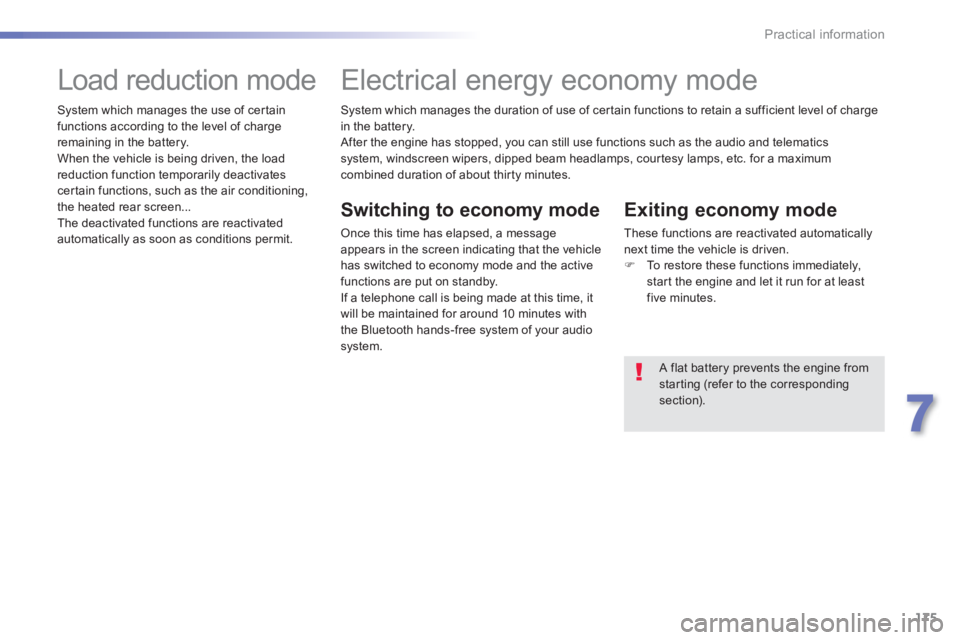
175
7
Practical information
System which manages the duration of use of certain functions to retain a sufficient level of charge in the battery.
After the engine has stopped, you can still use functions such as the audio and telematics
s
ystem, windscreen wipers, dipped beam headlamps, cour tesy lamps, etc. for a maximum combined duration of about thir ty minutes.
Electrical energy economy mode
Switching to economy mode
Once this time has elapsed, a message appears in the screen indicating that the vehiclehas switched to economy mode and the active
functions are put on standby.
If a telephone call is being made at this time, it
will be maintained for around 10 minutes with
the Bluetooth hands-free system of your audio
system.
Exiting economy mode
These functions are reactivated automatically
next time the vehicle is driven.�) To restore these functions immediately,start the engine and let it run for at least five minutes.
A flat battery prevents the engine from starting (refer to the correspondingsection).
Load reduction mode
System which manages the use of cer tain
functions according to the level of charge
remaining in the battery.
When the vehicle is bein
g driven, the load
reduction function temporarily deactivates certain functions, such as the air conditioning,
the heated rear screen...
The deactivated functions are reactivated
automatically as soon as conditions permit.
Page 211 of 324
209
The system is protected in such a way that it will onlyoperate in your vehicle.
Touch screen
01 First steps - Control panel
For safety reasons, the driver must carry out operations
which require prolonged attention while the vehicle is stationary.
When the en
gine is switched off and to prevent
discharging of the battery, the system switches off following the activation of the energy economy mode.
CONTENTS
02 Steering mounted controls
04 PEUGEOT CONNECT APPS
05 Navigation:
navigation guidance, traffic,
map, settings
06 Media:
photos, radio, music, settings
07 Communication:
bluetooth, contacts, call log,
settings
08 Settings:
system, vehicle, sound p.
p.
p.
p.
p.
p.
p.
Frequently asked questions p.
SATELLITE NAVIGATION SYSTEM
MULTIMEDIA AUDIO SYSTEM
BLUETOOTH TELEPHONE
2
10
211
214
213
232
246
256
262
03 General operation p. 212
Page 212 of 324

01
210
Press to mute the sound.
MOD
E: selection of the type
of permanent display.
Volume ad
justment (each source is independent, including TA messages and navigation instructions).
Selectin
g the " MAIN MENU":
-"Navigation
" for navigation settings and to select a destination (depending on version).
- "Medi
a
" to select radio, MP3 music (from a USB memory stick),
view photos.
- "Communications" to connect a telephone b
y Bluetooth so as to make
telephone calls safely or to connect to the Internet.
-"Settin
gs" to enter settings for the radio, the vehicle or audio.
Press MENU again to quit the " MAIN MENU " and return to the permanentdisplay.
Selectin
g the audio source (depending on version):
- "FM"
/ "AM" radio wavebands.
- "U
SB" memory stick.
-
CD (located in the glove box) *
.
- Telephone connected b
y Bluetooth and streaming.
- Media pla
yer connected to the auxiliary socket (jack, cable not supplied).
Use the zones su
ggested in the
screen using a fi nger.
To clean the screen, use
a soft non-abrasive cloth (spectacles cloth) without
any additional product.
FIRST STEPS
*
Depending on equipment.
MAIN MENU
Page 242 of 324

06
240
CD, MP3 CD, USB PLAYER, AUXILIARY
Insert the CD in the player, insert the USBmemory stick in the USB player or connect theUSB peripheral to the USB port using a suitablecable (not supplied).
The s
ystem builds playlists (in temporarymemory), an operation which can take froma few seconds to several minutes at the fi rstconnection.
R
educe the number of non-music fi les and the number of folders to reduce the waiting time.
The pla
ylists are updated every time the ignition
is switched off or connection of a USB memory stick. However, the system memorises these
lists and if they are not modifi ed, the loadingtime will be shorter.
Pla
y starts automatically after a period which
depends on the capacity of the USB memory stick.SELECTION OF SOURCE
The steering mounted SRC(source) button can be used to go to thenext media source, available if the source is active.
"CD / CD MP
3"
"
USB, iPod
"
"
Bluetooth (streaming)
"
"Auxiliary
"
"Radio"
Select changing source then choose thesource. Pr
ess the MODE button
until the RADIO / MEDIA
display is obtained.
It is also possible to chan
ge source from the
top bar.
MUSIC
Page 245 of 324

06
243
AUDIO STREAMING
Streaming allows audio fi les on your telephone to be played via the
vehicle's speakers.
Connect the telephone: see the "Communications" section, then "Bluetooth
".
Choose the " Audio
" or " All" profi le.
I
f play does not start automatically, it may be necessary to start the audio playback from the telephone.
Control is from the peripheral device or b
y using the audio system buttons.
Once connected in streaming mode, the telephone is considered tobe a media source.
It is recommended that you activate "
Repeat" on the Bluetooth
peripheral.
CONNECTING APPLE ®
PLAYERS
Connect the Apple ®player to the USB port using a suitable cable (not supplied).
Play starts automatically.
Control is via the audio system.
The classifi cations available are those of the
portable deviceconnected (artists / albums / genres / playlists / audiobooks / podcasts).
The de
fault classifi cation used is by artist. To modify theclassifi cation used, return to the fi rst level of the menu then select
the desired classifi cation (playlists for example) and confi rm to go
down through the menu to the desired track.
Copies of photos and album artwork are not compatible with the
audio system. These appear only with a USB memory stick.
MUSIC
The version of software in the audio system may not be compatible
with the generation of your Apple ®player.
The list of devices com
patible with software versions is available
from PEUGEOT dealers.
Page 249 of 324
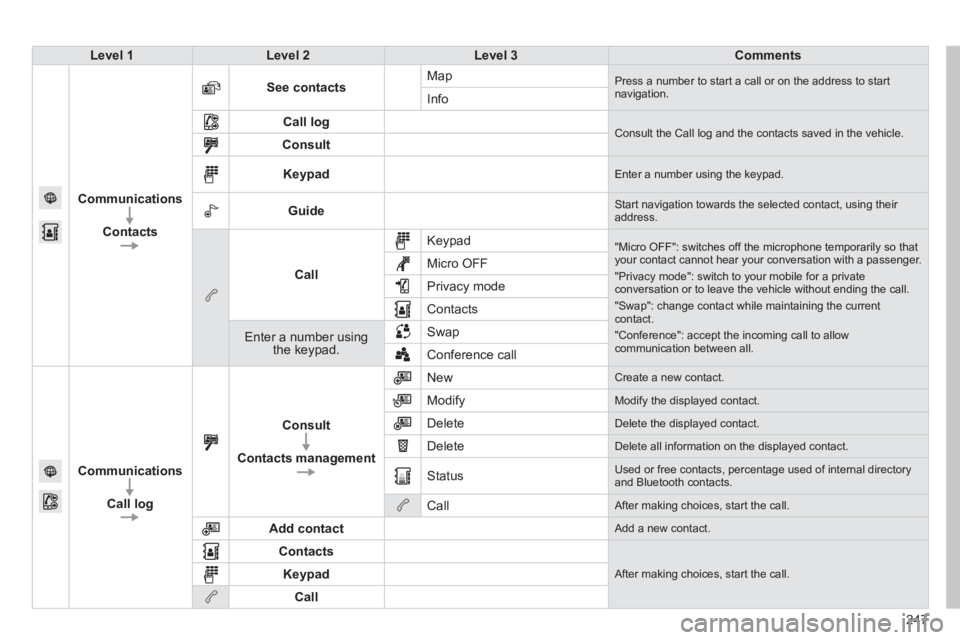
247
Level 1Level 2Level 3Comments
Communications
Contacts
See contactsMap Press a number to start a call or on the address to startnavigation.Info
Call log Consult the Call log and the contacts saved in the vehicle. Consult
Keypad Enter a number using the keypad.
Guide Start navigation towards the selected contact, using their address.
Call
Keypad
"Micro OFF": switches off the microphone temporarily so thatyour contact cannot hear your conversation with a passenger.
"Privacy mode": switch to your mobile for a privateconversation or to leave the vehicle without ending the call.
"Swap": change contact while maintaining the currentcontact.
"Conference": accept the incoming call to allow communication between all.
Micro OFF
Privac
y mode
Contacts
Enter a number using the keypad.SwapConference call
Communications
Call lo
g
Consult
Contacts management
New Create a new contact.
Modify
Modify the displayed contact.
Delete
Delete the displayed contact.
Delete
Delete all information on the displayed contact.
Status
Used or free contacts, percentage used of internal directory and Bluetooth contacts.
Call
After making choices, start the call.
Add contact
Add a new contact.
Contacts
After making choices, start the call. Keypad
Call