Page 2 of 92
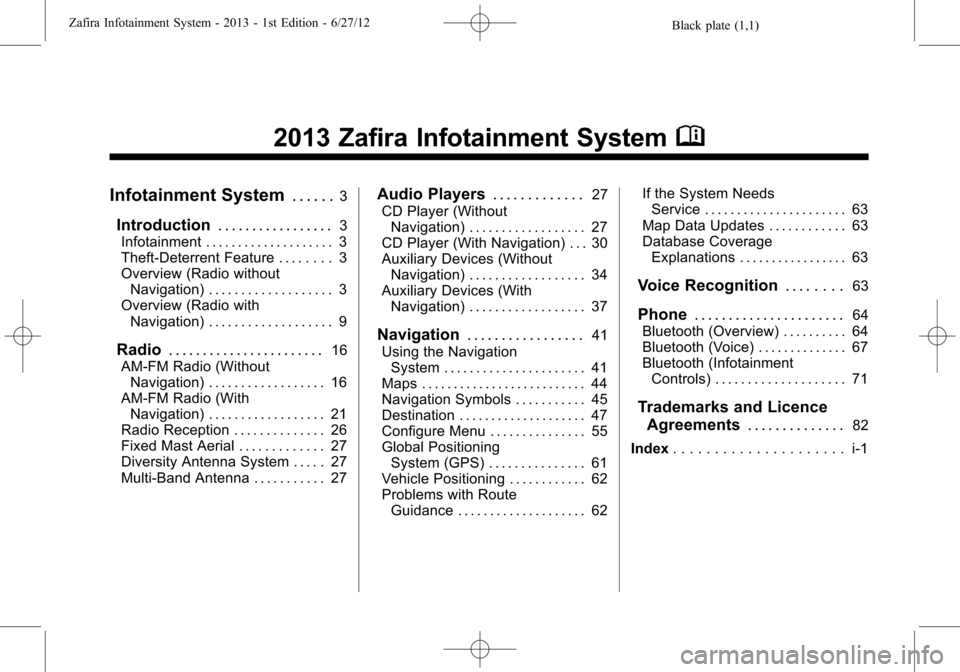
Black plate (1,1)Zafira Infotainment System - 2013 - 1st Edition - 6/27/12
2013 Zafira Infotainment SystemM
Infotainment System. . . . . .3
Introduction. . . . . . . . . . . . . . . . .3
Infotainment . . . . . . . . . . . . . . . . . . . . 3
Theft-Deterrent Feature . . . . . . . . 3
Overview (Radio without
Navigation) . . . . . . . . . . . . . . . . . . . 3
Overview (Radio with
Navigation) . . . . . . . . . . . . . . . . . . . 9
Radio. . . . . . . . . . . . . . . . . . . . . . .16
AM-FM Radio (Without
Navigation) . . . . . . . . . . . . . . . . . . 16
AM-FM Radio (With
Navigation) . . . . . . . . . . . . . . . . . . 21
Radio Reception . . . . . . . . . . . . . . 26
Fixed Mast Aerial . . . . . . . . . . . . . 27
Diversity Antenna System . . . . . 27
Multi-Band Antenna . . . . . . . . . . . 27
Audio Players. . . . . . . . . . . . .27
CD Player (Without
Navigation) . . . . . . . . . . . . . . . . . . 27
CD Player (With Navigation) . . . 30
Auxiliary Devices (Without
Navigation) . . . . . . . . . . . . . . . . . . 34
Auxiliary Devices (With
Navigation) . . . . . . . . . . . . . . . . . . 37
Navigation. . . . . . . . . . . . . . . . .41
Using the Navigation
System . . . . . . . . . . . . . . . . . . . . . . 41
Maps . . . . . . . . . . . . . . . . . . . . . . . . . . 44
Navigation Symbols . . . . . . . . . . . 45
Destination . . . . . . . . . . . . . . . . . . . . 47
Configure Menu . . . . . . . . . . . . . . . 55
Global Positioning
System (GPS) . . . . . . . . . . . . . . . 61
Vehicle Positioning . . . . . . . . . . . . 62
Problems with Route
Guidance . . . . . . . . . . . . . . . . . . . . 62If the System Needs
Service . . . . . . . . . . . . . . . . . . . . . . 63
Map Data Updates . . . . . . . . . . . . 63
Database Coverage
Explanations . . . . . . . . . . . . . . . . . 63
Voice Recognition. . . . . . . .63
Phone. . . . . . . . . . . . . . . . . . . . . .64
Bluetooth (Overview) . . . . . . . . . . 64
Bluetooth (Voice) . . . . . . . . . . . . . . 67
Bluetooth (Infotainment
Controls) . . . . . . . . . . . . . . . . . . . . 71
Trademarks and Licence
Agreements. . . . . . . . . . . . . .
82
Index. . . . . . . . . . . . . . . . . . . . . i-1
Page 3 of 92
Black plate (2,1)Zafira Infotainment System - 2013 - 1st Edition - 6/27/12
Page 4 of 92
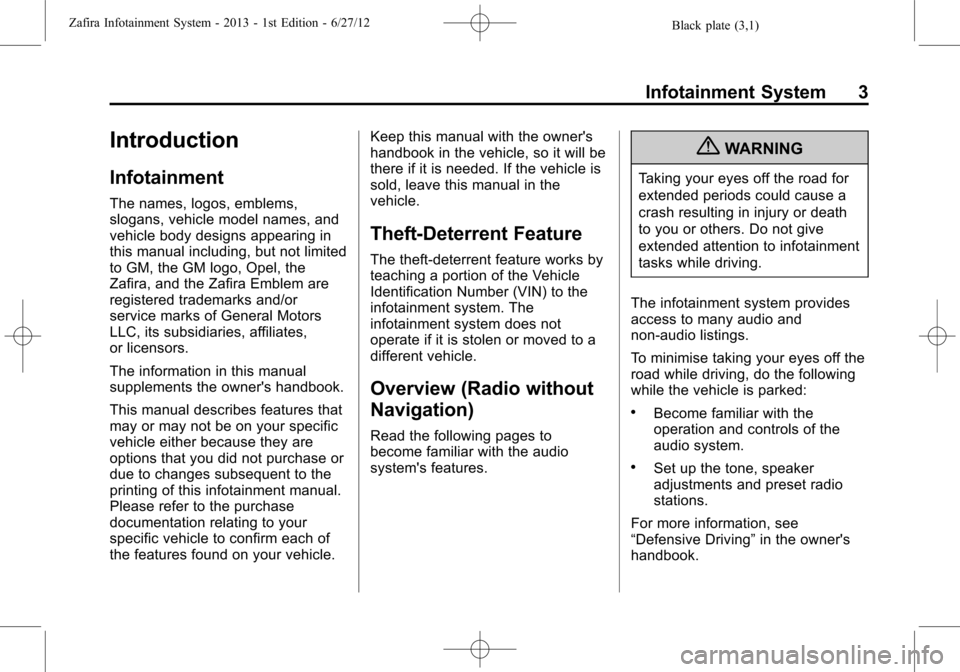
Black plate (3,1)Zafira Infotainment System - 2013 - 1st Edition - 6/27/12
Infotainment System 3
Introduction
Infotainment
The names, logos, emblems,
slogans, vehicle model names, and
vehicle body designs appearing in
this manual including, but not limited
to GM, the GM logo, Opel, the
Zafira, and the Zafira Emblem are
registered trademarks and/or
service marks of General Motors
LLC, its subsidiaries, affiliates,
or licensors.
The information in this manual
supplements the owner's handbook.
This manual describes features that
may or may not be on your specific
vehicle either because they are
options that you did not purchase or
due to changes subsequent to the
printing of this infotainment manual.
Please refer to the purchase
documentation relating to your
specific vehicle to confirm each of
the features found on your vehicle.Keep this manual with the owner's
handbook in the vehicle, so it will be
there if it is needed. If the vehicle is
sold, leave this manual in the
vehicle.
Theft-Deterrent Feature
The theft-deterrent feature works by
teaching a portion of the Vehicle
Identification Number (VIN) to the
infotainment system. The
infotainment system does not
operate if it is stolen or moved to a
different vehicle.
Overview (Radio without
Navigation)
Read the following pages to
become familiar with the audio
system's features.
{WARNING
Taking your eyes off the road for
extended periods could cause a
crash resulting in injury or death
to you or others. Do not give
extended attention to infotainment
tasks while driving.
The infotainment system provides
access to many audio and
non-audio listings.
To minimise taking your eyes off the
road while driving, do the following
while the vehicle is parked:
.Become familiar with the
operation and controls of the
audio system.
.Set up the tone, speaker
adjustments and preset radio
stations.
For more information, see
“Defensive Driving”in the owner's
handbook.
Page 5 of 92
Black plate (4,1)Zafira Infotainment System - 2013 - 1st Edition - 6/27/12
4 Infotainment System
Notice:Contact your dealer
before adding any equipment.
Adding audio or communication
equipment could interfere with
the operation of the engine, radio,
or other systems, and could
damage them.
The vehicle has Retained power off.
With Retained power off, the audio
system can be played even after the
ignition is turned off.
Radio Without Navigation
1. RADIO/BAND
2. CD
3.
s©(Seek)
4.
O/VOL (Power/Volume)
5.
\¨(Seek)
6. Preset Buttons 1-67. FAV/1-2-3 (Favourites)
8. AS/1-2 (Autostore)
9. AUX (Auxiliary)
10.
V/8(Phone)
11. TONE
12.
/BACK
Page 6 of 92
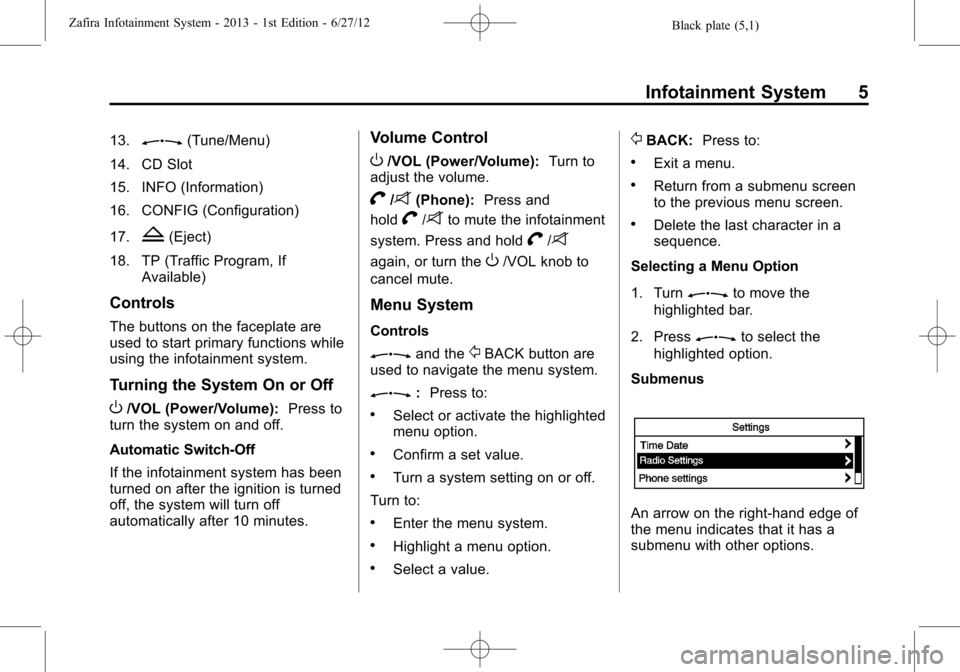
Black plate (5,1)Zafira Infotainment System - 2013 - 1st Edition - 6/27/12
Infotainment System 5
13.Z(Tune/Menu)
14. CD Slot
15. INFO (Information)
16. CONFIG (Configuration)
17.
Z(Eject)
18. TP (Traffic Program, If
Available)
Controls
The buttons on the faceplate are
used to start primary functions while
using the infotainment system.
Turning the System On or Off
O/VOL (Power/Volume):Press to
turn the system on and off.
Automatic Switch-Off
If the infotainment system has been
turned on after the ignition is turned
off, the system will turn off
automatically after 10 minutes.
Volume Control
O/VOL (Power/Volume):Turn to
adjust the volume.
V/8(Phone):Press and
hold
V/8to mute the infotainment
system. Press and hold
V/8
again, or turn theO/VOL knob to
cancel mute.
Menu System
Controls
Zand the/BACK button are
used to navigate the menu system.
Z:Press to:
.Select or activate the highlighted
menu option.
.Confirm a set value.
.Turn a system setting on or off.
Turn to:
.Enter the menu system.
.Highlight a menu option.
.Select a value.
/BACK:Press to:
.Exit a menu.
.Return from a submenu screen
to the previous menu screen.
.Delete the last character in a
sequence.
Selecting a Menu Option
1. Turn
Zto move the
highlighted bar.
2. Press
Zto select the
highlighted option.
Submenus
An arrow on the right-hand edge of
the menu indicates that it has a
submenu with other options.
Page 7 of 92
Black plate (6,1)Zafira Infotainment System - 2013 - 1st Edition - 6/27/12
6 Infotainment System
Activating a Setting
1. Turn
Zto highlight the
setting.
2. Press
Zto activate the
setting.
Setting a Value
1. TurnZto change the
current value of the setting.
2. Press
Zto confirm the
setting.Turning a Function On or Off
1. Turn
Zto highlight the
function.
2. Press
Zto turn the function
on or off.
Entering a Character Sequence
1. TurnZto highlight the
character.
2. Press
Zto select the
character.
Press the
/BACK button to delete
the last character in the sequence
or press and hold to delete the
entire character sequence.
Operation
1. The up and down arrows
indicate that the main menu is
active.
2. The angled arrow indicates that
a submenu with more options is
available.
3. A single right arrow indicates
that the first submenu level is
active. Two right arrows indicate
that the second submenu level is
active.
Page 8 of 92
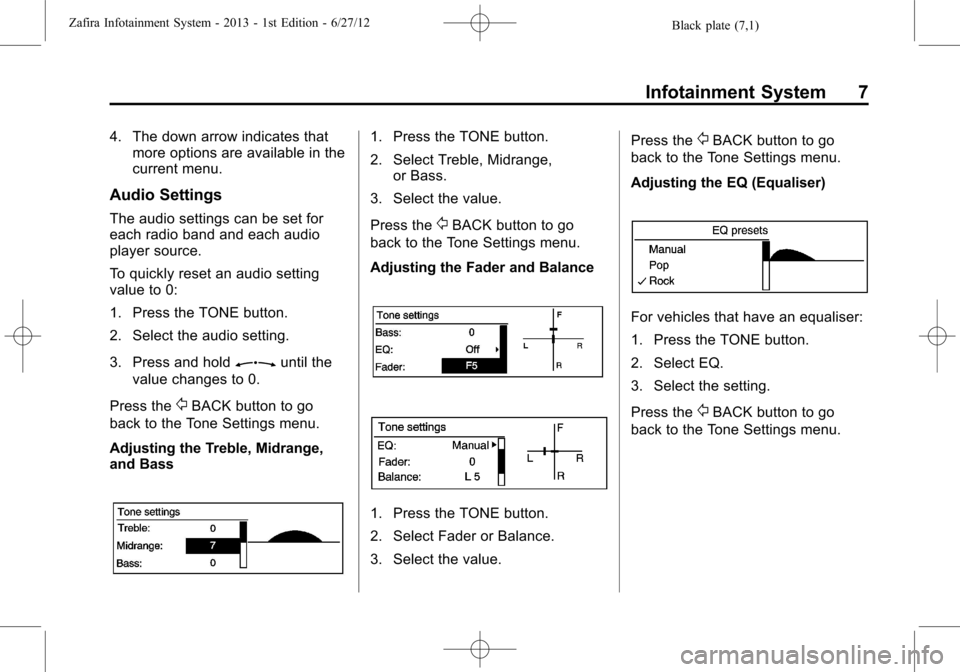
Black plate (7,1)Zafira Infotainment System - 2013 - 1st Edition - 6/27/12
Infotainment System 7
4. The down arrow indicates that
more options are available in the
current menu.
Audio Settings
The audio settings can be set for
each radio band and each audio
player source.
To quickly reset an audio setting
value to 0:
1. Press the TONE button.
2. Select the audio setting.
3. Press and hold
Zuntil the
value changes to 0.
Press the
/BACK button to go
back to the Tone Settings menu.
Adjusting the Treble, Midrange,
and Bass
1. Press the TONE button.
2. Select Treble, Midrange,
or Bass.
3. Select the value.
Press the
/BACK button to go
back to the Tone Settings menu.
Adjusting the Fader and Balance
1. Press the TONE button.
2. Select Fader or Balance.
3. Select the value.Press the
/BACK button to go
back to the Tone Settings menu.
Adjusting the EQ (Equaliser)
For vehicles that have an equaliser:
1. Press the TONE button.
2. Select EQ.
3. Select the setting.
Press the
/BACK button to go
back to the Tone Settings menu.
Page 9 of 92
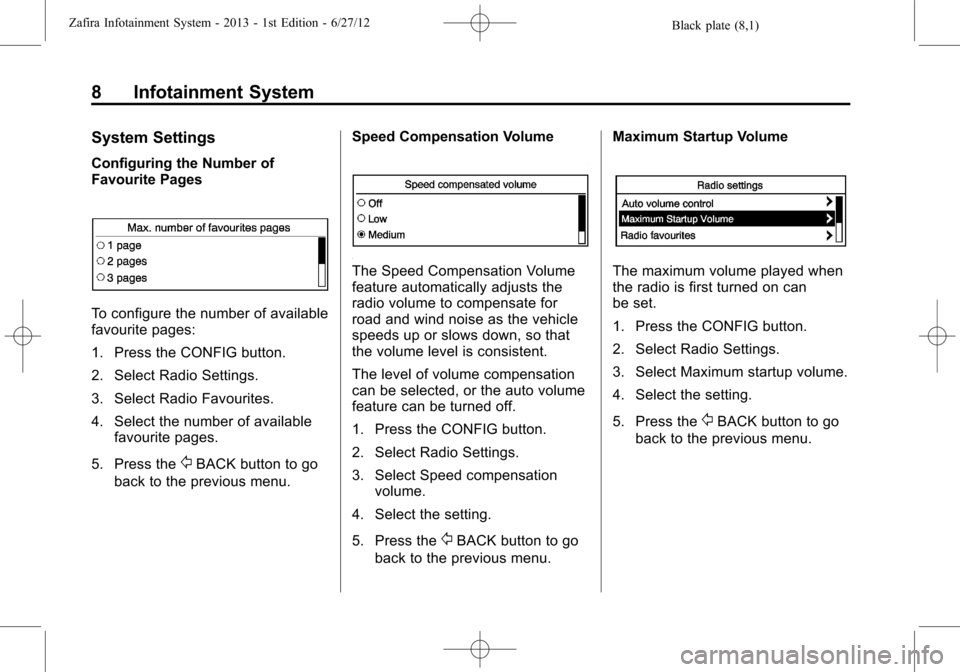
Black plate (8,1)Zafira Infotainment System - 2013 - 1st Edition - 6/27/12
8 Infotainment System
System Settings
Configuring the Number of
Favourite Pages
To configure the number of available
favourite pages:
1. Press the CONFIG button.
2. Select Radio Settings.
3. Select Radio Favourites.
4. Select the number of available
favourite pages.
5. Press the
/BACK button to go
back to the previous menu.Speed Compensation Volume
The Speed Compensation Volume
feature automatically adjusts the
radio volume to compensate for
road and wind noise as the vehicle
speeds up or slows down, so that
the volume level is consistent.
The level of volume compensation
can be selected, or the auto volume
feature can be turned off.
1. Press the CONFIG button.
2. Select Radio Settings.
3. Select Speed compensation
volume.
4. Select the setting.
5. Press the
/BACK button to go
back to the previous menu.Maximum Startup Volume
The maximum volume played when
the radio is first turned on can
be set.
1. Press the CONFIG button.
2. Select Radio Settings.
3. Select Maximum startup volume.
4. Select the setting.
5. Press the
/BACK button to go
back to the previous menu.