Page 49 of 92
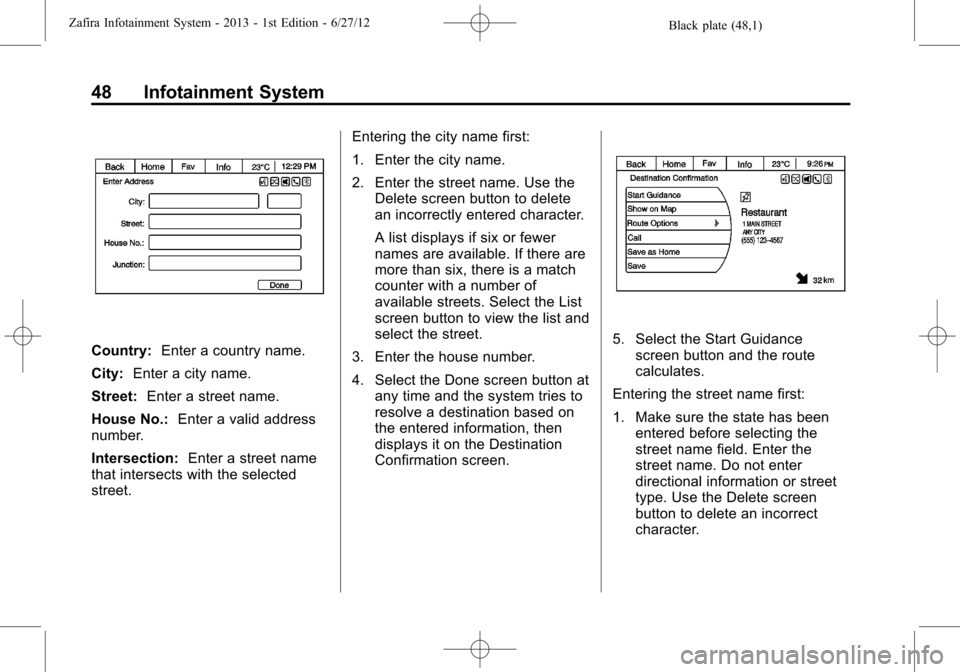
Black plate (48,1)Zafira Infotainment System - 2013 - 1st Edition - 6/27/12
48 Infotainment System
Country:Enter a country name.
City:Enter a city name.
Street:Enter a street name.
House No.:Enter a valid address
number.
Intersection:Enter a street name
that intersects with the selected
street.Entering the city name first:
1. Enter the city name.
2. Enter the street name. Use the
Delete screen button to delete
an incorrectly entered character.
A list displays if six or fewer
names are available. If there are
more than six, there is a match
counter with a number of
available streets. Select the List
screen button to view the list and
select the street.
3. Enter the house number.
4. Select the Done screen button at
any time and the system tries to
resolve a destination based on
the entered information, then
displays it on the Destination
Confirmation screen.5. Select the Start Guidance
screen button and the route
calculates.
Entering the street name first:
1. Make sure the state has been
entered before selecting the
street name field. Enter the
street name. Do not enter
directional information or street
type. Use the Delete screen
button to delete an incorrect
character.
Page 50 of 92
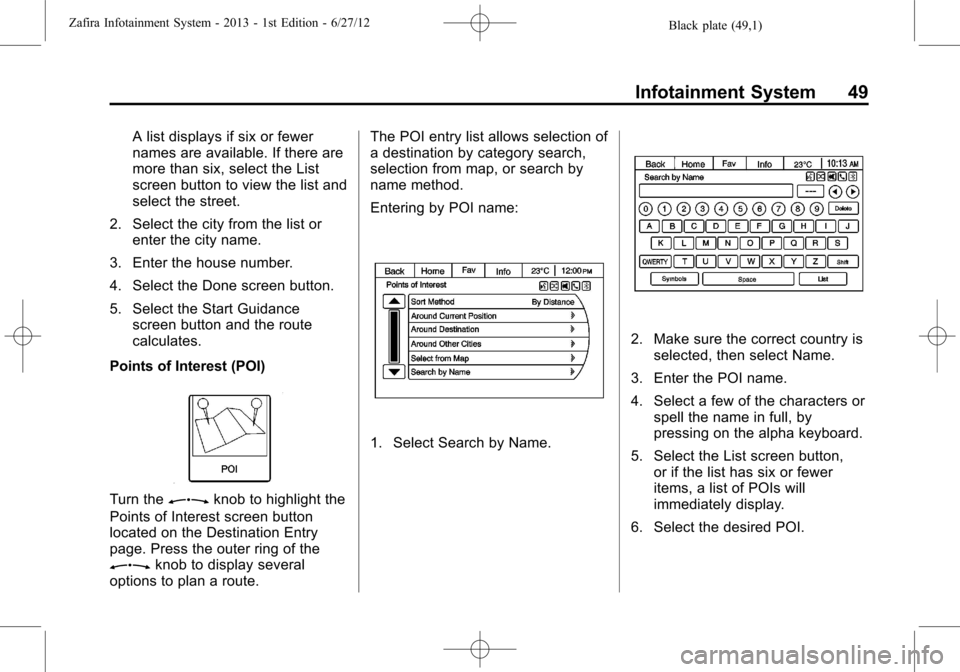
Black plate (49,1)Zafira Infotainment System - 2013 - 1st Edition - 6/27/12
Infotainment System 49
A list displays if six or fewer
names are available. If there are
more than six, select the List
screen button to view the list and
select the street.
2. Select the city from the list or
enter the city name.
3. Enter the house number.
4. Select the Done screen button.
5. Select the Start Guidance
screen button and the route
calculates.
Points of Interest (POI)
Turn theZknob to highlight the
Points of Interest screen button
located on the Destination Entry
page. Press the outer ring of the
Zknob to display several
options to plan a route.The POI entry list allows selection of
a destination by category search,
selection from map, or search by
name method.
Entering by POI name:
1. Select Search by Name.
2. Make sure the correct country is
selected, then select Name.
3. Enter the POI name.
4. Select a few of the characters or
spell the name in full, by
pressing on the alpha keyboard.
5. Select the List screen button,
or if the list has six or fewer
items, a list of POIs will
immediately display.
6. Select the desired POI.
Page 51 of 92
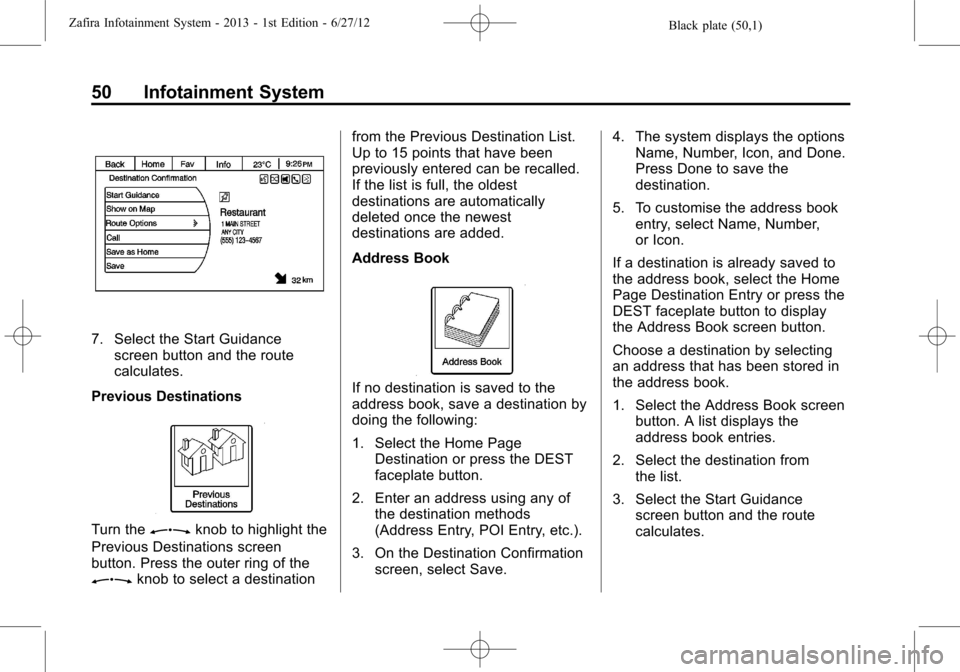
Black plate (50,1)Zafira Infotainment System - 2013 - 1st Edition - 6/27/12
50 Infotainment System
7. Select the Start Guidance
screen button and the route
calculates.
Previous Destinations
Turn theZknob to highlight the
Previous Destinations screen
button. Press the outer ring of the
Zknob to select a destinationfrom the Previous Destination List.
Up to 15 points that have been
previously entered can be recalled.
If the list is full, the oldest
destinations are automatically
deleted once the newest
destinations are added.
Address Book
If no destination is saved to the
address book, save a destination by
doing the following:
1. Select the Home Page
Destination or press the DEST
faceplate button.
2. Enter an address using any of
the destination methods
(Address Entry, POI Entry, etc.).
3. On the Destination Confirmation
screen, select Save.4. The system displays the options
Name, Number, Icon, and Done.
Press Done to save the
destination.
5. To customise the address book
entry, select Name, Number,
or Icon.
If a destination is already saved to
the address book, select the Home
Page Destination Entry or press the
DEST faceplate button to display
the Address Book screen button.
Choose a destination by selecting
an address that has been stored in
the address book.
1. Select the Address Book screen
button. A list displays the
address book entries.
2. Select the destination from
the list.
3. Select the Start Guidance
screen button and the route
calculates.
Page 52 of 92
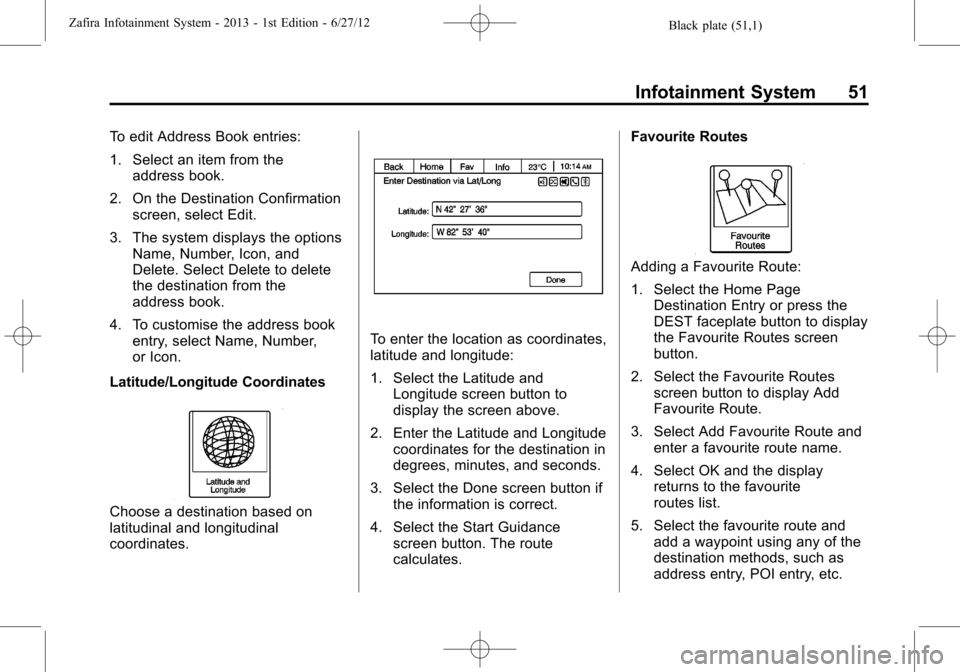
Black plate (51,1)Zafira Infotainment System - 2013 - 1st Edition - 6/27/12
Infotainment System 51
To edit Address Book entries:
1. Select an item from the
address book.
2. On the Destination Confirmation
screen, select Edit.
3. The system displays the options
Name, Number, Icon, and
Delete. Select Delete to delete
the destination from the
address book.
4. To customise the address book
entry, select Name, Number,
or Icon.
Latitude/Longitude Coordinates
Choose a destination based on
latitudinal and longitudinal
coordinates.
To enter the location as coordinates,
latitude and longitude:
1. Select the Latitude and
Longitude screen button to
display the screen above.
2. Enter the Latitude and Longitude
coordinates for the destination in
degrees, minutes, and seconds.
3. Select the Done screen button if
the information is correct.
4. Select the Start Guidance
screen button. The route
calculates.Favourite Routes
Adding a Favourite Route:
1. Select the Home Page
Destination Entry or press the
DEST faceplate button to display
the Favourite Routes screen
button.
2. Select the Favourite Routes
screen button to display Add
Favourite Route.
3. Select Add Favourite Route and
enter a favourite route name.
4. Select OK and the display
returns to the favourite
routes list.
5. Select the favourite route and
add a waypoint using any of the
destination methods, such as
address entry, POI entry, etc.
Page 53 of 92
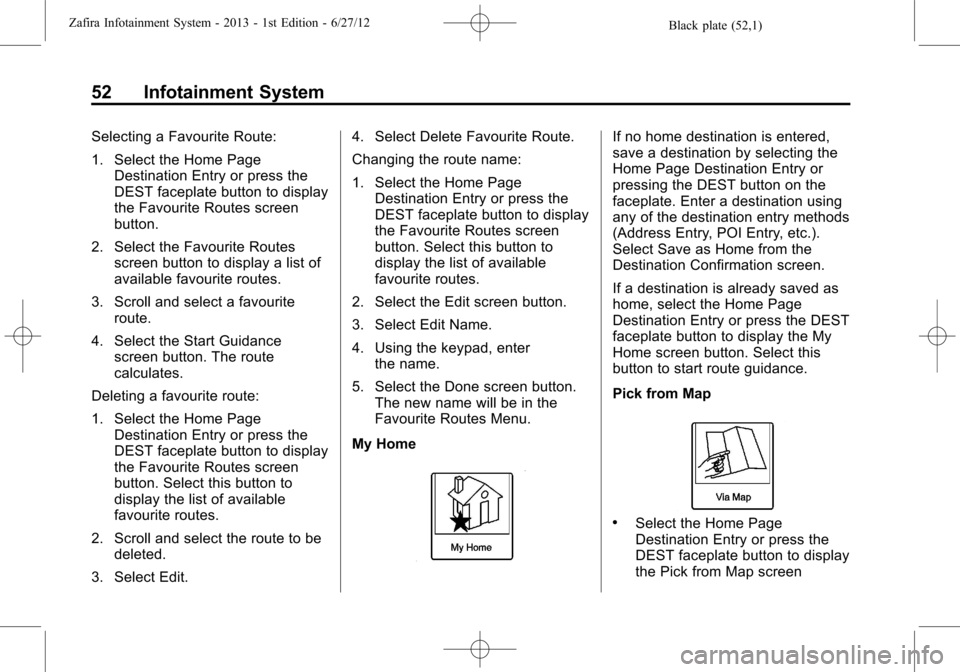
Black plate (52,1)Zafira Infotainment System - 2013 - 1st Edition - 6/27/12
52 Infotainment System
Selecting a Favourite Route:
1. Select the Home Page
Destination Entry or press the
DEST faceplate button to display
the Favourite Routes screen
button.
2. Select the Favourite Routes
screen button to display a list of
available favourite routes.
3. Scroll and select a favourite
route.
4. Select the Start Guidance
screen button. The route
calculates.
Deleting a favourite route:
1. Select the Home Page
Destination Entry or press the
DEST faceplate button to display
the Favourite Routes screen
button. Select this button to
display the list of available
favourite routes.
2. Scroll and select the route to be
deleted.
3. Select Edit.4. Select Delete Favourite Route.
Changing the route name:
1. Select the Home Page
Destination Entry or press the
DEST faceplate button to display
the Favourite Routes screen
button. Select this button to
display the list of available
favourite routes.
2. Select the Edit screen button.
3. Select Edit Name.
4. Using the keypad, enter
the name.
5. Select the Done screen button.
The new name will be in the
Favourite Routes Menu.
My HomeIf no home destination is entered,
save a destination by selecting the
Home Page Destination Entry or
pressing the DEST button on the
faceplate. Enter a destination using
any of the destination entry methods
(Address Entry, POI Entry, etc.).
Select Save as Home from the
Destination Confirmation screen.
If a destination is already saved as
home, select the Home Page
Destination Entry or press the DEST
faceplate button to display the My
Home screen button. Select this
button to start route guidance.
Pick from Map
.Select the Home Page
Destination Entry or press the
DEST faceplate button to display
the Pick from Map screen
Page 54 of 92
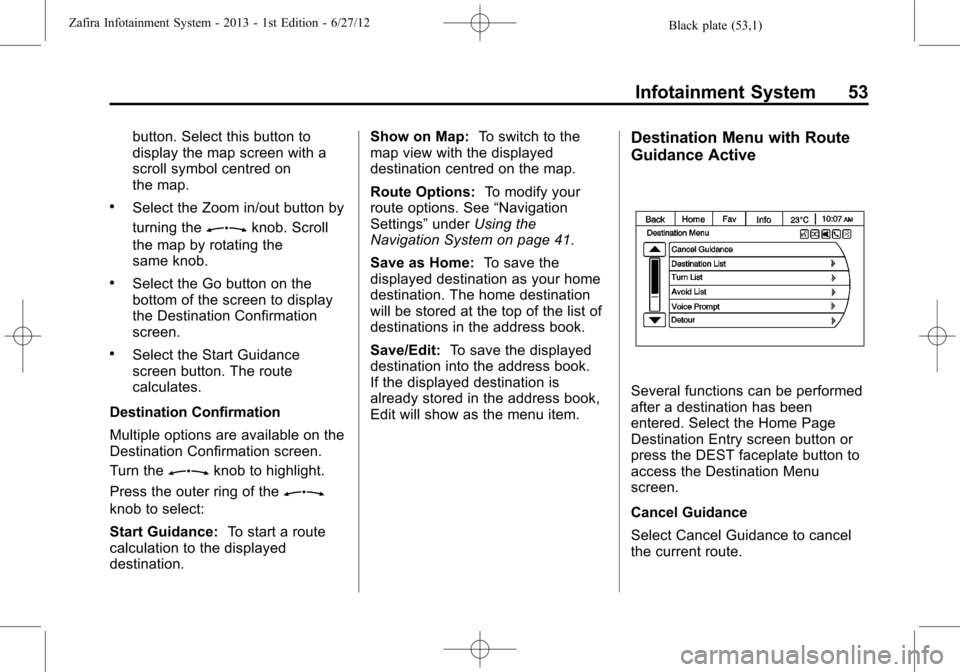
Black plate (53,1)Zafira Infotainment System - 2013 - 1st Edition - 6/27/12
Infotainment System 53
button. Select this button to
display the map screen with a
scroll symbol centred on
the map.
.Select the Zoom in/out button by
turning the
Zknob. Scroll
the map by rotating the
same knob.
.Select the Go button on the
bottom of the screen to display
the Destination Confirmation
screen.
.Select the Start Guidance
screen button. The route
calculates.
Destination Confirmation
Multiple options are available on the
Destination Confirmation screen.
Turn the
Zknob to highlight.
Press the outer ring of the
Z
knob to select:
Start Guidance:To start a route
calculation to the displayed
destination.Show on Map:To switch to the
map view with the displayed
destination centred on the map.
Route Options:To modify your
route options. See“Navigation
Settings”underUsing the
Navigation System on page 41.
Save as Home:To save the
displayed destination as your home
destination. The home destination
will be stored at the top of the list of
destinations in the address book.
Save/Edit:To save the displayed
destination into the address book.
If the displayed destination is
already stored in the address book,
Edit will show as the menu item.
Destination Menu with Route
Guidance Active
Several functions can be performed
after a destination has been
entered. Select the Home Page
Destination Entry screen button or
press the DEST faceplate button to
access the Destination Menu
screen.
Cancel Guidance
Select Cancel Guidance to cancel
the current route.
Page 55 of 92
Black plate (54,1)Zafira Infotainment System - 2013 - 1st Edition - 6/27/12
54 Infotainment System
Waypoint List
Select Waypoint List to view options
for organising waypoints.Turn ListSelect Turn List to view a list of
manoeuvres for the entire route.
Select the Avoid screen button
located next to one of the turn
manoeuvres to avoid a segment of
roads. A maximum of eight avoided
segments are allowed.Avoid List
Select Avoid List to display a list of
avoided road segments with the
option to remove the avoided items
from the list.
Detour
Select Detour to display the route
detour options. Select to detour the
whole route or by a specific
distance.
Route Options
This feature can be accessed from
the Destination Confirmation Menu,
Navigation Settings Menu, and
Destination Menu with Route
Guidance Active. See“Navigation
Settings Button”underUsing the
Navigation System on page 41.
Page 56 of 92
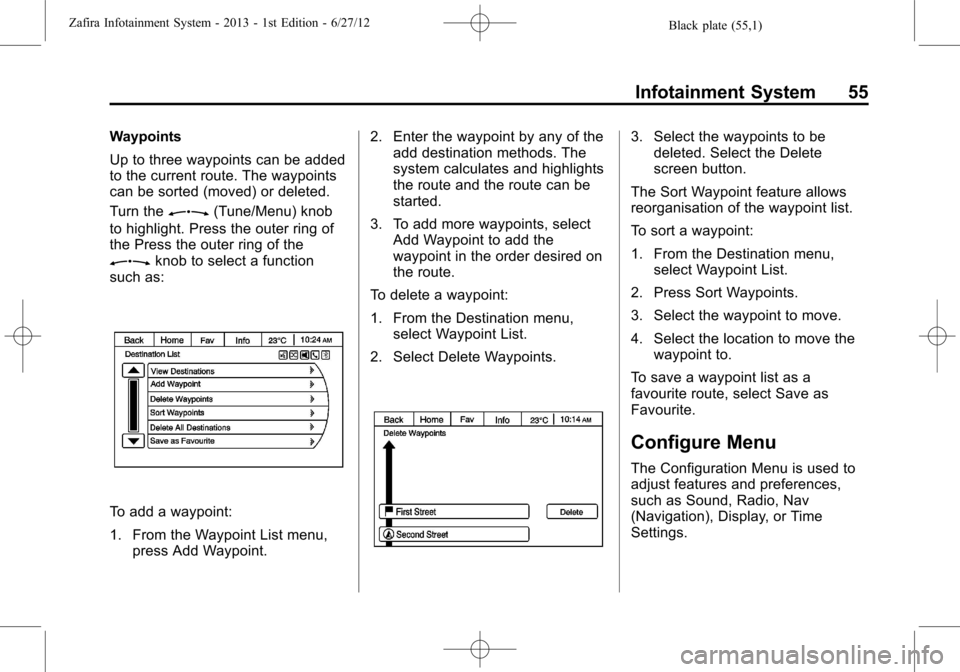
Black plate (55,1)Zafira Infotainment System - 2013 - 1st Edition - 6/27/12
Infotainment System 55
Waypoints
Up to three waypoints can be added
to the current route. The waypoints
can be sorted (moved) or deleted.
Turn the
Z(Tune/Menu) knob
to highlight. Press the outer ring of
the Press the outer ring of the
Zknob to select a function
such as:
To add a waypoint:
1. From the Waypoint List menu,
press Add Waypoint.2. Enter the waypoint by any of the
add destination methods. The
system calculates and highlights
the route and the route can be
started.
3. To add more waypoints, select
Add Waypoint to add the
waypoint in the order desired on
the route.
To delete a waypoint:
1. From the Destination menu,
select Waypoint List.
2. Select Delete Waypoints.
3. Select the waypoints to be
deleted. Select the Delete
screen button.
The Sort Waypoint feature allows
reorganisation of the waypoint list.
To sort a waypoint:
1. From the Destination menu,
select Waypoint List.
2. Press Sort Waypoints.
3. Select the waypoint to move.
4. Select the location to move the
waypoint to.
To save a waypoint list as a
favourite route, select Save as
Favourite.
Configure Menu
The Configuration Menu is used to
adjust features and preferences,
such as Sound, Radio, Nav
(Navigation), Display, or Time
Settings.