2013 OPEL ZAFIRA C radio
[x] Cancel search: radioPage 56 of 92
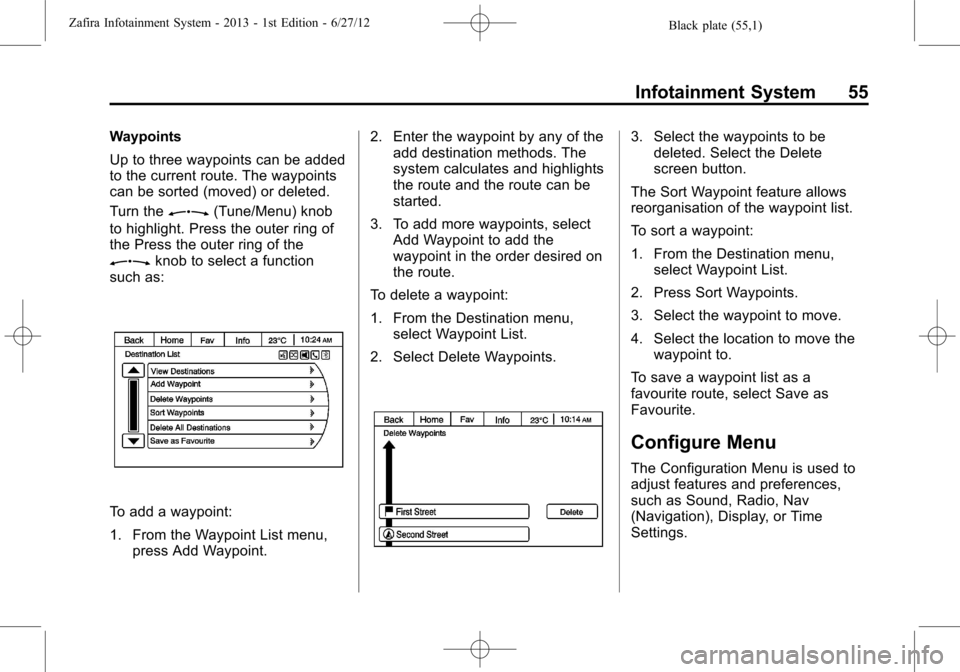
Black plate (55,1)Zafira Infotainment System - 2013 - 1st Edition - 6/27/12
Infotainment System 55
Waypoints
Up to three waypoints can be added
to the current route. The waypoints
can be sorted (moved) or deleted.
Turn the
Z(Tune/Menu) knob
to highlight. Press the outer ring of
the Press the outer ring of the
Zknob to select a function
such as:
To add a waypoint:
1. From the Waypoint List menu,
press Add Waypoint.2. Enter the waypoint by any of the
add destination methods. The
system calculates and highlights
the route and the route can be
started.
3. To add more waypoints, select
Add Waypoint to add the
waypoint in the order desired on
the route.
To delete a waypoint:
1. From the Destination menu,
select Waypoint List.
2. Select Delete Waypoints.
3. Select the waypoints to be
deleted. Select the Delete
screen button.
The Sort Waypoint feature allows
reorganisation of the waypoint list.
To sort a waypoint:
1. From the Destination menu,
select Waypoint List.
2. Press Sort Waypoints.
3. Select the waypoint to move.
4. Select the location to move the
waypoint to.
To save a waypoint list as a
favourite route, select Save as
Favourite.
Configure Menu
The Configuration Menu is used to
adjust features and preferences,
such as Sound, Radio, Nav
(Navigation), Display, or Time
Settings.
Page 58 of 92

Black plate (57,1)Zafira Infotainment System - 2013 - 1st Edition - 6/27/12
Infotainment System 57
Radio Settings
Select the Config button on the
Home Page or press the CONFIG
button on the faceplate to enter the
menu options. Turn the
Zknob
to scroll through the available
options. Press the outer ring of the
Zknob to display the radio
settings menu. Select this feature to
make changes for radio information
displayed, preset pages, and Auto
Volume Control.
The Radio Settings are:
Speed Dependent Volume:Select
OFF, Low, Medium, or High
sensitivity to automatically adjust
the volume to minimise the effects
of unwanted background noise that
can result from changing road
surfaces, driving speeds, or open
windows. This feature works best at
lower volume settings where
background noise is typically louder
than the sound system volume.Startup Volume:Select to set the
maximum volume level for startup
that will be used even if a higher
volume had been set when the radio
was turned off.
Radio Favourites:Select to set
the number of FAV pages to be
used in the system.
RDS Settings:Select to customise
station name and radio text display
options.
Phone Settings
SeeBluetooth (Overview) on
page 64orBluetooth (Voice) on
page 67orBluetooth (Infotainment
Controls) on page 71in the“Phone”
section on phone settings.
Navigation Settings
Select the Config button on the
Home Page or press the CONFIG
button on the faceplate to enter the
setup menu. Turn the
Zknob
until the Navigation Settings option
displays. Press the outer ring of the
Zknob to select this feature
and make changes to Voice Prompt,
Route Options, and Home Address.
Navigation Settings Button
Various navigation system settings
are available through the
Configuration Menu. Some options
are only available after a route is
planned.
Select Navigation Settings to
access the navigation system
settings.
Page 65 of 92

Black plate (64,1)Zafira Infotainment System - 2013 - 1st Edition - 6/27/12
64 Infotainment System
2. Clearly speak one of the
commands listed in“Using Voice
Recognition”underBluetooth
(Overview) on page 64or
Bluetooth (Voice) on page 67or
Bluetooth (Infotainment Controls)
on page 71.
Cancelling Voice Recognition
1. Press and release the$/i
steering wheel button to cancel
a command.
2. The system replies,“Goodbye.”
3. Press and release the
b/g
steering wheel button to restart
the voice recognition session.
Phone
Bluetooth (Overview)
Vehicles with a Bluetooth®system
can use a Bluetooth-capable cell
phone with a Hands-Free Profile to
make and receive phone calls. The
infotainment system and voice
recognition are used to control the
system. The system can be used
while the ignition is in ON/RUN or
ACC/ACCESSORY. The range of
the Bluetooth system can be up to
9.1 m (30 ft). Not all phones support
all functions and not all phones work
with the Bluetooth system.
Bluetooth Controls
Use the buttons located on the
infotainment system and the
steering wheel to operate the
Bluetooth system.Steering Wheel Controls
bg(Push to Talk):For vehicles
with a Bluetooth or navigation
system, press to interact with those
systems.
$i(Mute/End Call):Press to
silence the vehicle speakers only.
Press again to turn the sound on.
For vehicles with OnStar or
Bluetooth systems, press to reject
an incoming call, or end a
current call.
_SRC^(Rotary Control):Press
to select an audio source.
Press
_or^to select the next or
previous favourite radio station, CD
track, or MP3 track.
+
x- (Volume):Press + to increase
the volume. Press−to decrease the
volume.
Infotainment System Controls
V/8(Phone):Press to enter the
Phone main menu.
Page 68 of 92

Black plate (67,1)Zafira Infotainment System - 2013 - 1st Edition - 6/27/12
Infotainment System 67
Other Information
The Bluetooth®word mark and
logos are owned by Bluetooth®SIG,
Inc. and any use of such marks is
under license. Other trademarks
and trade names are those of their
respective owners.
Bluetooth (Voice)
General Information
Vehicles with the mobile phone
portal provide the possibility of
holding mobile phone conversations
via a vehicle microphone and the
vehicle infotainment system, as well
as operating the most important
mobile phone functions via the
infotainment system.
Not all mobile phone portal
functions are supported by every
mobile phone. The possible phone
functions depend on the relevant
mobile phone and network provider.
For further information, see theoperating instructions for your
mobile phone or contact your
network provider.
Bluetooth®
The mobile phone portal supports
Bluetooth®Hands-Free Profile
V. 1.5 and is specified in
accordance with the Bluetooth
Special Interest Group (SIG).
For further information about the
specification, see the Bluetooth
web site.
For security reasons, at least a
four-digit and randomly selected
Personal Identification Number
(PIN) should be used to pair
devices.
Operation
The mobile telephone system can
be operated via a steering wheel
remote control system or a
multifunction knob on the radio.As soon as the mobile telephone
portal has been switched on and the
mobile telephone is logged in, the
start page appears on the display.
Steering Wheel Controls
bg(Push to Talk):For vehicles
with a Bluetooth or navigation
system, press to interact with those
systems.
$i(Mute/End Call):Press to
silence the vehicle speakers only.
Press again to turn the sound on.
For vehicles with Bluetooth
systems, press to reject an
incoming call, or end a current call.
_SRC^(Rotary Control):Press
to select an audio source.
Press
_or^to select the next or
previous favourite radio station, CD
track, or MP3 track.
+
x- (Volume):Press + to increase
the volume. Press−to decrease the
volume.
Page 69 of 92

Black plate (68,1)Zafira Infotainment System - 2013 - 1st Edition - 6/27/12
68 Infotainment System
Telephone Connection
A connection can be created
between a mobile telephone and the
infotainment system through a
Bluetooth connection, as long as the
mobile telephone and the mobile
telephone portal support this
function.
In order for a connection to be
created, the mobile telephone portal
must be switched on and the mobile
telephone logged in. The mobile
telephone portal switches itself on
and off via the battery. If the battery
is switched off, switch the mobile
telephone on and off via the
infotainment system. When the
battery is switched off, the operating
time is limited to one hour.
On many mobile telephones, the
adapter is only used as a charging
station. In this case, the connection
must be created via Bluetooth.
Obtain information on available
telephone-specific adapters from
your dealer.For information on the Bluetooth
function, see the operating
instructions for the mobile
telephone.
Bluetooth®Connection
The Bluetooth function on the
mobile telephone must be activated.
See the operating instructions for
the mobile telephone.
Bluetooth is a radio standard for
wireless connection of a mobile
telephone to other equipment.
Information such as the phone
book, call list, network operator, and
field intensity can be transmitted.
Depending on the type of
equipment, the functions may be
restricted.
Creating a Connection
1. Go to the main menu.
2. Select the telephone symbol
from the headline.When the mobile telephone is
slotted in the adapter, the
telephone menu or Bluetooth
menu appear on the display.
If the mobile telephone is not
slotted into the adapter, the
Bluetooth menu appears on the
display.
3. Select the Bluetooth menu item.
If Bluetooth has been deactivated,
proceed as follows:
1. Select the Bluetooth menu item.
Page 73 of 92

Black plate (72,1)Zafira Infotainment System - 2013 - 1st Edition - 6/27/12
72 Infotainment System
UHP Controls
Use the buttons located on the
infotainment system and the
steering wheel to operate the UHP
system.
Steering Wheel Controls
Steering wheel controls can be
used to:
.Answer incoming calls
.Confirm system information
.Start voice recognition
.End a call
.Reject a call
.Cancel an operation
.Make outgoing calls using the
call list
bg(Push To Talk):Press to
answer incoming calls, to confirm
system information, and to start
voice control. Press and hold for two
to three seconds to access the
call list.
$i(End call/Mute):Press to
end a call, reject a call, or to cancel
an operation.
To make outgoing calls using the
call list.
1. Press the
bgbutton.
2. Highlight the phone number by
toggling the SRC switch up
or down.
3. Dial the highlighted number by
pressing the
bgbutton.
Infotainment System Controls
For information about how to
navigate the menu system using the
navigation system controls, see
“Navigation.”
V/8(Phone):Press to enter the
Phone main menu.
Voice Control
The voice control system uses
commands to control the system
and dial phone numbers.Noise:The system may not
recognise voice commands if there
is too much background noise.
When to Speak:A tone sounds to
indicate that the system is ready for
a voice command. Wait for the tone
and then speak.
How to Speak:Speak clearly in a
calm and natural voice.
Audio System
When using the UHP system, sound
comes through the vehicle's front
audio system speakers and
overrides the audio system. Use the
O/VOL knob during a call to
change the volume level. The
adjusted volume level remains in
memory for later calls. The system
maintains a minimum volume level.
Turning Bluetooth On or Off
1. Press the CONFIG button.
2. Select Phone Settings, or touch
Phone on a navigation radio.
3. Select Bluetooth.
Page 74 of 92

Black plate (73,1)Zafira Infotainment System - 2013 - 1st Edition - 6/27/12
Infotainment System 73
4. Select Activation.
Changing Bluetooth Code
The default Bluetooth code should
work with most mobile phones.
If you are having difficulty pairing
your mobile phone, you can change
the code at any time.
1. Press the CONFIG button.
2. Select Phone Settings, or touch
Phone on a navigation radio.
3. Select Bluetooth.
4. Select Change Bluetooth Code.
5. Enter a new four-digit code, then
select OK.
Ring Tone
There are three different ring tones
available for the UHP system.
To change the ring tone:
1. Press the CONFIG button.
2. Select Phone Settings, or touch
Phone on a navigation radio.
3. Select Ring Tones.4. Select Ring Tone 1, 2, or 3.
Default Settings
Selecting this option will reset the
ring tones and the Bluetooth code.
Pairing
A Bluetooth enabled mobile phone
must be paired to the UHP system
first and then connected to the
vehicle before it can be used. See
the mobile phone manufacturer's
user guide for Bluetooth functions
before pairing the mobile phone.
Pairing Information:
.Up to five mobile phones can be
paired to the UHP system
.The pairing process is disabled
when the vehicle is moving
.The UHP system connects with
the first available paired mobile
phone in the order the phone
was paired
.Only one paired mobile phone
can be connected to the UHP
system at a time
.Pairing should only need to be
completed once, unless changes
to the pairing information have
been made or the mobile phone
has been deleted
Using UHP with Infotainment
Controls
Pairing a Phone
If your mobile phone has simple
pairing or auto discovery features,
they need to be turned off before
the mobile phone can be paired to
the UHP system. Refer to the
mobile phone manufacturer's user
guide for information on these
features.
1. Press the CONFIG button.
2. Select Phone Settings, or touch
Phone on a navigation radio.
3. Select Bluetooth.
4. Select Pair Device or Add new
Hands-free (HF) device on a
navigation radio. A four-digit
Page 75 of 92

Black plate (74,1)Zafira Infotainment System - 2013 - 1st Edition - 6/27/12
74 Infotainment System
number appears on the display
and the UHP system goes into
discovery mode.
5. Start the pairing process on the
mobile phone that will be paired
to the vehicle. Refer to the
mobile phone manufacturer's
user guide for information on this
process.
Locate the device named UHP
followed by a four-digit number
in the list on the mobile phone
and follow the instructions on the
mobile phone and, if necessary,
enter the four-digit code
provided by the system. Then
follow the instructions on the
infotainment display screen.
6. Repeat Steps 1 through 5 to pair
additional mobile phones.
Viewing All Paired and Connected
Phones
To view all available mobile phones
that are paired to the UHP system:
1. Press the CONFIG button.
2. Select Phone Settings, or touch
Phone on a navigation radio.
3. Select Bluetooth.
4. Select Device List.5. Repeat Steps 1 through 4 to pair
additional mobile phones.
Deleting a Paired Phone
To remove a paired mobile phone
from the UHP system:
1. Press the CONFIG button.
2. Select Phone Settings, or touch
Phone on a navigation radio.
3. Select Bluetooth.
4. Select Device List.
5. Select the mobile phone to be
deleted and follow the on screen
prompts.
Connecting to a Different Phone
To connect to a different paired
mobile phone, the new mobile
phone must be in the vehicle and
available to be connected to the
UHP system before the process is
started.
To connect to a different phone:
1. Press the CONFIG button.