2013 OPEL ZAFIRA C radio controls
[x] Cancel search: radio controlsPage 2 of 92
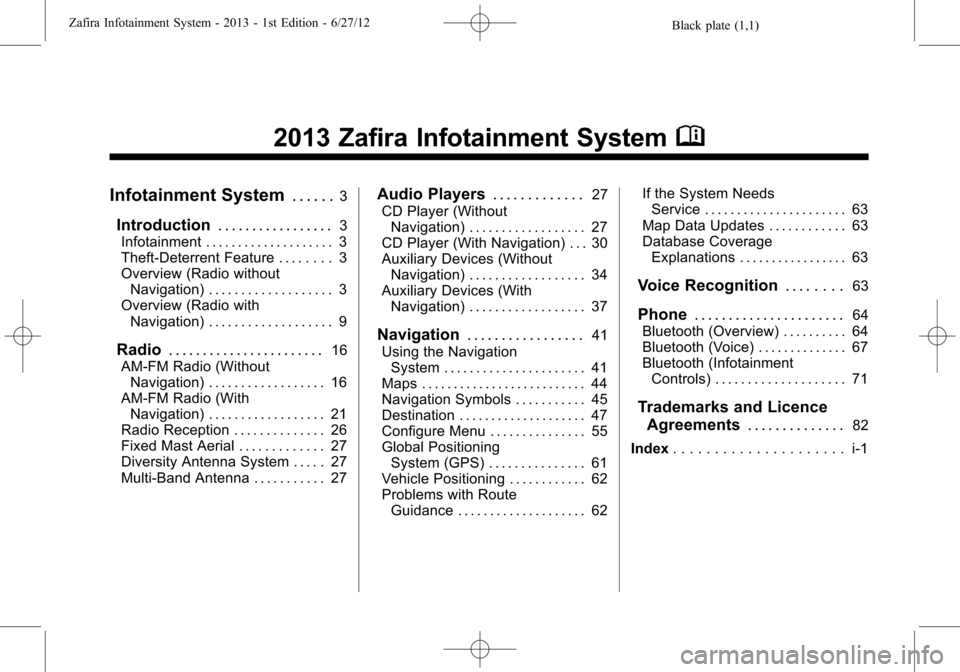
Black plate (1,1)Zafira Infotainment System - 2013 - 1st Edition - 6/27/12
2013 Zafira Infotainment SystemM
Infotainment System. . . . . .3
Introduction. . . . . . . . . . . . . . . . .3
Infotainment . . . . . . . . . . . . . . . . . . . . 3
Theft-Deterrent Feature . . . . . . . . 3
Overview (Radio without
Navigation) . . . . . . . . . . . . . . . . . . . 3
Overview (Radio with
Navigation) . . . . . . . . . . . . . . . . . . . 9
Radio. . . . . . . . . . . . . . . . . . . . . . .16
AM-FM Radio (Without
Navigation) . . . . . . . . . . . . . . . . . . 16
AM-FM Radio (With
Navigation) . . . . . . . . . . . . . . . . . . 21
Radio Reception . . . . . . . . . . . . . . 26
Fixed Mast Aerial . . . . . . . . . . . . . 27
Diversity Antenna System . . . . . 27
Multi-Band Antenna . . . . . . . . . . . 27
Audio Players. . . . . . . . . . . . .27
CD Player (Without
Navigation) . . . . . . . . . . . . . . . . . . 27
CD Player (With Navigation) . . . 30
Auxiliary Devices (Without
Navigation) . . . . . . . . . . . . . . . . . . 34
Auxiliary Devices (With
Navigation) . . . . . . . . . . . . . . . . . . 37
Navigation. . . . . . . . . . . . . . . . .41
Using the Navigation
System . . . . . . . . . . . . . . . . . . . . . . 41
Maps . . . . . . . . . . . . . . . . . . . . . . . . . . 44
Navigation Symbols . . . . . . . . . . . 45
Destination . . . . . . . . . . . . . . . . . . . . 47
Configure Menu . . . . . . . . . . . . . . . 55
Global Positioning
System (GPS) . . . . . . . . . . . . . . . 61
Vehicle Positioning . . . . . . . . . . . . 62
Problems with Route
Guidance . . . . . . . . . . . . . . . . . . . . 62If the System Needs
Service . . . . . . . . . . . . . . . . . . . . . . 63
Map Data Updates . . . . . . . . . . . . 63
Database Coverage
Explanations . . . . . . . . . . . . . . . . . 63
Voice Recognition. . . . . . . .63
Phone. . . . . . . . . . . . . . . . . . . . . .64
Bluetooth (Overview) . . . . . . . . . . 64
Bluetooth (Voice) . . . . . . . . . . . . . . 67
Bluetooth (Infotainment
Controls) . . . . . . . . . . . . . . . . . . . . 71
Trademarks and Licence
Agreements. . . . . . . . . . . . . .
82
Index. . . . . . . . . . . . . . . . . . . . . i-1
Page 4 of 92
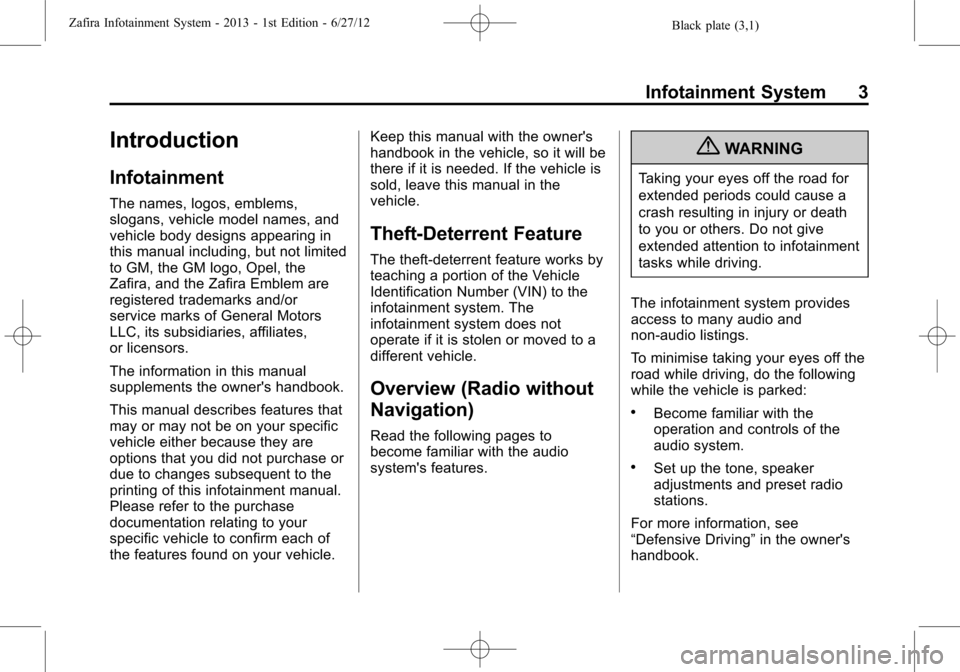
Black plate (3,1)Zafira Infotainment System - 2013 - 1st Edition - 6/27/12
Infotainment System 3
Introduction
Infotainment
The names, logos, emblems,
slogans, vehicle model names, and
vehicle body designs appearing in
this manual including, but not limited
to GM, the GM logo, Opel, the
Zafira, and the Zafira Emblem are
registered trademarks and/or
service marks of General Motors
LLC, its subsidiaries, affiliates,
or licensors.
The information in this manual
supplements the owner's handbook.
This manual describes features that
may or may not be on your specific
vehicle either because they are
options that you did not purchase or
due to changes subsequent to the
printing of this infotainment manual.
Please refer to the purchase
documentation relating to your
specific vehicle to confirm each of
the features found on your vehicle.Keep this manual with the owner's
handbook in the vehicle, so it will be
there if it is needed. If the vehicle is
sold, leave this manual in the
vehicle.
Theft-Deterrent Feature
The theft-deterrent feature works by
teaching a portion of the Vehicle
Identification Number (VIN) to the
infotainment system. The
infotainment system does not
operate if it is stolen or moved to a
different vehicle.
Overview (Radio without
Navigation)
Read the following pages to
become familiar with the audio
system's features.
{WARNING
Taking your eyes off the road for
extended periods could cause a
crash resulting in injury or death
to you or others. Do not give
extended attention to infotainment
tasks while driving.
The infotainment system provides
access to many audio and
non-audio listings.
To minimise taking your eyes off the
road while driving, do the following
while the vehicle is parked:
.Become familiar with the
operation and controls of the
audio system.
.Set up the tone, speaker
adjustments and preset radio
stations.
For more information, see
“Defensive Driving”in the owner's
handbook.
Page 10 of 92

Black plate (9,1)Zafira Infotainment System - 2013 - 1st Edition - 6/27/12
Infotainment System 9
Overview (Radio with
Navigation)
The navigation system includes
navigation and audio functions.
All functions are available when the
vehicle is parked. Do the following
before driving:
.Become familiar with the
navigation system operation and
the buttons and knobs on the
faceplate of the navigation
system.
.Set up the navigation features,
such as entering an address.
.Set up phone numbers in
advance so they can be called
easily by pressing a single
button for navigation systems
equipped with phone capability.
{WARNING
Taking your eyes off the road too
long or too often while using the
navigation system could cause a
crash and you or others could be
injured or killed. Focus your
attention on driving and limit
glances at the moving map on the
navigation screen. Use voice
guidance directions whenever
possible.
Use the navigation system to:
.Plan a route.
.Select a destination using
various methods and choices.
.Follow turn-by-turn route and
map guidance with voice
prompts, only if permitted by
traffic laws, controls, and
conditions.
Always be alert and obey traffic and
road laws and instructions,
regardless of the guidance from thenavigation system. Because the
navigation system uses street map
information that does not include all
traffic restrictions or the latest road
changes, it may suggest using a
road that is now closed for
construction work or a turn that is
prohibited by signs at a crossroads.
Always evaluate whether following
the system's directions are safe and
legal for the current conditions.
When the navigation system is
turned on, a screen may appear
with information that must be read
and acknowledged before accessing
some navigation features.
After acknowledging the start-up
information, the NAV (Navigation)
and DEST (Destination) functions
are accessible. Information can now
be entered or deleted, and other
functions accessed. See
instructions later in this section.
When getting started, set your
preferences or delete information in
the navigation system using various
options.
Page 12 of 92

Black plate (11,1)Zafira Infotainment System - 2013 - 1st Edition - 6/27/12
Infotainment System 11
the previous track. If longer than
five seconds, the current track
starts from the beginning.
2. Press and hold to quickly
reverse through a track. Release
the button to return to playing
speed. SeeCD Player (Without
Navigation) on page 27orCD
Player (With Navigation) on
page 30.
3. For AM or FM, press to seek to
the previous strong station.
AS/1-2 (Autostore):Autostore
searches and stores FM and AM
stations with the strongest signal.
FAV/1-2-3 (Favourite):Press to
display the current page number
above the preset buttons. The
stored stations for each list display
on the preset buttons at the bottom
of the screen. The number of preset
FAV lists can be changed in the
Configuration Menu.NAV (Navigation):
1. Press to view the vehicle's
current position on the map
screen.
2. Continue pressing to cycle
through the full map and split
screens.
V/8(Phone):SeeBluetooth
(Overview) on page 64orBluetooth
(Voice) on page 67orBluetooth
(Infotainment Controls) on page 71.
DEST (Destination):
1. Press to enter a destination.
2. If a destination has already been
entered, press to access the
Destination Menu. See
Destination on page 47.
RPT (Repeat):Press to repeat the
last voice guidance prompt.
/BACK:Press to return to the
previous screen in a menu.If on a page accessed directly by a
faceplate button or Home Page
screen button, pressing
/BACK will
go to the homepage.
Inner Rocker Knob:Move the
rocker knob in different directions to
navigate through the map
display only.
Z(Tune/Menu):Turn to
highlight a feature. Press the outer
chrome ring to activate the
highlighted feature.
Toggle the inner directional rocker
knob to navigate through a map
display only.
INFO (Information):Press to
toggle through an audio or
navigation information screen.
TONE:Press to access the sound
menu screen to adjust bass,
midrange, and treble. SeeAM-FM
Radio (Without Navigation) on
page 16orAM-FM Radio (With
Navigation) on page 21.
Page 15 of 92

Black plate (14,1)Zafira Infotainment System - 2013 - 1st Edition - 6/27/12
14 Infotainment System
Select the Destination screen button
to display the Destination Entry
home page or the Destination Menu.
The available screen buttons
provide easy access to a variety of
ways to enter a destination. See
Destination on page 47.
If the vehicle is equipped with a
Universal Handsfree Phone (UHP)
system, the phone icon will show on
the Home Page. Press the Phone
screen button to display the phone
main page. SeeBluetooth(Overview) on page 71orBluetooth
(Voice) on page 67orBluetooth
(Infotainment Controls) on page 71
Select the Config screen button to
display the Config main page. From
this display, you can adjust features
such as time and date, radio,
phone, navigation, vehicle, and
display. SeeConfigure Menu on
page 55.
Select the Tone screen button to
display the Tone main page. Adjust
the tone and speakers by turning
the
Z(Tune/Menu) knob tohighlight the screen buttons, then
press the outer ring of the
Z
knob to change the levels of sound
for treble, midrange, bass, fade, and
balance. SeeAM-FM Radio
(Without Navigation) on page 16or
AM-FM Radio (With Navigation) on
page 21.
Select the Viewer screen button to
view pictures on your USB drive or
SD card. Pictures on the SD card
can only be viewed through a USB
adapter.
Page 22 of 92

Black plate (21,1)Zafira Infotainment System - 2013 - 1st Edition - 6/27/12
Infotainment System 21
4. PressZto select the
station.
The category lists are updated
when the station lists are
updated.
5. Press the
/BACK button to go
back to the previous menu.
DAB announcement categories
DAB stations broadcast various
announcement categories. To
activate the announcement
categories:
1. Press
Z.
2. Turn
Zto select DAB menu.
Select DAB announcements
3. Press
Zto select DAB
announcements categories.4. Press the
/BACK button to go
back to the previous menu.
AM-FM Radio (With
Navigation)
Playing the Radio
Audio Source
O/VOL (Power/Volume):
1. Press to turn the radio on or off.
2. Turn to increase or decrease the
volume of the active audio
source (i.e., current audio
source, active navigation voice
guidance, or traffic prompts).
The steering wheel controls can
also be used to adjust the volume.
See“Steering Wheel Controls”in
the owner's handbook.
To access the radio main page, do
one of the following:
.Press the SRCE button on the
faceplate.
.Turn theZ(Tune/Menu)
knob to highlight the Now
Playing screen button on the
Home Page, then press the
outer ring of the
Zknob to
confirm the selection.
Page 58 of 92

Black plate (57,1)Zafira Infotainment System - 2013 - 1st Edition - 6/27/12
Infotainment System 57
Radio Settings
Select the Config button on the
Home Page or press the CONFIG
button on the faceplate to enter the
menu options. Turn the
Zknob
to scroll through the available
options. Press the outer ring of the
Zknob to display the radio
settings menu. Select this feature to
make changes for radio information
displayed, preset pages, and Auto
Volume Control.
The Radio Settings are:
Speed Dependent Volume:Select
OFF, Low, Medium, or High
sensitivity to automatically adjust
the volume to minimise the effects
of unwanted background noise that
can result from changing road
surfaces, driving speeds, or open
windows. This feature works best at
lower volume settings where
background noise is typically louder
than the sound system volume.Startup Volume:Select to set the
maximum volume level for startup
that will be used even if a higher
volume had been set when the radio
was turned off.
Radio Favourites:Select to set
the number of FAV pages to be
used in the system.
RDS Settings:Select to customise
station name and radio text display
options.
Phone Settings
SeeBluetooth (Overview) on
page 64orBluetooth (Voice) on
page 67orBluetooth (Infotainment
Controls) on page 71in the“Phone”
section on phone settings.
Navigation Settings
Select the Config button on the
Home Page or press the CONFIG
button on the faceplate to enter the
setup menu. Turn the
Zknob
until the Navigation Settings option
displays. Press the outer ring of the
Zknob to select this feature
and make changes to Voice Prompt,
Route Options, and Home Address.
Navigation Settings Button
Various navigation system settings
are available through the
Configuration Menu. Some options
are only available after a route is
planned.
Select Navigation Settings to
access the navigation system
settings.
Page 65 of 92

Black plate (64,1)Zafira Infotainment System - 2013 - 1st Edition - 6/27/12
64 Infotainment System
2. Clearly speak one of the
commands listed in“Using Voice
Recognition”underBluetooth
(Overview) on page 64or
Bluetooth (Voice) on page 67or
Bluetooth (Infotainment Controls)
on page 71.
Cancelling Voice Recognition
1. Press and release the$/i
steering wheel button to cancel
a command.
2. The system replies,“Goodbye.”
3. Press and release the
b/g
steering wheel button to restart
the voice recognition session.
Phone
Bluetooth (Overview)
Vehicles with a Bluetooth®system
can use a Bluetooth-capable cell
phone with a Hands-Free Profile to
make and receive phone calls. The
infotainment system and voice
recognition are used to control the
system. The system can be used
while the ignition is in ON/RUN or
ACC/ACCESSORY. The range of
the Bluetooth system can be up to
9.1 m (30 ft). Not all phones support
all functions and not all phones work
with the Bluetooth system.
Bluetooth Controls
Use the buttons located on the
infotainment system and the
steering wheel to operate the
Bluetooth system.Steering Wheel Controls
bg(Push to Talk):For vehicles
with a Bluetooth or navigation
system, press to interact with those
systems.
$i(Mute/End Call):Press to
silence the vehicle speakers only.
Press again to turn the sound on.
For vehicles with OnStar or
Bluetooth systems, press to reject
an incoming call, or end a
current call.
_SRC^(Rotary Control):Press
to select an audio source.
Press
_or^to select the next or
previous favourite radio station, CD
track, or MP3 track.
+
x- (Volume):Press + to increase
the volume. Press−to decrease the
volume.
Infotainment System Controls
V/8(Phone):Press to enter the
Phone main menu.