Page 9 of 22
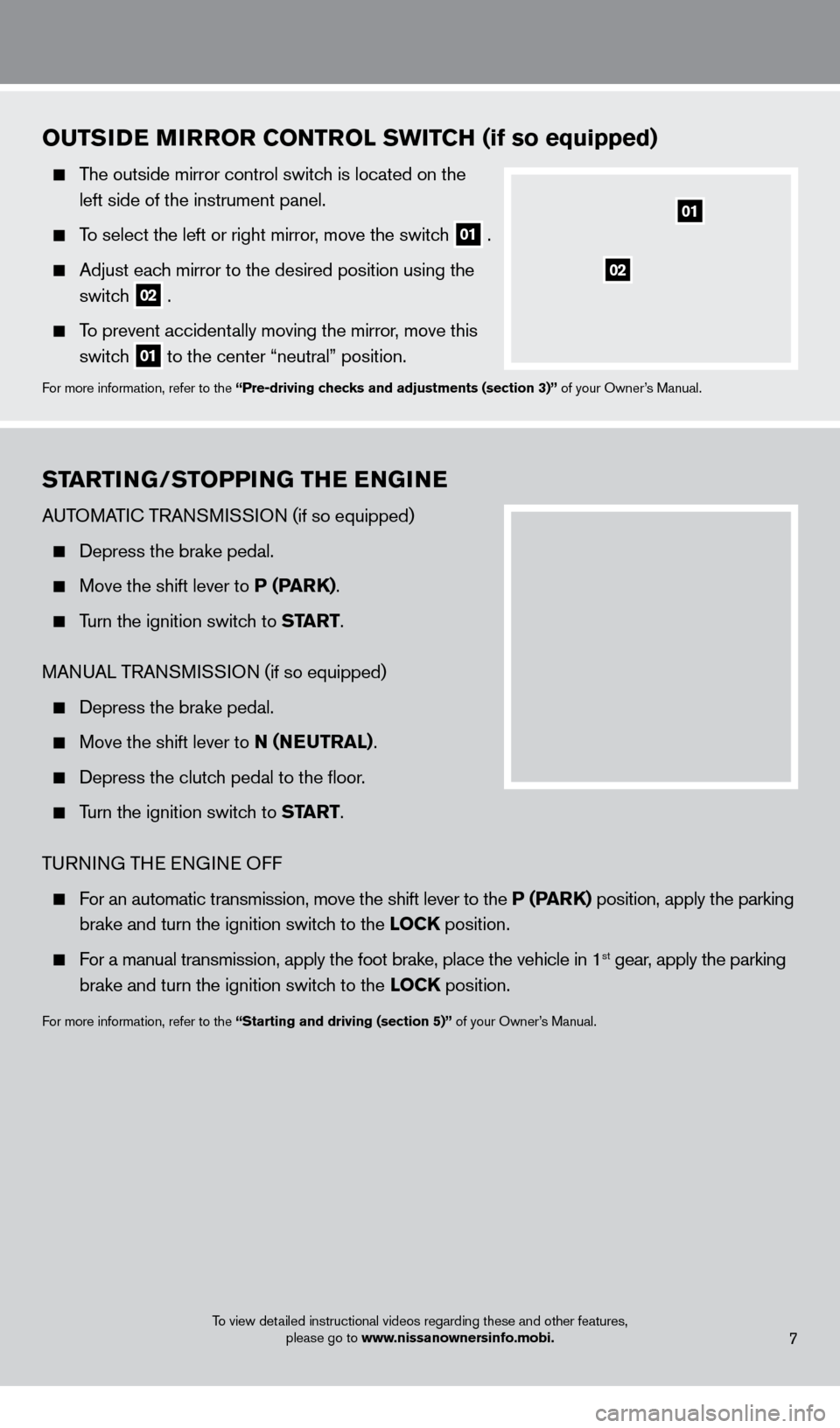
To view detailed instructional videos regarding these and other features, please go to www.nissanownersinfo.mobi.
STARTING/STOPPING THE ENGINE
AUTOMATIc TRANSMISSION (if so equipped)
Depress the brake pedal.
Move the shift lever to P (PARK).
Turn the ignition switch to ST ART.
MANUAL TRANSMISSION (if so equipped)
Depress the brake pedal.
Move the shift lever to N (NE UTRAL).
Depress the clutch pedal to the floor.
Turn the ignition switch to ST ART.
TURNING THE ENGINE OFF
For an automatic transmission, move the shift lever to the P (PARK) position, apply the parking
brake and turn the ignition switc
h to the LOCK position.
For a manual transmission, apply the foot brake, place the vehicle in 1st gear, apply the parking
brake and turn the ignition switc
h to the LOCK position.
For more information, refer to the “Starting and driving (section 5)” of your Owner’s Manual.
7
OUTSIDE MIRROR CONTROL SWITCH (if so equipped)
The outside mirror control switch is located on the
left side of the instrument panel.
To select the left or right mirror, move the switch
01 .
Adjust eac
h mirror to the desired position using the
switc
h
02 .
To prevent accidentally moving the mirror, move this
switc
h
01 to the center “neutral” position.For more information, refer to the “Pre-driving checks and adjustments
(section 3)” of your Owner’s Manual.
02
01
1275731_13_Xterra_NAM_QRG_102612.indd 710/26/12 11:18 AM
Page 10 of 22
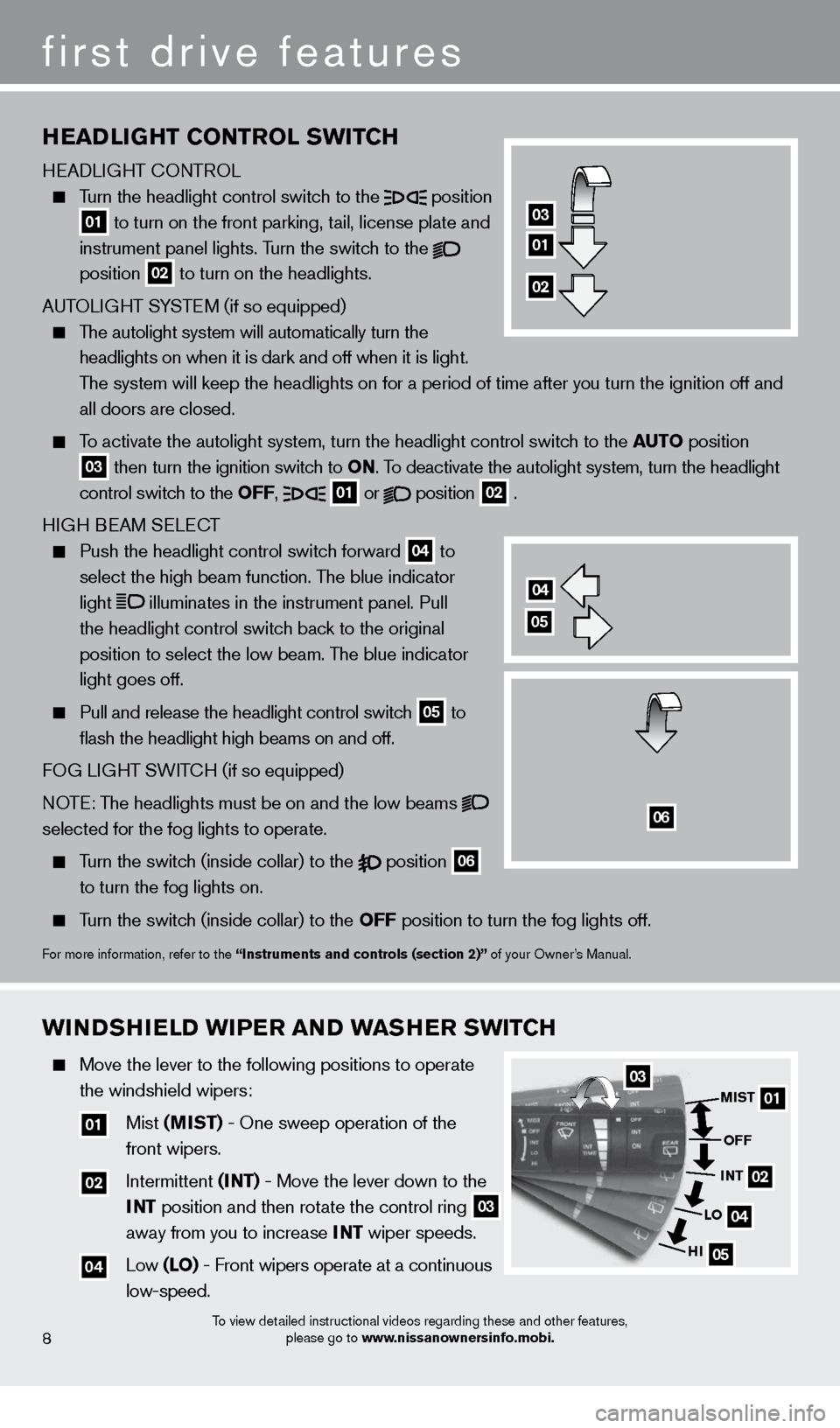
To view detailed instructional videos regarding these and other features, please go to www.nissanownersinfo.mobi.8
first drive features
WINDSHIELD WIPER AND WASHER SWITCH
Move the lever to the following positions to operate
the windshield wipers:
01 Mist (MIST) - One sweep operation of the
front wipers.
02 Intermittent (I NT) - Move the lever down to the
I
NT position and then rotate the control ring
03
away from you to increase
INT wiper speeds.
04 Low (LO) - Front wipers operate at a continuous
low-speed.
0301
02
04
05
MIST
OFF
INT
LO
HI
HEADLIGHT CONTROL SWITCH
HEADLIGHT cO NTROL
Turn the headlight control switch to the
position
01 to turn on the front parking, tail, license plate and
instrument panel lights. Turn the switch to the
position 02 to turn on the headlights.
AUTOLIGHT SYSTEM (if so equipped)
The autolight system will automatically turn the headlights on when it is dark and off when it is light.
The system will keep the headlights on for a period of time after you tur\
n the ignition off and
all doors are closed.
To activate the autolight system, turn the headlight control switch to the AUTO position
03 then turn the ignition switch to ON. To deactivate the autolight system, turn the headlight
control switch to the OFF, 01 or
position
02 .
HIGH BEAM SELE
cT
Push the headlight control switc h forward
04 to
select the high beam function. The blue indicator
light
illuminates in the instrument panel. Pull
the headlight control switch back to the original
position to select the low beam. The blue indicator
light goes off.
Pull and release the headlight control switc h
05 to
flash the headlight high beams on and off.
FOG LIGHT SWIT
cH (if so equipped)
N
OTE: The headlights must be on and the low beams
selected for the fog lights to operate.
Turn the switch (inside collar) to the position
06
to turn the fog lights on.
Turn the switch (inside collar) to the OFF position to turn the fog lights off.
For more information, refer to the “Instruments and controls (section 2)” of your Owner’s Manual.
01
03
02
04
05
06
1275731_13_Xterra_NAM_QRG_102612.indd 810/26/12 11:18 AM
Page 11 of 22
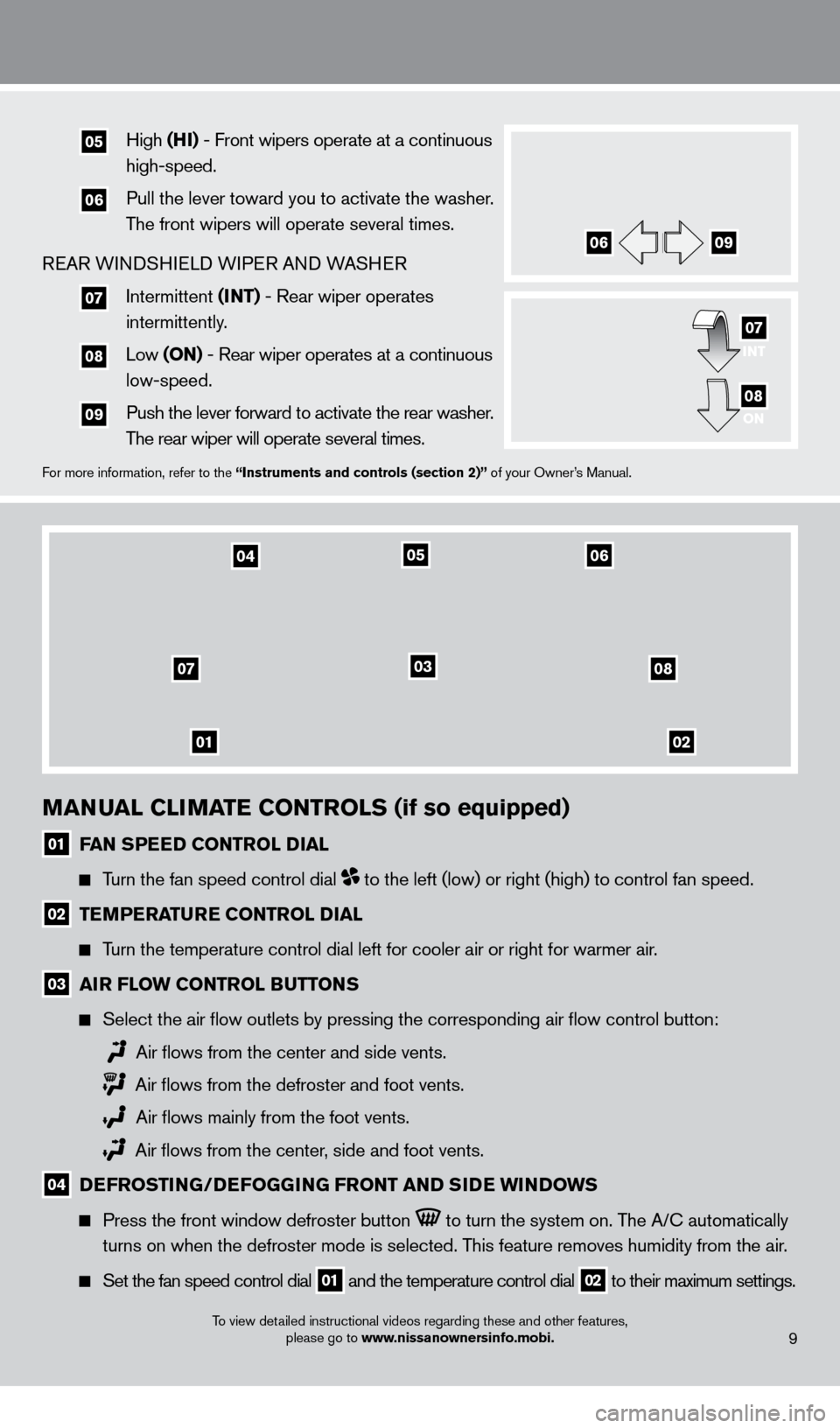
To view detailed instructional videos regarding these and other features, please go to www.nissanownersinfo.mobi.
01
07
02
08
04
03
0506
MANUAL CLIMATE CONTROLS (if so equipped)
01 FAN SPEED CONTROL DIAL
Turn the fan speed control dial to the left (low) or right (high) to control fan speed.
02 TEMPERATURE CONTROL DIAL
Turn the temperature control dial left for cooler air or right for warmer\
air.
03 AIR FLOW CONTROL BUTTONS
Select the air flow outlets by pressing the corresponding air flow c\
ontrol button:
Air flows from the center and side vents.
Air flows from the defroster and foot vents.
Air flows mainly from the foot vents.
Air flows from the center, side and foot vents.
04 D EFROSTING/DEFOGGING FRONT AND SIDE WINDOWS
Press the front window defroster button to turn the system on. The A/c automatically
turns on when the defroster mode is selected. T
his feature removes humidity from the air.
Set the fan speed control dial
01 and the temperature control dial 02 to their maximum settings.
9
05 High
(HI) - Front wipers operate at a continuous
high-speed.
06 Pull the lever toward you to activate the washer.
The front wipers will operate several times.
REAR WINDSHIELD WIPER AND WASHER
07 Intermittent (I NT) - Rear wiper operates
intermittently.
08 Low (ON) - Rear wiper operates at a continuous
low-speed.
09 Push the lever forward to activate the rear washer .
T
he rear wiper will operate several times.
For more information, refer to the “Instruments and controls (section 2)” of your Owner’s Manual.
INT
ON07
08
0609
1275731_13_Xterra_NAM_QRG_102612.indd 910/26/12 11:18 AM
Page 12 of 22
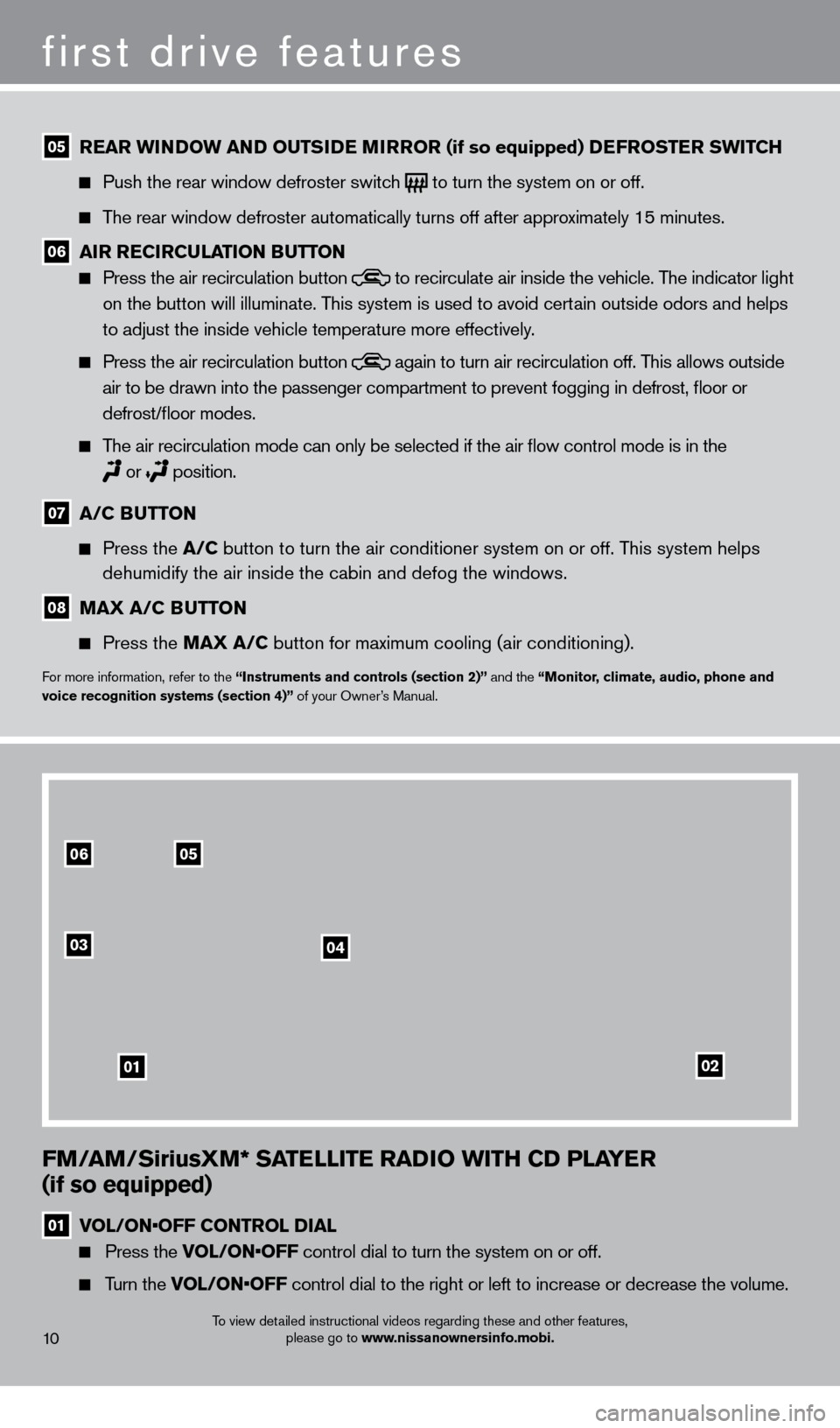
FM/AM/SiriusXM* SATELLITE RADIO WITH CD PLAYER
(if so equipped)
01 V OL/ON•OFF CONTROL DIAL
Press the VOL/ON•OFF control dial to turn the system on or off.
Turn the VOL/ON•OFF control dial to the right or left to increase or decrease the volume.
first drive features
To view detailed instructional videos regarding these and other features,
please go to www.nissanownersinfo.mobi.
05 REAR WINDOW AND OUTSIDE MIRROR (if so equipped) DEFROSTER SWITCH
Push the rear window defroster switc
h to turn the system on or off.
The rear window defroster automatically turns off after approximately 15 minutes.
06 AIR RECIRCULATION BUTTON Press the air recirculation button
to recirculate air inside the vehicle. The indicator light
on the button will illuminate. This system is used to avoid certain outside odors and helps
to adjust the inside vehicle temperature more effectively.
Press the air recirculation button again to turn air recirculation off. This allows outside
air to be drawn into the passenger compartment to prevent fogging in def\
rost, floor or
defrost/floor modes.
The air recirculation mode can only be selected if the air flow control\
mode is in the
or
position.
07 A/C B UTTON
Press the
A/C button to turn the air conditioner system on or off. This system helps
dehumidify the air inside the cabin and defog the windows.
08 MAX A/C BUTTON
Press the
MAX A/C button for maximum cooling (air conditioning).
For more information, refer to the “Instruments and controls (section 2)” and the “Monitor, climate, audio, phone and
voice recognition systems (section 4)” of your Owner’s Manual.
10
0506
03
01
04
02
1275731_13_Xterra_NAM_QRG_102612.indd 1010/26/12 11:18 AM
Page 13 of 22
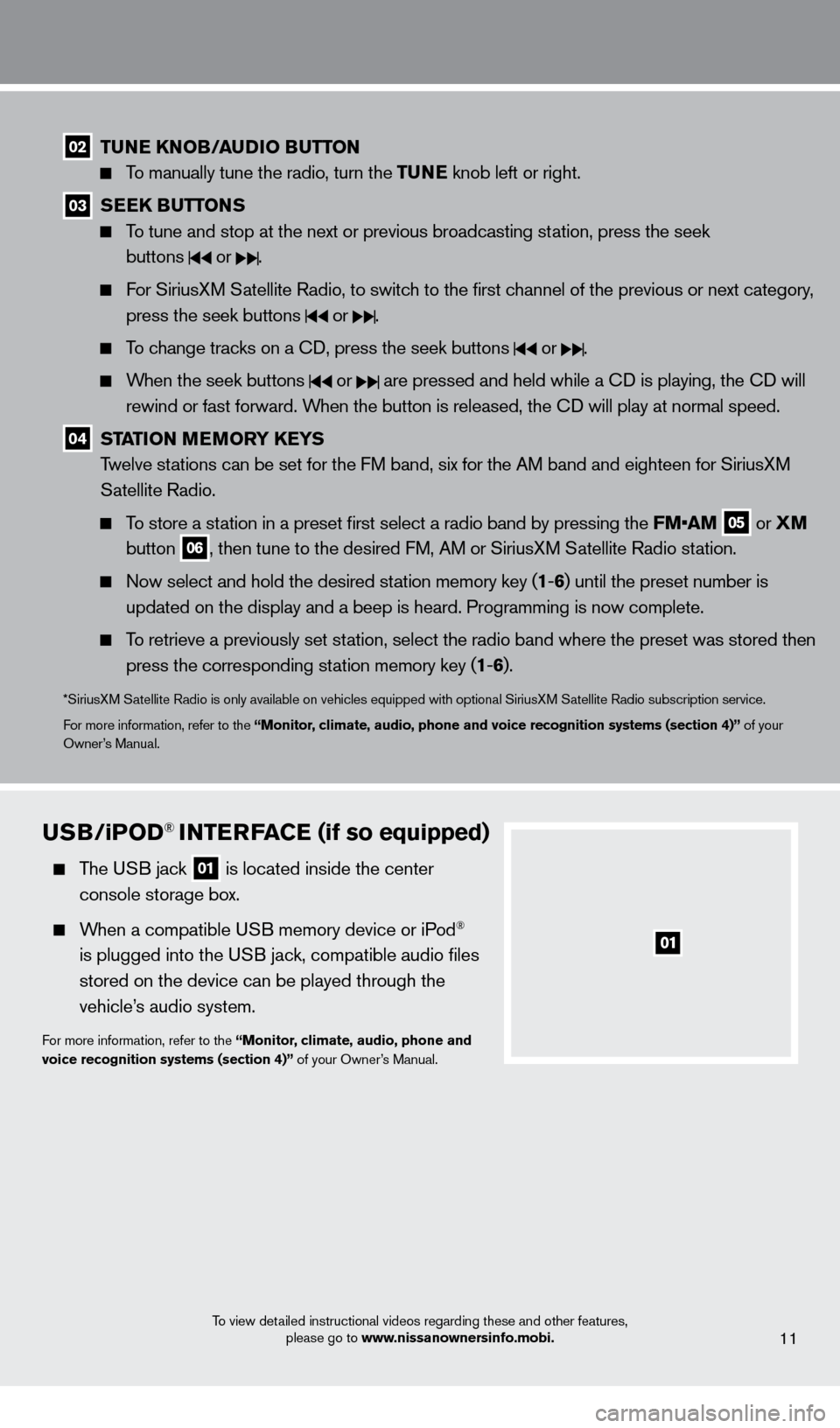
To view detailed instructional videos regarding these and other features, please go to www.nissanownersinfo.mobi.
02 TUNE KNOB/AUDIO BUTTON
To manually tune the radio, turn the TUNE knob left or right.
03 SEEK BUTTONS
To tune and stop at the next or previous broadcasting station, press the seek
buttons
or .
For SiriusXM Satellite Radio, to switch to the first channel of the previous or next category, press the seek buttons
or .
To change tracks on a cD, press the seek buttons or .
When the seek buttons or are pressed and held while a cD is playing, the cD will
rewind or fast forward. When the button is released, the c
D will play at normal speed.
04 STATION MEMORY KEYS
T welve stations can be set for the FM band, six for the AM band and eighteen for SiriusXM
Satellite Radio.
To store a station in a preset first select a radio band by pressing the FM•AM 05 or
XM
button 06, then tune to the desired FM, AM or SiriusXM Satellite Radio station.
Now select and hold the desired st ation memory key (1-6 ) until the preset number is
updated on the display and a beep is heard. Programming is now complete.\
To retrieve a previously set station, select the radio band where the preset was stored then press the corresponding station memory key (1 -6 ).
*SiriusXM Satellite Radio is only available on vehicles equipped with optional Siri\
usXM Satellite Radio subscription service.
For more information, refer to the “Monitor, climate, audio, phone and voice recognition systems (section 4)” of your
Owner’s Manual.
11
USB/ iPOD® INTERFACE (if so equipped)
The USB jack
01 is located inside the center
console storage box.
When a compatible USB memory device or iPod®
is plugged into the USB jack, compatible audio files
stored on the device can be played through the
vehicle’s audio system.
For more information, refer to the “Monitor, climate, audio, phone and
voice recognition systems (section 4)” of your Owner’s Manual.
1275731_13_Xterra_NAM_QRG_102612.indd 1110/26/12 11:18 AM
Page 14 of 22
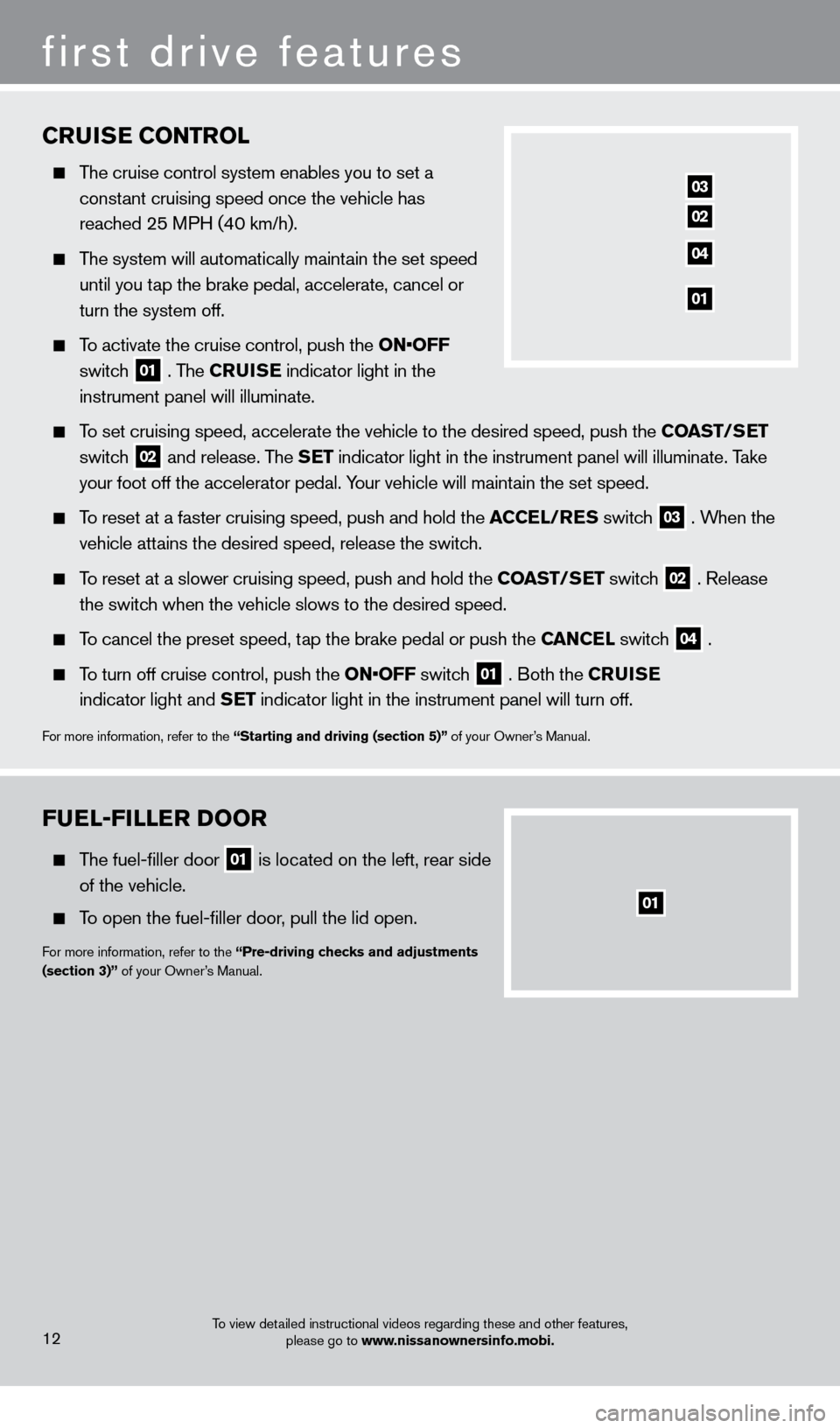
FUEL-FILLER DOOR
The fuel-filler door 01 is located on the left, rear side
of the vehicle.
To open the fuel-filler door, pull the lid open.
For more information, refer to the “Pre-driving checks and adjustments
(section 3)” of your Owner’s Manual.
To view detailed instructional videos regarding these and other features, please go to www.nissanownersinfo.mobi.
first drive features
12
CRUISE CONTROL
The cruise control system enables you to set a
const
ant cruising speed once the vehicle has
reac
hed 25 MPH (40 km/h).
The system will automatically maintain the set speed
until you t
ap the brake pedal, accelerate, cancel or
turn the system off.
To activate the cruise control, push the ON•OFF
switch
01 . The CRUISE
indicator light in the
instrument panel will illuminate.
To set cruising speed, accelerate the vehicle to the desired speed, push \
the COAST/SET
switch
02 and release. The SET indicator light in the instrument panel will illuminate. Take
your foot off the accelerator pedal. Your vehicle will maintain the set speed.
To reset at a faster cruising speed, push and hold the ACCEL/RES switch
03 . When the
vehicle attains the desired speed, release the switch.
To reset at a slower cruising speed, push and hold the COAST/SET switch 02 . Release
the switc
h when the vehicle slows to the desired speed.
To cancel the preset speed, tap the brake pedal or push the CANCEL switch 04 .
To turn off cruise control, push the ON•OFF switch 01 . Both the CRUISE
indicator light and
SET indicator light in the instrument panel will turn off.
For more information, refer to the “Starting and driving (section 5)” of your Owner’s Manual.
03
02
04
01
01
1275731_13_Xterra_NAM_QRG_102612.indd 1210/26/12 11:18 AM
Page 15 of 22
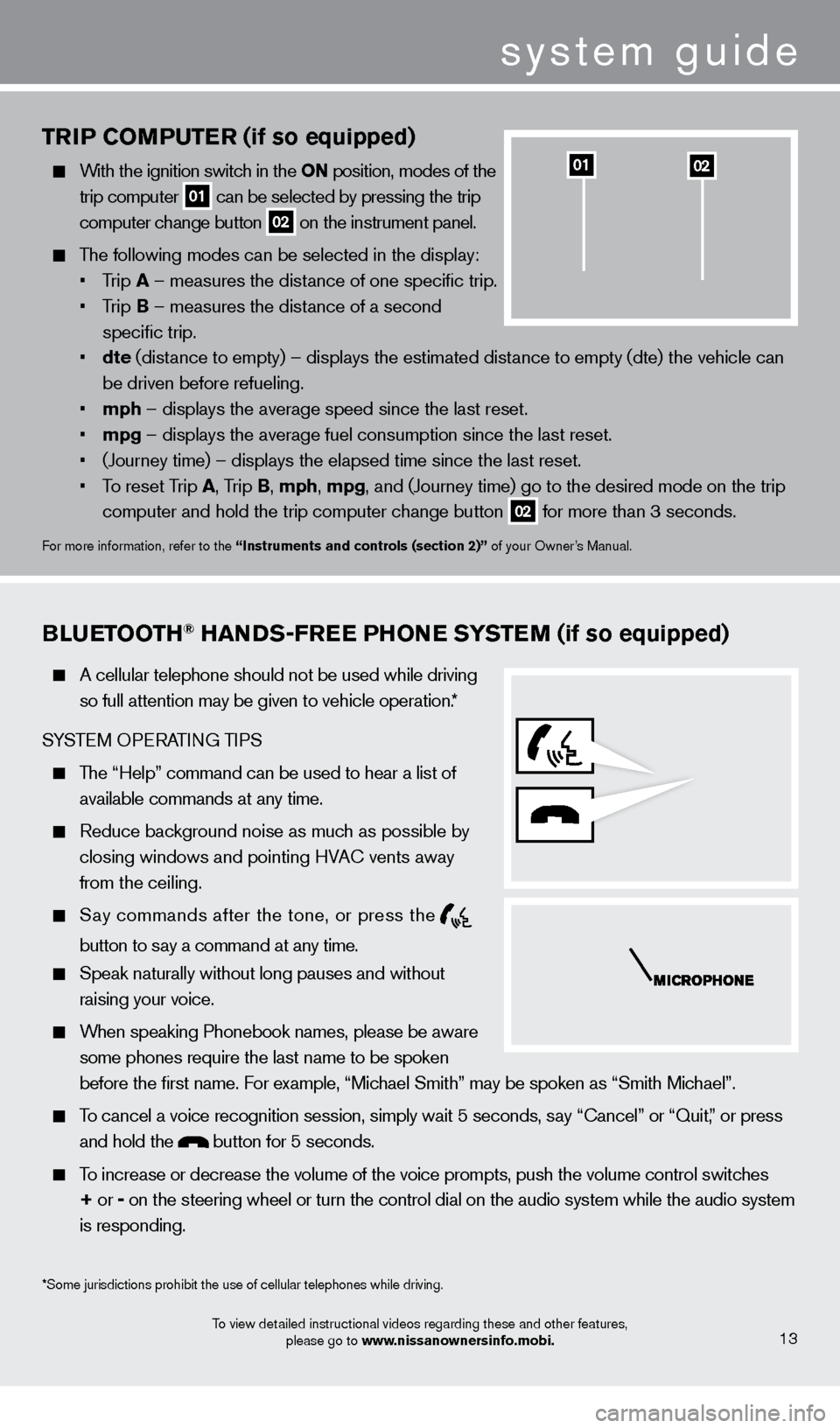
TRIP COMPUTER (if so equipped)
With the ignition switch in the ON position, modes of the trip computer
01 can be selected by pressing the trip
computer change button 02 on the instrument panel.
The following modes can be selected in the display:
•
T
rip A – measures the distance of one specific trip.
•
T
rip B – measures the distance of a second
specific trip.
•
dte
(distance to empty) – displays the estimated distance to empty (dte) the vehicle can
be driven before refueling.
•
mph
– displays the average speed since the last reset.
•
mpg
– displays the average fuel consumption since the last reset.
•
(Journey time) – displays the elapsed time since the last reset
.
•
T
o reset Trip A , Trip B, mph, mpg, and (Journey time) go to the desired mode on the trip
computer and hold the trip computer change button
02 for more than 3 seconds.
For more information, refer to the “Instruments and controls (section 2)” of your Owner’s Manual.
0201
BLUETOOTH® HANDS-FREE PHONE SYSTEM (if so equipped)
A cellular telephone should not be used while driving
so full attention may be given to vehicle operation.*
SYSTEM OPERATING TIPS
The “Help” command can be used to hear a list of available commands at any time.
Reduce bac kground noise as much as possible by
closing windows and pointing HVA
c
vents away
from the ceiling.
Say commands after the tone, or press the
button to say a command at any time.
Speak naturally without long pauses and without
raising your voice.
When speaking Phonebook names, please be aware some phones require the last name to be spoken
before the first name. For example, “Michael Smith” may be spoken as “Smith Michael”.
To cancel a voice recognition session, simply wait 5 seconds, say “ c ancel” or “Quit,” or press
and hold the
button for 5 seconds.
To increase or decrease the volume of the voice prompts, push the volume \
control switches
+ or -
on the steering wheel or turn the control dial on the audio system while\
the audio system
is responding.
To view detailed instructional videos regarding these and other features, please go to www.nissanownersinfo.mobi.13
*Some jurisdictions prohibit the use of cellular telephones while drivin\
g.
system guide
1275731_13_Xterra_NAM_QRG_102612.indd 1310/26/12 11:18 AM
Page 16 of 22
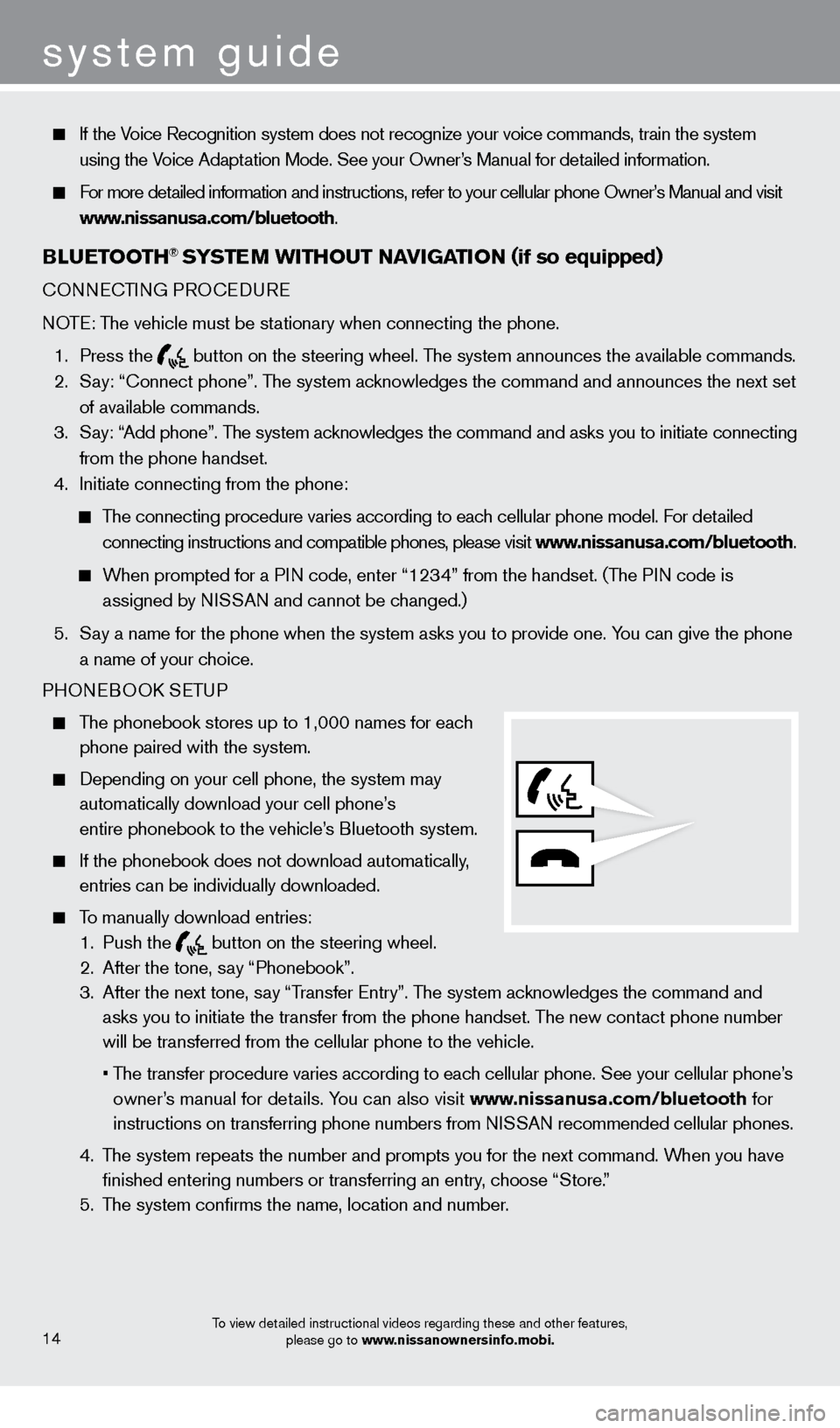
If the Voice Recognition system does not recognize your voice commands, train th\
e system using the Voice Adaptation Mode. See your Owner’s Manual for detailed information.
For more detailed information and instructions, refer to your cellular phone Owner’s Manual and visit www.nissanusa.com/bluetooth.
BLUETOOTH® SYSTEM WITHOUT N Av IGATION (if so equipped)
cONNEcTING PRO c EDURE
NOTE: The vehicle must be stationary when connecting the phone.
1.
Press the
button on the steering wheel. The system announces the available commands. 2.
S
ay: “
c
onnect phone”. The system acknowledges the command and announces the next set
of available commands.
3.
S
ay: “Add phone”. The system acknowledges the command and asks you to initiate connecting
from the phone handset.
4.
Initiate connecting from the phone:
The connecting procedure varies according to each cellular phone model. For detailed connecting instructions and compatible phones, please visit www.nissanusa.com/bluetooth.
When prompted for a PIN code, enter “1234” from the handset. (The PIN code is assigned by NISSAN and cannot be changed.)
5.
S
ay a name for the phone when the system asks you to provide one. You can give the phone
a name of your choice.
PHONEBOO
k
SE
TUP
The phonebook stores up to 1,000 names for each
phone paired with the system.
Depending on your cell phone, the system may
automatically download your cell phone’
s
entire phonebook to the vehicle’
s Bluetooth system.
If the phonebook does not download automatically ,
entries can be individually downloaded.
To manually download entries:
1.
Push the button on the steering wheel.
2.
After the tone, s ay “Phonebook”.
3.
After the next tone, s
ay “Transfer Entry”. The system acknowledges the command and
asks you to initiate the transfer from the phone handset. The new contact phone number
will be transferred from the cellular phone to the vehicle.
•
T
he transfer procedure varies according to each cellular phone. See your cellular phone’s
owner’s manual for details. You can also visit www.nissanusa.com/bluetooth for
instructions on transferring phone numbers from NISSAN recommended cellular phones.
4.
T
he system repeats the number and prompts you for the next command. When you have
finished entering numbers or transferring an entry
, choose “Store.”
5.
T
he system confirms the name, location and number.
To view detailed instructional videos regarding these and other features, please go to www.nissanownersinfo.mobi.
system guide
14
1275731_13_Xterra_NAM_QRG_102612.indd 1410/26/12 11:18 AM