Page 1 of 104
®
For your safety, read carefully and keep in this vehicle.
2013 NISSAN NAVIGATION SYSTEM LC2
Printing : December 2012 (04)
Publication No.:
Printed in U.S.A.
LC 2
2013 NAVIGATIONSYSTEM
OWNER’S MANUAL
N13E LC2UX1
Page 3 of 104
Table of
ContentsIntroduction
Getting started
Map settings
Navigation
Other settings
General system information
Troubleshooting guide
Index
1
2
3
4
5
6
7
8
Page 6 of 104
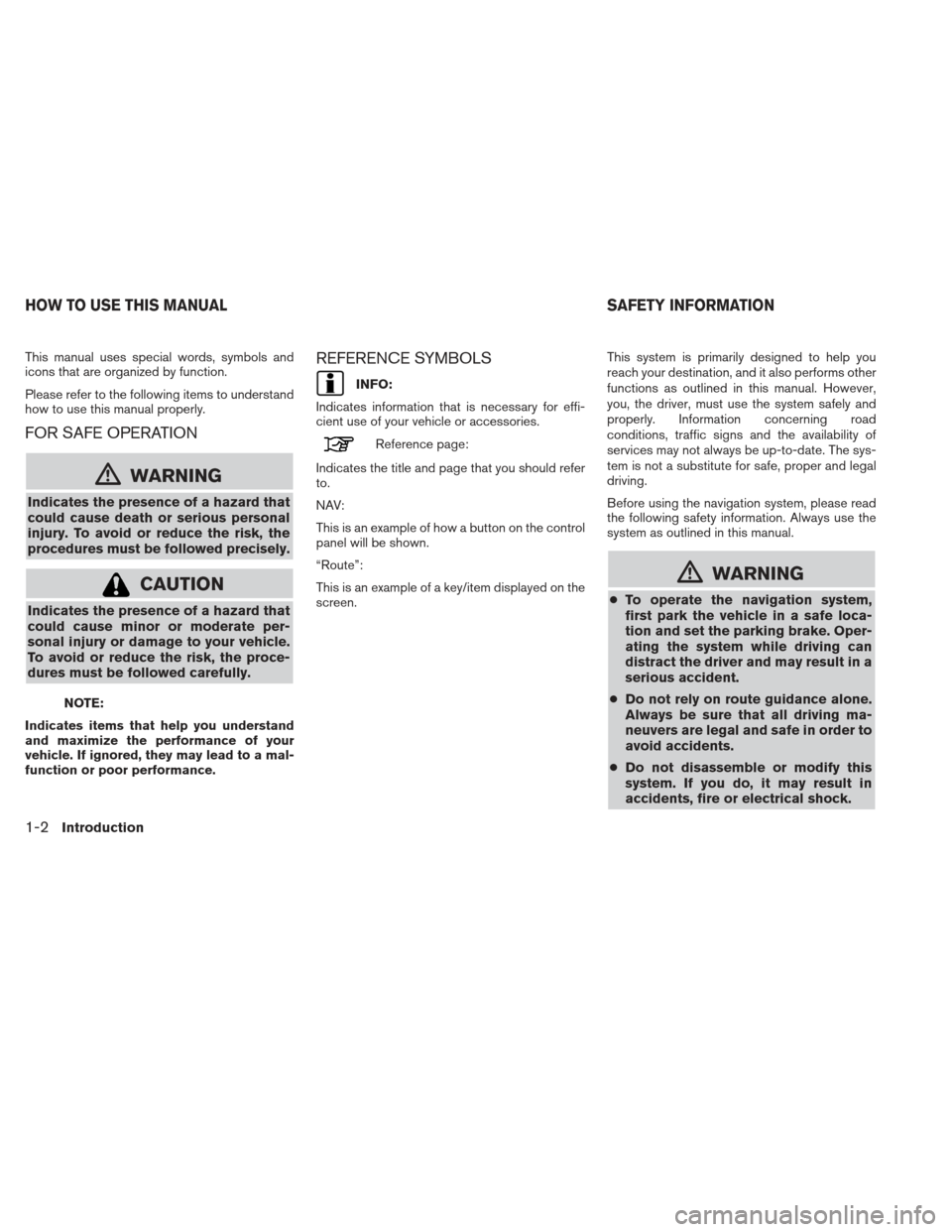
This manual uses special words, symbols and
icons that are organized by function.
Please refer to the following items to understand
how to use this manual properly.
FOR SAFE OPERATION
mWARNING
Indicates the presence of a hazard that
could cause death or serious personal
injury. To avoid or reduce the risk, the
procedures must be followed precisely.
CAUTION
Indicates the presence of a hazard that
could cause minor or moderate per-
sonal injury or damage to your vehicle.
To avoid or reduce the risk, the proce-
dures must be followed carefully.
NOTE:
Indicates items that help you understand
and maximize the performance of your
vehicle. If ignored, they may lead to a mal-
function or poor performance.
REFERENCE SYMBOLS
INFO:
Indicates information that is necessary for effi-
cient use of your vehicle or accessories.
Reference page:
Indicates the title and page that you should refer
to.
NAV:
This is an example of how a button on the control
panel will be shown.
“Route”:
This is an example of a key/item displayed on the
screen. This system is primarily designed to help you
reach your destination, and it also performs other
functions as outlined in this manual. However,
you, the driver, must use the system safely and
properly. Information concerning road
conditions, traffic signs and the availability of
services may not always be up-to-date. The sys-
tem is not a substitute for safe, proper and legal
driving.
Before using the navigation system, please read
the following safety information. Always use the
system as outlined in this manual.
mWARNING
●
To operate the navigation system,
first park the vehicle in a safe loca-
tion and set the parking brake. Oper-
ating the system while driving can
distract the driver and may result in a
serious accident.
● Do not rely on route guidance alone.
Always be sure that all driving ma-
neuvers are legal and safe in order to
avoid accidents.
● Do not disassemble or modify this
system. If you do, it may result in
accidents, fire or electrical shock.
HOW TO USE THIS MANUAL SAFETY INFORMATION
1-2Introduction
Page 7 of 104
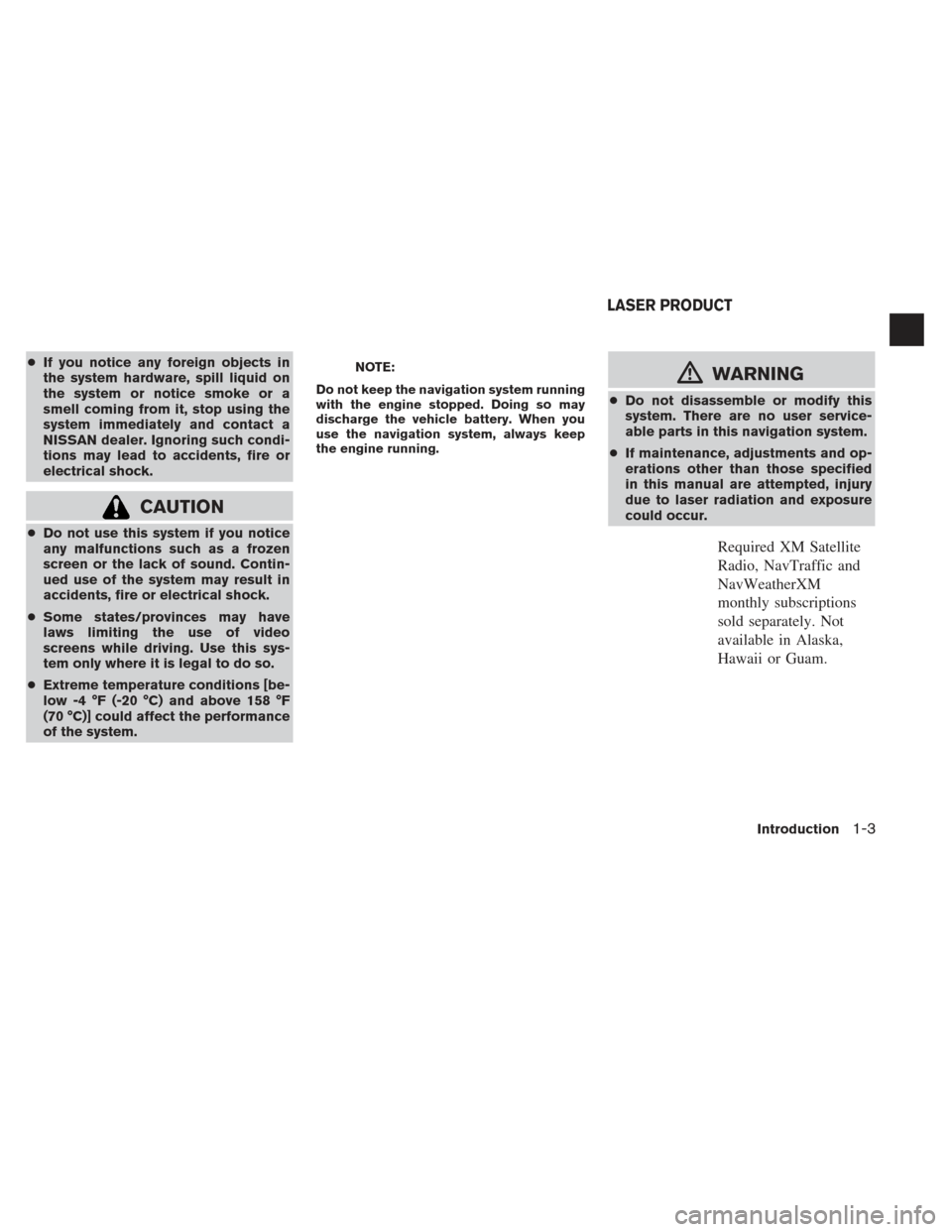
●If you notice any foreign objects in
the system hardware, spill liquid on
the system or notice smoke or a
smell coming from it, stop using the
system immediately and contact a
NISSAN dealer. Ignoring such condi-
tions may lead to accidents, fire or
electrical shock.
CAUTION
●Do not use this system if you notice
any malfunctions such as a frozen
screen or the lack of sound. Contin-
ued use of the system may result in
accidents, fire or electrical shock.
● Some states/provinces may have
laws limiting the use of video
screens while driving. Use this sys-
tem only where it is legal to do so.
● Extreme temperature conditions [be-
low -4 °F (-20 °C) and above 158 °F
(70 °C)] could affect the performance
of the system.
NOTE:
Do not keep the navigation system running
with the engine stopped. Doing so may
discharge the vehicle battery. When you
use the navigation system, always keep
the engine running.mWARNING
● Do not disassemble or modify this
system. There are no user service-
able parts in this navigation system.
● If maintenance, adjustments and op-
erations other than those specified
in this manual are attempted, injury
due to laser radiation and exposure
could occur.
Required XM Satellite
Radio, NavTraffic and
NavWeatherXM
monthly subscriptions
sold separately. Not
available in Alaska,
Hawaii or Guam.
LASER PRODUCT
Introduction1-3
Page 12 of 104
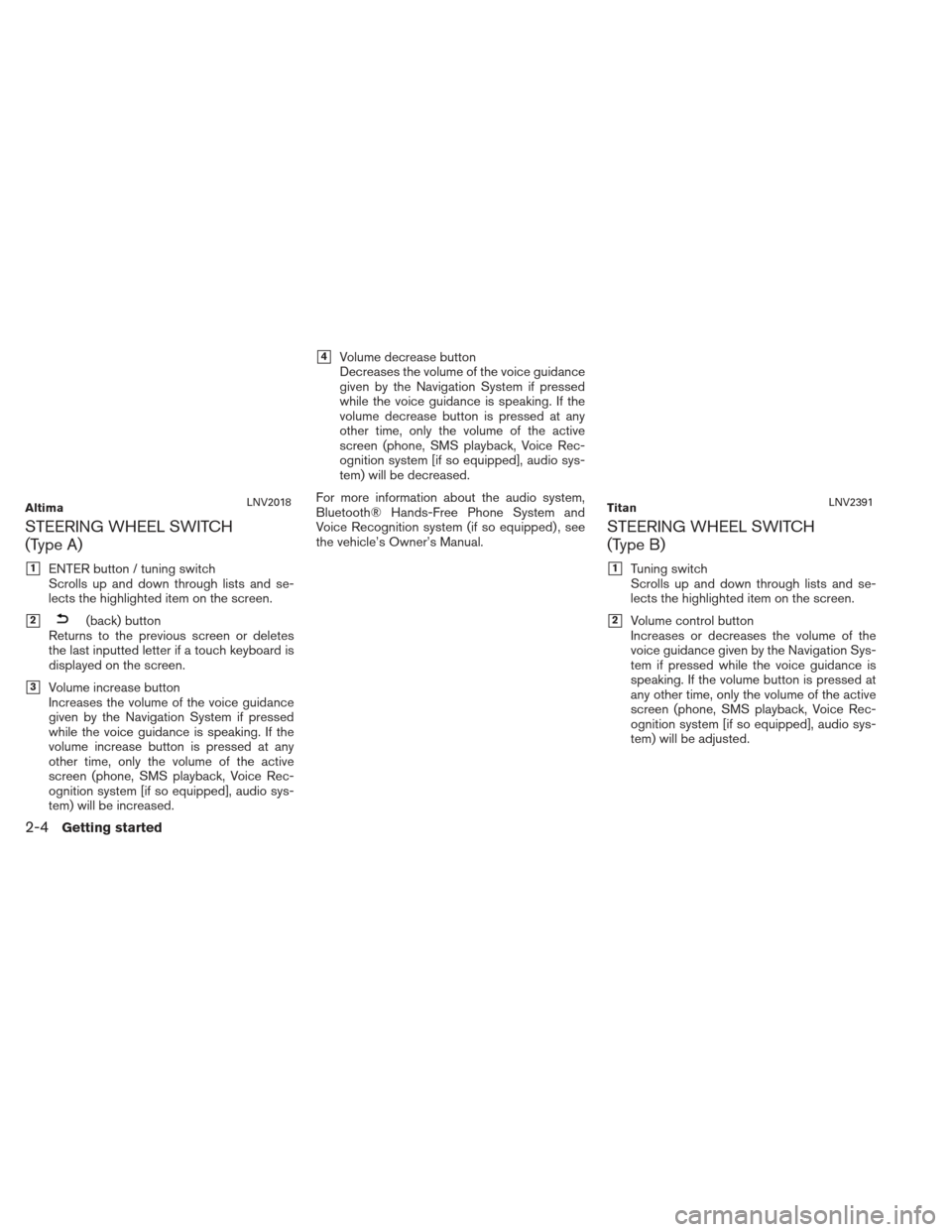
STEERING WHEEL SWITCH
(Type A)
�1ENTER button / tuning switch
Scrolls up and down through lists and se-
lects the highlighted item on the screen.
�2(back) button
Returns to the previous screen or deletes
the last inputted letter if a touch keyboard is
displayed on the screen.
�3Volume increase button
Increases the volume of the voice guidance
given by the Navigation System if pressed
while the voice guidance is speaking. If the
volume increase button is pressed at any
other time, only the volume of the active
screen (phone, SMS playback, Voice Rec-
ognition system [if so equipped], audio sys-
tem) will be increased.
�4Volume decrease button
Decreases the volume of the voice guidance
given by the Navigation System if pressed
while the voice guidance is speaking. If the
volume decrease button is pressed at any
other time, only the volume of the active
screen (phone, SMS playback, Voice Rec-
ognition system [if so equipped], audio sys-
tem) will be decreased.
For more information about the audio system,
Bluetooth® Hands-Free Phone System and
Voice Recognition system (if so equipped) , see
the vehicle’s Owner’s Manual.
STEERING WHEEL SWITCH
(Type B)
�1Tuning switch
Scrolls up and down through lists and se-
lects the highlighted item on the screen.
�2Volume control button
Increases or decreases the volume of the
voice guidance given by the Navigation Sys-
tem if pressed while the voice guidance is
speaking. If the volume button is pressed at
any other time, only the volume of the active
screen (phone, SMS playback, Voice Rec-
ognition system [if so equipped], audio sys-
tem) will be adjusted.
AltimaLNV2018TitanLNV2391
2-4Getting started
Page 13 of 104
For more information about the audio system,
Bluetooth® Hands-Free Phone System and
Voice Recognition system (if so equipped) , see
the vehicle’s Owner’s Manual.STEERING WHEEL SWITCH
(Type C)
�1Volume control button
Increases or decreases the volume of the
voice guidance given by the Navigation Sys-
tem if pressed while the voice guidance is
speaking. If the volume button is pressed at
any other time, only the volume of the active
screen (phone, SMS playback, Voice Rec-
ognition system [if so equipped], audio sys-
tem) will be adjusted.
For more information about the audio system,
Bluetooth® Hands-Free Phone System and
Voice Recognition system (if so equipped) , see
the vehicle’s Owner’s Manual.
SentraLNV2395Xterra and FrontierLNV2399NV200LNV2002
Getting started2-5
Page 16 of 104
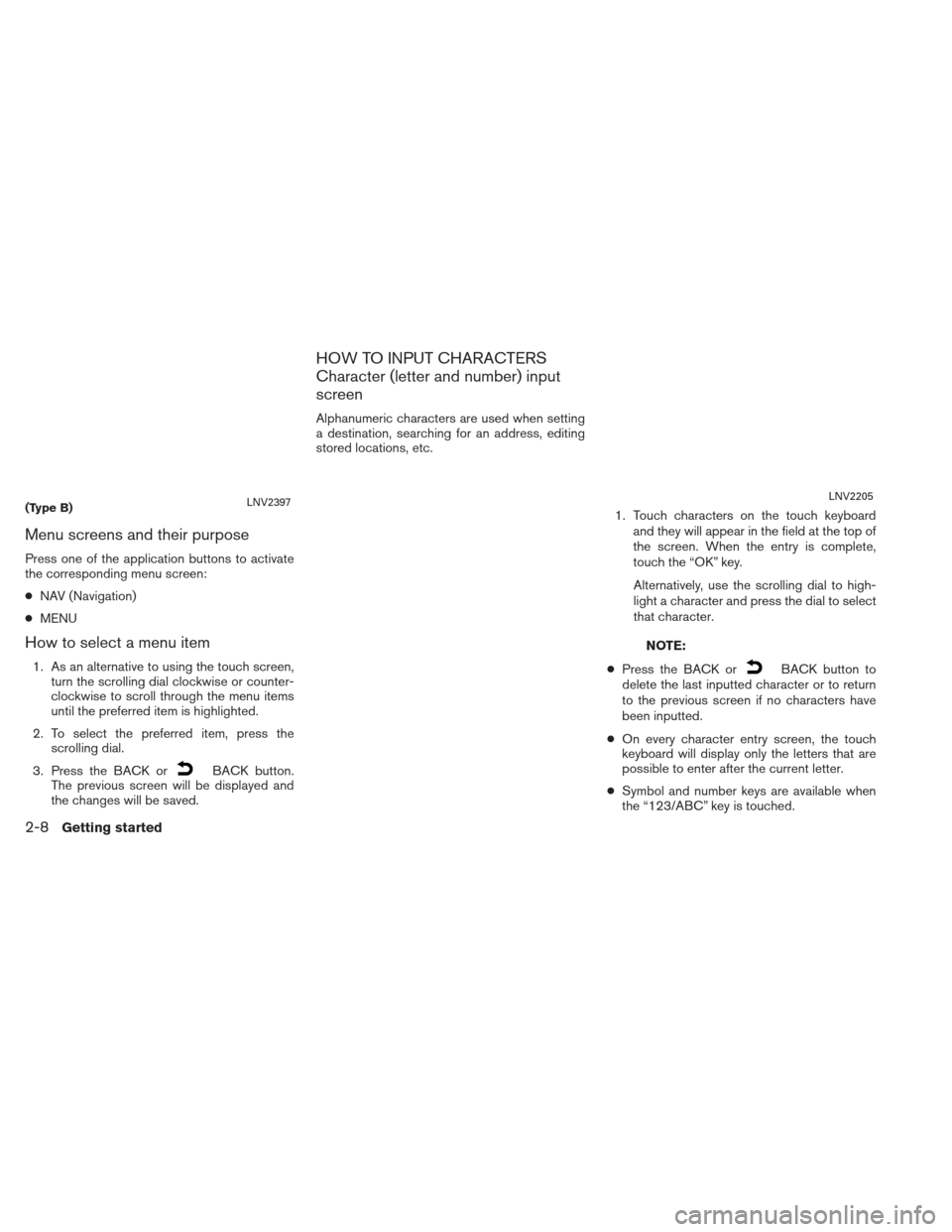
Menu screens and their purpose
Press one of the application buttons to activate
the corresponding menu screen:
●NAV (Navigation)
● MENU
How to select a menu item
1. As an alternative to using the touch screen,
turn the scrolling dial clockwise or counter-
clockwise to scroll through the menu items
until the preferred item is highlighted.
2. To select the preferred item, press the scrolling dial.
3. Press the BACK or
BACK button.
The previous screen will be displayed and
the changes will be saved.
HOW TO INPUT CHARACTERS
Character (letter and number) input
screen
Alphanumeric characters are used when setting
a destination, searching for an address, editing
stored locations, etc.
1. Touch characters on the touch keyboardand they will appear in the field at the top of
the screen. When the entry is complete,
touch the “OK” key.
Alternatively, use the scrolling dial to high-
light a character and press the dial to select
that character.
NOTE:
● Press the BACK or
BACK button to
delete the last inputted character or to return
to the previous screen if no characters have
been inputted.
● On every character entry screen, the touch
keyboard will display only the letters that are
possible to enter after the current letter.
● Symbol and number keys are available when
the “123/ABC” key is touched.
(Type B)LNV2397LNV2205
2-8Getting started
Page 24 of 104
When zooming in or out, the scale on the bottom
left side of the screen changes to indicate the
new scale level.
MAP SCALE
The following scales are available depending on
the map view:
2D view3D view
Per approximately 1/2 inch (1 cm) Per approximately 1/2 inch
(1 cm)
150 ft (50 m) 150 ft (50 m)
300 ft (100 m) 300 ft (100 m)
600 ft (200 m) 600 ft (200 m)
1/4 mile (500 m) 1/4 mile (500 m)
1/2 mile (1 km) 1/2 mile (1 km)
1 mile (2 km) 1 mile (2 km)
2D view 3D view
2.5 mi (5 km) —
5 mi (10 km) —
10 mi (20 km) —
25 mi (50 km) —
50 mi (100 km) —
100 mi (200 km) —
250 mi (500 km) —Icons of various categories of locations can be
displayed on the map.
MAP SYMBOLS
This navigation system uses symbols to display
various types of facilities. The following icons are
used on the map screen:
LNV2208
CHANGING THE MAP SCALE LOOKING AT INFORMATION ON THE
MAP
3-6Map settings