2013 NISSAN VERSA SEDAN bluetooth
[x] Cancel search: bluetoothPage 2 of 22

*See your Owner’s Manual for information.
TWin TR iP O dOM eTe R / TR iP c OMP uTeR
LOW T iRe PRe SSuRe WARnin G LiGHT
in STR uM enT BR iGHTne SS cOnTROL*
H eAd LiGHT And Tu Rn S iG nAL c OnTROL W
ind SHieL d W iPeR / WASHeR SW iT c H
Ou TSide MiRROR cOn TROL SWiTcH
STee Rin G WH eeL SW iTc HeS fOR
A udi O c OnTROL / BLueTOOTH
®
cR uiSe cOn TROL ST
eeRin G WHeeL T iLT AdJu STMen T*
Ve Hic Le d YnAM ic cOnTROL (Vdc)
Off SWi TcH*
fue L-fiLLe R dOOR R eLeAS e
HOO d ReLeAS e* f
RO nT PASS enGeR Ai R BAG
STATu S LiGHT*
A udi O And nAVi GATiOn SYSTe M
c Li MATe c OnTROLS
01020304
05
09
13
06
10
1415
07
11
08
12
01
03
02
04
05
09
15
12
13
06
14
1110
07
08
Page 3 of 22
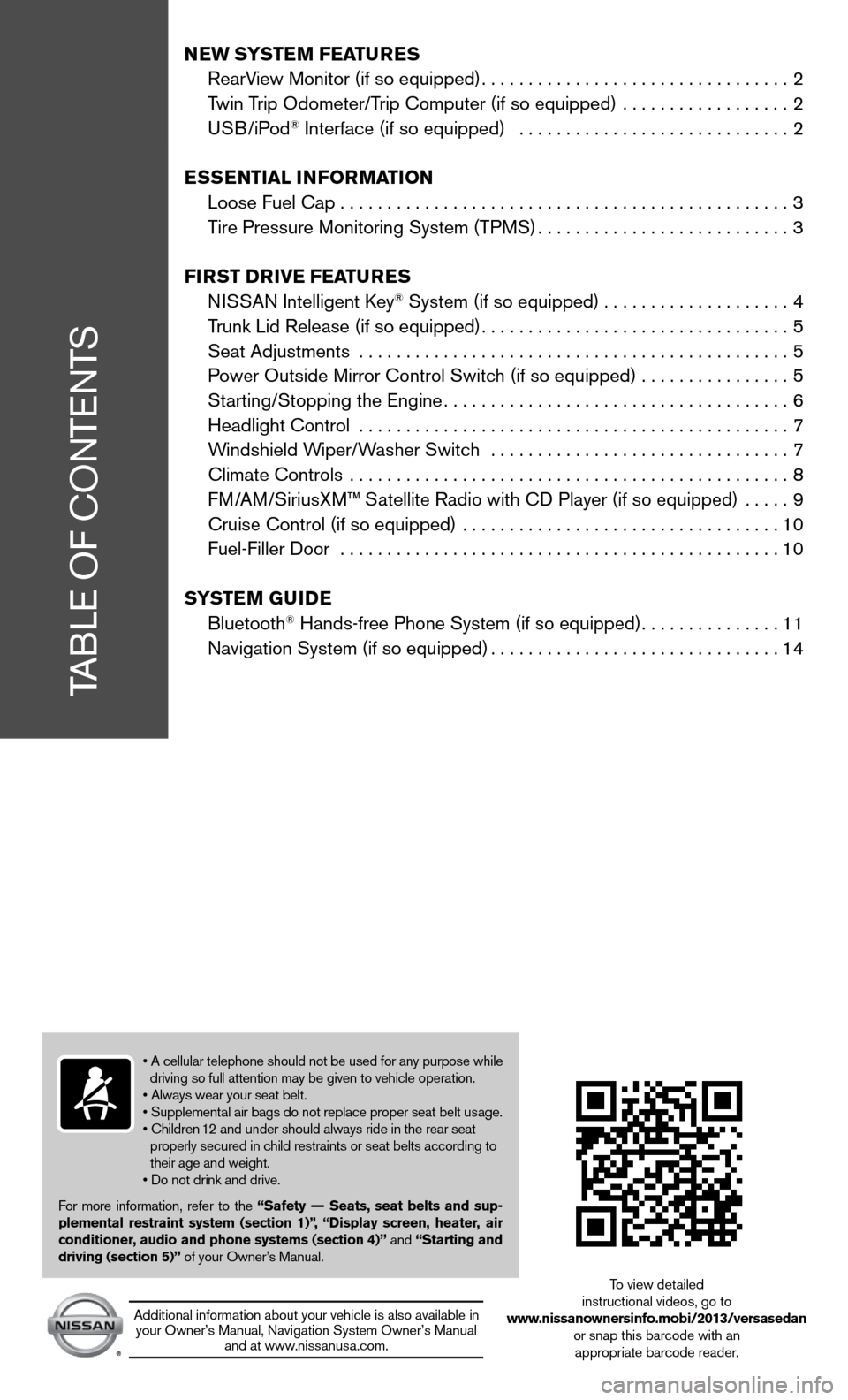
TABLe Of cOnTenTS
New SYSTe M FeaTureS
RearView Monitor (if so equipped) ................................. 2
Twin Trip Odometer/Trip computer (if so equipped) .................. 2
u SB/iPod
® interface (if so equipped) ............................. 2
eSS eNTial iNF orMa TioN
Loose fuel cap ................................................ 3
Tire Pressure Monitoring System (TPMS) ...........................3
Fir ST Drive Fea TureS
ni SSAn intelligent k ey
® System (if so equipped) ....................4
Trunk Lid Release (if so equipped) ................................. 5
Seat Adjustments .............................................. 5
Power Outside Mirror control Switch (if so equipped) ................5
Starting/Stopping the engine ..................................... 6
Headlight control .............................................. 7
Windshield Wiper/Washer Switch ................................ 7
climate controls ............................................... 8
f M/AM/SiriusXM™ Satellite Radio with cd Player (if so equipped) ..... 9
cruise control (if so equipped) .................................. 10
fuel-filler door ............................................... 10
S YST eM GuiDe
Bluetooth
® Hands-free Phone System (if so equipped) ...............11
navigation System (if so equipped) ...............................14
• A cellular telephone should not be used for any purpose while
driving so full attention may be given to vehicle operation.
• Always wear your seat belt.
• Supplemental air bags do not replace proper seat belt usage.
• Children 12 and under should always ride in the rear seat
properly secured in child restraints or seat belts according to
their age and weight.
• Do not drink and drive.
f or more information, refer to the “Safety –– Seats, seat belts and sup-
plemental restraint system (section 1)”,
“Display screen, heater, air
conditioner, audio and phone systems (section 4)” and “Starting and
driving (section 5)” of your Owner’s Manual.
Additional information about your vehicle is also available in your Owner’s Manual, navigation System Owner’s Manual and at www.nissanusa.com.
To view detailed
instructional videos, go to
www.nissanownersinfo.mobi/2013/versasedan or snap this barcode with an appropriate barcode reader.
Page 10 of 22
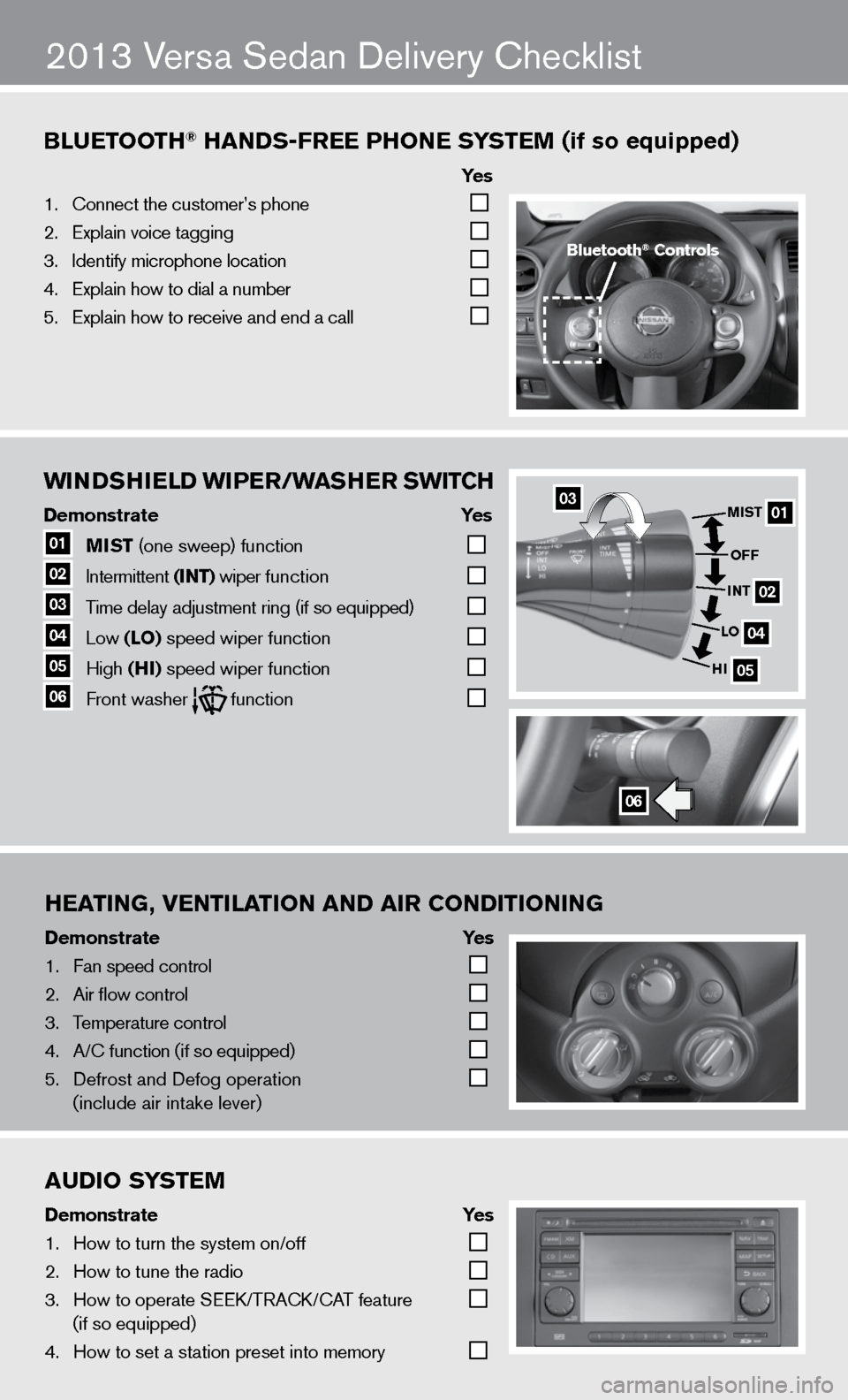
wiNDSHielD wiPer/waSHer Swi TCH
Demonstrate Yes
01 MiST
(one sweep) function
02 intermittent
(iNT) wiper function
03 Time delay adjustment ring (if so equipped)
04 Low
(lo) speed wiper function
05 High
(Hi) speed wiper function 06 front washer function
Bluetooth\f han\bs-free Phone s
ystem (if so equipped)
ye s
1. \bonnect the custome\fr’s phone
2. Explain voice tagg\fing
3. Identify microphone \flocation
4. Explain how to dia\fl a number
5. Explain how to rec\feive and end a cal\fl
heating, Ventilation an\b air Con\bitioning
Demonstrate ye s
1. Fan speed control
2. Air flow control
3. Temperature control\f
4. A/\b function (if so \fequipped)
5. Defrost and Defog o\fperation
(include air intak\fe lever)
2013 Versa Sedan delivery checklist
Bluetooth\f Controls
0301
02
04
05
MiST
oFF
i NT
lo
Hi
06
au\bio system
\bemonstrate yes
1. How to turn the sys\ftem on/off
2. How to tune the ra\fdio
3. How to operate SEE\fK/TRA\bK/\bAT feature
(if so equipped)
4. How to set a stati\fon preset into mem\fory
Page 15 of 22
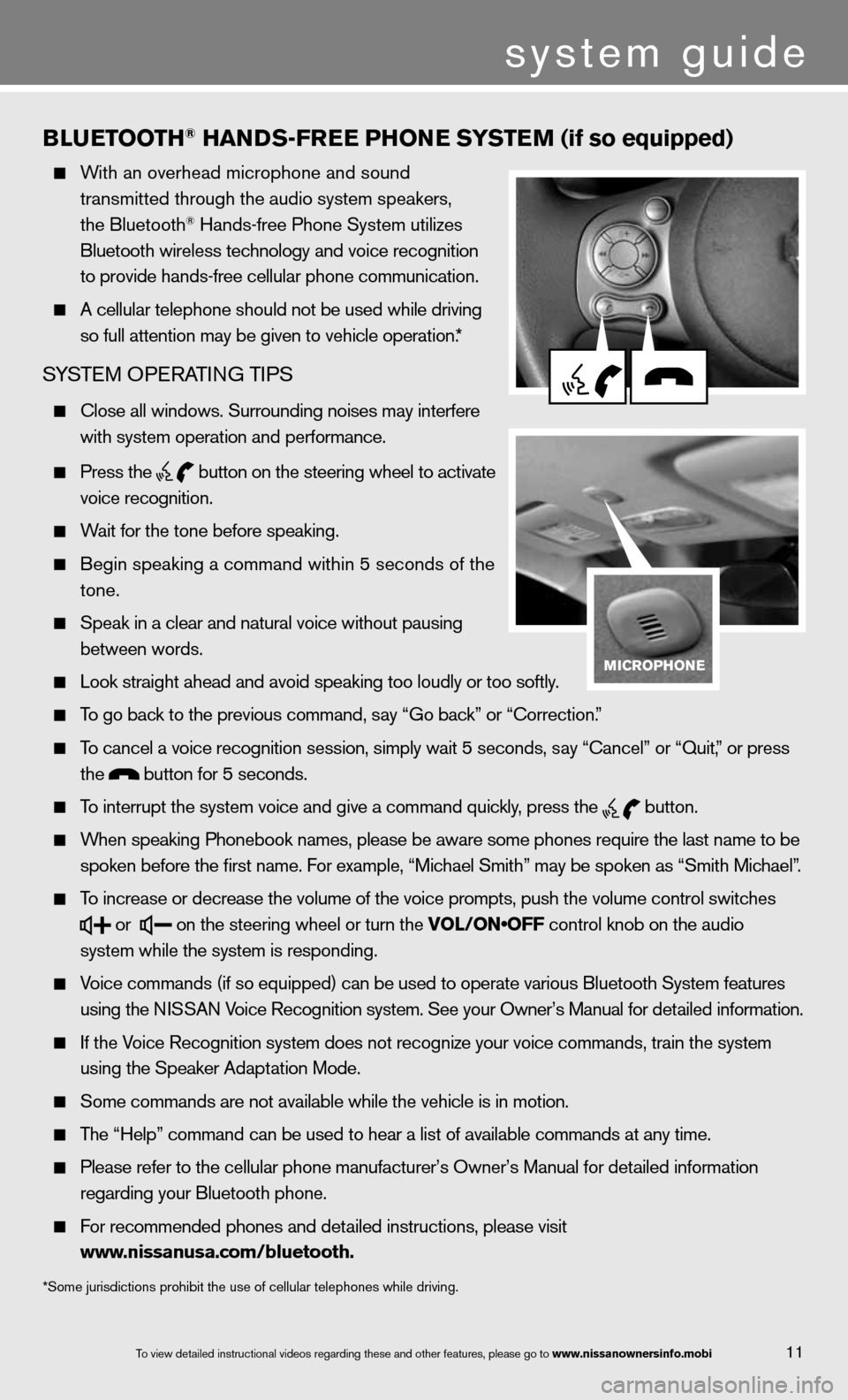
11
BlueT ooTH® HaNDS-Free PH oNe SYSTe M (if so equipped)
With an overhead microphone and sound
transmitted through the audio system speakers,
the Bluetooth
® Hands-free Phone System utilizes
Bluetooth wireless technology and voice recognition
to provide hands-free cellular phone communication.
A cellular telephone should not be used while driving
so full attention may be given to vehicle operation.*
SYSTe M OPeRATin G TiPS
close all windows. Surrounding noises may interfere
with system operation and performance.
Press the
button on the steering wheel to activate
voice recognition.
Wait for the tone before speaking.
Begin speaking a command within 5 seconds of the
tone.
Speak in a clear and natural voice without pausing
between words.
Look straight ahead and avoid speaking too loudly or too softly.
To go back to the previous command, say “Go back” or “Correction.”
To cancel a voice recognition session, simply wait 5 seconds, say “cancel” or “Quit,” or press
the
button for 5 seconds.
To interrupt the system voice and give a command quickly, press the
button.
When speaking Phonebook names, please be aware some phones require the last name to be
spoken before the first name. For example, “Michael Smith” may be spoken as “Smith Michael”.
To increase or decrease the volume of the voice prompts, push the volume \
control switches
or
on the steering wheel or turn the VOL/ON•OFF control knob on the audio
system while the system is responding.
Voice commands (if so equipped) can be used to operate various Bluetooth System features
using the ni SSAn Voice Recognition system. See your Owner’s Manual for detailed information.
if the Voice Recognition system does not recognize your voice commands, train th\
e system
using the Speaker Adaptation Mode.
Some commands are not available while the vehicle is in motion.
The “Help” command can be used to hear a list of available commands at any time.
Please refer to the cellular phone manufacturer’s Owner’s Manual f\
or detailed information
regarding your Bluetooth phone.
f or recommended phones and detailed instructions, please visit
www.nissanusa.com/bluetooth.
*Some jurisdictions prohibit the use of cellular telephones while driving.
To view detailed in\fstructional videos\f regarding these a\fnd other features\f \fplease go to www.nissanownersin\hfo.mobi
system guide
Page 16 of 22
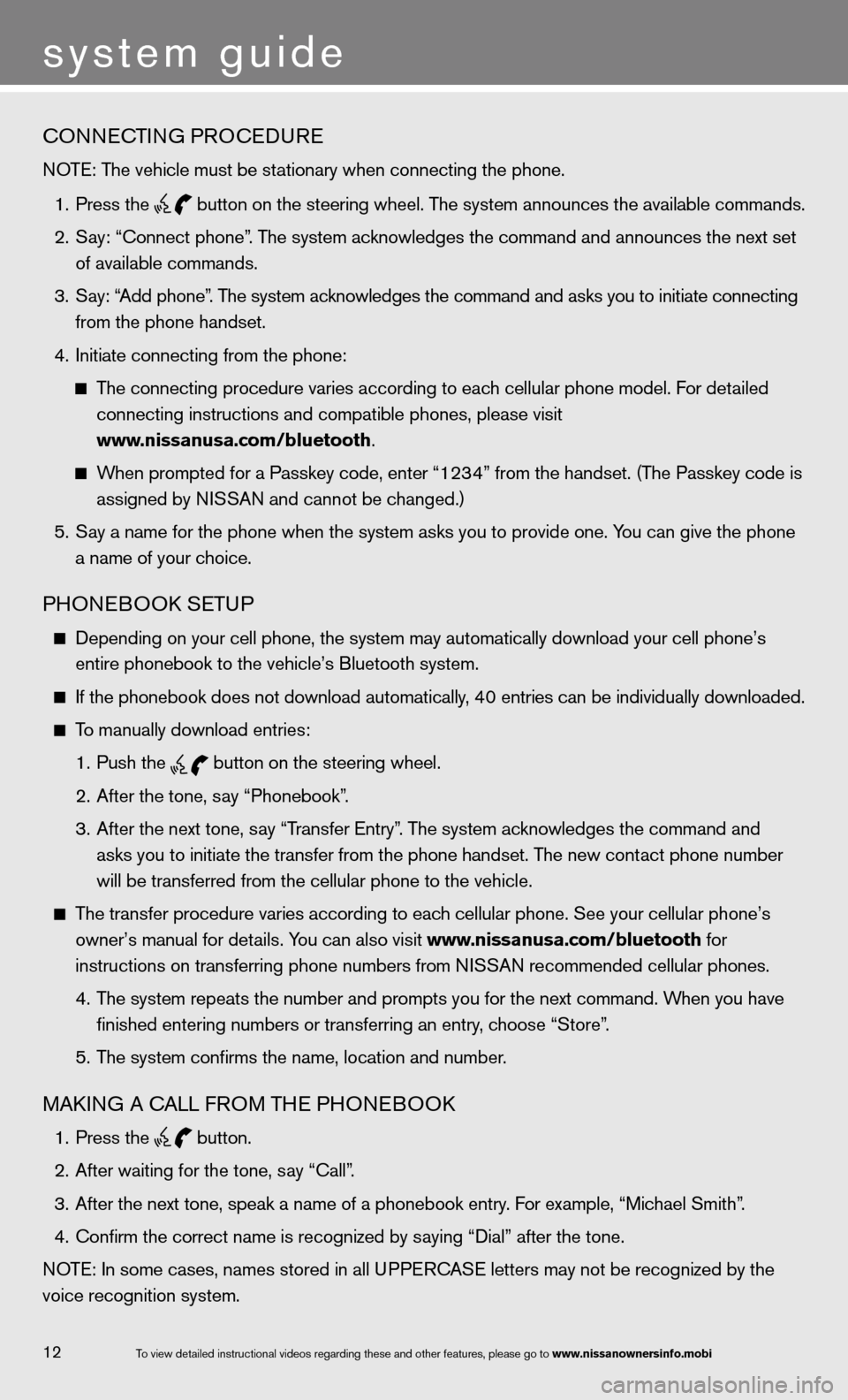
cOnnecTinG PROcedu Re
NOTE: The vehicle must be stationary when connecting the phone.
1. Press the
button on the steering wheel. The system announces the available commands.
2. Say: “Connect phone”. The system acknowledges the command and announces the next set
of available commands.
3. Say: “Add phone”. The system acknowledges the command and asks you to initiate connecting
from the phone handset.
4. Initiate connecting from the phone:
The connecting procedure varies according to each cellular phone model. f or detailed
connecting instructions and compatible phones, please visit
www.nissanusa.com/bluetooth.
When prompted for a Passkey code, enter “1234” from the handset. (The Passkey code is
assigned by NISSAN and cannot be changed.)
5. Say a name for the phone when the system asks you to provide one. You can give the phone
a name of your choice.
PHOne BOOk SeTu P
depending on your cell phone, the system may automatically download your \
cell phone’s
entire phonebook to the vehicle’s Bluetooth system.
If the phonebook does not download automatically, 40 entries can be individually downloaded.
To manually download entries:
1. Push the
button on the steering wheel.
2. After the tone, say “Phonebook”.
3. After the next tone, say “Transfer entry”. The system acknowledges the command and
asks you to initiate the transfer from the phone handset. The new contact phone number
will be transferred from the cellular phone to the vehicle.
The transfer procedure varies according to each cellular phone. See your cellular phone’s
owner’s manual for details. You can also visit www.nissanusa.com/bluetooth for
instructions on transferring phone numbers from NISSAN recommended cellular phones.
4. The system repeats the number and prompts you for the next command. When you have
finished entering numbers or transferring an entry, choose “Store”.
5. The system confirms the name, location and number.
MAkin G A cALL fROM TH e PHOneBOO k
1. Press the
button.
2. After waiting for the tone, say “call”.
3. After the next tone, speak a name of a phonebook entry. For example, “Michael Smith”.
4. Confirm the correct name is recognized by saying “Dial” after the tone.
NOTE: In some cases, names stored in all UPPERCASE letters may not be recognized by the
voice recognition system.
system guide
12To view detailed in\fstructional videos\f regarding these a\fnd other features\f \fplease go to www.nissanownersin\hfo.mobi