2013 NISSAN VERSA SEDAN ECO mode
[x] Cancel search: ECO modePage 4 of 22
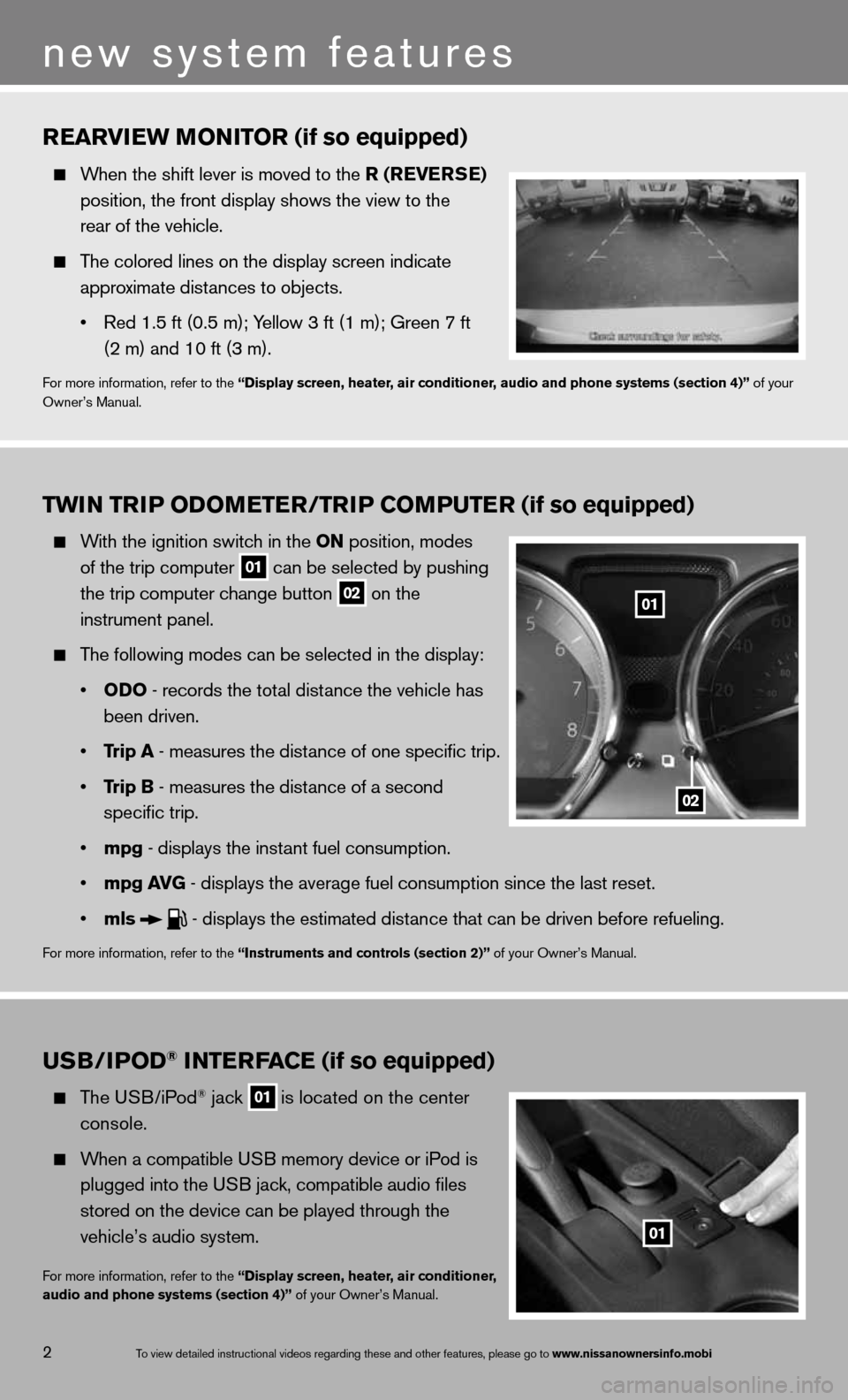
TwiN Tri P oDoMeTer /TriP CoMPuTer (if so equipped)
With the ignition switch in the oN position, modes
of the trip computer
01 can be selected by pushing
the trip computer change button
02 on the
instrument panel.
The following modes can be selected in the display:
• oD o - records the total distance the vehicle has
been driven.
• Trip a - measures the distance of one specific trip.
• Trip B - measures the distance of a second
specific trip.
• mpg - displays the instant fuel consumption.
• mpg av G - displays the average fuel consumption since the last reset.
• mls
- displays the estimated distance that can be driven before refueling.
for more information, refer to the “instruments and controls (section 2)” of your Owner’s Manual.
rearview M oNiTor (if so equipped)
When the shift lever is moved to the r (reverSe )
position, the front display shows the view to the
rear of the vehicle.
The colored lines on the display screen indicate
approximate distances to objects.
• Red 1.5 ft (0.5 m); Yellow 3 ft (1 m); Green 7 ft
(2 m) and 10 ft (3 m).
for more information, refer to the “Display screen, heater, air conditioner, audio and phone systems (section 4)” of your
Owner’s Manual.
u SB/iPo D® iNTerFa Ce (if so equipped)
The u SB/iPod® jack
01 is located on the center
console.
When a compatible USB memory device or iPod is
plugged into the USB jack, compatible audio files
stored on the device can be played through the
vehicle’s audio system.
for more information, refer to the “Display screen, heater, air conditioner,
audio and phone systems (section 4)” of your Owner’s Manual.
2
new system features
01
02
01
To view detailed in\fstructional videos\f regarding these a\fnd other features\f \fplease go to www.nissanownersin\hfo.mobi
Page 5 of 22
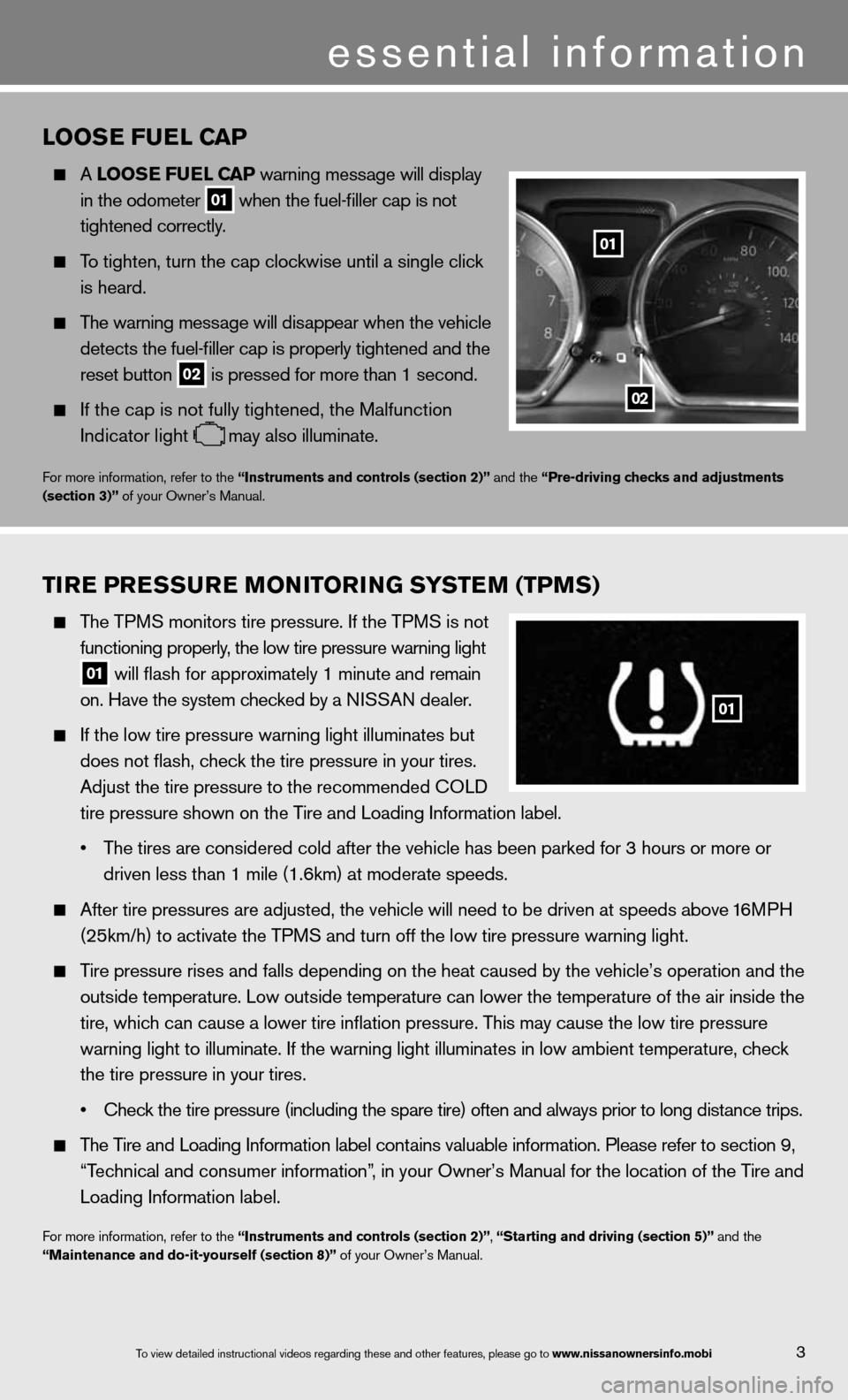
3
essential information
looSe Fuel C aP
A looS e Fuel CaP warning message will display
in the odometer
01 when the fuel-filler cap is not
tightened correctly.
To tighten, turn the cap clockwise until a single click
is heard.
The warning message will disappear when the vehicle
detects the fuel-filler cap is properly tightened and the
reset button
02 is pressed for more than 1 second.
if the cap is not fully tightened, the Malfunction
indicator light
may also illuminate.
for more information, refer to the “instruments and controls (section 2)” and the “Pre-driving checks and adjustments
(section 3)” of your Owner’s Manual.
Tire Pre SSure M oNiTori NG SYSTe M (TPMS)
The TPMS monitors tire pressure. if the TPMS is not
functioning properly, the low tire pressure warning light
01 will flash for approximately 1 minute and remain
on. Have the system checked by a N ISSAN dealer.
If the low tire pressure warning light illuminates but
does not flash, check the tire pressure in your tires.
Adjust the tire pressure to the recommended c OLd
tire pressure shown on the Tire and Loading Information label.
• The tires are considered cold after the vehicle has been parked for 3 hours or more or
driven less than 1 mile (1.6km) at moderate speeds.
After tire pressures are adjusted, the vehicle will need to be driven at speeds above 16MPH
(25km/h) to activate the TPMS and turn off the low tire pressure warning light.
Tire pressure rises and falls depending on the heat caused by the vehicle’s operation and the
outside temperature. Low outside temperature can lower the temperature o\
f the air inside the
tire, which can cause a lower tire inflation pressure. This may cause the low tire pressure
warning light to illuminate. If the warning light illuminates in low ambient temperature, check
the tire pressure in your tires.
• check the tire pressure (including the spare tire) often and always prior \
to long distance trips.
The Tire and Loading Information label contains valuable information. Please refer to section 9,
“Technical and consumer information”, in your Owner’s Manual for the location of the Tire and
Loading Information label.
for more information, refer to the “instruments and controls (section 2)”, “Starting and driving (section 5)” and the
“Maintenance and do-it-yourself (section 8)” of your Owner’s Manual.
01
02
01
To view detailed in\fstructional videos\f regarding these a\fnd other features\f \fplease go to www.nissanownersin\hfo.mobi
Page 8 of 22
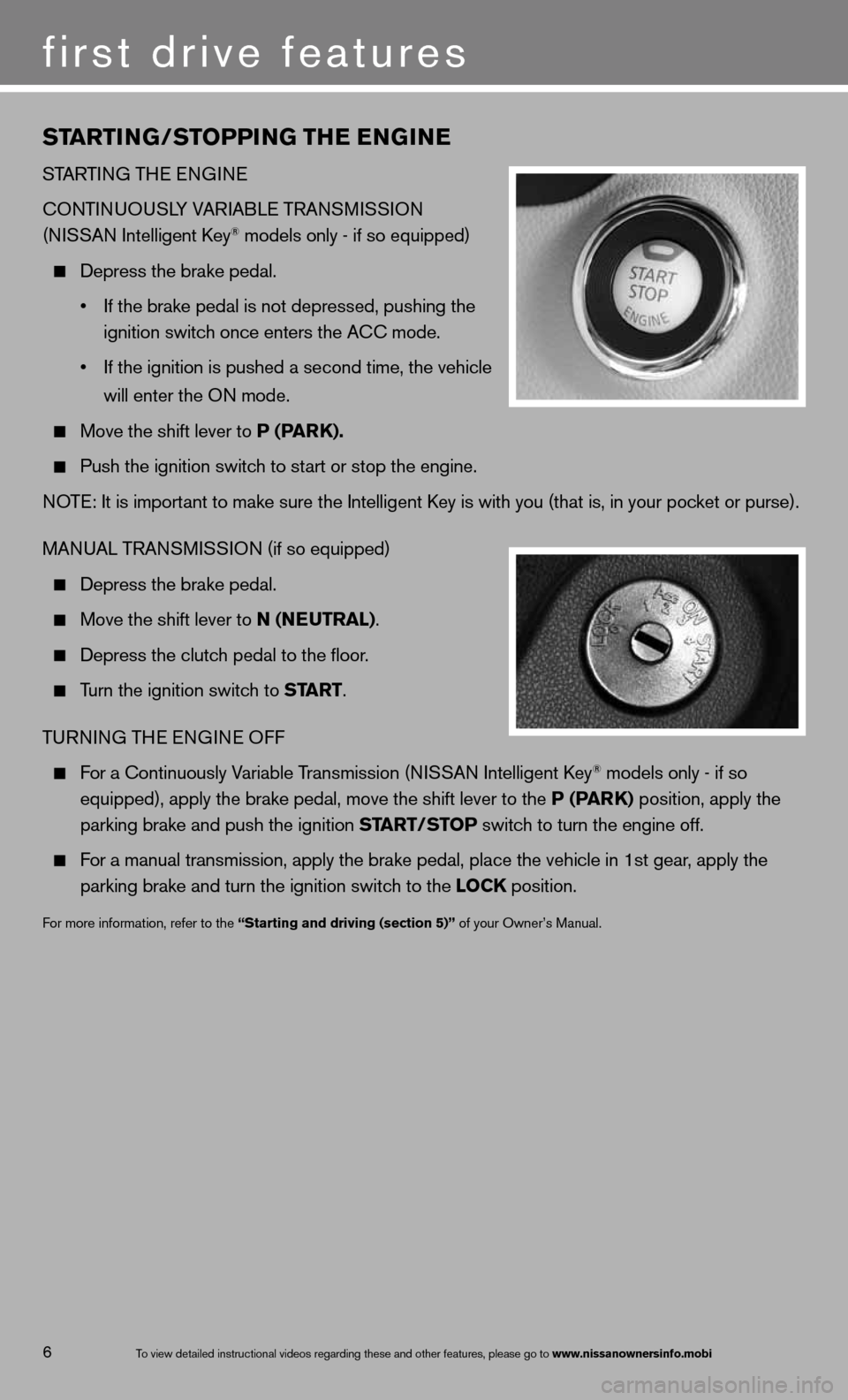
STarTi NG/ST oPPiNG TH e eNGiN e
STARTin G THe enGine
cOn TinuOuSLY VAR iABL e TRA nSM iSSiOn
(ni SSAn intelligent k ey
® models only - if so equipped)
Depress the brake pedal.
• If the brake pedal is not depressed, pushing the
ignition switch once enters the A cc mode.
• If the ignition is pushed a second time, the vehicle
will enter the O n mode.
Move the shift lever to P (P arK).
Push the ignition switch to start or stop the engine.
NOTE: It is important to make sure the Intelligent Key is with you (that is, in your pocket or purse).
MAnu AL TRAn SMiSS iO n (if so equipped)
Depress the brake pedal.
Move the shift lever to N (N euTral).
depress the clutch pedal to the floor.
Turn the ignition switch to ST arT.
T uRnin G THe enGine Off
For a Continuously Variable Transmission (NISSAN Intelligent Key® models only - if so
equipped), apply the brake pedal, move the shift lever to the P (P arK) position, apply the
parking brake and push the ignition ST arT/SToP switch to turn the engine off.
For a manual transmission, apply the brake pedal, place the vehicle in 1st gear, apply the
parking brake and turn the ignition switch to the loCK position.
for more information, refer to the “Starting and driving (section 5)” of your Owner’s Manual.
6
first drive features
To view detailed in\fstructional videos\f regarding these a\fnd other features\f \fplease go to www.nissanownersin\hfo.mobi
Page 15 of 22
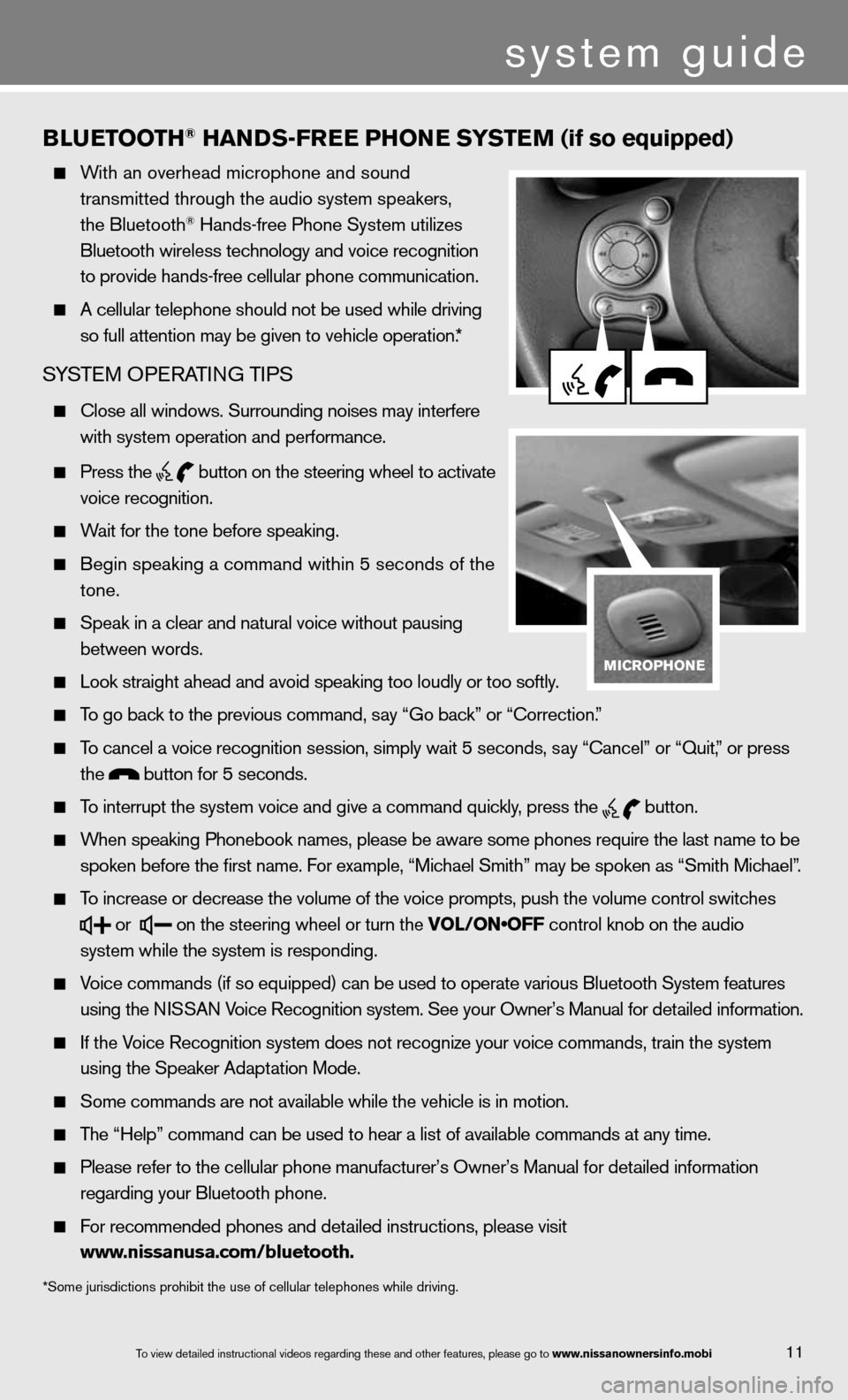
11
BlueT ooTH® HaNDS-Free PH oNe SYSTe M (if so equipped)
With an overhead microphone and sound
transmitted through the audio system speakers,
the Bluetooth
® Hands-free Phone System utilizes
Bluetooth wireless technology and voice recognition
to provide hands-free cellular phone communication.
A cellular telephone should not be used while driving
so full attention may be given to vehicle operation.*
SYSTe M OPeRATin G TiPS
close all windows. Surrounding noises may interfere
with system operation and performance.
Press the
button on the steering wheel to activate
voice recognition.
Wait for the tone before speaking.
Begin speaking a command within 5 seconds of the
tone.
Speak in a clear and natural voice without pausing
between words.
Look straight ahead and avoid speaking too loudly or too softly.
To go back to the previous command, say “Go back” or “Correction.”
To cancel a voice recognition session, simply wait 5 seconds, say “cancel” or “Quit,” or press
the
button for 5 seconds.
To interrupt the system voice and give a command quickly, press the
button.
When speaking Phonebook names, please be aware some phones require the last name to be
spoken before the first name. For example, “Michael Smith” may be spoken as “Smith Michael”.
To increase or decrease the volume of the voice prompts, push the volume \
control switches
or
on the steering wheel or turn the VOL/ON•OFF control knob on the audio
system while the system is responding.
Voice commands (if so equipped) can be used to operate various Bluetooth System features
using the ni SSAn Voice Recognition system. See your Owner’s Manual for detailed information.
if the Voice Recognition system does not recognize your voice commands, train th\
e system
using the Speaker Adaptation Mode.
Some commands are not available while the vehicle is in motion.
The “Help” command can be used to hear a list of available commands at any time.
Please refer to the cellular phone manufacturer’s Owner’s Manual f\
or detailed information
regarding your Bluetooth phone.
f or recommended phones and detailed instructions, please visit
www.nissanusa.com/bluetooth.
*Some jurisdictions prohibit the use of cellular telephones while driving.
To view detailed in\fstructional videos\f regarding these a\fnd other features\f \fplease go to www.nissanownersin\hfo.mobi
system guide
Page 16 of 22
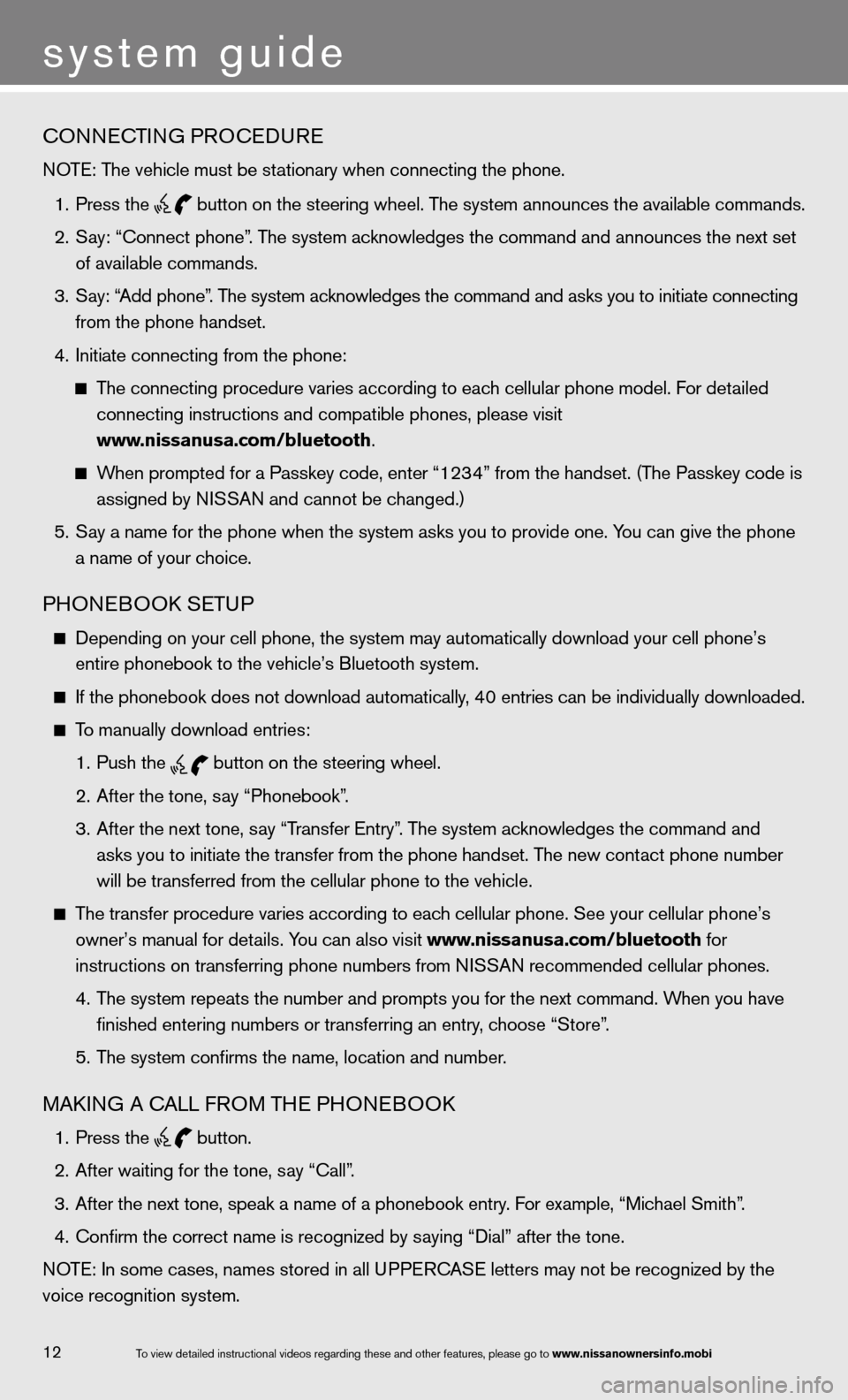
cOnnecTinG PROcedu Re
NOTE: The vehicle must be stationary when connecting the phone.
1. Press the
button on the steering wheel. The system announces the available commands.
2. Say: “Connect phone”. The system acknowledges the command and announces the next set
of available commands.
3. Say: “Add phone”. The system acknowledges the command and asks you to initiate connecting
from the phone handset.
4. Initiate connecting from the phone:
The connecting procedure varies according to each cellular phone model. f or detailed
connecting instructions and compatible phones, please visit
www.nissanusa.com/bluetooth.
When prompted for a Passkey code, enter “1234” from the handset. (The Passkey code is
assigned by NISSAN and cannot be changed.)
5. Say a name for the phone when the system asks you to provide one. You can give the phone
a name of your choice.
PHOne BOOk SeTu P
depending on your cell phone, the system may automatically download your \
cell phone’s
entire phonebook to the vehicle’s Bluetooth system.
If the phonebook does not download automatically, 40 entries can be individually downloaded.
To manually download entries:
1. Push the
button on the steering wheel.
2. After the tone, say “Phonebook”.
3. After the next tone, say “Transfer entry”. The system acknowledges the command and
asks you to initiate the transfer from the phone handset. The new contact phone number
will be transferred from the cellular phone to the vehicle.
The transfer procedure varies according to each cellular phone. See your cellular phone’s
owner’s manual for details. You can also visit www.nissanusa.com/bluetooth for
instructions on transferring phone numbers from NISSAN recommended cellular phones.
4. The system repeats the number and prompts you for the next command. When you have
finished entering numbers or transferring an entry, choose “Store”.
5. The system confirms the name, location and number.
MAkin G A cALL fROM TH e PHOneBOO k
1. Press the
button.
2. After waiting for the tone, say “call”.
3. After the next tone, speak a name of a phonebook entry. For example, “Michael Smith”.
4. Confirm the correct name is recognized by saying “Dial” after the tone.
NOTE: In some cases, names stored in all UPPERCASE letters may not be recognized by the
voice recognition system.
system guide
12To view detailed in\fstructional videos\f regarding these a\fnd other features\f \fplease go to www.nissanownersin\hfo.mobi