Page 335 of 506
2. Select the “Connect Bluetooth” key.3. A popup box will appear on the screen,
prompting you to confirm that the connec-
tion is for the phone system. Select the “Yes”
key. 4. When a PIN code appears on the screen,
operate the Bluetooth® cellular phone to
enter the PIN code.
The connecting procedure of the cellular
phone varies according to each cellular
phone. See the cellular phone Owner’s
Manual for details. You can also visit
www.nissanusa.com/bluetooth or call the
NISSAN Consumer Affairs Department for
instructions on connecting recommended
cellular phones.
When the connecting is complete, the
screen will return to the Bluetooth® settings
screen.
LHA1316LHA1317LHA1318
4-144Monitor, climate, audio, phone and voice recognition systems
Page 336 of 506
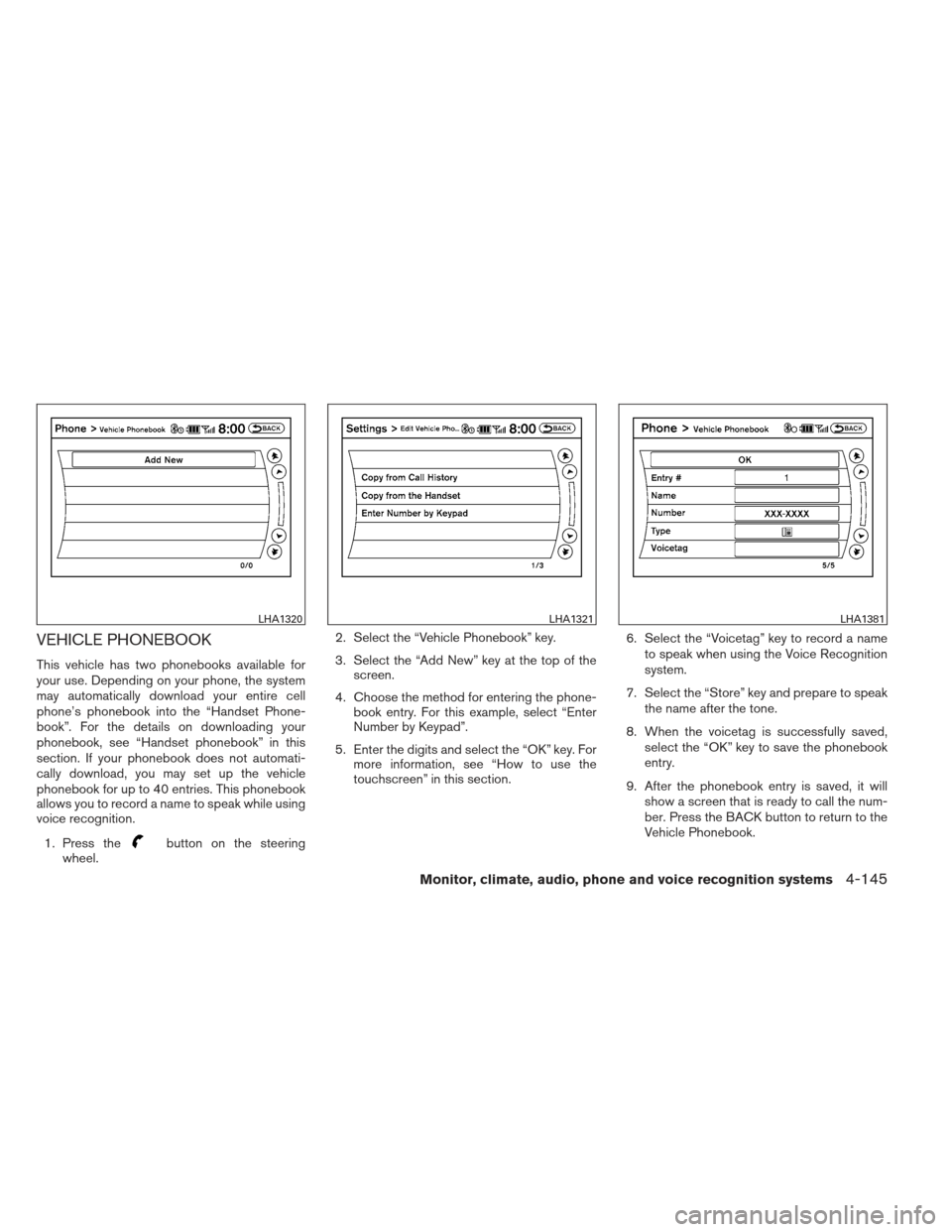
VEHICLE PHONEBOOK
This vehicle has two phonebooks available for
your use. Depending on your phone, the system
may automatically download your entire cell
phone’s phonebook into the “Handset Phone-
book”. For the details on downloading your
phonebook, see “Handset phonebook” in this
section. If your phonebook does not automati-
cally download, you may set up the vehicle
phonebook for up to 40 entries. This phonebook
allows you to record a name to speak while using
voice recognition.1. Press the
button on the steering
wheel. 2. Select the “Vehicle Phonebook” key.
3. Select the “Add New” key at the top of the
screen.
4. Choose the method for entering the phone- book entry. For this example, select “Enter
Number by Keypad”.
5. Enter the digits and select the “OK” key. For more information, see “How to use the
touchscreen” in this section. 6. Select the “Voicetag” key to record a name
to speak when using the Voice Recognition
system.
7. Select the “Store” key and prepare to speak the name after the tone.
8. When the voicetag is successfully saved, select the “OK” key to save the phonebook
entry.
9. After the phonebook entry is saved, it will show a screen that is ready to call the num-
ber. Press the BACK button to return to the
Vehicle Phonebook.
LHA1320LHA1321LHA1381
Monitor, climate, audio, phone and voice recognition systems4-145
Page 337 of 506
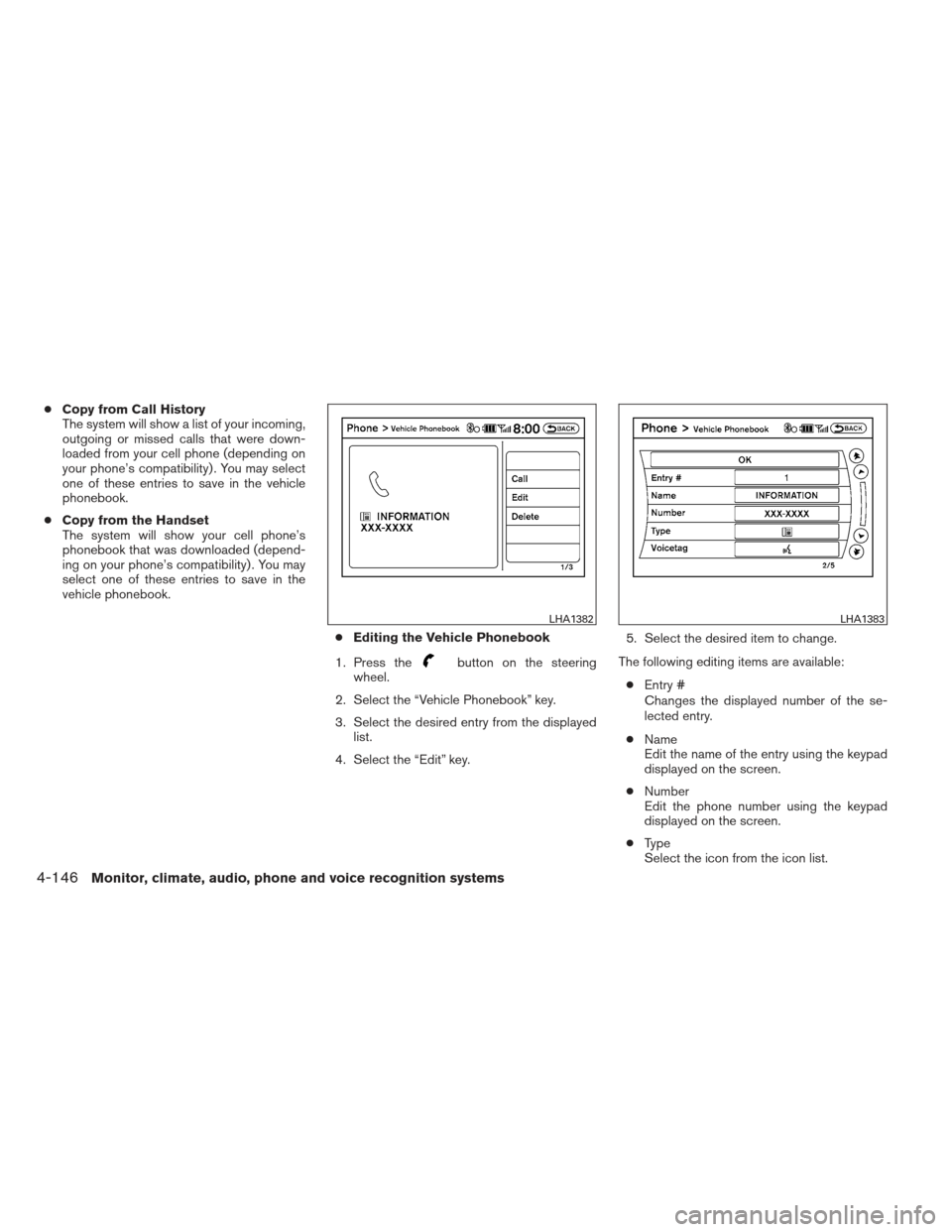
●Copy from Call History
The system will show a list of your incoming,
outgoing or missed calls that were down-
loaded from your cell phone (depending on
your phone’s compatibility) . You may select
one of these entries to save in the vehicle
phonebook.
● Copy from the Handset
The system will show your cell phone’s
phonebook that was downloaded (depend-
ing on your phone’s compatibility) . You may
select one of these entries to save in the
vehicle phonebook.
●Editing the Vehicle Phonebook
1. Press the
button on the steering
wheel.
2. Select the “Vehicle Phonebook” key.
3. Select the desired entry from the displayed list.
4. Select the “Edit” key. 5. Select the desired item to change.
The following editing items are available: ● Entry #
Changes the displayed number of the se-
lected entry.
● Name
Edit the name of the entry using the keypad
displayed on the screen.
● Number
Edit the phone number using the keypad
displayed on the screen.
● Type
Select the icon from the icon list.
LHA1382LHA1383
4-146Monitor, climate, audio, phone and voice recognition systems
Page 338 of 506
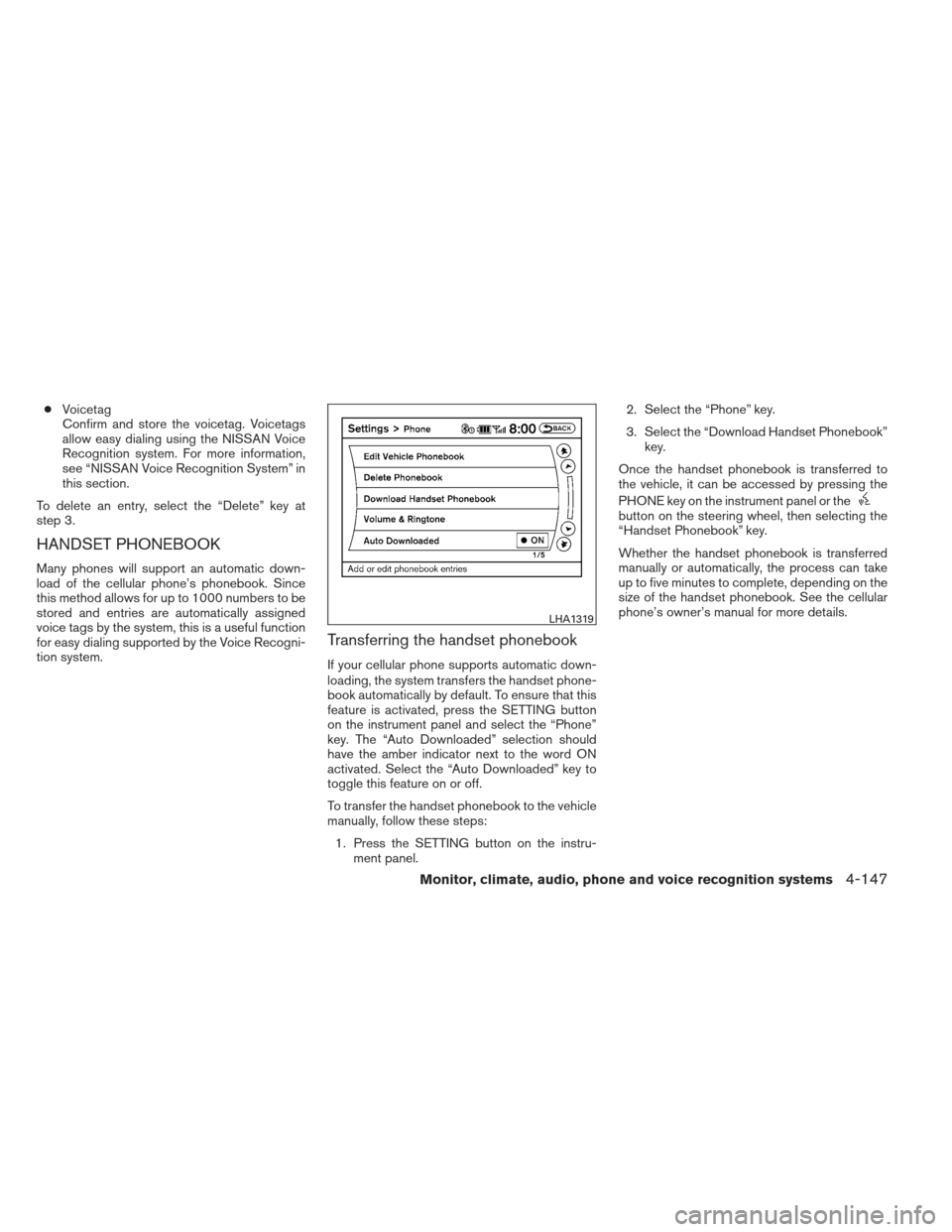
●Voicetag
Confirm and store the voicetag. Voicetags
allow easy dialing using the NISSAN Voice
Recognition system. For more information,
see “NISSAN Voice Recognition System” in
this section.
To delete an entry, select the “Delete” key at
step 3.
HANDSET PHONEBOOK
Many phones will support an automatic down-
load of the cellular phone’s phonebook. Since
this method allows for up to 1000 numbers to be
stored and entries are automatically assigned
voice tags by the system, this is a useful function
for easy dialing supported by the Voice Recogni-
tion system.
Transferring the handset phonebook
If your cellular phone supports automatic down-
loading, the system transfers the handset phone-
book automatically by default. To ensure that this
feature is activated, press the SETTING button
on the instrument panel and select the “Phone”
key. The “Auto Downloaded” selection should
have the amber indicator next to the word ON
activated. Select the “Auto Downloaded” key to
toggle this feature on or off.
To transfer the handset phonebook to the vehicle
manually, follow these steps: 1. Press the SETTING button on the instru- ment panel. 2. Select the “Phone” key.
3. Select the “Download Handset Phonebook”
key.
Once the handset phonebook is transferred to
the vehicle, it can be accessed by pressing the
PHONE key on the instrument panel or the
button on the steering wheel, then selecting the
“Handset Phonebook” key.
Whether the handset phonebook is transferred
manually or automatically, the process can take
up to five minutes to complete, depending on the
size of the handset phonebook. See the cellular
phone’s owner’s manual for more details.
LHA1319
Monitor, climate, audio, phone and voice recognition systems4-147
Page 339 of 506
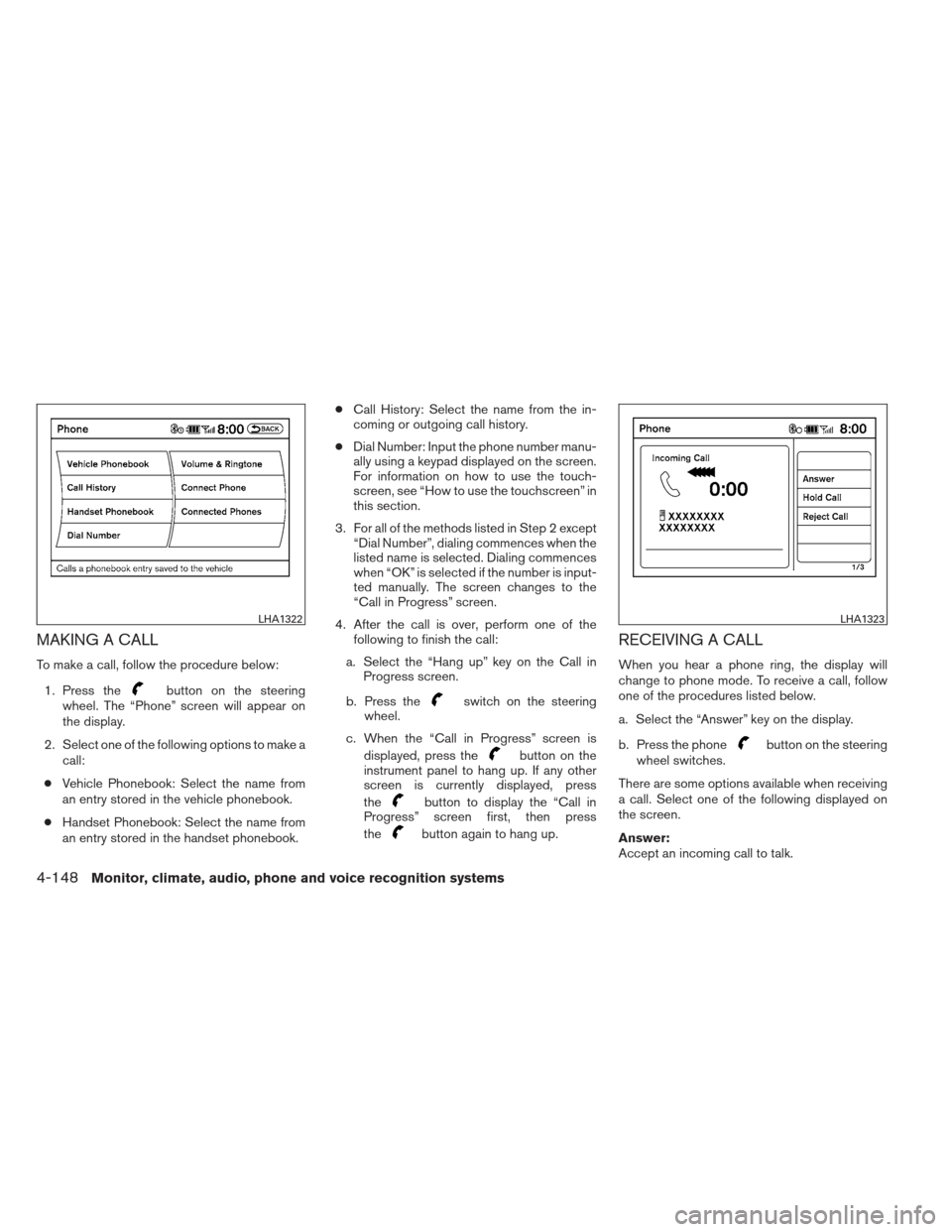
MAKING A CALL
To make a call, follow the procedure below:1. Press the
button on the steering
wheel. The “Phone” screen will appear on
the display.
2. Select one of the following options to make a call:
● Vehicle Phonebook: Select the name from
an entry stored in the vehicle phonebook.
● Handset Phonebook: Select the name from
an entry stored in the handset phonebook. ●
Call History: Select the name from the in-
coming or outgoing call history.
● Dial Number: Input the phone number manu-
ally using a keypad displayed on the screen.
For information on how to use the touch-
screen, see “How to use the touchscreen” in
this section.
3. For all of the methods listed in Step 2 except “Dial Number”, dialing commences when the
listed name is selected. Dialing commences
when “OK” is selected if the number is input-
ted manually. The screen changes to the
“Call in Progress” screen.
4. After the call is over, perform one of the following to finish the call:
a. Select the “Hang up” key on the Call in Progress screen.
b. Press theswitch on the steering
wheel.
c. When the “Call in Progress” screen is displayed, press the
button on the
instrument panel to hang up. If any other
screen is currently displayed, press
the
button to display the “Call in
Progress” screen first, then press
the
button again to hang up.
RECEIVING A CALL
When you hear a phone ring, the display will
change to phone mode. To receive a call, follow
one of the procedures listed below.
a. Select the “Answer” key on the display.
b. Press the phone
button on the steering
wheel switches.
There are some options available when receiving
a call. Select one of the following displayed on
the screen.
Answer:
Accept an incoming call to talk.
LHA1322LHA1323
4-148Monitor, climate, audio, phone and voice recognition systems
Page 340 of 506
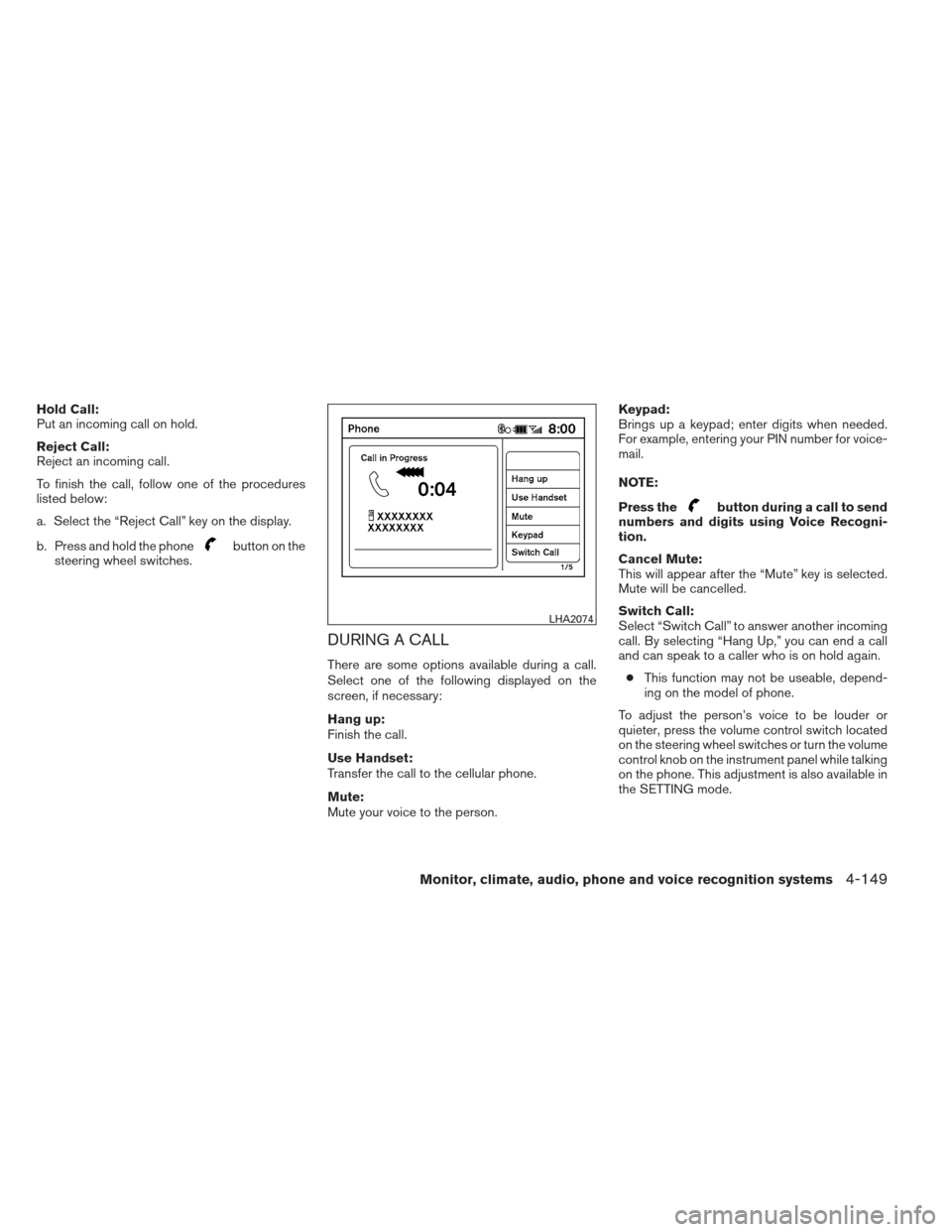
Hold Call:
Put an incoming call on hold.
Reject Call:
Reject an incoming call.
To finish the call, follow one of the procedures
listed below:
a. Select the “Reject Call” key on the display.
b. Press and hold the phone
button on the
steering wheel switches.
DURING A CALL
There are some options available during a call.
Select one of the following displayed on the
screen, if necessary:
Hang up:
Finish the call.
Use Handset:
Transfer the call to the cellular phone.
Mute:
Mute your voice to the person. Keypad:
Brings up a keypad; enter digits when needed.
For example, entering your PIN number for voice-
mail.
NOTE:
Press the
button during a call to send
numbers and digits using Voice Recogni-
tion.
Cancel Mute:
This will appear after the “Mute” key is selected.
Mute will be cancelled.
Switch Call:
Select “Switch Call” to answer another incoming
call. By selecting “Hang Up,” you can end a call
and can speak to a caller who is on hold again.
● This function may not be useable, depend-
ing on the model of phone.
To adjust the person’s voice to be louder or
quieter, press the volume control switch located
on the steering wheel switches or turn the volume
control knob on the instrument panel while talking
on the phone. This adjustment is also available in
the SETTING mode.
LHA2074
Monitor, climate, audio, phone and voice recognition systems4-149
Page 341 of 506
ENDING A CALL
To finish the call, perform one of the following
procedures:● Select the “Hang up” key on the “Call in
Progress” display.
● Press the
button on the steering
wheel.
PHONE SETTINGS
To set up the Bluetooth® Hands-Free Phone
System to your preferred settings, press the SET-
TING button on the instrument panel and select
the “Phone” key on the display.
Edit Vehicle Phonebook:
See “Vehicle Phonebook” in this section for add-
ing, editing and deleting contacts in the vehicle
phonebook.
Delete Phonebook:
Delete a phonebook stored on the system. Download Handset Phonebook:
See “Handset Phonebook” in this section for
adding, editing and deleting contacts in the
handset phonebook.
LHA1324LHA1319
4-150Monitor, climate, audio, phone and voice recognition systems
Page 342 of 506
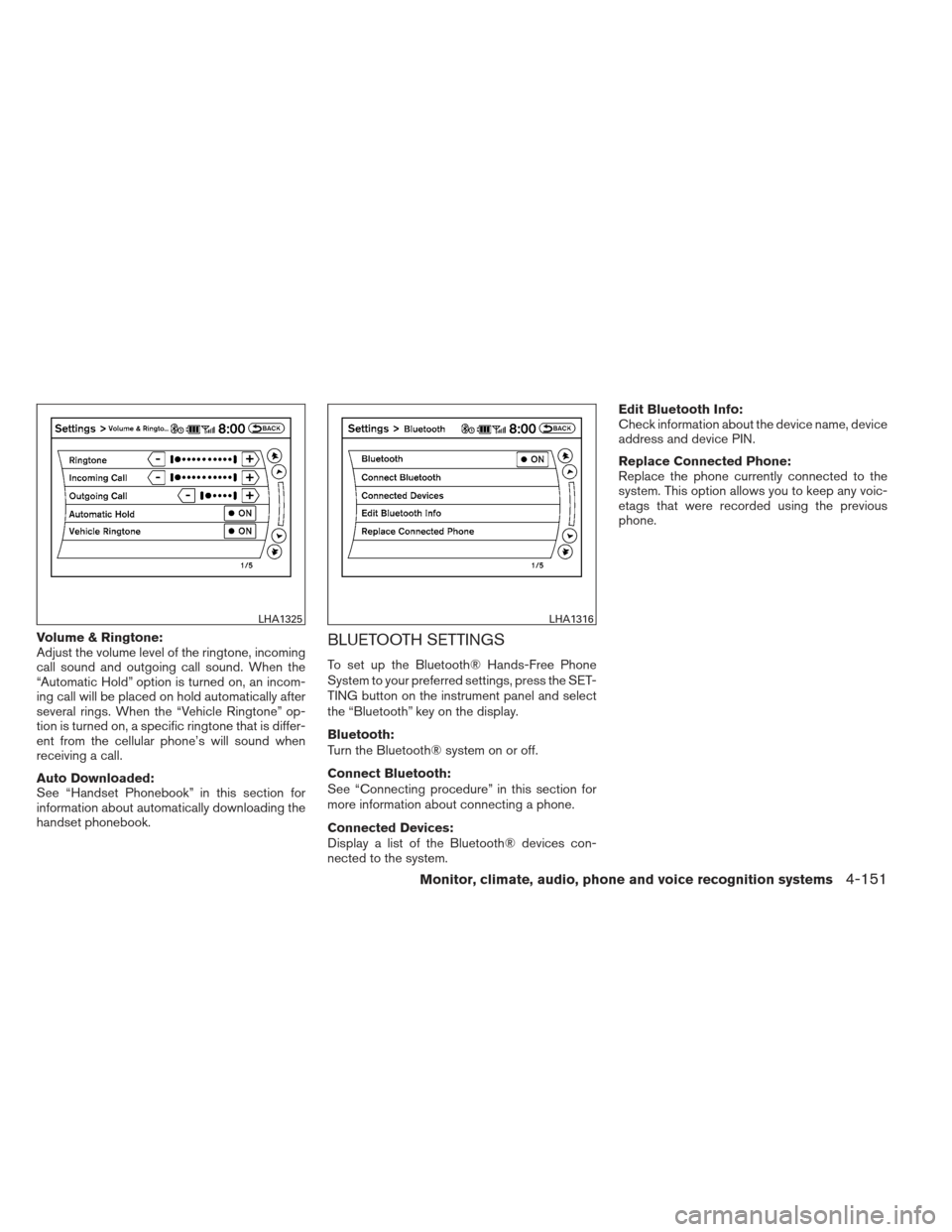
Volume & Ringtone:
Adjust the volume level of the ringtone, incoming
call sound and outgoing call sound. When the
“Automatic Hold” option is turned on, an incom-
ing call will be placed on hold automatically after
several rings. When the “Vehicle Ringtone” op-
tion is turned on, a specific ringtone that is differ-
ent from the cellular phone’s will sound when
receiving a call.
Auto Downloaded:
See “Handset Phonebook” in this section for
information about automatically downloading the
handset phonebook.BLUETOOTH SETTINGS
To set up the Bluetooth® Hands-Free Phone
System to your preferred settings, press the SET-
TING button on the instrument panel and select
the “Bluetooth” key on the display.
Bluetooth:
Turn the Bluetooth® system on or off.
Connect Bluetooth:
See “Connecting procedure” in this section for
more information about connecting a phone.
Connected Devices:
Display a list of the Bluetooth® devices con-
nected to the system.Edit Bluetooth Info:
Check information about the device name, device
address and device PIN.
Replace Connected Phone:
Replace the phone currently connected to the
system. This option allows you to keep any voic-
etags that were recorded using the previous
phone.
LHA1325LHA1316
Monitor, climate, audio, phone and voice recognition systems4-151