2013 NISSAN MURANO display
[x] Cancel search: displayPage 2 of 28
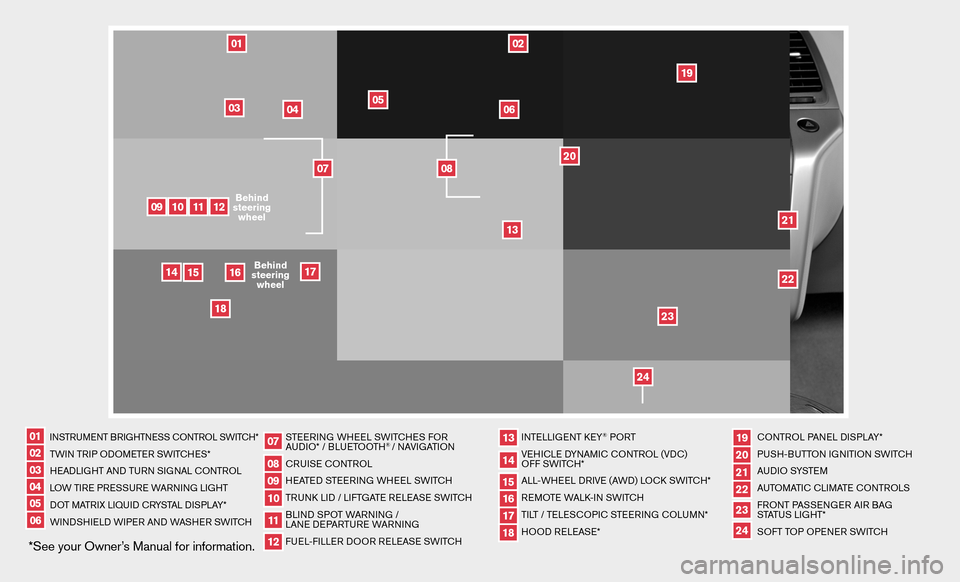
*See your Owner’s Manual for information.
INSTRUMENT BRIGHTNESS CONTROL SWITCH*TWIN TRIP ODOMETER SWITCHES*
HEADLIGHT AND TURN SIGNAL CONTROL
LOW TIRE PRESSURE WARNING LIGHT
DOT MATRIX LIQUID CRYSTAL DISPLAY*
WINDSHIELD WIPER AND WASHER SWITCH STEERING
WHEEL SWITCHES FOR
AUDIO* / BLUETOOTH
® / NAVIGATION
CRUISE CONTROL
HEATED STEERING WHEEL SWITCH
TRUNK LID / LIFTGATE RELEASE SWITCH
BLIND SPOT WARNING /
LANE DEPARTURE WARNING
FUEL-FILLER DOOR RELEASE SWITCH INTELLIGENT KEY
® PORT
VEHICLE DYNAMIC CONTROL (VDC)
OFF SWITCH*
ALL-WHEEL DRIVE (AWD) LOCK SWITCH*
REMOTE WALK-IN SWITCH
TILT / TELESCOPIC STEERING COLUMN*
HOOD RELEASE* CONTROL
PANEL DISPLAY*
PUSH-BUTTON IGNITION SWITCH
AUDIO SYSTEM
AUTOMATIC CLIMATE CONTROLS
FRONT PASSENGER AIR BAG
STATUS LIGHT*
SOFT TOP OPENER SWITCH
010203040506
1011
17
0712
18
192021222324
08
1315
09
1416
2122
09
18
14
12
11
16
10
02
05
0613
20
08
0301
04
17
15
07
19
23
24
Behind
steering wheel
Behind
steering wheel
Page 4 of 28
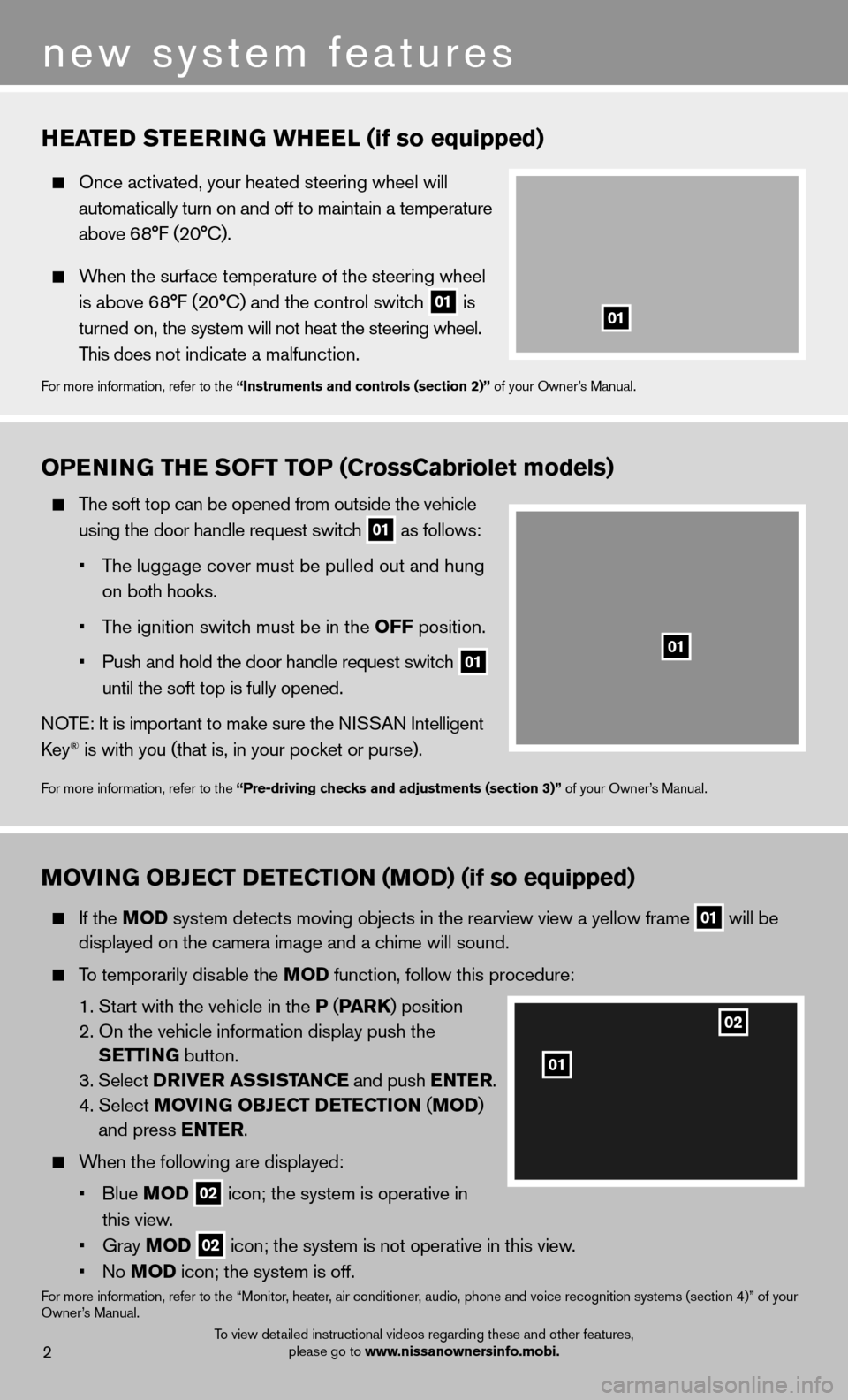
To view detailed instructional videos regarding these and other features, please go to www.nissanownersinfo.mobi.2
new system features
HEATED STEERING WHEEL (if so equipped)
Once activated, your heated steering wheel will
automatically turn on and off to maintain a temperature
above 6 8°F (20°C).
When the surface temperature of the steering wheel
is above 68°F (20°C) and the control switch
01 is
turned on, the system will not heat the steering wheel.
This does not indicate a malfunction.
For more information, refer to the “Instruments and controls (section 2)” of your Owner’s Manual.
OPENING THE SOFT TOP (CrossCabriolet models)
The soft top can be opened from outside the vehicle
using the door handle request switch
01 as follows:
• The luggage cover must be pulled out and hung
on both hooks.
• The ignition switch must be in the OFF position.
• Push and hold the door handle request switch
01
until the soft top is fully opened.
NOTE: It is important to make sure the NISSAN Intelligent
Key
® is with you (that is, in your pocket or purse).
For more information, refer to the “Pre-driving checks and adjustments (section 3)” of your Owner’s Manual.
MOVING OBJECT DETECTION (MOD) (if so equipped)
If the MOD system detects moving objects in the rearview view a yellow frame
01 will be
displayed on the camera image and a chime will sound.
To temporarily disable the MOD function, follow this procedure:
1. Start with the vehicle in the P (PA R K) position
2. On the vehicle information display push the SETTING button.
3. Select DRIVER ASSISTANCE and push ENTER.
4. Select MOVING OBJECT DETECTION (MOD )
and press ENTER.
When the following are displayed:
• Blue MOD
02 icon; the system is operative in
this view.
• Gray MOD
02 icon; the system is not operative in this view.
• No MOD icon; the system is off.
For more information, refer to the “Monitor, heater, air conditioner, audio, phone and voice recognition systems (section 4)” of your
Owner’s Manual.
01
01
02
01
Page 6 of 28
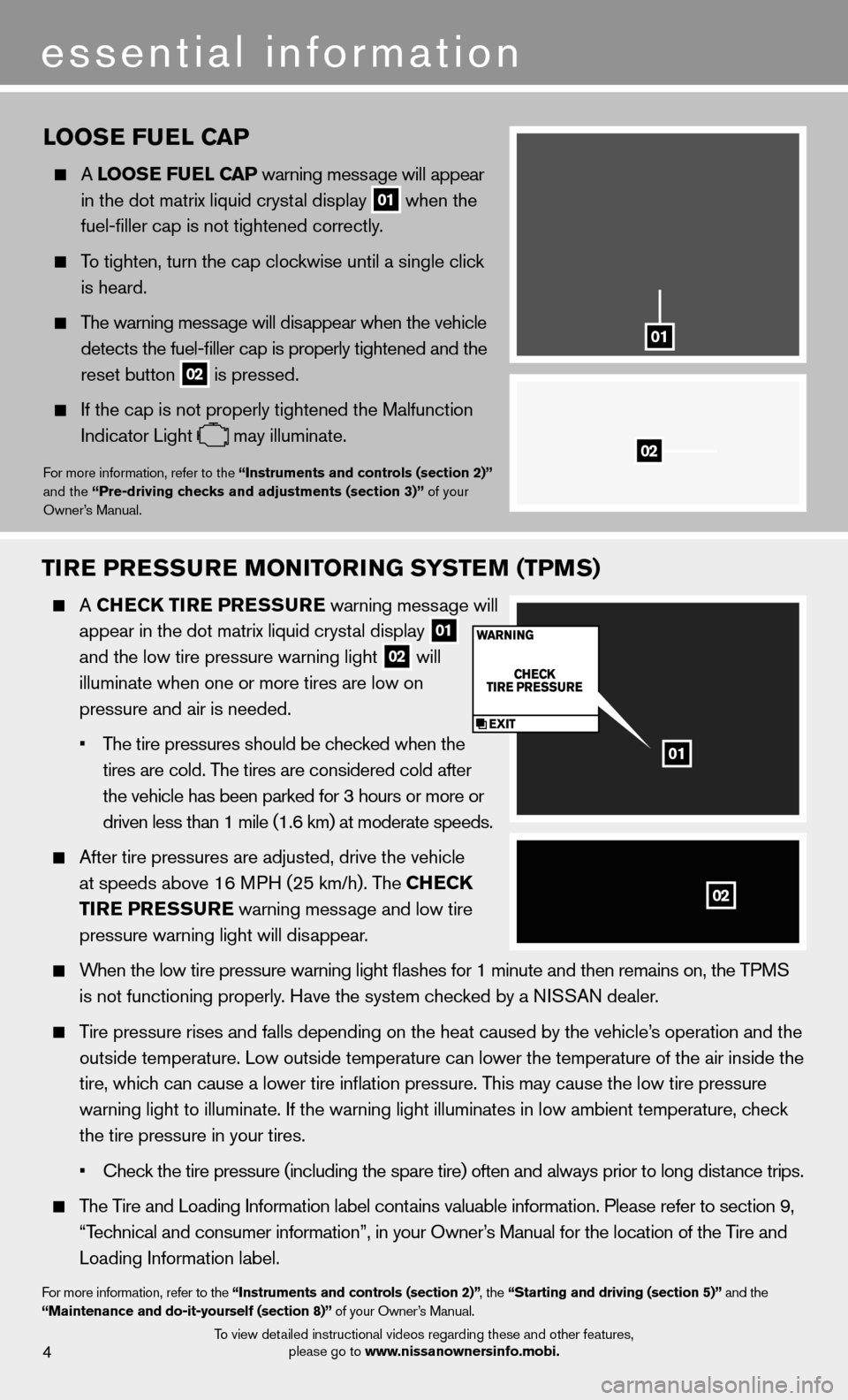
TIRE PRESSURE MONITORING SYSTEM (TPMS)
A CHECK TIRE PRESSURE warning message will
appear in the dot matrix liquid crystal display
01
and the low tire pressure warning light
02 will
illuminate when one or more tires are low on
pressure and air is needed.
• The tire pressures should be checked when the
tires are cold. The tires are considered cold after
the vehicle has been parked for 3 hours or more or
driven less than 1 mile (1.6 km) at moderate speeds.
After tire pressures are adjusted, drive the vehicle
at speeds above 16 MPH (25 km/h). The CHECK
TIRE PRESSURE warning message and low tire
pressure warning light will disappear.
When the low tire pressure warning light fl ashes for 1 minute and then remains on, the TPMS
is not functioning properly. Have the system checked by a NISSAN dealer.
Tire pressure rises and falls depending on the heat caused by the vehicle\
’s operation and the
outside temperature. Low outside temperature can lower the temperature o\
f the air inside the
tire, which can cause a lower tire infl ation pressure. This may cause the low tire pressure
warning light to illuminate. If the warning light illuminates in low amb\
ient temperature, check
the tire pressure in your tires.
• Check the tire pressure (including the spare tire) often and always prior \
to long distance trips.
The Tire and Loading Information label contains valuable information. Please refer to section 9,
“Technical and consumer information”, in your Owner’s Manual for the location of the Tire and
Loading Information label.
For more information, refer to the “Instruments and controls (section 2)” , the “Starting and driving (section 5)” and the
“Maintenance and do-it-yourself (section 8)” of your Owner’s Manual.
essential information
LOOSE FUEL CAP
A LOOSE FUEL CAP warning message will appear
in the dot matrix liquid crystal display
01 when the
fuel-fi ller cap is not tightened correctly.
To tighten, turn the cap clockwise until a single click
is heard.
The warning message will disappear when the vehicle
detects the fuel-fi ller cap is properly tightened and the
reset button
02 is pressed.
If the cap is not properly tightened the Malfunction
Indicator Light
may illuminate.
For more information, refer to the “Instruments and controls (section 2)”
and the “Pre-driving checks and adjustments (section 3)” of your
Owner’s Manual.02
01
01
02
4To view detailed instructional videos regarding these and other features,
please go to www.nissanownersinfo.mobi.
Page 8 of 28
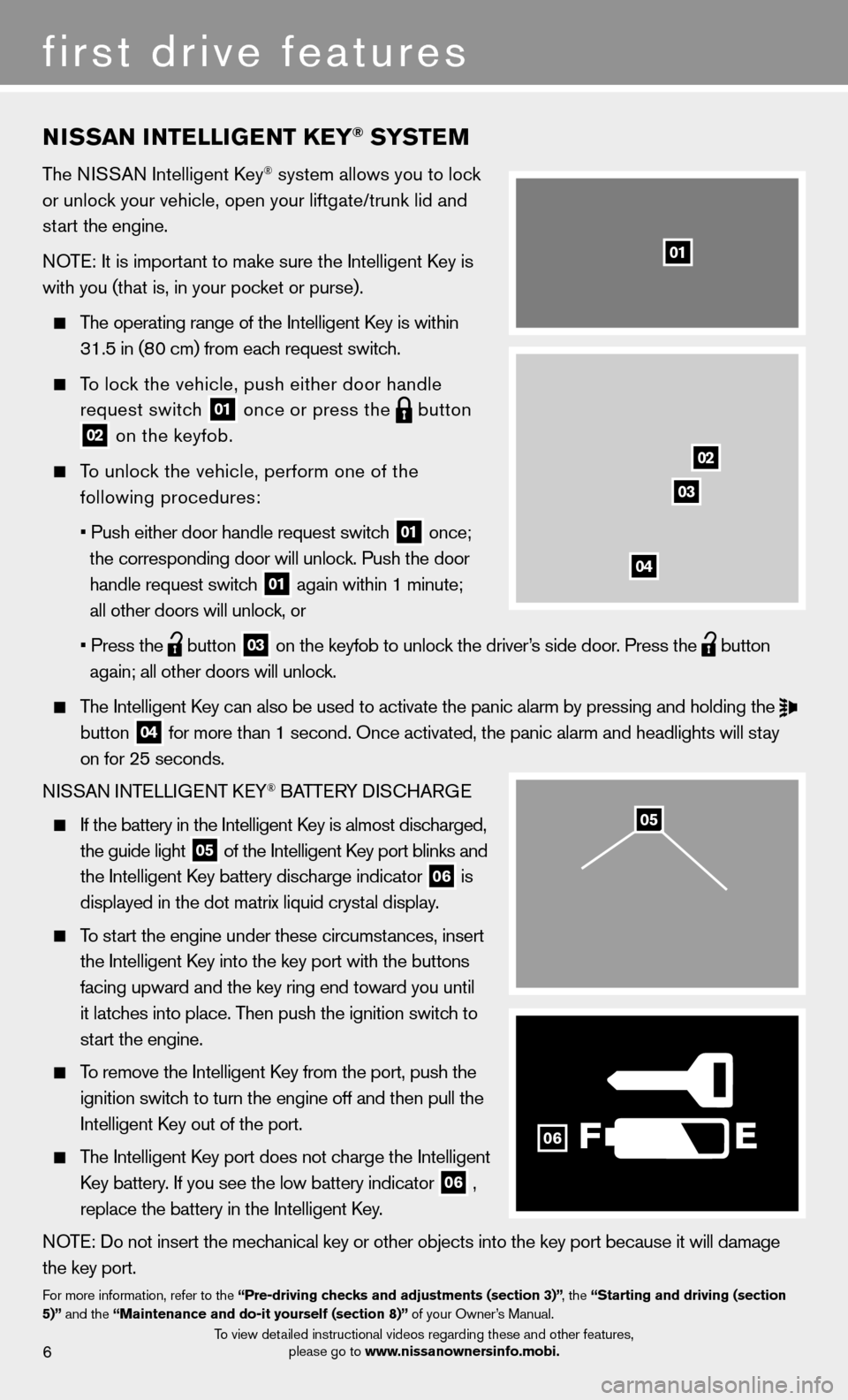
t
(
T
t
(
NISSAN INTELLIGENT KEY® SYSTEM
The NISSAN Intelligent Key® system allows you to lock
or unlock your vehicle, open your liftgate/trunk lid and
start the engine.
NOTE: It is important to make sure the Intelligent Key is
with you (that is, in your pocket or purse).
The operating range of the Intelligent Key is within
31.5 in (80 cm) from each request switch.
To lock the vehicle, push either door handle
request switch
01 once or press the
button02 on the keyfob.
To unlock the vehicle, perform one of the
following procedures:
• Push either door handle request switch
01 once;
the corresponding door will unlock. Push the door
handle request switch
01 again within 1 minute;
all other doors will unlock, or
• Press the
button 03 on the keyfob to unlock the driver’s side door. Press the
button
again; all other doors will unlock.
The Intelligent Key can also be used to activate the panic alarm by pressing and holding \
the
button 04 for more than 1 second. Once activated, the panic alarm and headlights w\
ill stay
on for 25 seconds.
NISSAN INTELLIGENT KEY
® BATTERY DISCHARGE
If the battery in the Intelligent Key is almost discharged,
the guide light
05 of the Intelligent Key port blinks and
the Intelligent Key battery discharge indicator 06 is
displayed in the dot matrix liquid crystal display.
To start the engine under these circumstances, insert
the Intelligent Key into the key port with the buttons
facing upward and the key ring end toward you until
it latches into place. Then push the ignition switch to
start the engine.
To remove the Intelligent Key from the port, push the
ignition switch to turn the engine off and then pull the
Intelligent Key out of the port.
The Intelligent Key port does not charge the Intelligent
Key battery. If you see the low battery indicator
06 ,
replace the battery in the Intelligent Key.
NOTE: Do not insert the mechanical key or other objects into the key port because it will damage
the key port.
For more information, refer to the “Pre-driving checks and adjustments (section 3)” , the “Starting and driving (section
5)” and the “Maintenance and do-it yourself (section 8)” of your Owner’s Manual.
6
first drive features
F
02
03
04
01
06
05
To view detailed instructional videos regarding these and other features,
please go to www.nissanownersinfo.mobi.
Page 18 of 28
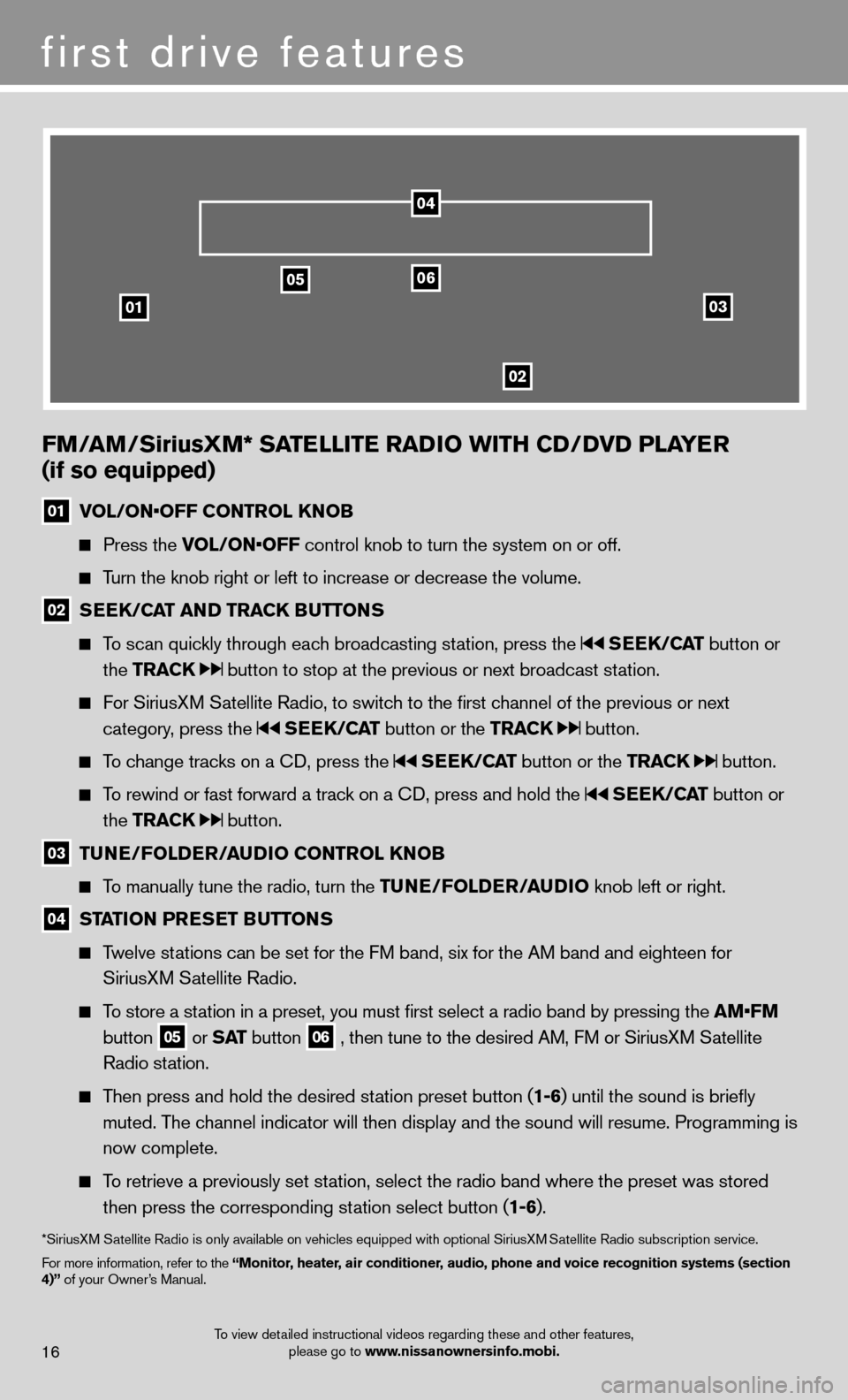
03
0506
02
01
FM/AM/SiriusXM* SATELLITE RADIO WITH CD/DVD PLAYER
(if so equipped)
01 VOL/ON•OFF CONTROL KNOB
Press the VOL/ON•OFF control knob to turn the system on or off.
Turn the knob right or left to increase or decrease the volume.
02 SEEK/CAT AND TRACK BUTTONS
To scan quickly through each broadcasting station, press the SEEK/CAT button or
the TRACK
button to stop at the previous or next broadcast station.
For SiriusXM Satellite Radio, to switch to the fi rst channel of the previous or next
category, press the
SEEK/CAT button or the TRACK button.
To change tracks on a CD, press the SEEK/CAT button or the TRACK button.
To rewind or fast forward a track on a CD, press and hold the SEEK/CAT button or
the TRACK
button.
03 TUNE/FOLDER/AUDIO
CONTROL KNOB
To manually tune the radio, turn the TUNE/FOLDER/AUDIO knob left or right.
04 STATION PRESET BUTTONS
Twelve stations can be set for the FM band, six for the AM band and eighteen for
SiriusXM Satellite Radio.
To store a station in a preset, you must fi rst select a radio band by pressing the AM•FM
button
05 or SAT button
06 , then tune to the desired AM, FM or SiriusXM Satellite
Radio station.
Then press and hold the desired station preset button ( 1-6) until the sound is briefl y
muted. The channel indicator will then display and the sound will resume. Programmin\
g is
now complete.
To retrieve a previously set station, select the radio band where the preset was stored
then press the corresponding station select button ( 1-6).
*SiriusXM Satellite Radio is only available on vehicles equipped with optional Siri\
usXM Satellite Radio subscription service.
For more information, refer to the “Monitor, heater, air conditioner, audio, phone and voice recognition systems (section
4)” of your Owner’s Manual.
04
first drive features
16To view detailed instructional videos regarding these and other features, please go to www.nissanownersinfo.mobi.
Page 20 of 28
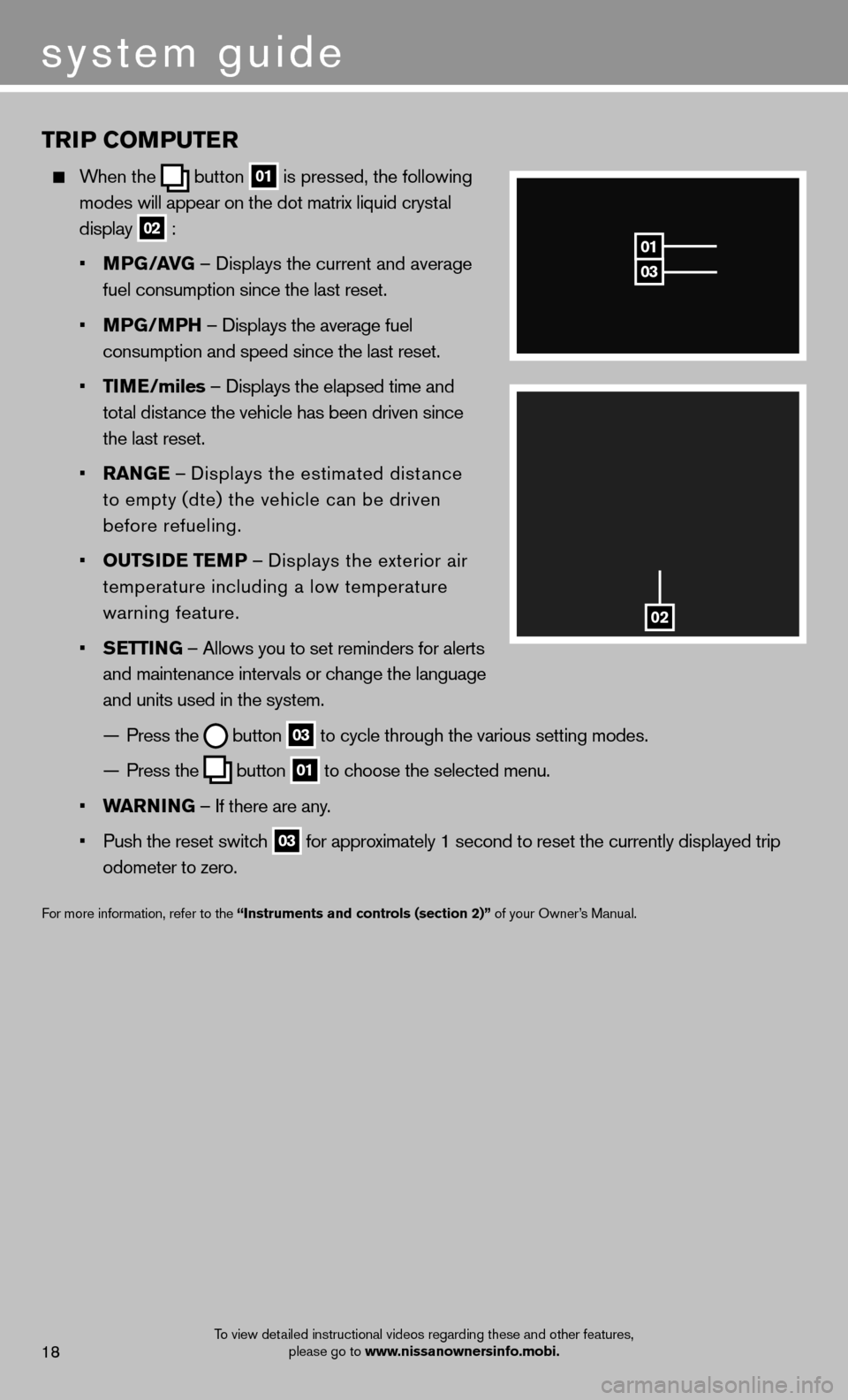
TRIP COMPUTER
When the button 01
is pressed, the following
modes will appear on the dot matrix liquid crystal
display
02 :
• MPG/AVG – Displays the current and average
fuel consumption since the last reset.
• MPG/MPH – Displays the average fuel
consumption and speed since the last reset.
• TIME/miles – Displays the elapsed time and
total distance the vehicle has been driven since
the last reset.
• RANGE – Displays the estimated distance
to empty (dte) the vehicle can be driven
before refueling.
• OUTSIDE TEMP – Displays the exterior air
temperature including a low temperature
warning feature.
• SETTING – Allows you to set reminders for alerts
and maintenance intervals or change the language
and units used in the system.
— Press the
button 03 to cycle through the various setting modes.
— Press the
button 01 to choose the selected menu.
• WARNING – If there are any.
• Push the reset switch
03 for approximately 1 second to reset the currently displayed trip
odometer to zero.
For more information, refer to the “Instruments and controls (section 2)” of your Owner’s Manual.
03
01
02
system guide
18To view detailed instructional videos regarding these and other features,
please go to www.nissanownersinfo.mobi.
Page 22 of 28
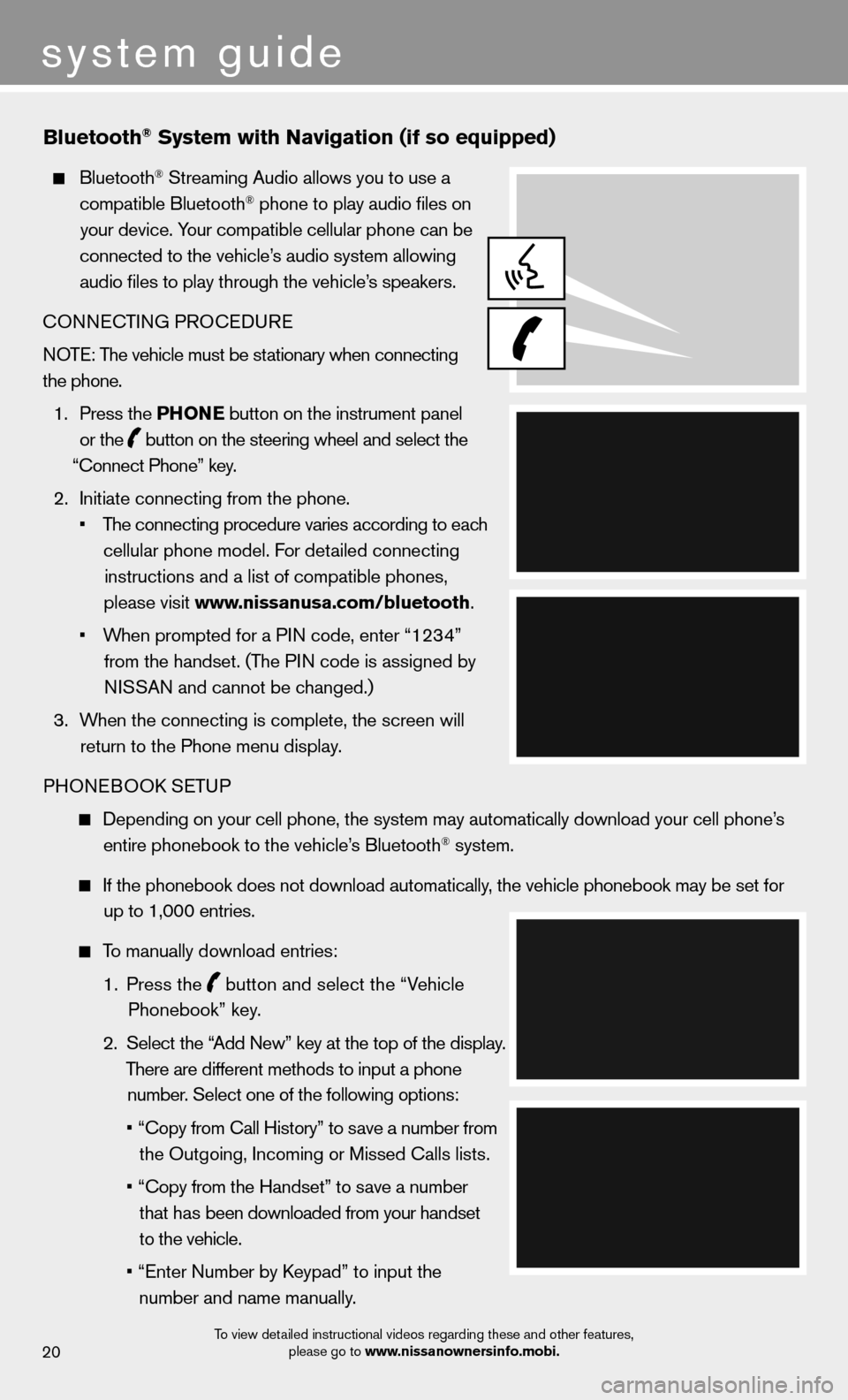
system guide
20
Bluetooth® System with Navigation (if so equipped)
Bluetooth® Streaming Audio allows you to use a
compatible Bluetooth® phone to play audio fi les on
your device. Your compatible cellular phone can be
connected to the vehicle’s audio system allowing audio fi les to play through the vehicle’s speakers.
CONNECTING PROCEDURE NOTE: The vehicle must be stationary when connecting
the phone.
1. Press the PHONE button on the instrument panel
or the
button on the steering wheel and select the
“Connect Phone” key.
2. Initiate connecting from the phone.
• The connecting procedure varies according to each
cellular phone model. For detailed connecting instructions and a list of compatible phones,
please visit www.nissanusa.com/bluetooth.
• When prompted for a PIN code, enter “1234”
from the handset. (The PIN code is assigned by NISSAN and cannot be changed.)
3. When the connecting is complete, the screen will
return to the Phone menu display.
PHONEBOOK SETUP
Depending on your cell phone, the system may automatically download your\
cell phone’s
entire phonebook to the vehicle’s Bluetooth® system.
If the phonebook does not download automatically, the vehicle phonebook may be set for
up to 1,000 entries.
To manually download entries:
1. Press the
button and select the “Vehicle
Phonebook” key.
2. Select the “Add New” key at the top of the display.
There are different methods to input a phone number. Select one of the following options:
• “Copy from Call History” to save a number from
the Outgoing, Incoming or Missed Calls lists.
• “Copy from the Handset” to save a number
that has been downloaded from your handset
to the vehicle.
• “Enter Number by Keypad” to input the
number and name manually.
T
To view detailed instructional videos regarding these and other features, please go to www.nissanownersinfo.mobi.
Page 23 of 28
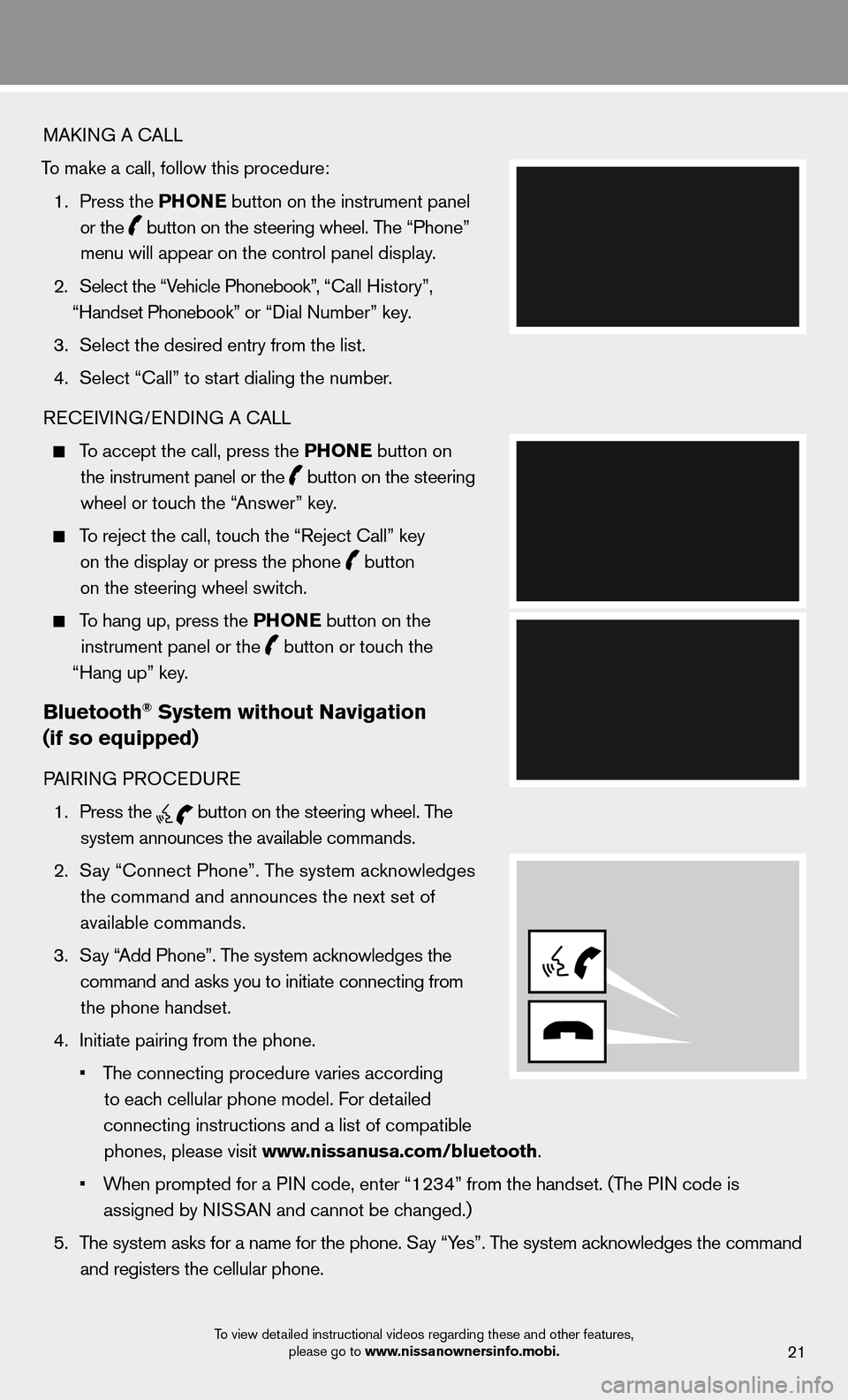
21
MAKING A CALL
To make a call, follow this procedure: 1. Press the PHONE button on the instrument panel
or the
button on the steering wheel. The “Phone”
menu will appear on the control panel display.
2. Select the “Vehicle Phonebook”, “Call History”,
“Handset Phonebook” or “Dial Number” key.
3. Select the desired entry from the list.
4. Select “Call” to start dialing the number.
RECEIVING/ENDING A CALL
To accept the call, press the PHONE button on
the instrument panel or the
button on the steering
wheel or touch the “Answer” key.
To reject the call, touch the “Reject Call” key
on the display or press the phone
button
on the steering wheel switch.
To hang up, press the PHONE button on the
instrument panel or the
button or touch the
“Hang up” key.
Bluetooth® System without Navigation
(if so equipped)
PAIRING PROCEDURE
1. Press the
button on the steering wheel. The
system announces the available commands.
2. Say “Connect Phone”. The system acknowledges
the command and announces the next set of
available commands.
3. Say “Add Phone”. The system acknowledges the
command and asks you to initiate connecting from the phone handset.
4. Initiate pairing from the phone.
• The connecting procedure varies according
to each cellular phone model. For detailed
connecting instructions and a list of compatible phones, please visit www.nissanusa.com/bluetooth.
• When prompted for a PIN code, enter “1234” from the handset. (The PIN code is
assigned by NISSAN and cannot be changed.)
5. The system asks for a name for the phone. Say “Yes”. The system acknowledges the command
and registers the cellular phone.
To view detailed instructional videos regarding these and other features, please go to www.nissanownersinfo.mobi.