2013 NISSAN LEAF lock
[x] Cancel search: lockPage 21 of 275
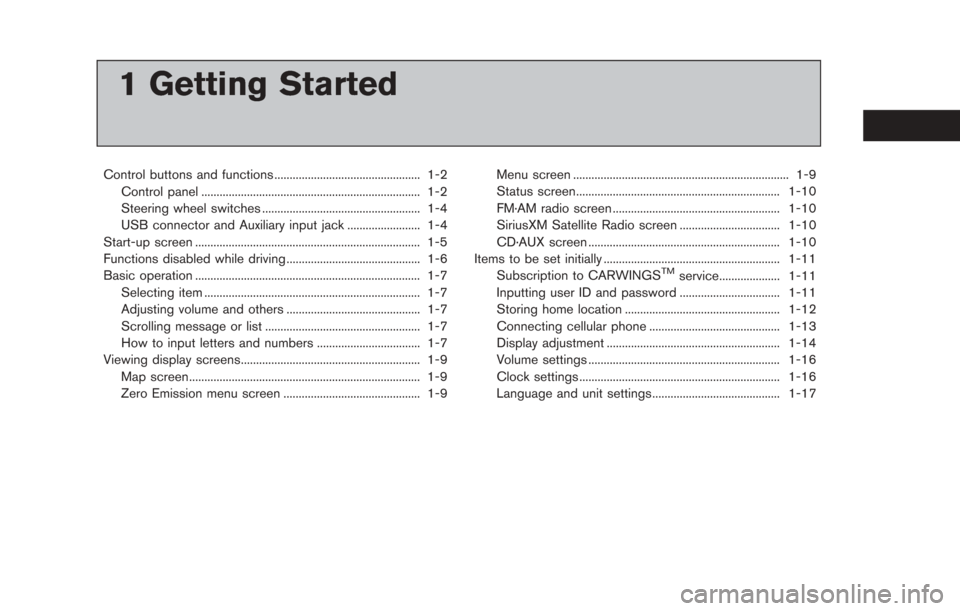
1 Getting Started
Control buttons and functions ................................................ 1-2Control panel ........................................................................\
1-2
Steering wheel switches .................................................... 1-4
USB connector and Auxiliary input jack ........................ 1-4
Start-up screen ........................................................................\
.. 1-5
Functions disabled while driving ............................................ 1-6
Basic operation ........................................................................\
.. 1-7 Selecting item ....................................................................... 1-7
Adjusting volume and others ............................................ 1-7
Scrolling message or list ................................................... 1-7
How to input letters and numbers .................................. 1-7
Viewing display screens........................................................... 1-9
Map screen........................................................................\
.... 1-9
Zero Emission menu screen ............................................. 1-9 Menu screen ....................................................................... 1-9
Status screen................................................................... 1-10
FM·AM radio screen ....................................................... 1-10
SiriusXM Satellite Radio screen ................................. 1-10
CD·AUX screen ............................................................... 1-10
Items to be set initially .......................................................... 1-11
Subscription to CARWINGS
TMservice.................... 1-11
Inputting user ID and password ................................. 1-11
Storing home location ................................................... 1-12
Connecting cellular phone ........................................... 1-13
Display adjustment ......................................................... 1-14
Volume settings ............................................................... 1-16
Clock settings .................................................................. 1-16
Language and unit settings.......................................... 1-17
Page 36 of 275
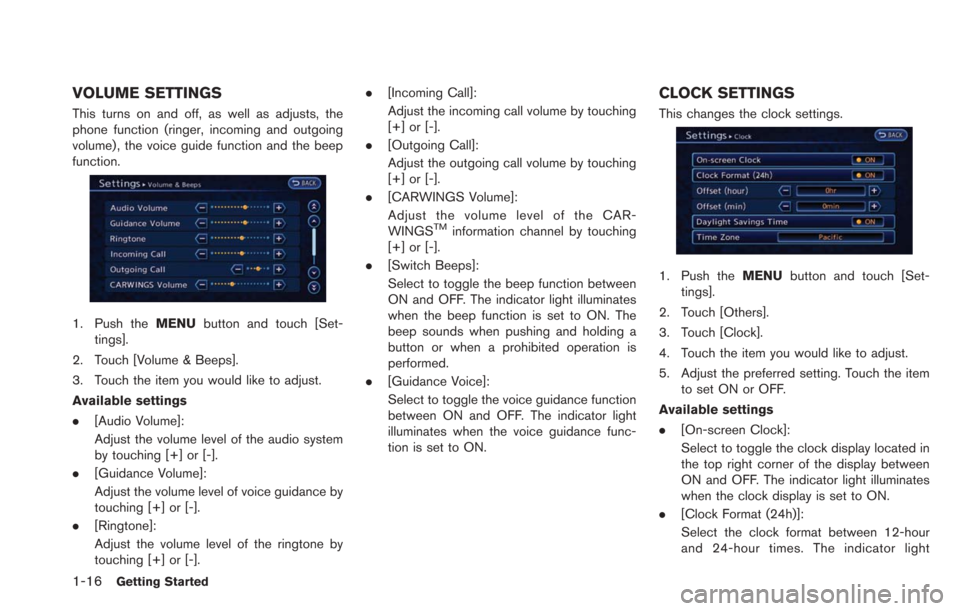
1-16Getting Started
VOLUME SETTINGS
This turns on and off, as well as adjusts, the
phone function (ringer, incoming and outgoing
volume) , the voice guide function and the beep
function.
1. Push theMENUbutton and touch [Set-
tings].
2. Touch [Volume & Beeps].
3. Touch the item you would like to adjust.
Available settings
. [Audio Volume]:
Adjust the volume level of the audio system
by touching [+] or [-].
. [Guidance Volume]:
Adjust the volume level of voice guidance by
touching [+] or [-].
. [Ringtone]:
Adjust the volume level of the ringtone by
touching [+] or [-]. .
[Incoming Call]:
Adjust the incoming call volume by touching
[+] or [-].
. [Outgoing Call]:
Adjust the outgoing call volume by touching
[+] or [-].
. [CARWINGS Volume]:
Adjust the volume level of the CAR-
WINGS
TMinformation channel by touching
[+] or [-].
. [Switch Beeps]:
Select to toggle the beep function between
ON and OFF. The indicator light illuminates
when the beep function is set to ON. The
beep sounds when pushing and holding a
button or when a prohibited operation is
performed.
. [Guidance Voice]:
Select to toggle the voice guidance function
between ON and OFF. The indicator light
illuminates when the voice guidance func-
tion is set to ON.
CLOCK SETTINGS
This changes the clock settings.
1. Push the MENUbutton and touch [Set-
tings].
2. Touch [Others].
3. Touch [Clock].
4. Touch the item you would like to adjust.
5. Adjust the preferred setting. Touch the item to set ON or OFF.
Available settings
. [On-screen Clock]:
Select to toggle the clock display located in
the top right corner of the display between
ON and OFF. The indicator light illuminates
when the clock display is set to ON.
. [Clock Format (24h)]:
Select the clock format between 12-hour
and 24-hour times. The indicator light
Page 37 of 275
![NISSAN LEAF 2013 1.G Navigation Manual illuminates when the clock is set to the 24-
hour format.
. [Offset (hour)]:
Touch [+] or [−] to adjust the offset value
(between −12 and +12).
. [Offset (min)]:
Touch [+] or [−] to adjust the o NISSAN LEAF 2013 1.G Navigation Manual illuminates when the clock is set to the 24-
hour format.
. [Offset (hour)]:
Touch [+] or [−] to adjust the offset value
(between −12 and +12).
. [Offset (min)]:
Touch [+] or [−] to adjust the o](/manual-img/5/324/w960_324-36.png)
illuminates when the clock is set to the 24-
hour format.
. [Offset (hour)]:
Touch [+] or [−] to adjust the offset value
(between −12 and +12).
. [Offset (min)]:
Touch [+] or [−] to adjust the offset value
(between −59 and +59).
. [Daylight Savings Time]:
Select to toggle the daylight savings time
setting between ON and OFF. The indicator
light illuminates when the daylight savings
time setting is set to ON.
. [Time Zone]:
Select an appropriate time zone from the list
that appears when this item is highlighted.
LANGUAGE AND UNIT SETTINGS
This changes the language and measurement
unit used in the system.
Language settings
1. Push the MENUbutton and touch [Set-
tings].
2. Touch [Others].
3. Touch [Language & Units].
4. Touch [Select Language].
5. Touch the item you would like to set. The indicator light of the selected item illumi-
nates. Available languages
.English
.Franc¸ ais
.Espan
˜
ol
INFO:
Do not push power switch while changing the
language.
Unit settings
1. Push the MENUbutton and touch [Set-
tings].
2. Touch [Others].
3. Touch [Language & Units].
4. Touch [Select Units].
Getting Started1-17
Page 63 of 275
![NISSAN LEAF 2013 1.G Navigation Manual 2. Touch the direction to move to. The mapcontinues to scroll while the screen is
touched.
3. Touch []or[] to change the direction of
the map.
: Rotates the map clockwise.
: Rotates the map counterclo NISSAN LEAF 2013 1.G Navigation Manual 2. Touch the direction to move to. The mapcontinues to scroll while the screen is
touched.
3. Touch []or[] to change the direction of
the map.
: Rotates the map clockwise.
: Rotates the map counterclo](/manual-img/5/324/w960_324-62.png)
2. Touch the direction to move to. The mapcontinues to scroll while the screen is
touched.
3. Touch []or[] to change the direction of
the map.
: Rotates the map clockwise.
: Rotates the map counterclockwise.
INFO:
While driving, scrolling on the map is limited to a
specified distance.
CHANGING SCALE OF MAP
1. Touch [ZOOM IN] or [ZOOM OUT] to change the scale.
INFO:
Free zoom:
The scale can be changed in smaller steps when
[ZOOM IN] or [ZOOM OUT] is touched and held
than when either key is briefly touched.
If briefly touched, the operation returns to
normal.
Map scale
Any required map scale (map coverage) be-
tween 400 miles (640 km) and 1/32 mile (50 m)
can be selected. Scale level for 2D map and Birdview
TMmap
(3D) display:
Normal Map US Units Metric Units
320 miles 640 km
80 miles 160 km
32 miles 64 km8 miles 16 km
5 miles 10 km
2 miles 4 km
1 mile 2 km
1/2 mile 1 km
1/4 mile 500 m
1/8 mile 200 m
1/16 mile 100 m
Shows build- ing footprint graphics 1/32 mile 50 m
1/64 mile 25 m
Example: The most detailed level (2D map)
Navigation3-7
Page 127 of 275
![NISSAN LEAF 2013 1.G Navigation Manual 1. PushOPEN/TILT button to open the
monitor.
2. Remove the cover to access the SD card slot. Insert an SD card into side slot on the
left side.
3. Push the MENUbutton and touch [Set-
tings].
4. Touch NISSAN LEAF 2013 1.G Navigation Manual 1. PushOPEN/TILT button to open the
monitor.
2. Remove the cover to access the SD card slot. Insert an SD card into side slot on the
left side.
3. Push the MENUbutton and touch [Set-
tings].
4. Touch](/manual-img/5/324/w960_324-126.png)
1. PushOPEN/TILT button to open the
monitor.
2. Remove the cover to access the SD card slot. Insert an SD card into side slot on the
left side.
3. Push the MENUbutton and touch [Set-
tings].
4. Touch [Navigation].
5. Touch [Address Book].
6. Touch [Transfer Address Book].
7. Touch [Export Data] or [Import Data].
8. Touch a stored item from the list. The indicator of the selected item illuminates.
9. Touch [Download].
INFO:
. Do not remove the SD card or turn off the
power while reading or writing the data. This
may cause data corruption or data loss.
. Writing is impossible when the lock switch
of the SD card is set to the lock position.
Release the lock switch before use.
. If the SD card already has the data for a
stored address, a confirmation message is
displayed. Once overwritten, the original
data cannot be recovered.
. An SD card to transfer data to the system is
not provided with the vehicle. Use a
separately purchased SD card to transfer
data.
Navigation3-71
Page 137 of 275
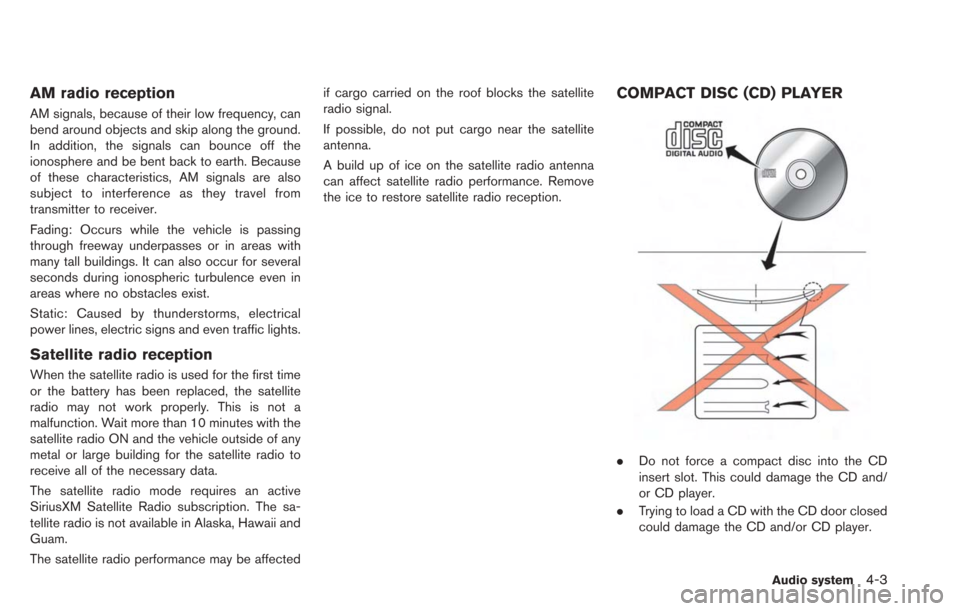
AM radio reception
AM signals, because of their low frequency, can
bend around objects and skip along the ground.
In addition, the signals can bounce off the
ionosphere and be bent back to earth. Because
of these characteristics, AM signals are also
subject to interference as they travel from
transmitter to receiver.
Fading: Occurs while the vehicle is passing
through freeway underpasses or in areas with
many tall buildings. It can also occur for several
seconds during ionospheric turbulence even in
areas where no obstacles exist.
Static: Caused by thunderstorms, electrical
power lines, electric signs and even traffic lights.
Satellite radio reception
When the satellite radio is used for the first time
or the battery has been replaced, the satellite
radio may not work properly. This is not a
malfunction. Wait more than 10 minutes with the
satellite radio ON and the vehicle outside of any
metal or large building for the satellite radio to
receive all of the necessary data.
The satellite radio mode requires an active
SiriusXM Satellite Radio subscription. The sa-
tellite radio is not available in Alaska, Hawaii and
Guam.
The satellite radio performance may be affectedif cargo carried on the roof blocks the satellite
radio signal.
If possible, do not put cargo near the satellite
antenna.
A build up of ice on the satellite radio antenna
can affect satellite radio performance. Remove
the ice to restore satellite radio reception.
COMPACT DISC (CD) PLAYER
.
Do not force a compact disc into the CD
insert slot. This could damage the CD and/
or CD player.
. Trying to load a CD with the CD door closed
could damage the CD and/or CD player.
Audio system4-3
Page 146 of 275
![NISSAN LEAF 2013 1.G Navigation Manual 4-12Audio system
*2 The Pandora®is only available in U.S.
Audio settings
It is possible to adjust the speaker tone quality
and sound balance.
1. Push theMENUbutton and touch [Set-
tings].
2. Touch [A NISSAN LEAF 2013 1.G Navigation Manual 4-12Audio system
*2 The Pandora®is only available in U.S.
Audio settings
It is possible to adjust the speaker tone quality
and sound balance.
1. Push theMENUbutton and touch [Set-
tings].
2. Touch [A](/manual-img/5/324/w960_324-145.png)
4-12Audio system
*2 The Pandora®is only available in U.S.
Audio settings
It is possible to adjust the speaker tone quality
and sound balance.
1. Push theMENUbutton and touch [Set-
tings].
2. Touch [Audio].
3. Touch the item you would like to adjust.
Available settings
. [Bass]:
Adjust the tone quality of the bass by
touching [+] or [-].
. [Treble]:
Adjust the tone quality of the treble by
touching [+] or [-].
. [Balance]:
Adjust the sound level between the left and
right speakers by touching [L] or [R]. .
[Fade]:
Adjust the sound level between the front and
rear speakers by touching [R] or [F].
. [Speed Sensitive Vol.]:
The sound volume is increased based on the
vehicle speed. Touch [+] or [-] to adjust the
effect level from 0 (OFF) to 3.
FM-AM-SAT RADIO OPERATION
When the FM·AMbutton or the XMbutton is
pushed while the power switch is in the "ACC"
or "ON" position, the radio will turn on at the
channel last played.
The last channel played will also turn on when
the
button is pushed to ON. The satellite
radio is not available in Alaska, Hawaii and
Guam.
If another audio source is playing when the
FM·AM button or the XMbutton is turned to
ON, the audio source will automatically be
turned off and the last radio channel played will
turn on.
When the stereo broadcast signal is weak, the
radio will automatically change from stereo to
monaural reception.
The satellite radio mode requires an active
SiriusXM Satellite Radio subscription. The sa-
tellite radio is not available in Alaska, Hawaii and
Guam. It may take some time to receive the activation
signal after subscribing the SiriusXM Satellite
Radio. After receiving the activation signal, an
available channel list will be automatically
updated in the radio. Push the power switch
from LOCK to ACC to update the channel list.
Selecting FM/AM/SAT radio band
FM/AM radio band select:
Pushing the
FM·AMbutton will change the
band as follows:
AM ?FM1 ?FM2 ?AM
SiriusXM Satellite Radio band select:
Pushing the XMbutton will change the band as
follows:
XM1 ?XM2 ?XM3 ?XM1
How to view radio screen
Page 169 of 275
![NISSAN LEAF 2013 1.G Navigation Manual a destination or a waypoint.
. [Call]:
If a feed received includes a telephone
number, it will be displayed on the screen.
Touch to make a phone call. A cellular phone
must be connected to the vehicle NISSAN LEAF 2013 1.G Navigation Manual a destination or a waypoint.
. [Call]:
If a feed received includes a telephone
number, it will be displayed on the screen.
Touch to make a phone call. A cellular phone
must be connected to the vehicle](/manual-img/5/324/w960_324-168.png)
a destination or a waypoint.
. [Call]:
If a feed received includes a telephone
number, it will be displayed on the screen.
Touch to make a phone call. A cellular phone
must be connected to the vehicle before
making a phone call.
. [Show Image]:
If a feed received includes image data, it will
be displayed on the screen. Touch to display
the image on the screen.
. [Details]:
Displays detailed information for a selected
feed.
. [Store Loc.]:
If a feed received includes map data, the
location can be registered as a registered
location in the address book .
. [My Location]:
Displays the map for the current position.
. [Lock Feed]:
Protects one of the feeds that are stored in
the history from being deleted.
. [Unlock Feed]:
This will be displayed only when a selected
feed is already protected. Touch to cancel
protection. .
[Delete Feed]
Deletes the feeds that are stored in the
history.
INFO:
. Some images are not displayed depending
on the contents.
. Some words such as personal names, place
names, special terms, symbols, etc. may not
be pronounced correctly. This does not
indicate a malfunction.
. The system will pause announcements when
voice guidance given by the navigation
system occurs. When the voice guidance
finishes, the system will restart the an-
nouncement.
. The volume can be adjusted when the
system announces the information.
“Volume settings” (page 1-16)
A maximum of 16 favorite feeds selected from
the information feeds can be stored in a folder.
1. Push the MENUbutton and touch [CARW-
INGS].
2. Touch [Favorite Feeds].
3. Touch [Add New]. A folder list is displayed.
CARWINGSTM5-9
STORING FAVORITES