2013 NISSAN LEAF charging
[x] Cancel search: chargingPage 165 of 275
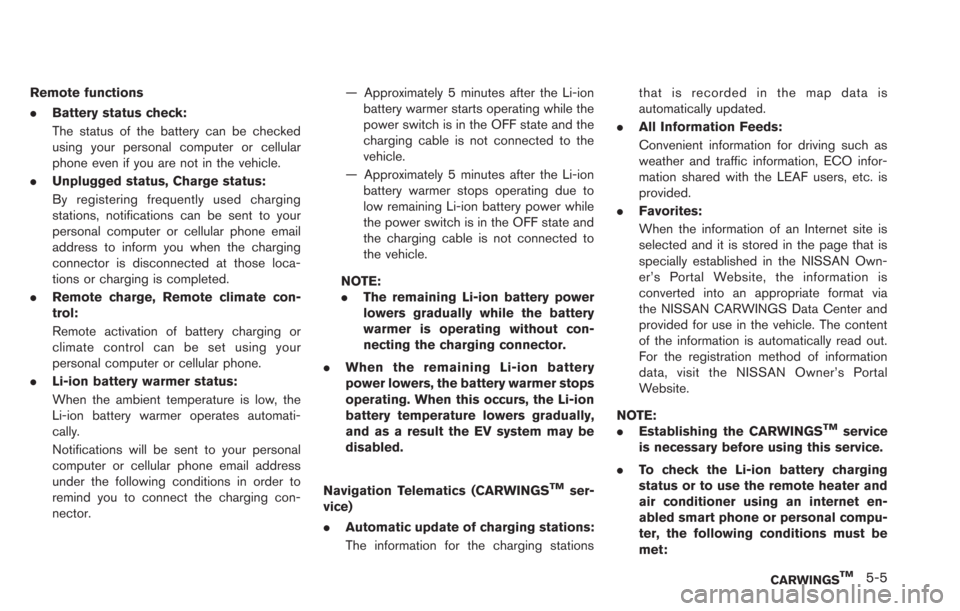
Remote functions
.Battery status check:
The status of the battery can be checked
using your personal computer or cellular
phone even if you are not in the vehicle.
. Unplugged status, Charge status:
By registering frequently used charging
stations, notifications can be sent to your
personal computer or cellular phone email
address to inform you when the charging
connector is disconnected at those loca-
tions or charging is completed.
. Remote charge, Remote climate con-
trol:
Remote activation of battery charging or
climate control can be set using your
personal computer or cellular phone.
. Li-ion battery warmer status:
When the ambient temperature is low, the
Li-ion battery warmer operates automati-
cally.
Notifications will be sent to your personal
computer or cellular phone email address
under the following conditions in order to
remind you to connect the charging con-
nector. — Approximately 5 minutes after the Li-ion
battery warmer starts operating while the
power switch is in the OFF state and the
charging cable is not connected to the
vehicle.
— Approximately 5 minutes after the Li-ion battery warmer stops operating due to
low remaining Li-ion battery power while
the power switch is in the OFF state and
the charging cable is not connected to
the vehicle.
NOTE:
. The remaining Li-ion battery power
lowers gradually while the battery
warmer is operating without con-
necting the charging connector.
. When the remaining Li-ion battery
power lowers, the battery warmer stops
operating. When this occurs, the Li-ion
battery temperature lowers gradually,
and as a result the EV system may be
disabled.
Navigation Telematics (CARWINGS
TMser-
vice)
. Automatic update of charging stations:
The information for the charging stations that is recorded in the map data is
automatically updated.
. All Information Feeds:
Convenient information for driving such as
weather and traffic information, ECO infor-
mation shared with the LEAF users, etc. is
provided.
. Favorites:
When the information of an Internet site is
selected and it is stored in the page that is
specially established in the NISSAN Own-
er’s Portal Website, the information is
converted into an appropriate format via
the NISSAN CARWINGS Data Center and
provided for use in the vehicle. The content
of the information is automatically read out.
For the registration method of information
data, visit the NISSAN Owner’s Portal
Website.
NOTE:
. Establishing the CARWINGS
TMservice
is necessary before using this service.
. To check the Li-ion battery charging
status or to use the remote heater and
air conditioner using an internet en-
abled smart phone or personal compu-
ter, the following conditions must be
met:
CARWINGSTM5-5
Page 166 of 275
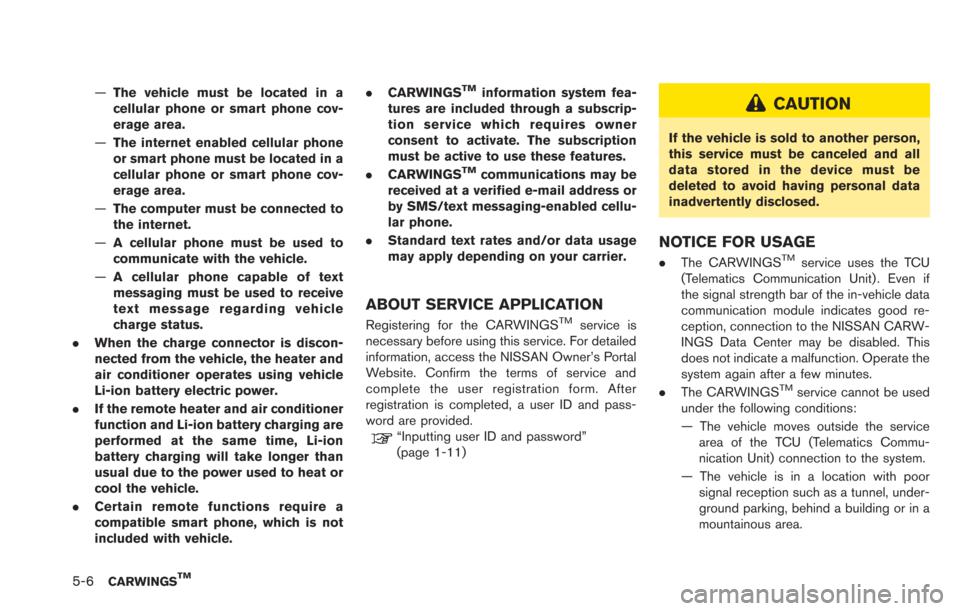
5-6CARWINGSTM
—The vehicle must be located in a
cellular phone or smart phone cov-
erage area.
— The internet enabled cellular phone
or smart phone must be located in a
cellular phone or smart phone cov-
erage area.
— The computer must be connected to
the internet.
— A cellular phone must be used to
communicate with the vehicle.
— A cellular phone capable of text
messaging must be used to receive
text message regarding vehicle
charge status.
. When the charge connector is discon-
nected from the vehicle, the heater and
air conditioner operates using vehicle
Li-ion battery electric power.
. If the remote heater and air conditioner
function and Li-ion battery charging are
performed at the same time, Li-ion
battery charging will take longer than
usual due to the power used to heat or
cool the vehicle.
. Certain remote functions require a
compatible smart phone, which is not
included with vehicle. .
CARWINGSTMinformation system fea-
tures are included through a subscrip-
tion service which requires owner
consent to activate. The subscription
must be active to use these features.
. CARWINGS
TMcommunications may be
received at a verified e-mail address or
by SMS/text messaging-enabled cellu-
lar phone.
. Standard text rates and/or data usage
may apply depending on your carrier.
ABOUT SERVICE APPLICATION
Registering for the CARWINGSTMservice is
necessary before using this service. For detailed
information, access the NISSAN Owner’s Portal
Website. Confirm the terms of service and
complete the user registration form. After
registration is completed, a user ID and pass-
word are provided.
“Inputting user ID and password”
(page 1-11)
CAUTION
If the vehicle is sold to another person,
this service must be canceled and all
data stored in the device must be
deleted to avoid having personal data
inadvertently disclosed.
NOTICE FOR USAGE
. The CARWINGSTMservice uses the TCU
(Telematics Communication Unit) . Even if
the signal strength bar of the in-vehicle data
communication module indicates good re-
ception, connection to the NISSAN CARW-
INGS Data Center may be disabled. This
does not indicate a malfunction. Operate the
system again after a few minutes.
. The CARWINGS
TMservice cannot be used
under the following conditions:
— The vehicle moves outside the service area of the TCU (Telematics Commu-
nication Unit) connection to the system.
— The vehicle is in a location with poor signal reception such as a tunnel, under-
ground parking, behind a building or in a
mountainous area.
Page 172 of 275
![NISSAN LEAF 2013 1.G Navigation Manual 5-12CARWINGSTM
1. Push theMENUbutton and touch [CARW-
INGS].
2. Touch [CARWINGS Settings].
3. Touch the item you would like to set.
Available settings
. [Charging Message]:
Sends a notification to a p NISSAN LEAF 2013 1.G Navigation Manual 5-12CARWINGSTM
1. Push theMENUbutton and touch [CARW-
INGS].
2. Touch [CARWINGS Settings].
3. Touch the item you would like to set.
Available settings
. [Charging Message]:
Sends a notification to a p](/manual-img/5/324/w960_324-171.png)
5-12CARWINGSTM
1. Push theMENUbutton and touch [CARW-
INGS].
2. Touch [CARWINGS Settings].
3. Touch the item you would like to set.
Available settings
. [Charging Message]:
Sends a notification to a preset e-mail
address. This notification includes the
charge connector status and the charge
completion.
“Setting messages that are received
by email” (page 5-12)
. [Sign in]:
The user ID and password can be entered.
“Inputting user ID and password”
(page 1-11)
. [Auto-Update Stations]:
When information for new charging stations
is received while the vehicle is connecting to
the NISSAN CARWINGS Data Center, the information is automatically downloaded and
the map data is updated.
. [Service Reminders]:
The information that is sent from the
NISSAN CARWINGS Data Center is dis-
played.
. [Information Feed Setting]:
Set the timing of the connection to the
NISSAN CARWINGS Data Center, or edit
the list of the information feeds.
“Information feed setting” (page 5-15)
. [Vehicle Data Transmission Setting]:
— [Share Vehicle Information]:
Vehicle information (driving history, etc.) is
automatically sent to the NISSAN CARWINGS
Data Center. — [Share Vehicle Info When Powered On]:
Vehicle information (such as the driving history,
etc.) is automatically sent to the NISSAN
CARWINGS Data Center every time the power
switch is turned to the ACC, ON or READY
position. — [Delete Share Vehicle Information]
Vehicle information (driving history, etc.) is
deleted.
. [Unit ID Information]:
The necessary information for user registra-
tion is displayed.
“Displaying unit ID information” (page 5-18)
. [Reset all CARWINGS settings to default]:
All CARWINGS
TMsettings are reset to the
factory default setting.
“Reset all CARWINGSTMsettings to
default” (page 5-18)
SETTING MESSAGES THAT ARE
RECEIVED BY EMAIL
Sends a notification to a preset e-mail address.
This notification includes the charge connector
status and the charge completion. To receive a
notification to your personal computer or cellular
phone, an e-mail address should be set before-
hand. For details, access the NISSAN Owner’s
Portal Website.
Storing location for receiving charge
connector disconnected notifica-
tions
A maximum of 5 regularly used charging stations
can be registered. If the charging connector is
disconnected in one of these locations, an email
informing you of this will be sent.
1. Touch [Store charging plug reminder loca- tions].
CARWINGSTMSETTINGS
Page 173 of 275
![NISSAN LEAF 2013 1.G Navigation Manual 2. Touch [Add New].
3. Touch the appropriate method to search fora location.
“Setting destination” (page 3-17)
4. When a preferred location is displayed atthe center of the map, confirm the locati NISSAN LEAF 2013 1.G Navigation Manual 2. Touch [Add New].
3. Touch the appropriate method to search fora location.
“Setting destination” (page 3-17)
4. When a preferred location is displayed atthe center of the map, confirm the locati](/manual-img/5/324/w960_324-172.png)
2. Touch [Add New].
3. Touch the appropriate method to search fora location.
“Setting destination” (page 3-17)
4. When a preferred location is displayed atthe center of the map, confirm the location
and touch [OK]. A message is displayed,
and the location is stored.
Editing charging plug reminder location:
1. Touch [Store charging plug reminder loca- tions].
2. Touch the preferred stored location from thelist.
3. Touch the item you would like to set.
Available settings
.[Edit Name]:Changes the name of a stored location.
“How to input letters and numbers”
(page 1-7)
.[Relocate]:
Adjusts the location of the stored loca-
tion.
.[Delete]:Deletes the stored address.
.[OK]:Applies the settings.
Setting time for receiving charge
connector status notifications
This confirms the charge connector status at the
set checking time. If the charge connector is
then disconnected, a notification is sent to the
preset e-mail address.
CARWINGSTM5-13
Page 174 of 275
![NISSAN LEAF 2013 1.G Navigation Manual 5-14CARWINGSTM
1. Touch [Charging Plug Reminder Time].
2. Touch the preferred checking time. Theindicator of the selected time illuminates.
Available checking times
.5 min.10 min.15 min.30 min.1 hour
NISSAN LEAF 2013 1.G Navigation Manual 5-14CARWINGSTM
1. Touch [Charging Plug Reminder Time].
2. Touch the preferred checking time. Theindicator of the selected time illuminates.
Available checking times
.5 min.10 min.15 min.30 min.1 hour](/manual-img/5/324/w960_324-173.png)
5-14CARWINGSTM
1. Touch [Charging Plug Reminder Time].
2. Touch the preferred checking time. Theindicator of the selected time illuminates.
Available checking times
.5 min.10 min.15 min.30 min.1 hour
3. When the power switch is placed in the "OFF" position from the "ON" position, the
setting will be set to ON.
INFO:
When the power switch is placed in the "OFF"
position from the "ACC" position, the check time
setting will be reset.
Sending charge connector status
information to Data Center
If the system recognizes that the charge
connector is not connected to the vehicle even
though the charge timer function is set, the
system transmits this information to the NISSAN
CARWINGS Data Center. When the NISSAN
CARWINGS Data Center receives the informa-
tion, it will send an e-mail to the specified
address to inform you of the charge connector
status.
1. Touch [Send unplugged status to Data Center]. The indicator illuminates when the
item is set.
INFO:
Even if the notification service for the charge
connector status is set, no notification is sent
and no status can be checked under the
following conditions.
. The system will check the connection status
of the charge connector within the period of
time set, but will not check once this period
of time has been exceeded. Therefore, if the
charge connector is removed from the
vehicle after the period of time set, a
notification is not sent.
. The charge connector status notification
does not indicate the start of battery
charging.
. No notification is sent if the vehicle is
outside the communication service area.
. The notification does not include the reason
why the charge connector is disconnected.
. If the vehicle is not used for 2 weeks,
communication with the vehicle is disabled.
. If the power switch is in the "ON" position,
no notification is sent.
Sending battery charge status in-
formation to Data Center
If a battery charge is interrupted before it is
completed, the system recognizes this and
transmits this information to the NISSAN
Page 175 of 275
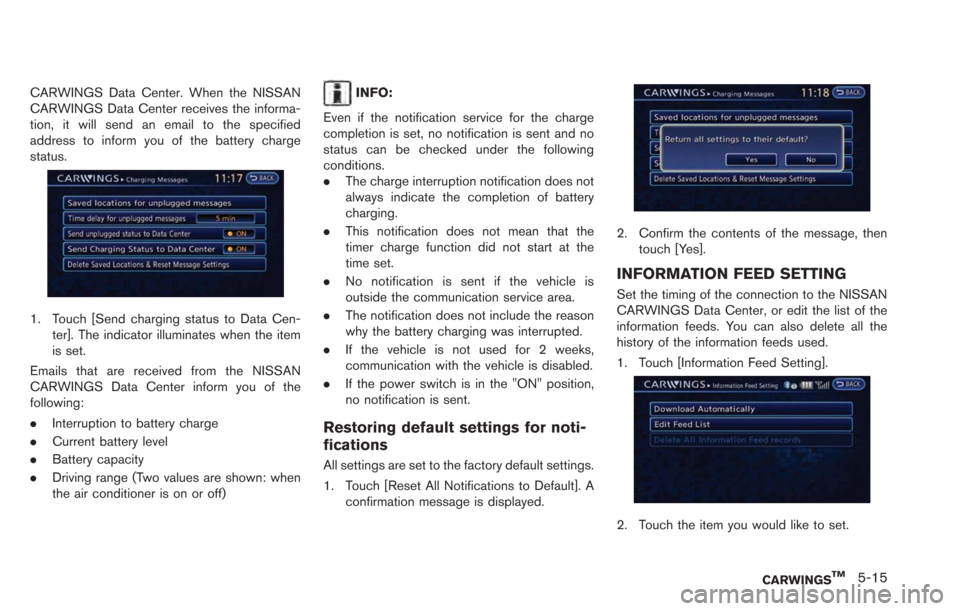
CARWINGS Data Center. When the NISSAN
CARWINGS Data Center receives the informa-
tion, it will send an email to the specified
address to inform you of the battery charge
status.
1. Touch [Send charging status to Data Cen-ter]. The indicator illuminates when the item
is set.
Emails that are received from the NISSAN
CARWINGS Data Center inform you of the
following:
. Interruption to battery charge
. Current battery level
. Battery capacity
. Driving range (Two values are shown: when
the air conditioner is on or off)
INFO:
Even if the notification service for the charge
completion is set, no notification is sent and no
status can be checked under the following
conditions.
. The charge interruption notification does not
always indicate the completion of battery
charging.
. This notification does not mean that the
timer charge function did not start at the
time set.
. No notification is sent if the vehicle is
outside the communication service area.
. The notification does not include the reason
why the battery charging was interrupted.
. If the vehicle is not used for 2 weeks,
communication with the vehicle is disabled.
. If the power switch is in the "ON" position,
no notification is sent.
Restoring default settings for noti-
fications
All settings are set to the factory default settings.
1. Touch [Reset All Notifications to Default]. A
confirmation message is displayed.
2. Confirm the contents of the message, thentouch [Yes].
INFORMATION FEED SETTING
Set the timing of the connection to the NISSAN
CARWINGS Data Center, or edit the list of the
information feeds. You can also delete all the
history of the information feeds used.
1. Touch [Information Feed Setting].
2. Touch the item you would like to set.
CARWINGSTM5-15
Page 183 of 275
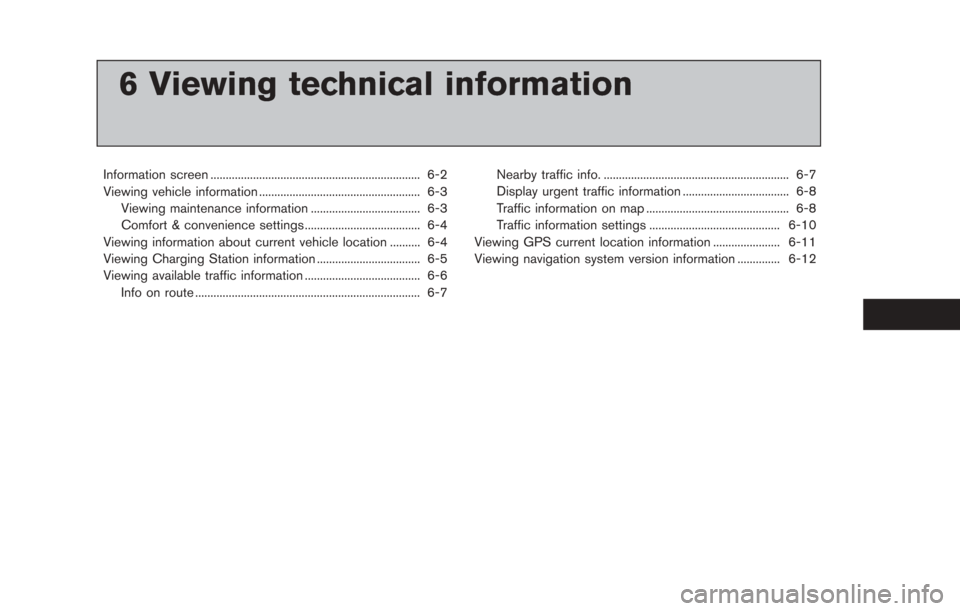
6 Viewing technical information
Information screen ..................................................................... 6-2
Viewing vehicle information ..................................................... 6-3Viewing maintenance information .................................... 6-3
Comfort & convenience settings ...................................... 6-4
Viewing information about current vehicle location .......... 6-4
Viewing Charging Station information .................................. 6-5
Viewing available traffic information ...................................... 6-6 Info on route ........................................................................\
.. 6-7 Nearby traffic info. ............................................................. 6-7
Display urgent traffic information ................................... 6-8
Traffic information on map ............................................... 6-8
Traffic information settings ........................................... 6-10
Viewing GPS current location information ...................... 6-11
Viewing navigation system version information .............. 6-12
Page 184 of 275
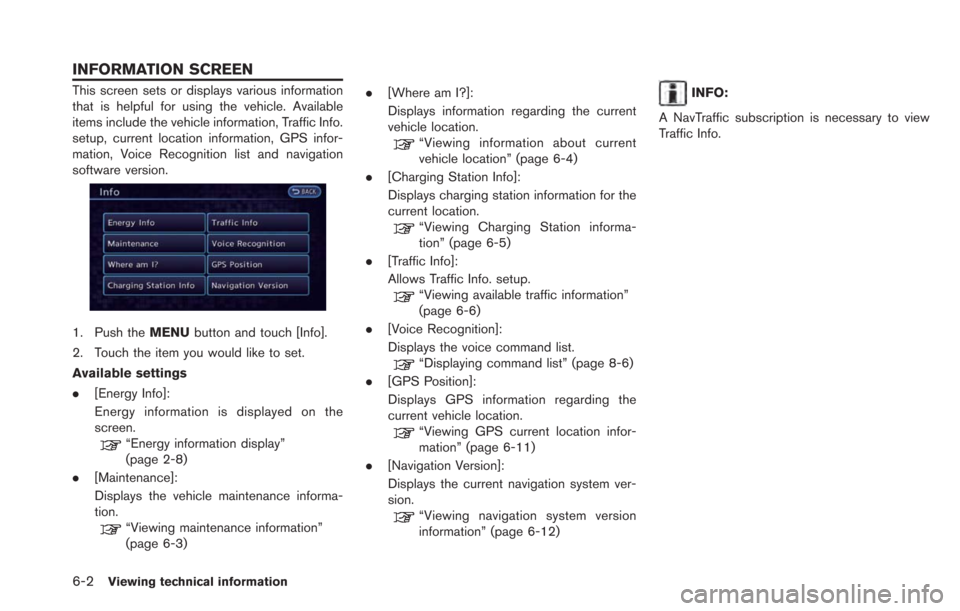
6-2Viewing technical information
This screen sets or displays various information
that is helpful for using the vehicle. Available
items include the vehicle information, Traffic Info.
setup, current location information, GPS infor-
mation, Voice Recognition list and navigation
software version.
1. Push theMENUbutton and touch [Info].
2. Touch the item you would like to set.
Available settings
. [Energy Info]:
Energy information is displayed on the
screen.
“Energy information display”
(page 2-8)
. [Maintenance]:
Displays the vehicle maintenance informa-
tion.
“Viewing maintenance information”
(page 6-3) .
[Where am I?]:
Displays information regarding the current
vehicle location.
“Viewing information about current
vehicle location” (page 6-4)
. [Charging Station Info]:
Displays charging station information for the
current location.
“Viewing Charging Station informa-
tion” (page 6-5)
. [Traffic Info]:
Allows Traffic Info. setup.
“Viewing available traffic information”
(page 6-6)
. [Voice Recognition]:
Displays the voice command list.
“Displaying command list” (page 8-6)
. [GPS Position]:
Displays GPS information regarding the
current vehicle location.
“Viewing GPS current location infor-
mation” (page 6-11)
. [Navigation Version]:
Displays the current navigation system ver-
sion.
“Viewing navigation system version
information” (page 6-12)
INFO:
A NavTraffic subscription is necessary to view
Traffic Info.
INFORMATION SCREEN