2013 NISSAN LEAF stop start
[x] Cancel search: stop startPage 165 of 275
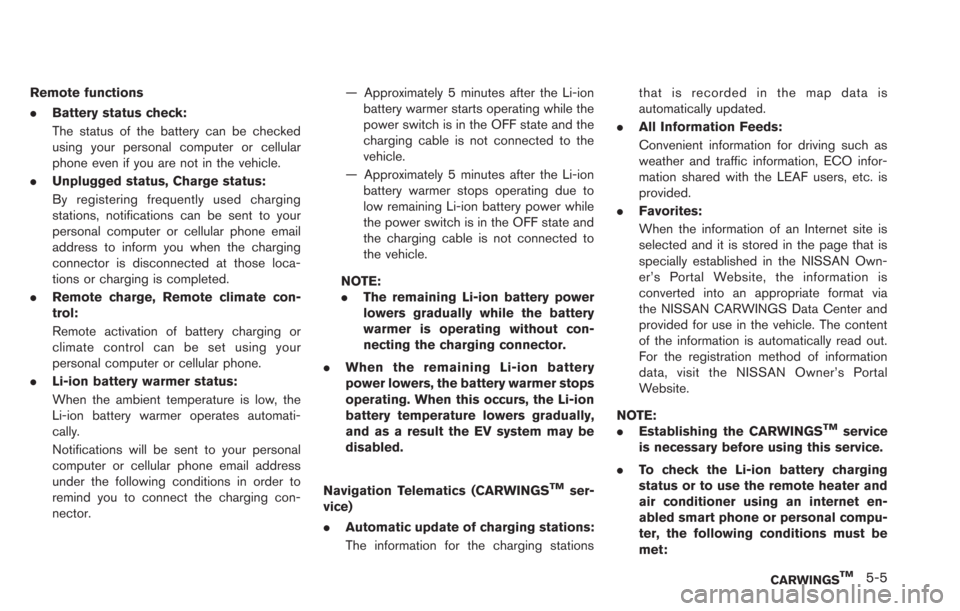
Remote functions
.Battery status check:
The status of the battery can be checked
using your personal computer or cellular
phone even if you are not in the vehicle.
. Unplugged status, Charge status:
By registering frequently used charging
stations, notifications can be sent to your
personal computer or cellular phone email
address to inform you when the charging
connector is disconnected at those loca-
tions or charging is completed.
. Remote charge, Remote climate con-
trol:
Remote activation of battery charging or
climate control can be set using your
personal computer or cellular phone.
. Li-ion battery warmer status:
When the ambient temperature is low, the
Li-ion battery warmer operates automati-
cally.
Notifications will be sent to your personal
computer or cellular phone email address
under the following conditions in order to
remind you to connect the charging con-
nector. — Approximately 5 minutes after the Li-ion
battery warmer starts operating while the
power switch is in the OFF state and the
charging cable is not connected to the
vehicle.
— Approximately 5 minutes after the Li-ion battery warmer stops operating due to
low remaining Li-ion battery power while
the power switch is in the OFF state and
the charging cable is not connected to
the vehicle.
NOTE:
. The remaining Li-ion battery power
lowers gradually while the battery
warmer is operating without con-
necting the charging connector.
. When the remaining Li-ion battery
power lowers, the battery warmer stops
operating. When this occurs, the Li-ion
battery temperature lowers gradually,
and as a result the EV system may be
disabled.
Navigation Telematics (CARWINGS
TMser-
vice)
. Automatic update of charging stations:
The information for the charging stations that is recorded in the map data is
automatically updated.
. All Information Feeds:
Convenient information for driving such as
weather and traffic information, ECO infor-
mation shared with the LEAF users, etc. is
provided.
. Favorites:
When the information of an Internet site is
selected and it is stored in the page that is
specially established in the NISSAN Own-
er’s Portal Website, the information is
converted into an appropriate format via
the NISSAN CARWINGS Data Center and
provided for use in the vehicle. The content
of the information is automatically read out.
For the registration method of information
data, visit the NISSAN Owner’s Portal
Website.
NOTE:
. Establishing the CARWINGS
TMservice
is necessary before using this service.
. To check the Li-ion battery charging
status or to use the remote heater and
air conditioner using an internet en-
abled smart phone or personal compu-
ter, the following conditions must be
met:
CARWINGSTM5-5
Page 168 of 275
![NISSAN LEAF 2013 1.G Navigation Manual 5-8CARWINGSTM
4. Touch the preferred information feed. Aninformation feed screen is displayed.
INFO:
. Touch [Stop] while communicating with the
NISSAN CARWINGS Data Center to can-
cel the communicati NISSAN LEAF 2013 1.G Navigation Manual 5-8CARWINGSTM
4. Touch the preferred information feed. Aninformation feed screen is displayed.
INFO:
. Touch [Stop] while communicating with the
NISSAN CARWINGS Data Center to can-
cel the communicati](/manual-img/5/324/w960_324-167.png)
5-8CARWINGSTM
4. Touch the preferred information feed. Aninformation feed screen is displayed.
INFO:
. Touch [Stop] while communicating with the
NISSAN CARWINGS Data Center to can-
cel the communication.
. A message is displayed when the commu-
nication is disconnected while downloading
information due to poor communication
status. Touch [Yes] to restart the download.
HOW TO VIEW INFORMATION
SCREEN
When the information screen is displayed, the
contents are shown with images and sounds.
Screen when Auto-play is on*1When the selected feed includes image data, the
images are displayed. If not, only titles are shown.
*2[Menu]:
Various operation menus become available.
*3[]/[]:
Touch [
] to have the system announce the
previous information. Touch [] to have the
system announce the next information.
*4The page number, the number of information
items, location data information and telephone
data information are displayed.
Auto-play function:
This function receives feeds from the NISSAN
CARWINGS Data Center, displays them on the
screen, and then automatically reads out the
contents.
Screen when Auto-play is offWhen [Menu] is touched during Auto-play, the
Auto-play function stops and the settings
appear on the screen. The items displayed on
the screen vary depending on the feeds that are
received.
Available settings
. [Play]:
The system will resume reading out the
information.
. [Show Map]:
If a feed received includes information about
shops etc., it may also include map data.
Touch to display the map on the screen.
. [New Dest.]:
If a feed received includes map data, the
location can be set as a destination.
. [Add to Route]:
If a route is already set, the location of the
feed received can be added to the route as
Page 208 of 275
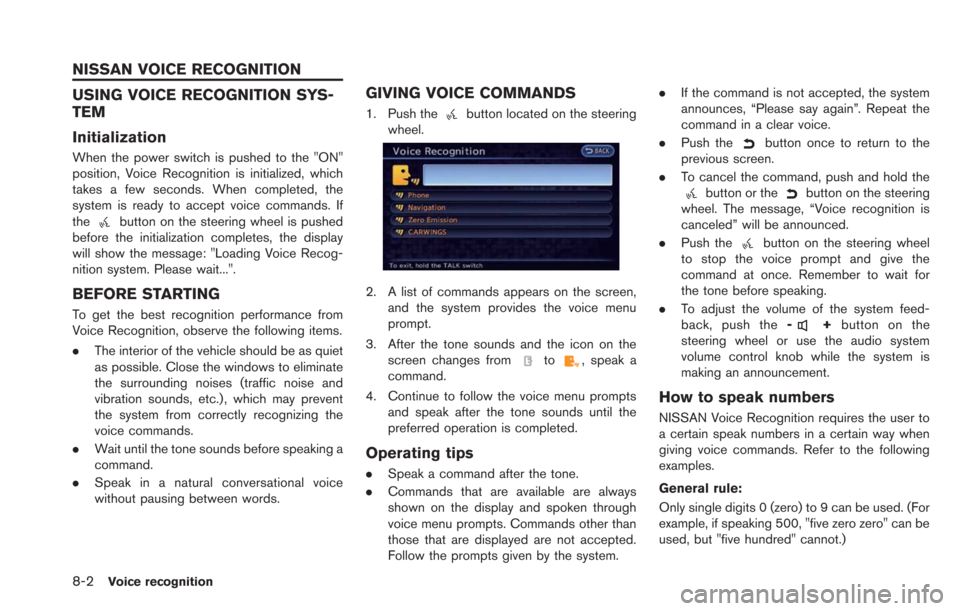
8-2Voice recognition
USING VOICE RECOGNITION SYS-
TEM
Initialization
When the power switch is pushed to the "ON"
position, Voice Recognition is initialized, which
takes a few seconds. When completed, the
system is ready to accept voice commands. If
the
button on the steering wheel is pushed
before the initialization completes, the display
will show the message: "Loading Voice Recog-
nition system. Please wait...".
BEFORE STARTING
To get the best recognition performance from
Voice Recognition, observe the following items.
. The interior of the vehicle should be as quiet
as possible. Close the windows to eliminate
the surrounding noises (traffic noise and
vibration sounds, etc.), which may prevent
the system from correctly recognizing the
voice commands.
. Wait until the tone sounds before speaking a
command.
. Speak in a natural conversational voice
without pausing between words.
GIVING VOICE COMMANDS
1. Push thebutton located on the steering
wheel.
2. A list of commands appears on the screen,
and the system provides the voice menu
prompt.
3. After the tone sounds and the icon on the screen changes from
to, speak a
command.
4. Continue to follow the voice menu prompts and speak after the tone sounds until the
preferred operation is completed.
Operating tips
.Speak a command after the tone.
. Commands that are available are always
shown on the display and spoken through
voice menu prompts. Commands other than
those that are displayed are not accepted.
Follow the prompts given by the system. .
If the command is not accepted, the system
announces, “Please say again”. Repeat the
command in a clear voice.
. Push the
button once to return to the
previous screen.
. To cancel the command, push and hold the
button or thebutton on the steering
wheel. The message, “Voice recognition is
canceled” will be announced.
. Push the
button on the steering wheel
to stop the voice prompt and give the
command at once. Remember to wait for
the tone before speaking.
. To adjust the volume of the system feed-
back, push the -
+button on the
steering wheel or use the audio system
volume control knob while the system is
making an announcement.
How to speak numbers
NISSAN Voice Recognition requires the user to
a certain speak numbers in a certain way when
giving voice commands. Refer to the following
examples.
General rule:
Only single digits 0 (zero) to 9 can be used. (For
example, if speaking 500, "five zero zero" can be
used, but "five hundred" cannot.)
NISSAN VOICE RECOGNITION
Page 257 of 275

*When the GPS positioning accuracy is low.
INFO:
. The vehicle icon may be misaligned when
starting the vehicle just after the READY to
drive indicator light is ON.
. The vehicle icon may also be misaligned if
different sized tires or tire chains are
installed.
. The system has a function that automatically
corrects the vehicle icon position when it is
misaligned from the actual position.
. Vehicle position correction by GPS may not
function when the vehicle is stopped.
. If the vehicle icon position does not return to
normal even after driving for a while, correct
the vehicle icon position manually.
“Adjusting current vehicle location” (page 3-75)
Detailed Map Coverage Areas
(MCA) for navigation system
This system is designed to help guiding to the
destination, and it also performs other functions
as outlined in this manual. However, the system
must be used safely and properly. Information
concerning road conditions, traffic signs and the
availability of services may not always be up-to-
date. The system is not a substitute for safe,
proper and legal driving.
Map data covers select metropolitan areas in the
United States and Canada.
Map data includes two types of areas: “Detailed
coverage areas” providing all detailed road data
and other areas showing “Main roads only”.
INFO:
Detailed map data is not available in many areas
and is generally limited to select major metro-
politan areas.
When gray road is displayed on map
. When you are driving on a road displayed in
gray after the vehicle has deviated from the
suggested route during route guidance,
automatic rerouting may not start immedi-
ately. .
The navigation system does not provide
route guidance for roads displayed in dark
green. Therefore, if the destination is set on
a road displayed in dark green, the enlarged
map display will return to the ordinary map
screen at some point on a suggested route
that is near the destination. Also, voice
guidance will stop at some point on a
suggested route that is near the destination.
. Places information and street names near
roads displayed in gray may not be con-
tained in the map data.
ROUTE CALCULATION
.There may be cases where carpool lanes are
included on a suggested route when the
automatic rerouting function is activated,
even if the “Use Time Restricted Roads” is
turned off.
“Setting conditions for route calcula-
tion” (page 3-55)
. The navigation system does not provide
route guidance for roads displayed in dark
green.
. If the destination is set on a dark green road,
the enlarged map display will switch to the
ordinary map screen at some point and
suggest a route that is near the destination.
The distance and direction to the endpoint
of the suggested route will be displayed in
Troubleshooting guide/General system information10-31