2013 NISSAN LEAF key
[x] Cancel search: keyPage 130 of 275
![NISSAN LEAF 2013 1.G Navigation Manual 3-74Navigation
2. Touch [Audio Display on Map]. The indicatorilluminates when the item is set.
3. Push the MAPbutton to return to the
current location map screen.
4. On the bottom of the map screen, t NISSAN LEAF 2013 1.G Navigation Manual 3-74Navigation
2. Touch [Audio Display on Map]. The indicatorilluminates when the item is set.
3. Push the MAPbutton to return to the
current location map screen.
4. On the bottom of the map screen, t](/manual-img/5/324/w960_324-129.png)
3-74Navigation
2. Touch [Audio Display on Map]. The indicatorilluminates when the item is set.
3. Push the MAPbutton to return to the
current location map screen.
4. On the bottom of the map screen, the
operating status of an audio/visual function
is displayed at all times.
Customizing Nearby Places
The categories can be customized for searching
places of interest nearby.
The modified list of points of interest can be
used for searching for a location using [Nearby
Points of Interest].
1. Touch [Others].
2. Touch [Customize Nearby Places].
3. Touch the preferred item. The main categorylist is displayed.
4. Touch a main category. The sub category listis displayed.
5. Touch a sub category. The category settingis modified.
Settings keyboard layout of charac-
ter input screen
The keyboard layout of the character input
screen can be set to either the ABC or
QWERTY layout, depending on the user’s
preference.
Example: Switching to the QWERTY layout
1. Touch [Others].
2. Touch [Keyboard Type].
Page 147 of 275
![NISSAN LEAF 2013 1.G Navigation Manual FM/AM radio screen:
*1Displays the broadcasting station and category
currently being received.
*2Displays the frequency currently being received.
*3[Info]:
Displays the broadcasting station informatio NISSAN LEAF 2013 1.G Navigation Manual FM/AM radio screen:
*1Displays the broadcasting station and category
currently being received.
*2Displays the frequency currently being received.
*3[Info]:
Displays the broadcasting station informatio](/manual-img/5/324/w960_324-146.png)
FM/AM radio screen:
*1Displays the broadcasting station and category
currently being received.
*2Displays the frequency currently being received.
*3[Info]:
Displays the broadcasting station information
currently being received.
*4[SCAN]:
Touch to tune from low to high frequencies and
stop at each broadcasting station for 5 seconds.
*5Displays the preset channel list. If 1 of the 6
preset stations listed is touched and held, the
current station will be stored as the new preset.
SiriusXM Satellite Radio screen:
*1Indicates the channel, category, program and title
currently being received.
*2Indicates the frequency currently being received.
*3[CAT]:
Displays a category list for SiriusXM Satellite
Radio. When a category is selected, the channel
list will be displayed.
*4[Direct]:
Input the channel number by using a keypad.
*5[Info]:
Indicates the broadcasting station information
currently being received.
*6[SCAN]:
Touch to tune from low to high frequencies and
stop at each broadcasting channel for 5 seconds.
*7Displays the preset channel list. If 1 of the 6
preset stations listed is touched and held, the
current station will be stored as the new preset.
Selecting channel/category
TUNE (Tuning):
For AM and FM radio:
Push theTUNE SEEK CH button for manual
tuning.
For SiriusXM Satellite Radio:
Push the TUNE SEEK CH button to seek
channels from all of the categories.
During satellite radio reception, the following
messages will be displayed under certain
conditions.
. No Signal (No signal is received while the
SAT tuner is connected)
. Channel Off Air (Broadcasting signed off)
. Check Antenna (Antenna connection error) .
Loading (The system is receiving the music
or information that is provided from the
selected channel)
. Channel Not Available (No channels are
searched)
. Channel Not Authorized (There is no user
subscription to this channel)
SEEK tuning:
For AM and FM radio:
Push the TUNE SEEK CH button for less than
1.5 seconds to tune from low to high or high to
low frequencies and to stop at the next broad-
casting station.
When the TUNE SEEK CH button is pushed
and held, radio frequencies will increase or
decrease by skipping the broadcasting stations.
When the button is released, the next broad-
casting station is selected.
SCAN tuning:
Touch [SCAN] to tune from low to high
frequencies and stop at each broadcasting
station/channel for 5 seconds.
Touch [SCAN] again during this 5 second
period to stop SCAN tuning. The radio will
remain tuned to that station/channel.
If [SCAN] is not touched within 5 seconds,
SCAN tuning moves to the next station/channel.
Audio system4-13
Page 152 of 275
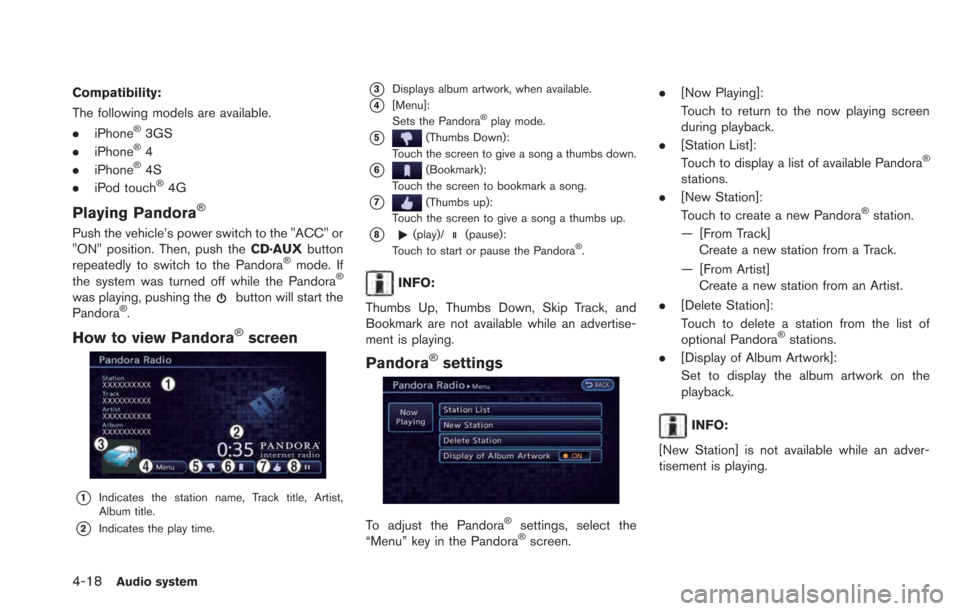
4-18Audio system
Compatibility:
The following models are available.
.iPhone
®3GS
. iPhone®4
. iPhone®4S
. iPod touch®4G
Playing Pandora®
Push the vehicle’s power switch to the "ACC" or
"ON" position. Then, push the CD·AUXbutton
repeatedly to switch to the Pandora
®mode. If
the system was turned off while the Pandora®
was playing, pushing thebutton will start the
Pandora®.
How to view Pandora®screen
*1Indicates the station name, Track title, Artist,
Album title.
*2Indicates the play time.
*3Displays album artwork, when available.
*4[Menu]:
Sets the Pandora®play mode.
*5(Thumbs Down):
Touch the screen to give a song a thumbs down.
*6(Bookmark):
Touch the screen to bookmark a song.
*7(Thumbs up):
Touch the screen to give a song a thumbs up.
*8(play)/(pause):
Touch to start or pause the Pandora®.
INFO:
Thumbs Up, Thumbs Down, Skip Track, and
Bookmark are not available while an advertise-
ment is playing.
Pandora®settings
To adjust the Pandora®settings, select the
“Menu” key in the Pandora®screen. .
[Now Playing]:
Touch to return to the now playing screen
during playback.
. [Station List]:
Touch to display a list of available Pandora
®
stations.
. [New Station]:
Touch to create a new Pandora
®station.
— [From Track] Create a new station from a Track.
— [From Artist] Create a new station from an Artist.
. [Delete Station]:
Touch to delete a station from the list of
optional Pandora
®stations.
. [Display of Album Artwork]:
Set to display the album artwork on the
playback.
INFO:
[New Station] is not available while an adver-
tisement is playing.
Page 170 of 275
![NISSAN LEAF 2013 1.G Navigation Manual 5-10CARWINGSTM
4. Touch the preferred folder from the list. Aninformation feed list is displayed.
5. Touch a favorite feed to be stored.
6. Check the contents of the message, thentouch [Yes]. When the NISSAN LEAF 2013 1.G Navigation Manual 5-10CARWINGSTM
4. Touch the preferred folder from the list. Aninformation feed list is displayed.
5. Touch a favorite feed to be stored.
6. Check the contents of the message, thentouch [Yes]. When the](/manual-img/5/324/w960_324-169.png)
5-10CARWINGSTM
4. Touch the preferred folder from the list. Aninformation feed list is displayed.
5. Touch a favorite feed to be stored.
6. Check the contents of the message, thentouch [Yes]. When the contents of the
information are sent to the NISSAN CARW-
INGS Data Center, the registration is
completed.
INFO:
. The contents that are entered in the favorites
folder need to be transmitted to the NISSAN
CARWINGS Data Center. Registration of
the contents is not completed until the data
is transmitted to the NISSAN CARWINGS
Data Center.
. A message is displayed if communication is
interrupted while downloading information.
Touch [Yes] to restart the download.
Information can be searched by entering key
words using Google.
1. Push the
(Zero Emission menu) button
and touch [CARWINGS].
2. Touch [POIs powered by Google
TM].
3. Select the place for searching.
Available settings
.[Near Current Location]:Search from a location near the current
location.
.[Near Destination]:Search from the locations near the
destination.
.[Near Scroll Position]:Search from any available location.
.[Near City Center]:
Search from a designated location.
GOOGLE SEARCH
Page 171 of 275
![NISSAN LEAF 2013 1.G Navigation Manual 4. Enter key words and then touch [Search]. Alist of search results is displayed. Touch the
preferred information from the list.
5. Detailed information screen is displayed.
INFO:
If the [Call] is dis NISSAN LEAF 2013 1.G Navigation Manual 4. Enter key words and then touch [Search]. Alist of search results is displayed. Touch the
preferred information from the list.
5. Detailed information screen is displayed.
INFO:
If the [Call] is dis](/manual-img/5/324/w960_324-170.png)
4. Enter key words and then touch [Search]. Alist of search results is displayed. Touch the
preferred information from the list.
5. Detailed information screen is displayed.
INFO:
If the [Call] is displayed on the right side of
the screen, it is possible to make a call.The information feeds that were referred to
previously are displayed. A maximum of 3 feeds
are stored in the history.
1. Push the MENUbutton and touch [CARW-
INGS].
2. Touch [History]. An Information feed list is
displayed.
INFO:
. When the number of feeds stored in the
history reaches the limit, the system deletes
the oldest feed and saves a new feed.
. One feed that should not be deleted can be
protected. To protect history of information
feeds visited, display the screen for the
information feed you want to protect and
after auto-play has been paused, touch
[Lock chan.].
“How to view information screen”
(page 5-8)
CARWINGSTM5-11
VIEWING CARWINGSTMRECORDS
Page 186 of 275

6-4Viewing technical information
.the maintenance interval is set again.
COMFORT & CONVENIENCE SET-
TINGS
This key does not appear on the display until the
power switch is pushed to the "ON" position.
1. Push the MENUbutton and touch [Set-
tings].
2. Touch [Comfort & Convenience].
3. Touch the item you would like to set.
Available settings
. [Auto Interior Illumination]:
When this item is turned on, the interior
lights will illuminate if any door is unlocked.
. [Speed Sensing Wiper Interval]:
When this item is turned to ON, the wiper
interval is adjusted automatically according
to the vehicle speed. .
[Light Sensitivity]:
Adjust the sensitivity of the automatic head-
light by touching [+] or [-].
. [Light Off Delay]:
Select the duration of the automatic head-
light off timer from 0, 30, 45, 60, 90, 120,
150 and 180 second periods.
. [Selective Door Unlock]:
When this item is turned on, only the driver’s
door is unlocked first after the door unlock
operation. When the door handle request
switch on the driver’s or front passenger’s
side door is pushed to be unlocked, only the
corresponding door is unlocked first. All the
doors can be unlocked if the door unlock
operation is performed again within 60
seconds. When this item is turned to OFF,
all the doors will be unlocked after the door
unlock operation is performed once.
. [Intelligent Key Lock/Unlock]:
When this item is turned to ON, door lock/
unlock function by pushing the door handle
request switch will be activated.
. [Return All Settings to Default]:
Touch this item and touch [Yes] if you want
to return all settings to the default.
This displays information about the vehicle
location on the route when driving according
to route guidance.
1. Push the MENUbutton and touch [Info.].
2. Touch [Where am I?].
Contents of vehicle location information
*1Next Street:
Displays the next street on the route.
*2Displays the distance to the next intersection on
the route.
*3Current Street:
Displays the current street on the route.
*4Previous Street:
Displays the previous street on the route.
*5Displays the distance traveled from the previous
intersection on the route.
VIEWING INFORMATION ABOUT
CURRENT VEHICLE LOCATION
Page 199 of 275
![NISSAN LEAF 2013 1.G Navigation Manual MAKING A CALL
To make a call, follow this procedure.
1. Push the
button on the steering wheel.
2. Touch a method for making a call.Available methods
.[Vehicle Phonebook]:Select a telephone number from NISSAN LEAF 2013 1.G Navigation Manual MAKING A CALL
To make a call, follow this procedure.
1. Push the
button on the steering wheel.
2. Touch a method for making a call.Available methods
.[Vehicle Phonebook]:Select a telephone number from](/manual-img/5/324/w960_324-198.png)
MAKING A CALL
To make a call, follow this procedure.
1. Push the
button on the steering wheel.
2. Touch a method for making a call.Available methods
.[Vehicle Phonebook]:Select a telephone number from the
phonebook, and then make a call. Before
making a call, the telephone number must
be registered in the phonebook.
.[Call History]:Select a telephone number from the
incoming or outgoing history lists, and
then make a call.
.[Handset Phonebook]:Download the phonebook from a cellular
phone that is connected to the vehicle,
select a telephone number from the
phonebook, and then make a call. Phone-
book data should be registered in the system after downloading the phonebook
from the cellular phone that is connected
to the vehicle. If the phonebook is not
registered, a message that reminds you
of phonebook data download will be
displayed.
.[Dial Number]:
Input the phone number manually using
the keypad displayed on the screen.
“How to input letters and numbers”
(page 1-7)
3. Dialing will start and the screen will change to the call in progress screen.
4. After the call is over, perform one of the following actions to finish the call.
.Push thebutton on the steering
wheel.
.Touch [Hang up].
RECEIVING A CALL
When you hear a phone ring, the display will
change to the incoming call mode. To receive a
call, perform one of the following procedures
listed below.
. Push the
button on the steering wheel.
. Touch [Answer].
There are some options available when receiving
a call. Select one of the following displayed on
the screen.
.[Answer]:
Accept an incoming call to talk.
. [Hold Call]:
Put an incoming call on hold.
. [Reject Call]:
Reject an incoming call.
To finish the call, perform one of the following
procedures listed below.
Bluetooth®Hands-Free Phone System7-5
Page 200 of 275
![NISSAN LEAF 2013 1.G Navigation Manual 7-6Bluetooth®Hands-Free Phone System
.Push thebutton on the steering wheel.
. Touch [Hang up].
DURING A CALL
There are some options available during a call.
Select one of the following displayed on t NISSAN LEAF 2013 1.G Navigation Manual 7-6Bluetooth®Hands-Free Phone System
.Push thebutton on the steering wheel.
. Touch [Hang up].
DURING A CALL
There are some options available during a call.
Select one of the following displayed on t](/manual-img/5/324/w960_324-199.png)
7-6Bluetooth®Hands-Free Phone System
.Push thebutton on the steering wheel.
. Touch [Hang up].
DURING A CALL
There are some options available during a call.
Select one of the following displayed on the
screen if necessary.
.[Hang up]:
Finish the call.
. [Use Handset]:
Transfer the call to the cellular phone.
. [Mute]:
Mute your voice to the person.
. [Cancel Mute]:
This will appear after [Mute] is touched.
Mute will be canceled.
. [Keypad]:
Using the touch tone, send digits to the
connected party for using services such as voicemail.
. [Switch Call]:
Answer another incoming call. The person
you are talking to will be placed on hold.
Push once more to speak to the person on
hold again.
By selecting [Hang up], you can end a call
and can speak to a caller who is on hold
again.
This function may not be usable, depending
on the model of phone.
To adjust the person’s voice to be louder or
quieter, push the -
+button on the steering
wheel while talking on the phone. This adjust-
ment is also available in the SETTING menu.
“Volume settings” (page 1-16)
STORING VEHICLE PHONEBOOK
By registering the frequently dialed phone
numbers, you can easily call these numbers.
1. Push the MENUbutton and touch [Phone].
2. Touch [Vehicle Phonebook].
3. Touch [Add New] at the top of the screen.
4. Select the method for entering the phone- book entry.
Available methods
.[Copy from Call History]:
The system will show a list of incoming or
outgoing calls. Select one of these
entries to save in the vehicle phonebook.
.[Copy from the Handset]:The system will show the connected
cellular phone’s phonebook that was
downloaded (depending on the phone’s