Page 68 of 315
2-40Navigation
1. Push.
2. Highlight [Next Page] and push .
3. Highlight [Intersection] and push
. A character input screen is
displayed.
4. Enter the name of the 1st street.
After finishing the entry, highlight [List] and
push . A list screen is displayed.
5. Highlight a street as the 1st street from the
list and push . A character input
screen is displayed.
6. Enter the name of the 2nd street.
After finishing the entry, highlight [List] and
push . A list screen is displayed.
7. Highlight a street as the 2nd street from the
list and push .
Page 69 of 315
8. The entire route is shown on the map.Highlight [Start] after confirming the location
of the displayed destination, and push
. The system sets the destination
to the selected location and starts calculat-
ing a route.
INFO:
Even after setting a destination, the location of
the destination can be adjusted, the route can
be stored, etc.
“Procedures after setting destination”
(page 2-44)
SETTING CITY CENTER
It is possible to set the center of a city as a
destination and have the system calculate a
route.
1. Push .
2. Highlight [Next Page] and push .
3. Highlight [City Center] and push
. A character input screen is
displayed.
4. Enter the name of the city, highlight [List] and push . A list screen is
displayed.
INFO:
Highlight [Last 5 Cities] and push
to display the last 5 cities
recently set as destinations.
5. Highlight the preferred destination from the list and push . The position of the
selected location is displayed in the preview
Navigation2-41
Page 70 of 315
![NISSAN GT-R 2013 R35 Multi Function Display Owners Manual 2-42Navigation
on the right side of the screen.
INFO:
Select [By Distance] to sort the list by the
nearest distance.
6. The selected destination is displayed at the center of the map. Highlight [Start NISSAN GT-R 2013 R35 Multi Function Display Owners Manual 2-42Navigation
on the right side of the screen.
INFO:
Select [By Distance] to sort the list by the
nearest distance.
6. The selected destination is displayed at the center of the map. Highlight [Start](/manual-img/5/316/w960_316-69.png)
2-42Navigation
on the right side of the screen.
INFO:
Select [By Distance] to sort the list by the
nearest distance.
6. The selected destination is displayed at the center of the map. Highlight [Start] after
confirming the location of the displayed
destination, and push .
The system sets the destination to the
selected location and starts calculating a route.
INFO:
Even after setting a destination, the location
of the destination can be adjusted, the route
can be stored, etc.
“Procedures after setting destination”
(page 2-44)
SETTING POINT ON MAP
It is possible to set a location scrolled to on the
map as the destination and have the system
calculate a route.
1. Scroll the map, place the cross pointer over the preferred location, and push .
INFO:
.The map scale should be adjusted to
search for a location more effectively.
.The point on the blinking road where thecenter of the cross pointer is located can
be set as a destination.
2. Highlight [New Dest.] and push .
INFO:
For the items other than [New Dest.], refer to
“Map menu screen”.
“Scrolled location map screen”
(page 2-20)
Page 71 of 315
3. The system sets the destination to theselected location and starts calculating a
route.
INFO:
If a point on a freeway is set as the destination, a
confirmation message is displayed.
DELETE DESTINATION
It is possible to delete a destination and all
waypoints that have already been set.
1. Press .
2. Select [Delete Destination] and press .
3. A confirmation message is displayed. Select
[Yes] and press .
The destination and the waypoints are
deleted.
INFO:
The deleted destination and waypoints are not
able to be reactivated.
Setting by voice command
1. Push <
>on the steering wheel.
2. After the tone sounds, speak a command.
To delete a destination and all waypoints:
“Delete Destination” (Alternate Command
Mode)
Navigation2-43
Page 72 of 315
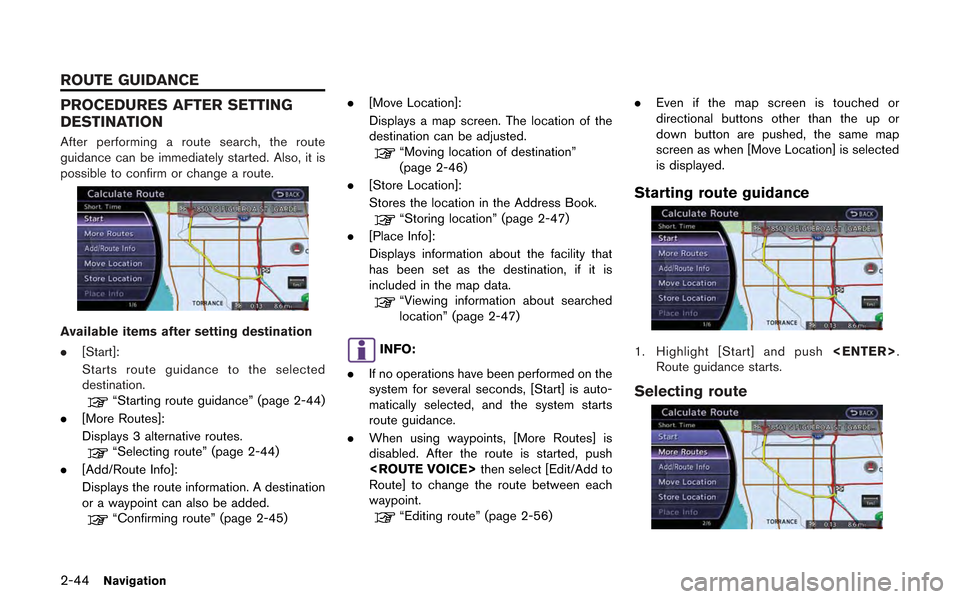
2-44Navigation
PROCEDURES AFTER SETTING
DESTINATION
After performing a route search, the route
guidance can be immediately started. Also, it is
possible to confirm or change a route.
Available items after setting destination
.[Start]:
Starts route guidance to the selected
destination.
“Starting route guidance” (page 2-44)
. [More Routes]:
Displays 3 alternative routes.
“Selecting route” (page 2-44)
. [Add/Route Info]:
Displays the route information. A destination
or a waypoint can also be added.
“Confirming route” (page 2-45) .
[Move Location]:
Displays a map screen. The location of the
destination can be adjusted.
“Moving location of destination”
(page 2-46)
. [Store Location]:
Stores the location in the Address Book.
“Storing location” (page 2-47)
. [Place Info]:
Displays information about the facility that
has been set as the destination, if it is
included in the map data.
“Viewing information about searched
location” (page 2-47)
INFO:
. If no operations have been performed on the
system for several seconds, [Start] is auto-
matically selected, and the system starts
route guidance.
. When using waypoints, [More Routes] is
disabled. After the route is started, push
then select [Edit/Add to
Route] to change the route between each
waypoint.
“Editing route” (page 2-56) .
Even if the map screen is touched or
directional buttons other than the up or
down button are pushed, the same map
screen as when [Move Location] is selected
is displayed.
Starting route guidance
1. Highlight [Start] and push .
Route guidance starts.
Selecting route
ROUTE GUIDANCE
Page 73 of 315
![NISSAN GT-R 2013 R35 Multi Function Display Owners Manual 1. Highlight [More Routes] and push<ENTER>.
2. Highlight the preferred route condition andpush <ENTER>.
3. The display automatically returns to the map screen.
Available route conditions
. [Short. Tim NISSAN GT-R 2013 R35 Multi Function Display Owners Manual 1. Highlight [More Routes] and push<ENTER>.
2. Highlight the preferred route condition andpush <ENTER>.
3. The display automatically returns to the map screen.
Available route conditions
. [Short. Tim](/manual-img/5/316/w960_316-72.png)
1. Highlight [More Routes] and push.
2. Highlight the preferred route condition andpush .
3. The display automatically returns to the map screen.
Available route conditions
. [Short. Time] (purple):
Prioritizes by the shortest time.
. [Min. Freeway] (orange):
Minimizes the use of freeways.
. [Short. Dist.] (green):
Prioritizes by the shortest distance.
INFO:
. When the route is selected, a preview is
displayed on the right side of the screen.
. The 3 routes may not always be different.
Confirming route
1. Highlight [Add/Route Info] and push
.
2. Highlight the preferred information item and push .
3. Push to return to the previous
screen.
Available information
. [Turn List]:
Displays the details of the suggested route.
“Using turn list” (page 2-61)
. [Preview]:
The system will trace the planned route
going forward or in reverse.
“Using route preview” (page 2-61)
. [Add Way Pt.]:
Edits the route by adding a waypoint or a
destination.
“Adding destination or waypoint”
(page 2-46)
. [Store Route]:
Stores a calculated route. A maximum of 5
routes can be stored. Stored routes can be
easily retrieved and set as the suggested
route.
“Storing route” (page 2-75)
Navigation2-45
Page 74 of 315
![NISSAN GT-R 2013 R35 Multi Function Display Owners Manual 2-46Navigation
.[Map Scroll]:
Displays a map screen where the location of
the destination can be confirmed. Even if the
map screen is touched or directional buttons
other than the up or down button ar NISSAN GT-R 2013 R35 Multi Function Display Owners Manual 2-46Navigation
.[Map Scroll]:
Displays a map screen where the location of
the destination can be confirmed. Even if the
map screen is touched or directional buttons
other than the up or down button ar](/manual-img/5/316/w960_316-73.png)
2-46Navigation
.[Map Scroll]:
Displays a map screen where the location of
the destination can be confirmed. Even if the
map screen is touched or directional buttons
other than the up or down button are
pushed, the same map screen as when
[Map Scroll] is selected is displayed.
Adding destination or waypoint:
Before starting route guidance, destinations
and/or waypoints can be added. A total of 6
destinations or waypoints can be set.
1. Highlight [Add Way Pt.] and push .
2. Set additional destinations or waypoints andpush .
The method of searching for a location is the
same as the one for a destination.
“Setting destination” (page 2-23)
3. Highlight [Add Destination] or [Add Way- point] and push .
4. The system starts calculating a route that
includes the added destination or waypoint.
When the calculation is finished, the route is
displayed.
INFO:
.If a waypoint was added, [More Routes]cannot be selected.
.If a destination was added, the priordestination becomes a waypoint.
Moving location of destination
The location of the destination can be adjusted
by moving the cross pointer across the map.
Page 75 of 315
1. Highlight [Move Location] and push.
INFO:
The screen for adjusting the location also
changes by touching the map screen dis-
played on the right side of the screen.
2. Adjust the location by moving the cross pointer across the map and push
. The location of the destination
is modified.
INFO:
Even if the map screen is touched or the
directional buttons other than the up or down
button are operated, the same map screen as
when [Move Location] is selected is displayed.
Storing location
A searched location can be stored in the
Address Book. Then it can be easily retrieved
and set as a destination (or waypoint).
1. Highlight [Store Location] and push .
2. The location is stored in the Address Book. The corresponding icon is displayed at the
set location on the map.
Viewing information about searched
location
Information (street address and phone number)
about places stored in the map data can be
displayed.
1. Select [Place Info] and push .
Navigation2-47