Page 206 of 315
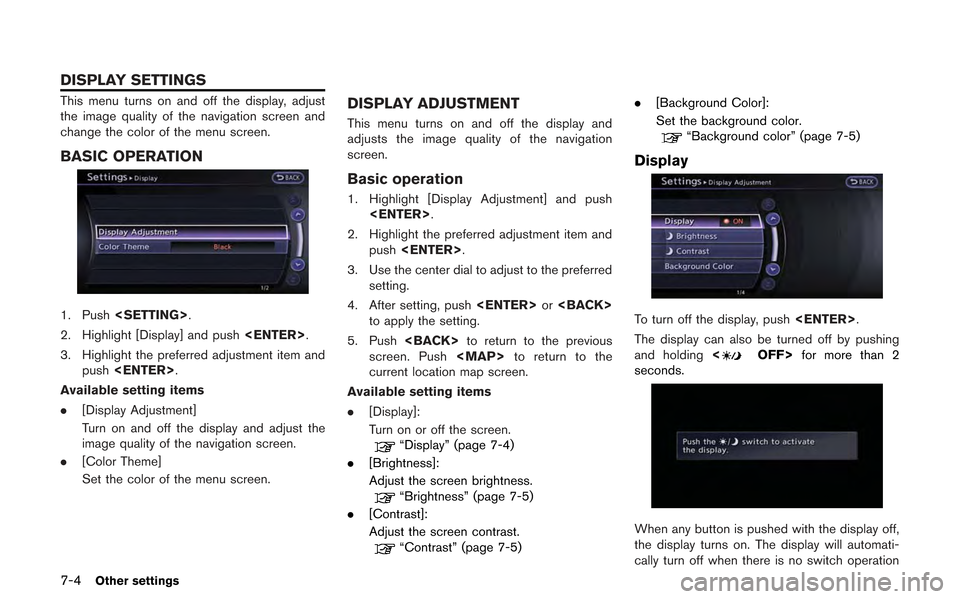
7-4Other settings
This menu turns on and off the display, adjust
the image quality of the navigation screen and
change the color of the menu screen.
BASIC OPERATION
1. Push.
2. Highlight [Display] and push .
3. Highlight the preferred adjustment item and push .
Available setting items
. [Display Adjustment]
Turn on and off the display and adjust the
image quality of the navigation screen.
. [Color Theme]
Set the color of the menu screen.
DISPLAY ADJUSTMENT
This menu turns on and off the display and
adjusts the image quality of the navigation
screen.
Basic operation
1. Highlight [Display Adjustment] and push
.
2. Highlight the preferred adjustment item and push .
3. Use the center dial to adjust to the preferred setting.
4. After setting, push or
to apply the setting.
5. Push to return to the previous
screen. Push
Page 207 of 315
for 5 seconds.
To turn on the display, push<
OFF>.
Brightness
Adjust the display brightness by rotating the
center dial in the direction of [+] or [−].
Each time [+] or [−] is pushed, the display
brightness changes.
Contrast
Adjust the display contrast by rotating the center
dial in the direction of [+] or [−]. Each time [+] or [−] is pushed, the display
contrast changes.
Background color
Select to toggle between the day screen and
night screen.
Day screen
Night screen
INFO:
The background color setting can also be
changed using the <
OFF>.
SETTING COLOR THEME
1. Highlight [Color Theme] and push
.
Other settings7-5
Page 209 of 315
![NISSAN GT-R 2013 R35 Multi Function Display Owners Manual .[Guidance Voice]:
Select to toggle the voice guidance function
between on and off. The indicator light
illuminates when the voice guidance func-
tion is set to on.This changes the clock settings.
BAS NISSAN GT-R 2013 R35 Multi Function Display Owners Manual .[Guidance Voice]:
Select to toggle the voice guidance function
between on and off. The indicator light
illuminates when the voice guidance func-
tion is set to on.This changes the clock settings.
BAS](/manual-img/5/316/w960_316-208.png)
.[Guidance Voice]:
Select to toggle the voice guidance function
between on and off. The indicator light
illuminates when the voice guidance func-
tion is set to on.This changes the clock settings.
BASIC OPERATION
1. Push .
2. Highlight [Clock] and push .
3. Highlight the preferred adjustment item and push .
4. Use the center dial to adjust to the preferred setting. Push to set on or off.
5. After setting, push or
to apply the setting.
6. Push to return to the previous
screen. Push
Page 210 of 315
![NISSAN GT-R 2013 R35 Multi Function Display Owners Manual 7-8Other settings
— Newfoundland
— Hawaii
— Alaska
This key does not appear on the display until the
ignition switch is pushed to the ON position.
1. Push<SETTING>.
2. Highlight [Comfort] and pu NISSAN GT-R 2013 R35 Multi Function Display Owners Manual 7-8Other settings
— Newfoundland
— Hawaii
— Alaska
This key does not appear on the display until the
ignition switch is pushed to the ON position.
1. Push<SETTING>.
2. Highlight [Comfort] and pu](/manual-img/5/316/w960_316-209.png)
7-8Other settings
— Newfoundland
— Hawaii
— Alaska
This key does not appear on the display until the
ignition switch is pushed to the ON position.
1. Push.
2. Highlight [Comfort] and push .
3. Highlight the preferred setting item and push . The indicator light of the
selected item illuminates.
4. After setting, push or
to apply the setting.
5. Push to return to the previous
screen. Push
Page 213 of 315
![NISSAN GT-R 2013 R35 Multi Function Display Owners Manual The image files in the USB memory will be
displayed.
1. Press<SETTING>.
2. Select [Others] and press <ENTER>.
3. Select [Image Viewer] and press <ENTER>.
The image of the selected file is displayed on NISSAN GT-R 2013 R35 Multi Function Display Owners Manual The image files in the USB memory will be
displayed.
1. Press<SETTING>.
2. Select [Others] and press <ENTER>.
3. Select [Image Viewer] and press <ENTER>.
The image of the selected file is displayed on](/manual-img/5/316/w960_316-212.png)
The image files in the USB memory will be
displayed.
1. Press.
2. Select [Others] and press .
3. Select [Image Viewer] and press .
The image of the selected file is displayed on the
right side of the screen.
When a number of folders are included in the
USB memory, select a folder from the list and
push to display the file list.
FULL SCREEN DISPLAY
The full screen display will appear when select-
ing [Full Screen Display] and press .
To operate the Image Viewer or to change the
settings, select the desired key.
.
(Start)
Select “
” and push to start
playing the slideshow.
.
(Stop)
Select “
” and push to stop
the slideshow.
.
(Next)
Select “
” and push to
display the next file.
.
(Previous)
Select “
” and push to
display the previous file.
SETTING THE IMAGE VIEWER
The Image Viewer setting display will appear
when selecting [Settings] on the full screen
display and pushing . The following
settings are available for the full screen display.
. Slideshow Speed
Choose [Slideshow Speed] and push
. From the following display,
select the changing time from 5, 10, 30,
60 seconds or “No Auto Change”. .
Slideshow Order
Choose [Slideshow Order] and push
. From the following display,
select “Random” or “Order List”.
Operating tips
. Only files that meet the following conditions
will be displayed.
— File format: JPEG (“.jpg” or “.jpeg”)
— File size: 2 MB or less
— Display size: 1,536 62,048 pixels or
less
. If an electronic device (such as a digital
camera) is directly connected to the vehicle
using a USB cable, no image will be
displayed on the screen.
. If the file name is too long, some file names
may not be entirely displayed.
Other settings7-11
IMAGE VIEWER
Page 215 of 315
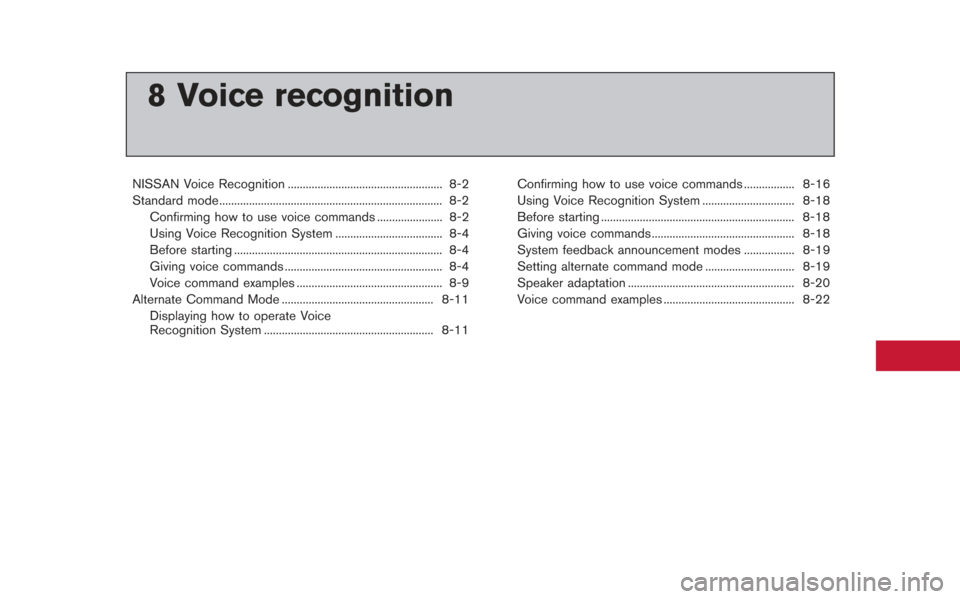
8 Voice recognition
NISSAN Voice Recognition .................................................... 8-2
Standard mode........................................................................\
... 8-2Confirming how to use voice commands ...................... 8-2
Using Voice Recognition System .................................... 8-4
Before starting ...................................................................... 8-4
Giving voice commands ..................................................... 8-4
Voice command examples ................................................. 8-9
Alternate Command Mode ................................................... 8-11 Displaying how to operate Voice
Recognition System ......................................................... 8-11 Confirming how to use voice commands ................. 8-16
Using Voice Recognition System ............................... 8-18
Before starting ................................................................. 8-18
Giving voice commands ................................................ 8-18
System feedback announcement modes ................. 8-19
Setting alternate command mode .............................. 8-19
Speaker adaptation ........................................................ 8-20
Voice command examples ............................................ 8-22
Page 216 of 315
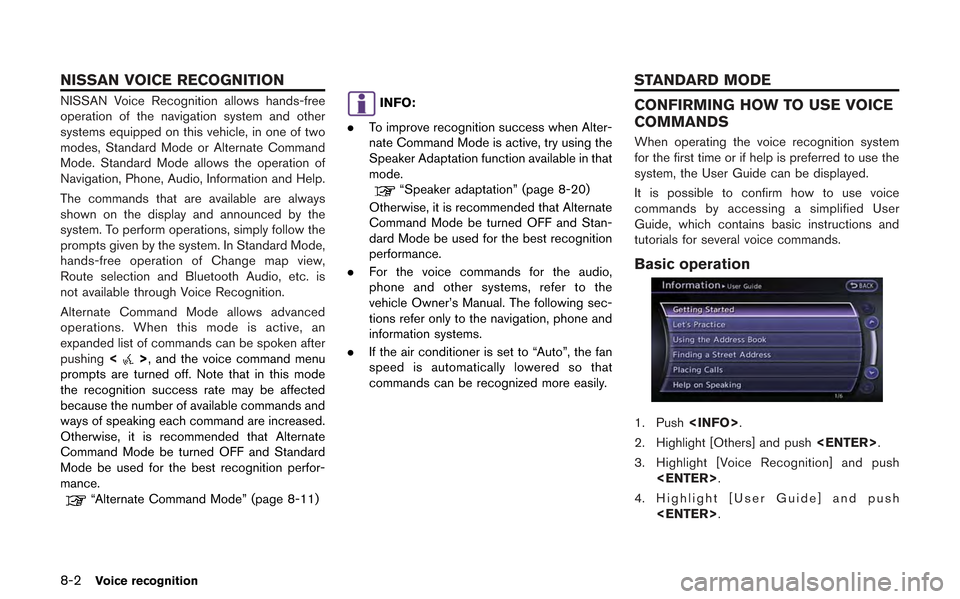
8-2Voice recognition
NISSAN Voice Recognition allows hands-free
operation of the navigation system and other
systems equipped on this vehicle, in one of two
modes, Standard Mode or Alternate Command
Mode. Standard Mode allows the operation of
Navigation, Phone, Audio, Information and Help.
The commands that are available are always
shown on the display and announced by the
system. To perform operations, simply follow the
prompts given by the system. In Standard Mode,
hands-free operation of Change map view,
Route selection and Bluetooth Audio, etc. is
not available through Voice Recognition.
Alternate Command Mode allows advanced
operations. When this mode is active, an
expanded list of commands can be spoken after
pushing<
>, and the voice command menu
prompts are turned off. Note that in this mode
the recognition success rate may be affected
because the number of available commands and
ways of speaking each command are increased.
Otherwise, it is recommended that Alternate
Command Mode be turned OFF and Standard
Mode be used for the best recognition perfor-
mance.
“Alternate Command Mode” (page 8-11)
INFO:
. To improve recognition success when Alter-
nate Command Mode is active, try using the
Speaker Adaptation function available in that
mode.
“Speaker adaptation” (page 8-20)
Otherwise, it is recommended that Alternate
Command Mode be turned OFF and Stan-
dard Mode be used for the best recognition
performance.
. For the voice commands for the audio,
phone and other systems, refer to the
vehicle Owner’s Manual. The following sec-
tions refer only to the navigation, phone and
information systems.
. If the air conditioner is set to “Auto”, the fan
speed is automatically lowered so that
commands can be recognized more easily.
CONFIRMING HOW TO USE VOICE
COMMANDS
When operating the voice recognition system
for the first time or if help is preferred to use the
system, the User Guide can be displayed.
It is possible to confirm how to use voice
commands by accessing a simplified User
Guide, which contains basic instructions and
tutorials for several voice commands.
Basic operation
1. Push .
2. Highlight [Others] and push .
3. Highlight [Voice Recognition] and push .
4. Highlight [User Guide] and push .
NISSAN VOICE RECOGNITION STANDARD MODE
Page 217 of 315
![NISSAN GT-R 2013 R35 Multi Function Display Owners Manual 5. Highlight the preferred item and push<ENTER>.
Available items
. [Getting Started]:
Describes the basics of how to operate the
voice recognition system.
. [Let’s Practice]:
Mode for practice follo NISSAN GT-R 2013 R35 Multi Function Display Owners Manual 5. Highlight the preferred item and push<ENTER>.
Available items
. [Getting Started]:
Describes the basics of how to operate the
voice recognition system.
. [Let’s Practice]:
Mode for practice follo](/manual-img/5/316/w960_316-216.png)
5. Highlight the preferred item and push.
Available items
. [Getting Started]:
Describes the basics of how to operate the
voice recognition system.
. [Let’s Practice]:
Mode for practice following the system
voice.
. [Using the Address Book]:
Tutorial for entering a destination by the
Address Book.
. [Finding a Street Address]:
Tutorial for entering a destination by street
address.
. [Placing Calls]:
Tutorial for making a phone call by voice
command operation. Refer to the vehicle
Owner’s Manual for details.
. [Help on Speaking]:
Displays useful tips regarding speaking for
correct command recognition by the system.INFO:
The Command List feature is only available when
Alternate Command Mode is active.
Getting Started
Before using the voice recognition system for
the first time, it is possible to confirm how to use
commands by viewing the Getting Started
section of the User Guide.
1. Highlight [Getting Started] and push .
2. To confirm the page, scroll the screen using the up and down switches of the main
directional buttons or the center dial.
Practicing voice commands
Practice for using the voice recognition function
can be performed by repeating a phone number
after the system announces it.
1. Highlight [Let’s Practice] and push .
2. Practice voice commands in accordance with the audio guidance.
Tutorials on operation of voice re-
cognition system
When selecting [Using the Address Book] or
[Placing Calls], the system displays tutorials on
how to perform these operations using voice
recognition.
Voice recognition8-3