Page 195 of 315
4. Push to return to the previous
screen. Push
Page 196 of 315
6-18Viewing technical information
INFO:
Touch [Legend] to display the map legend.
Warnings Map
The current warning/watch information can be
confirmed for the current location, the destina-
tion, the entire country or the preferred city.
1. Highlight [Warnings Map] and push .
2. Highlight the preferred map area and push.
INFO:
[Destination Map] is not available unless a
destination is set for the route guidance.
3. A warning/watch map is displayed. Warning and watch information is shown by colors.
4. Push to return to the previous
screen. Push to return to the
current location map screen.
INFO:
Touch [Legend] to display the map legend.
Road Condition Map
The current road condition can be confirmed for
the current location, the destination, the entire
country or the preferred city.
1. Highlight [Road Condition Map] and push .
Page 197 of 315
2. Highlight the preferred map area and push.
INFO:
[Destination Map] is not available unless a
destination is set for the route guidance.
3. A road condition map is displayed. The road conditions are shown by colors.
4. Push to return to the previous
screen. Push to return to the
current location map screen.
INFO:
Touch [Legend] to display the map legend.
DESTINATION WEATHER ON SUG-
GESTED ROUTE SCREEN
On the screen of the suggested route after
setting a destination, the current weather
information around the destination is displayed
via icons.
Weather information icons
Clear
Mostly Clear
Partly Cloudy
Mostly Cloudy
Cloudy
Haze
Fog
Rain, Light Rain
Hail
Heavy Rain
Freezing Rain/Ice
Snow
Heavy Snow
Dust/Sand
Smoke/Ash
Viewing technical information6-19
Page 198 of 315
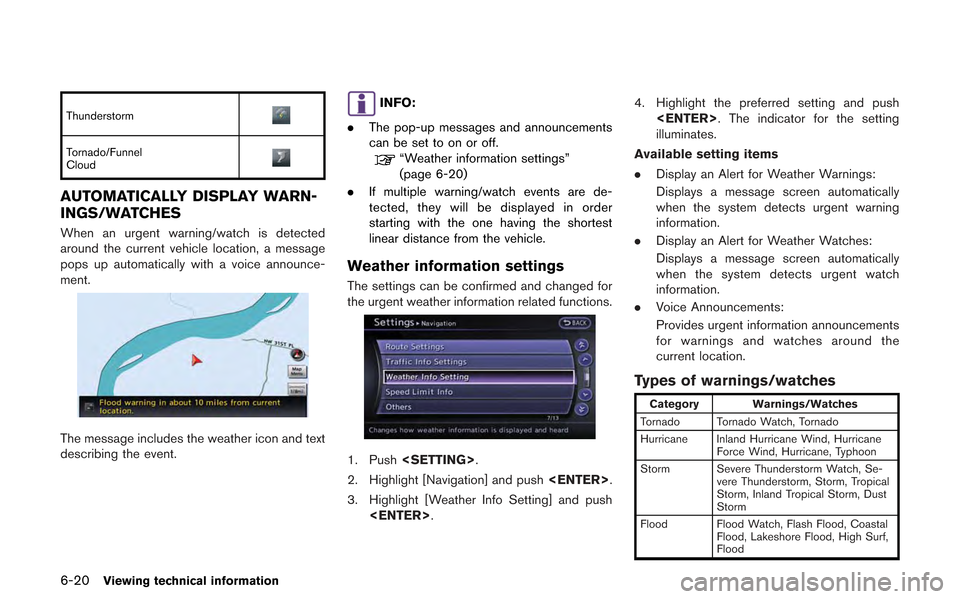
6-20Viewing technical information
Thunderstorm
Tornado/Funnel
Cloud
AUTOMATICALLY DISPLAY WARN-
INGS/WATCHES
When an urgent warning/watch is detected
around the current vehicle location, a message
pops up automatically with a voice announce-
ment.
The message includes the weather icon and text
describing the event.
INFO:
. The pop-up messages and announcements
can be set to on or off.
“Weather information settings”
(page 6-20)
. If multiple warning/watch events are de-
tected, they will be displayed in order
starting with the one having the shortest
linear distance from the vehicle.
Weather information settings
The settings can be confirmed and changed for
the urgent weather information related functions.
1. Push .
2. Highlight [Navigation] and push .
3. Highlight [Weather Info Setting] and push . 4. Highlight the preferred setting and push
. The indicator for the setting
illuminates.
Available setting items
. Display an Alert for Weather Warnings:
Displays a message screen automatically
when the system detects urgent warning
information.
. Display an Alert for Weather Watches:
Displays a message screen automatically
when the system detects urgent watch
information.
. Voice Announcements:
Provides urgent information announcements
for warnings and watches around the
current location.
Types of warnings/watches
Category Warnings/Watches
Tornado Tornado Watch, Tornado
Hurricane Inland Hurricane Wind, Hurricane Force Wind, Hurricane, Typhoon
Storm Severe Thunderstorm Watch, Se- vere Thunderstorm, Storm, Tropical
Storm, Inland Tropical Storm, Dust
Storm
Flood Flood Watch, Flash Flood, Coastal Flood, Lakeshore Flood, High Surf,
Flood
Page 200 of 315
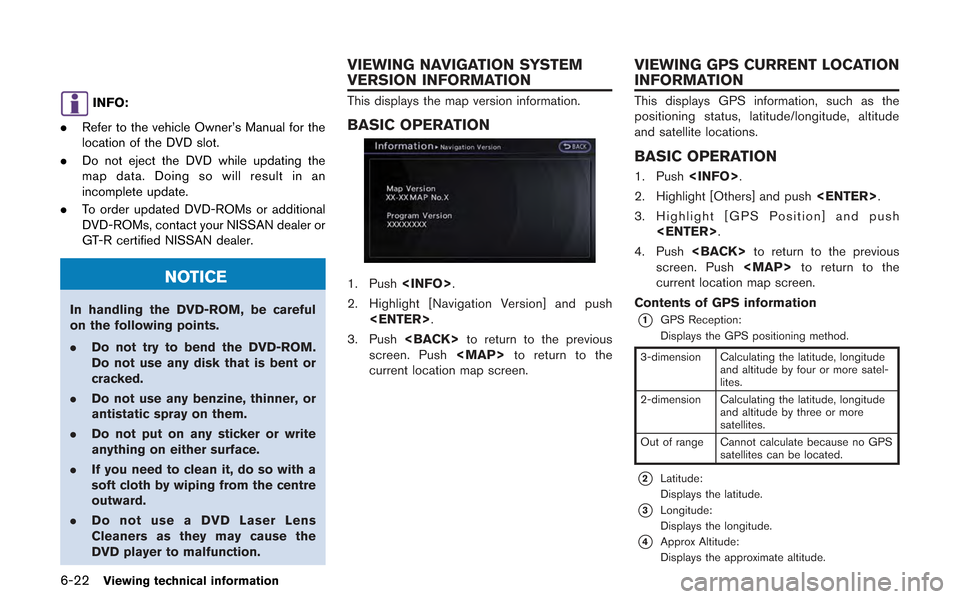
6-22Viewing technical information
INFO:
. Refer to the vehicle Owner’s Manual for the
location of the DVD slot.
. Do not eject the DVD while updating the
map data. Doing so will result in an
incomplete update.
. To order updated DVD-ROMs or additional
DVD-ROMs, contact your NISSAN dealer or
GT-R certified NISSAN dealer.
NOTICE
In handling the DVD-ROM, be careful
on the following points.
.Do not try to bend the DVD-ROM.
Do not use any disk that is bent or
cracked.
. Do not use any benzine, thinner, or
antistatic spray on them.
. Do not put on any sticker or write
anything on either surface.
. If you need to clean it, do so with a
soft cloth by wiping from the centre
outward.
. Do not use a DVD Laser Lens
Cleaners as they may cause the
DVD player to malfunction.
This displays the map version information.
BASIC OPERATION
1. Push .
2. Highlight [Navigation Version] and push .
3. Push to return to the previous
screen. Push to return to the
current location map screen.
This displays GPS information, such as the
positioning status, latitude/longitude, altitude
and satellite locations.
BASIC OPERATION
1. Push .
2. Highlight [Others] and push .
3. Highlight [GPS Position] and push .
4. Push to return to the previous
screen. Push to return to the
current location map screen.
Contents of GPS information
*1GPS Reception:
Displays the GPS positioning method.
3-dimension Calculating the latitude, longitude and altitude by four or more satel-
lites.
2-dimension Calculating the latitude, longitude and altitude by three or more
satellites.
Out of range Cannot calculate because no GPS satellites can be located.
*2Latitude:
Displays the latitude.
*3Longitude:
Displays the longitude.
*4Approx Altitude:
Displays the approximate altitude.
VIEWING NAVIGATION SYSTEM
VERSION INFORMATION VIEWING GPS CURRENT LOCATION
INFORMATION
Page 203 of 315
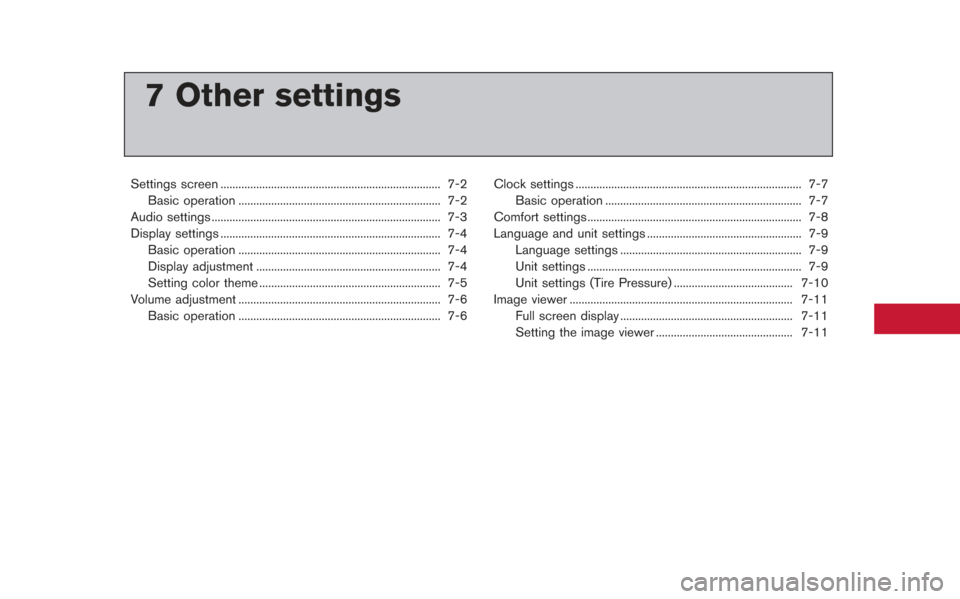
7 Other settings
Settings screen ........................................................................\
.. 7-2Basic operation .................................................................... 7-2
Audio settings ........................................................................\
..... 7-3
Display settings ........................................................................\
.. 7-4 Basic operation .................................................................... 7-4
Display adjustment .............................................................. 7-4
Setting color theme ............................................................. 7-5
Volume adjustment .................................................................... 7-6 Basic operation .................................................................... 7-6 Clock settings ........................................................................\
.... 7-7
Basic operation .................................................................. 7-7
Comfort settings........................................................................\
7-8
Language and unit settings .................................................... 7-9 Language settings ............................................................. 7-9
Unit settings ........................................................................\
7-9
Unit settings (Tire Pressure) ........................................ 7-10
Image viewer ........................................................................\
... 7-11 Full screen display .......................................................... 7-11
Setting the image viewer .............................................. 7-11
Page 204 of 315
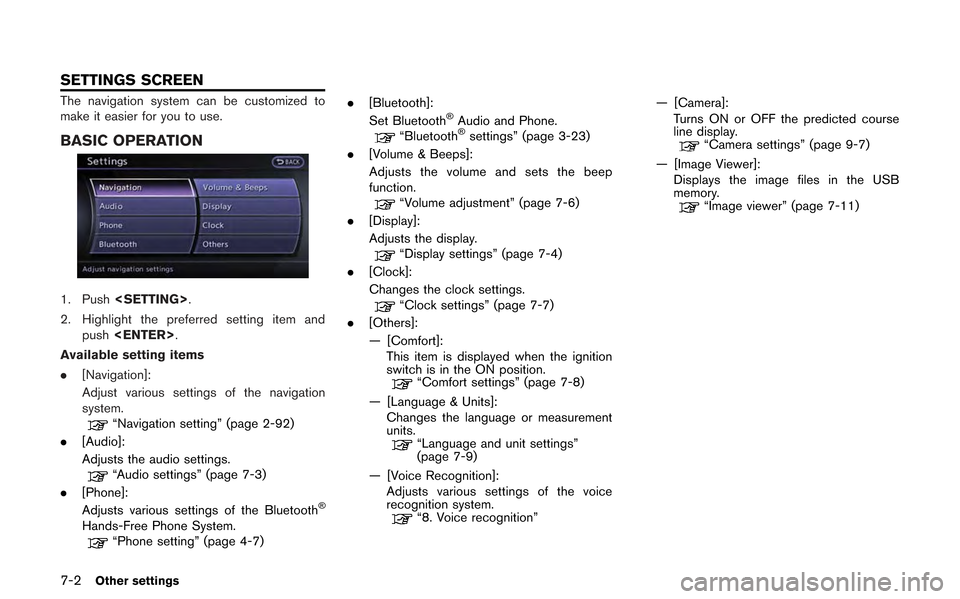
7-2Other settings
The navigation system can be customized to
make it easier for you to use.
BASIC OPERATION
1. Push.
2. Highlight the preferred setting item and push .
Available setting items
. [Navigation]:
Adjust various settings of the navigation
system.
“Navigation setting” (page 2-92)
. [Audio]:
Adjusts the audio settings.
“Audio settings” (page 7-3)
. [Phone]:
Adjusts various settings of the Bluetooth
®
Hands-Free Phone System.“Phone setting” (page 4-7) .
[Bluetooth]:
Set Bluetooth
®Audio and Phone.“Bluetooth®settings” (page 3-23)
. [Volume & Beeps]:
Adjusts the volume and sets the beep
function.
“Volume adjustment” (page 7-6)
. [Display]:
Adjusts the display.
“Display settings” (page 7-4)
. [Clock]:
Changes the clock settings.
“Clock settings” (page 7-7)
. [Others]:
— [Comfort]:
This item is displayed when the ignition
switch is in the ON position.
“Comfort settings” (page 7-8)
— [Language & Units]: Changes the language or measurement
units.
“Language and unit settings”
(page 7-9)
— [Voice Recognition]: Adjusts various settings of the voice
recognition system.
“8. Voice recognition” — [Camera]:
Turns ON or OFF the predicted course
line display.
“Camera settings” (page 9-7)
— [Image Viewer]: Displays the image files in the USB
memory.
“Image viewer” (page 7-11)
SETTINGS SCREEN
Page 205 of 315
![NISSAN GT-R 2013 R35 Multi Function Display Owners Manual This allows to you adjust the speaker tone
quality and sound balance.
1. Push<SETTING>.
2. Highlight [Audio] and push <ENTER>.
3. Highlight the preferred adjustment item and push <ENTER>.
4. Use the c NISSAN GT-R 2013 R35 Multi Function Display Owners Manual This allows to you adjust the speaker tone
quality and sound balance.
1. Push<SETTING>.
2. Highlight [Audio] and push <ENTER>.
3. Highlight the preferred adjustment item and push <ENTER>.
4. Use the c](/manual-img/5/316/w960_316-204.png)
This allows to you adjust the speaker tone
quality and sound balance.
1. Push.
2. Highlight [Audio] and push .
3. Highlight the preferred adjustment item and push .
4. Use the center dial to adjust the tone quality or sound balance.
5. After settings, push or
to apply the setting.
6. Push to return to the previous
screen.
Push to return to the current
location map screen.
Available items
. [Bass]:
Adjust the tone quality of the bass by
rotating the center dial in the direction of [+] or [−].
. [Treble]:
Adjust the tone quality of the treble by
rotating the center dial in the direction of [+]
or [−].
. [Balance]:
Adjust the sound level between the left and
right speakers by rotating the center dial in
the direction of [Left] or [Right].
. [Fade]:
Adjust the sound level between the front and
rear speakers by rotating the center dial in
the direction of [Front] or [Rear].
. [Seed Sensitive Vol.]:
The sound volume is increased according to
the vehicle speed. Use to center dial to
adjust the effect level between 0 (OFF) to 5.
. [DivX
®Registration Code]:
The registration code for a device that is
used to download DivX
®files will be
displayed on the screen. If a disc is loaded
or a USB memory is connected to the audio
system, this function will not be activated.
. [Display Album Cover Art]:
When this item is turned to ON, the album
cover image is displayed when playing
compressed music files through a CD,
DVD or USB device. When the image is not properly embedded in the file or device,
the image will not be displayed.
INFO:
Pushing and turning the AUDIO knob can also
adjust the tone quality and sound balance.
Other settings7-3
AUDIO SETTINGS