Page 55 of 315
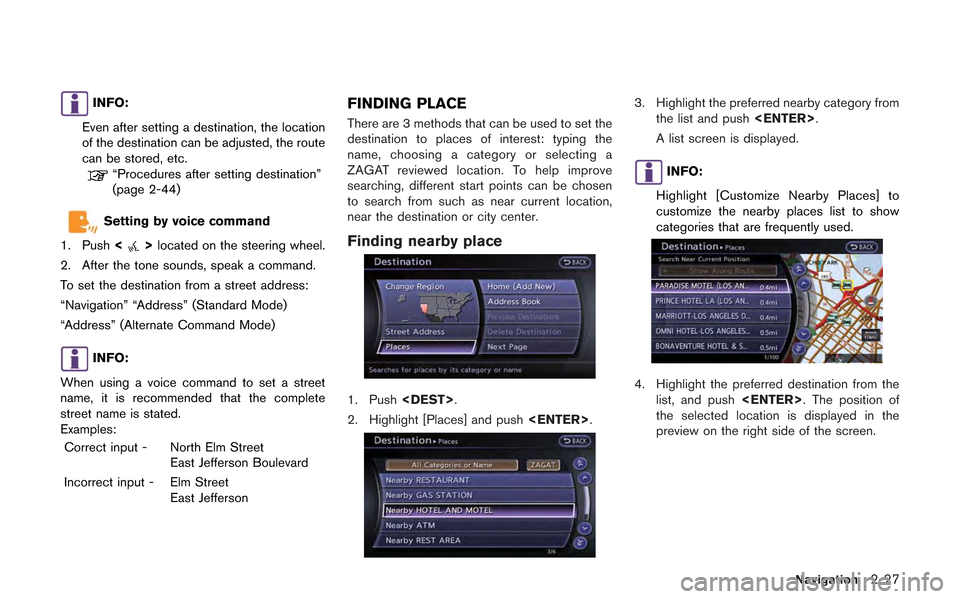
INFO:
Even after setting a destination, the location
of the destination can be adjusted, the route
can be stored, etc.
“Procedures after setting destination”
(page 2-44)
Setting by voice command
1. Push <
>located on the steering wheel.
2. After the tone sounds, speak a command.
To set the destination from a street address:
“Navigation” “Address” (Standard Mode)
“Address” (Alternate Command Mode)
INFO:
When using a voice command to set a street
name, it is recommended that the complete
street name is stated.
Examples: Correct input - North Elm Street East Jefferson Boulevard
Incorrect input - Elm Street East Jefferson
FINDING PLACE
There are 3 methods that can be used to set the
destination to places of interest: typing the
name, choosing a category or selecting a
ZAGAT reviewed location. To help improve
searching, different start points can be chosen
to search from such as near current location,
near the destination or city center.
Finding nearby place
1. Push.
2. Highlight [Places] and push .
3. Highlight the preferred nearby category from
the list and push .
A list screen is displayed.
INFO:
Highlight [Customize Nearby Places] to
customize the nearby places list to show
categories that are frequently used.
4. Highlight the preferred destination from the list, and push . The position of
the selected location is displayed in the
preview on the right side of the screen.
Navigation2-27
Page 56 of 315
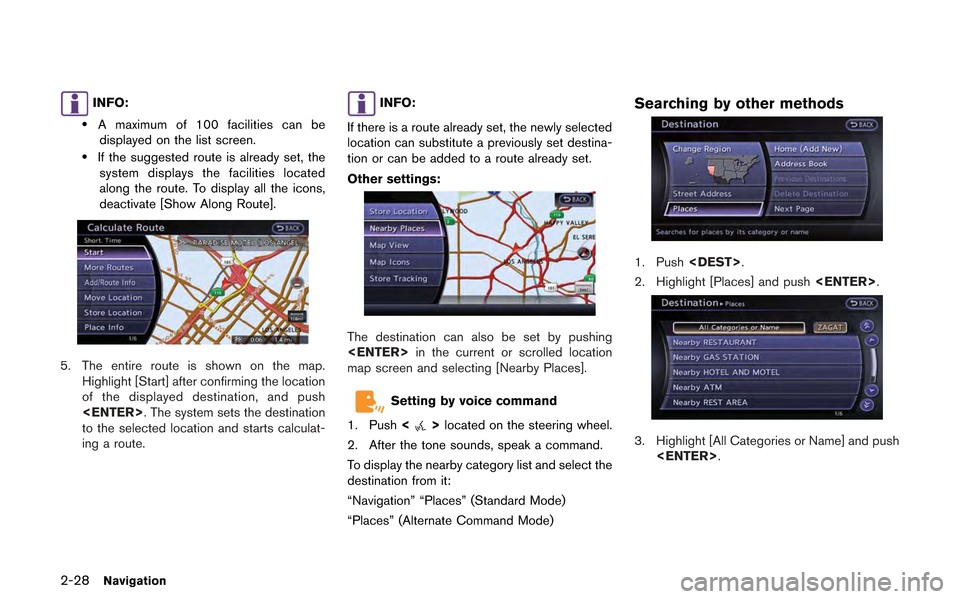
2-28Navigation
INFO:
.A maximum of 100 facilities can bedisplayed on the list screen.
.If the suggested route is already set, the system displays the facilities located
along the route. To display all the icons,
deactivate [Show Along Route].
5. The entire route is shown on the map. Highlight [Start] after confirming the location
of the displayed destination, and push
. The system sets the destination
to the selected location and starts calculat-
ing a route.
INFO:
If there is a route already set, the newly selected
location can substitute a previously set destina-
tion or can be added to a route already set.
Other settings:
The destination can also be set by pushing
in the current or scrolled location
map screen and selecting [Nearby Places].
Setting by voice command
1. Push <
>located on the steering wheel.
2. After the tone sounds, speak a command.
To display the nearby category list and select the
destination from it:
“Navigation” “Places” (Standard Mode)
“Places” (Alternate Command Mode)
Searching by other methods
1. Push .
2. Highlight [Places] and push .
3. Highlight [All Categories or Name] and push
.
Page 61 of 315
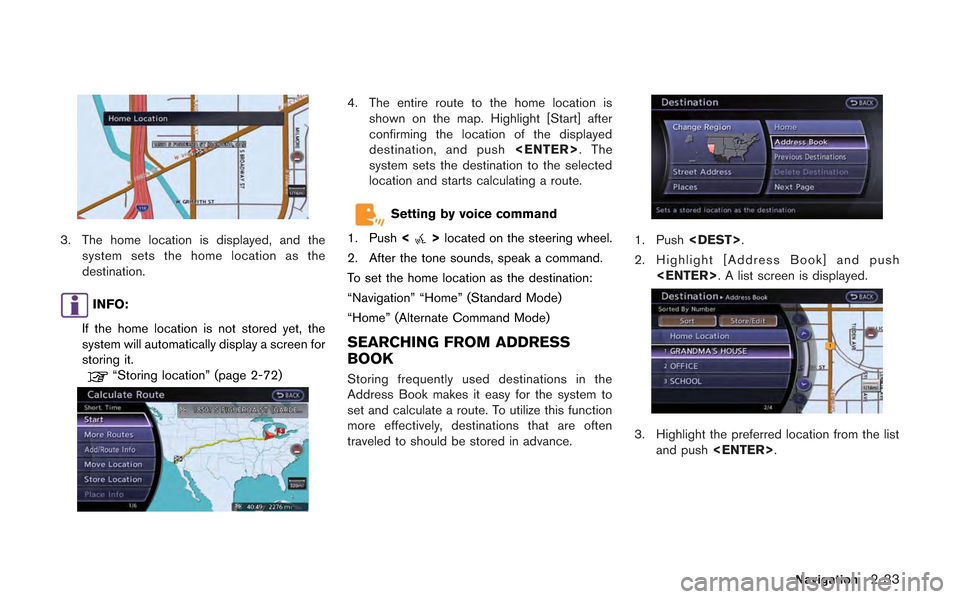
3. The home location is displayed, and thesystem sets the home location as the
destination.
INFO:
If the home location is not stored yet, the
system will automatically display a screen for
storing it.
“Storing location” (page 2-72)
4. The entire route to the home location is shown on the map. Highlight [Start] after
confirming the location of the displayed
destination, and push . The
system sets the destination to the selected
location and starts calculating a route.
Setting by voice command
1. Push <
>located on the steering wheel.
2. After the tone sounds, speak a command.
To set the home location as the destination:
“Navigation” “Home” (Standard Mode)
“Home” (Alternate Command Mode)
SEARCHING FROM ADDRESS
BOOK
Storing frequently used destinations in the
Address Book makes it easy for the system to
set and calculate a route. To utilize this function
more effectively, destinations that are often
traveled to should be stored in advance.
1. Push .
2. Highlight [Address Book] and push . A list screen is displayed.
3. Highlight the preferred location from the listand push .
Navigation2-33
Page 62 of 315
![NISSAN GT-R 2013 R35 Multi Function Display Owners Manual 2-34Navigation
INFO:
Selecting [Sort] displays a list of various sort
functions. To use the sort functions, stored
locations must be set in advance.
“Storing location” (page 2-72)
INFO:
.Sorted By NISSAN GT-R 2013 R35 Multi Function Display Owners Manual 2-34Navigation
INFO:
Selecting [Sort] displays a list of various sort
functions. To use the sort functions, stored
locations must be set in advance.
“Storing location” (page 2-72)
INFO:
.Sorted By](/manual-img/5/316/w960_316-61.png)
2-34Navigation
INFO:
Selecting [Sort] displays a list of various sort
functions. To use the sort functions, stored
locations must be set in advance.
“Storing location” (page 2-72)
INFO:
.Sorted By Number: The Address Book entries are displayed
in ascending numerical order.
.Sorted By Name:The Address Book entries are displayed
in alphabetic order.
.Sorted By Icon:By selecting a particular icon, a list that
contains only the Address Book entries
associated with that icon is displayed.
.Sorted By Group:By selecting a particular group (family,
friends, leisure, etc.), the selected group
is displayed at the top of the list.
4. The entire route is shown on the map. Highlight [Start] after confirming the location
of the displayed destination, and push
. The system sets the destination
to the selected location and starts calculat-
ing a route.
INFO:
Even after setting a destination, the location of
the destination can be adjusted, the route can
be stored, etc.
“Procedures after setting destination”
(page 2-44)
Setting by voice command
1. Push <
>located on the steering wheel.
2. After the tone sounds, speak a command.
To set the destination from the Address Book:
“Navigation” “Address Book” (Standard Mode)
“Address book” (Alternate Command Mode)
SETTING PREVIOUS DESTINATION
It is possible to set the destination to a location
that has been previously set as a destination and
have the system calculate a route. Up to 300
previous destinations will be automatically
stored.
If the number of previous destinations exceeds
300, the oldest one will be replaced by the
newest one.
1. Push .
Page 63 of 315
![NISSAN GT-R 2013 R35 Multi Function Display Owners Manual 2. Highlight [Previous Destinations] and push<ENTER>. A list screen is displayed.
3. Highlight the preferred destination from thelist and push <ENTER>.
INFO:
The list can be sorted by selecting [By Da NISSAN GT-R 2013 R35 Multi Function Display Owners Manual 2. Highlight [Previous Destinations] and push<ENTER>. A list screen is displayed.
3. Highlight the preferred destination from thelist and push <ENTER>.
INFO:
The list can be sorted by selecting [By Da](/manual-img/5/316/w960_316-62.png)
2. Highlight [Previous Destinations] and push. A list screen is displayed.
3. Highlight the preferred destination from thelist and push .
INFO:
The list can be sorted by selecting [By Date]
or [By Name]. Highlight [By Date] to sort the
list in chronological order. Highlight [By
Name] to sort the list in alphabetical order.
4. The entire route is shown on the map. Highlight [Start] after confirming the location
of the displayed destination, and push
. The system sets the destination
to the selected location and starts calculat-
ing a route.
INFO:
Even after setting a destination, the location of
the destination can be adjusted, the route can
be stored, etc.
“Procedures after setting destination”
(page 2-44)
Setting by voice command
1. Push <
>located on the steering wheel.
2. After the tone sounds, speak a command.
To display the previous destinations list:
“Navigation” “Previous Destinations” (Standard
Mode)
“Previous Destinations” (Alternate Command
Mode)
SETTING PREVIOUS START POINT
It is possible to set the destination to the start
point of a previous route guidance and have the
system calculate a route.
1. Push .
2. Highlight [Next Page] and push .
3. Highlight [Previous Start Point] and push
.
Navigation2-35
Page 64 of 315
2-36Navigation
4. The previous start point is set as a destina-tion, and the entire route is shown on the
map. Highlight [Start] after confirming the
location of the displayed destination, and
push . The system sets the
destination to the selected location and
starts calculating a route.
INFO:
Even after setting a destination, the location of
the destination can be adjusted, the route can
be stored, etc.
“Procedures after setting destination”
(page 2-44)
Setting by voice command
1. Push <
>located on the steering wheel.
2. After the tone sounds, speak a command.
To set a previous start point as the destination:
“Previous Start Point” (Alternate Command
Mode)
SETTING FROM STORED ROUTES
It is possible to select a preferred route from the
stored routes.
1. Push .
2. Highlight [Next Page] and push .
3. Highlight [Stored Routes] and push
. A list screen is displayed.
4. Highlight the preferred route from the listand push . The route to the
destination is set.
Page 71 of 315
3. The system sets the destination to theselected location and starts calculating a
route.
INFO:
If a point on a freeway is set as the destination, a
confirmation message is displayed.
DELETE DESTINATION
It is possible to delete a destination and all
waypoints that have already been set.
1. Press .
2. Select [Delete Destination] and press .
3. A confirmation message is displayed. Select
[Yes] and press .
The destination and the waypoints are
deleted.
INFO:
The deleted destination and waypoints are not
able to be reactivated.
Setting by voice command
1. Push <
>on the steering wheel.
2. After the tone sounds, speak a command.
To delete a destination and all waypoints:
“Delete Destination” (Alternate Command
Mode)
Navigation2-43
Page 83 of 315
Canceling/reactivating route
A route that is already set can be canceled at
any time. If a route is deleted, the destination
and waypoints are also canceled.
It is also possible to reactivate a canceled route.
INFO:
Canceling a route does not delete the destina-
tion and waypoint information completely. To
delete the destination and waypoints completely.
“Delete destination” (page 2-43)
Canceling route:
1. Push .
2. Highlight [Cancel Route] and push .
3. A confirmation message is displayed.
Highlight [Yes] and push .
The route is canceled along with the
destination and waypoints.
Setting by voice command
1. Push <
>located on the steering wheel.
2. After the tone sounds, speak a command.
To cancel a route:
“Cancel Route” (Alternate Command Mode) Reactivating route:
1. Push
.
2. Highlight [Resume Route] and push .
3. A confirmation message is displayed. High-light [Yes] and push . The can-
celed route is reactivated.
Navigation2-55