2013 NISSAN FRONTIER key
[x] Cancel search: keyPage 4 of 20
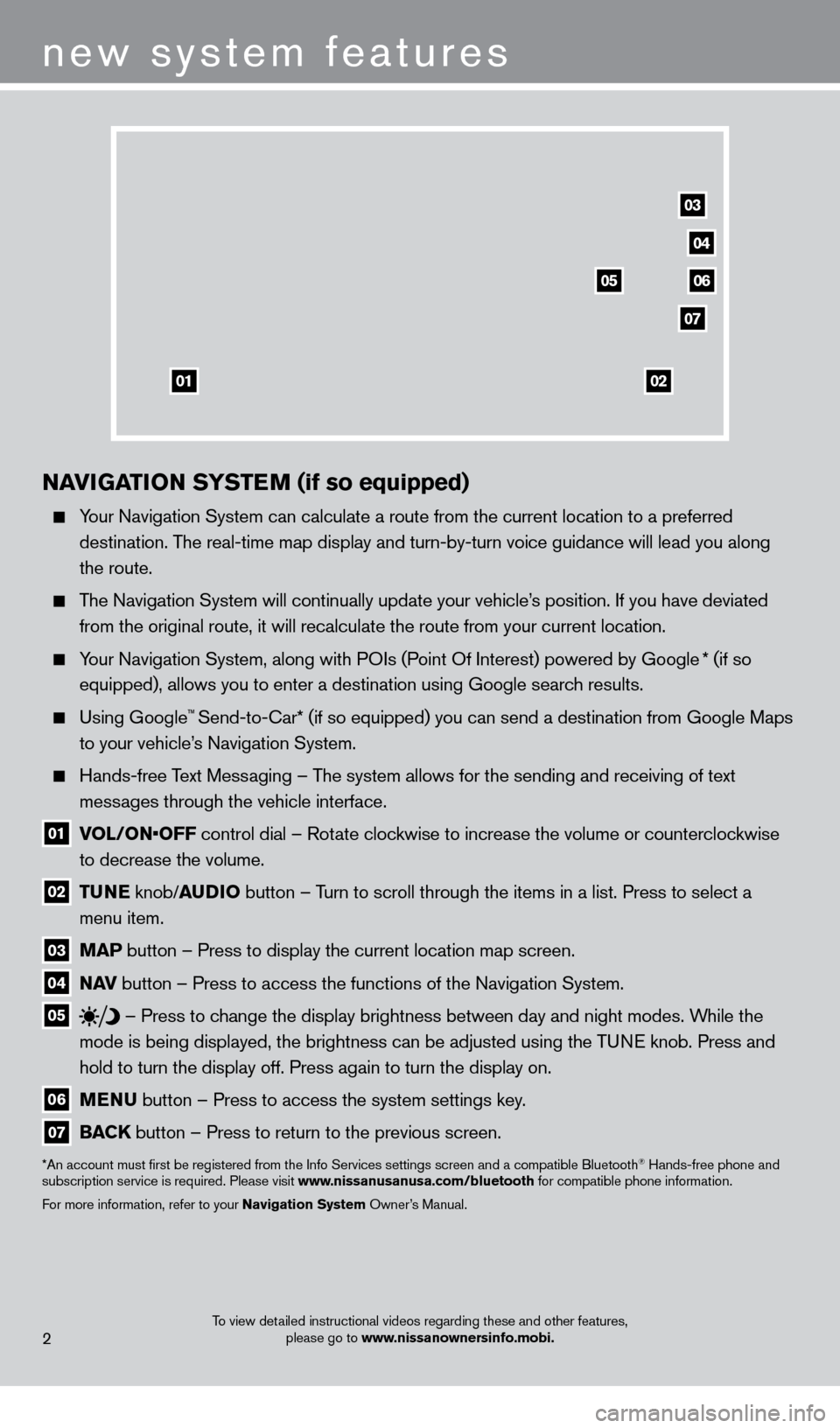
To view detailed instructional videos regarding these and other features, please go to www.nissanownersinfo.mobi.
NAviGATio N SY STEM (if so equipped)
Your Navigation System can calculate a route from the current location to\
a preferred
destination. The real-time map display and turn-by-turn voice guidance will lead you a\
long
the route.
The Navigation System will continually update your vehicle’s position. If you have deviated from the original route, it will recalculate the route from your current\
location.
Your Navigation System, along with POIs (Point Of Interest) powered by Google * (if so
equipped), allows you to enter a destination using Google search results.
Using Google™ Send-to-car* (if so equipped) you can send a destination from Google Maps
to your vehicle’
s Navigation System.
Hands-free T ext Messaging – The system allows for the sending and receiving of text
messages through the vehicle interface.
01 V OL/ON•OFF control dial – Rotate clockwise to increase the volume or counterclockwise
to decrease the volume.
02 T UNE
knob/AUD io button – T urn to scroll through the items in a list. Press to select a
menu item.
03 MAP button – Press to display the current location map screen.
04 NA v button – Press to access the functions of the Navigation System.
05
– Press to change the display brightness between day and night modes. While the
mode is being displayed, the brightness can be adjusted using the TUNE knob. Press and
hold to turn the display off. Press again to turn the display on.
06 MENU button – Press to access the system settings key .
07 BACK
button – Press to return to the previous screen.
*An account must first be registered from the Info Services settings s\
creen and a compatible Bluetooth® Hands-free phone and
subscription service is required. Please visit www.nissanusanusa.com/bluetooth for compatible phone information.
For more information, refer to your Navigation System Owner’s Manual.
new system features
2
04
03
06
07
05
0102
1275631_13a_Frontier_QRG_102612.indd 210/26/12 3:55 PM
Page 7 of 20
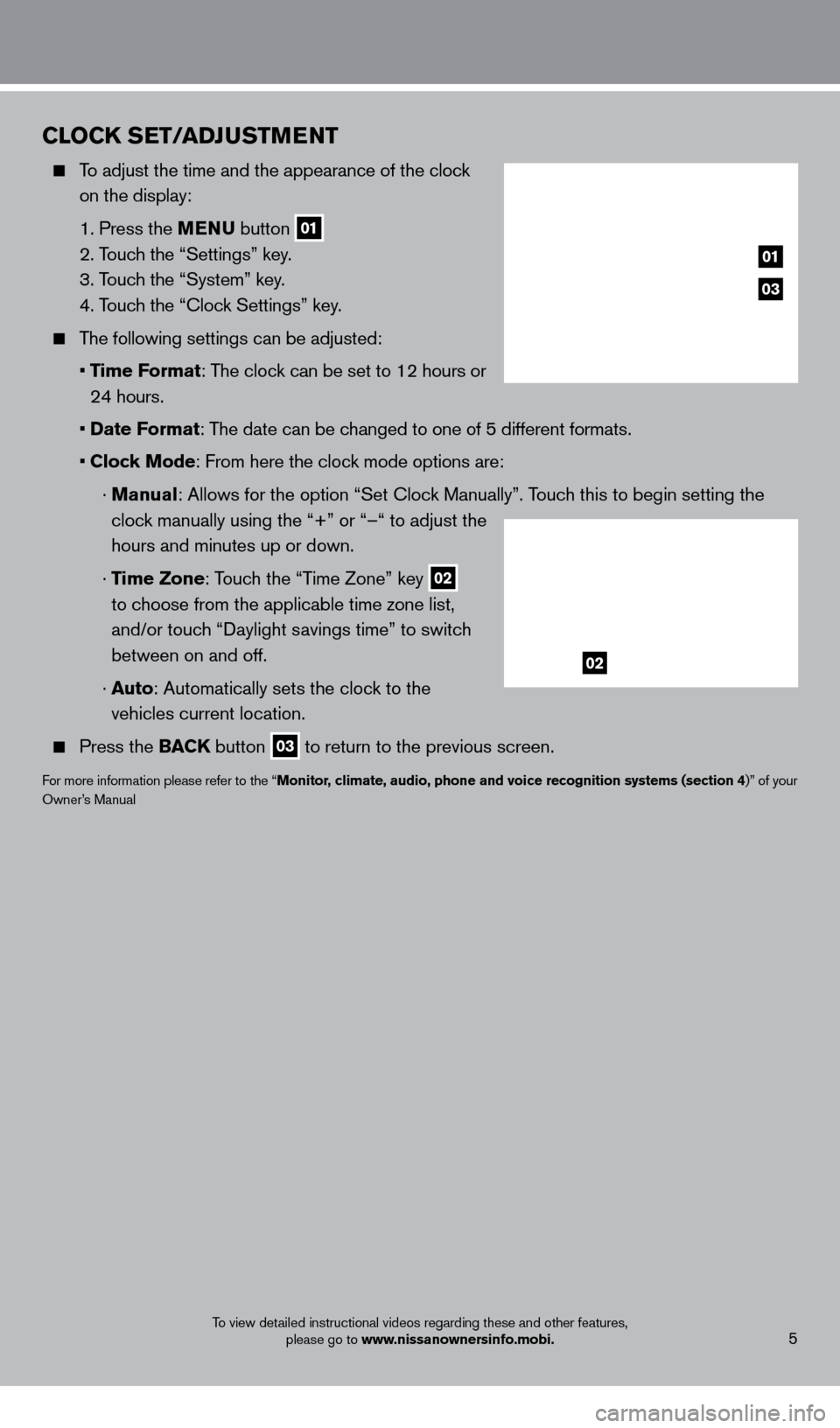
CloCK SET/ADJUSTMENT
To adjust the time and the appearance of the clock on the display:
1. Press the
MENU button
01
2. T
ouch the “Settings” key.
3. T
ouch the “System” key.
4. T
ouch the “
c
lock Settings” key.
The following settings can be adjusted:
•
T
ime Format: The clock can be set to 12 hours or
24 hours.
•
Date F
ormat: The date can be changed to one of 5 different formats.
•
Clock Mode: From here the clock mode options are:
·
Manual: Allows for the option “Set c lock Manually”. Touch this to begin setting the
clock manually using the “+” or “–“ to adjust the
hours and minutes up or down.
·
Time Zone: Touch the “Time Zone” key
02
to choose from the applicable time zone list,
and/or touch “Daylight savings time” to switch
between on and off.
·
Auto: Automatically sets the clock to the
vehicles current location.
Press the BAC K button
03 to return to the previous screen.
For more information please refer to the “Monitor, climate, audio, phone and voice recognition systems (section 4)” of your
Owner’s Manual
To view detailed instructional videos regarding these and other features, please go to www.nissanownersinfo.mobi.
03
01
02
5
1275631_13a_Frontier_QRG_102612.indd 510/26/12 3:55 PM
Page 8 of 20
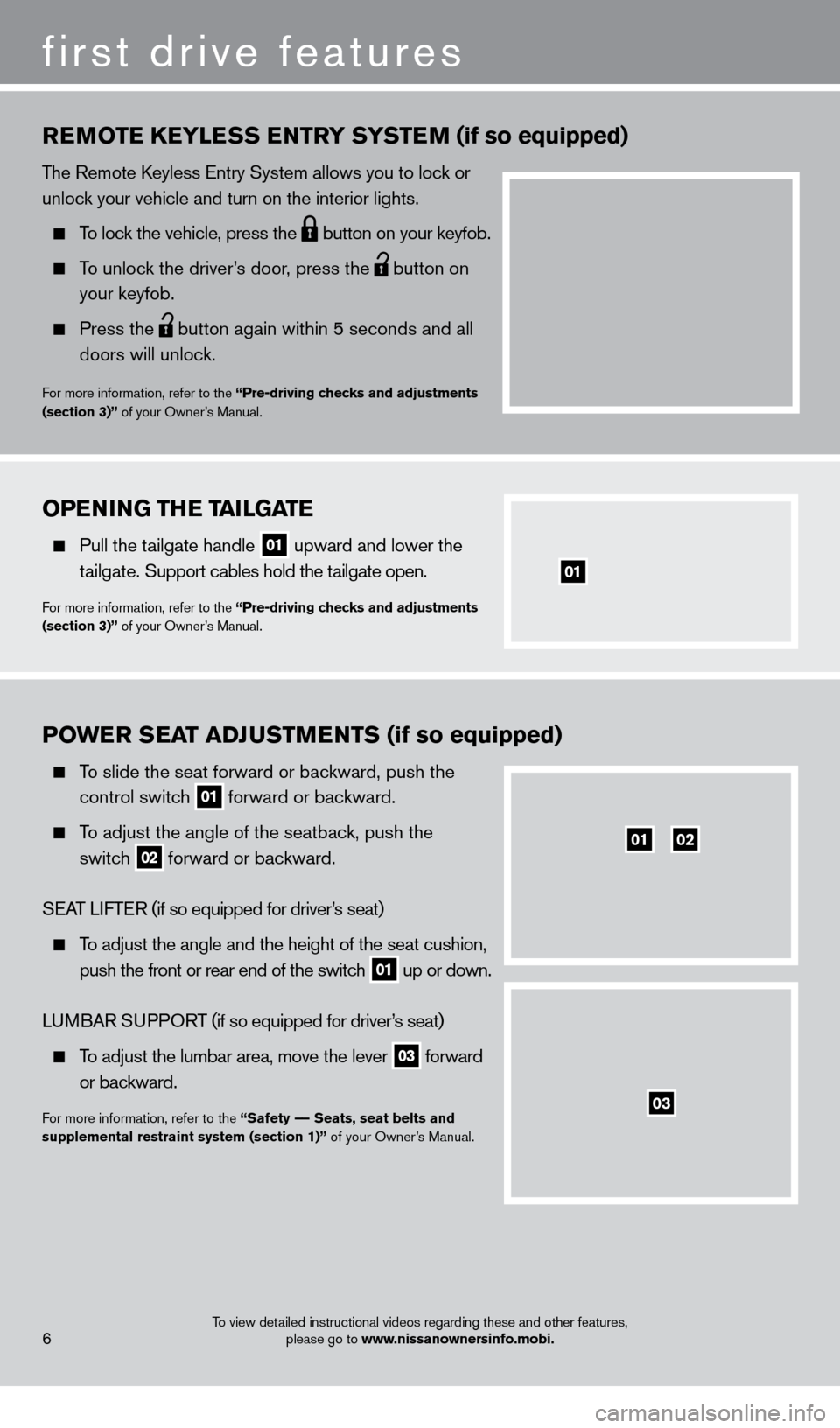
first drive features
To view detailed instructional videos regarding these and other features, please go to www.nissanownersinfo.mobi.
PoWER SEAT ADJUSTMENTS (if so equipped)
To slide the seat forward or backward, push the
control switc
h
01 forward or backward.
To adjust the angle of the seatback, push the
switc
h
02 forward or backward.
S
EA
T
LIFTER
(if so equipped for driver
’s seat)
To adjust the angle and the height of the seat cushion,
push the front or rear end of the switc
h
01 up or down.
LUMBAR SUPPORT (if so equipped for driver’s seat)
To adjust the lumbar area, move the lever
03 forward
or bac
kward.
For more information, refer to the “Safety –– Seats, seat belts and
supplemental restraint system (section 1)” of your Owner’s Manual.
REMoTE KEY l ESS ENTRY SYSTEM (if so equipped)
The Remote keyless Entry System allows you to lock or
unlock your vehicle and turn on the interior lights.
To lock the vehicle, press the
button on your keyfob.
To unlock the driver’s door, press the
button on
your keyfob.
Press the button again within 5 seconds and all
doors will unloc k.
For more information, refer to the “Pre-driving checks and adjustments
(section 3)” of your Owner’s Manual.
0102
03
oPENiNG THE TA ilGA TE
Pull the tailgate handle
01 upward and lower the
t
ailgate. Support cables hold the tailgate open.
For more information, refer to the “Pre-driving checks and adjustments
(section 3)” of your Owner’s Manual.
01
6
1275631_13a_Frontier_QRG_102612.indd 610/26/12 3:55 PM
Page 13 of 20
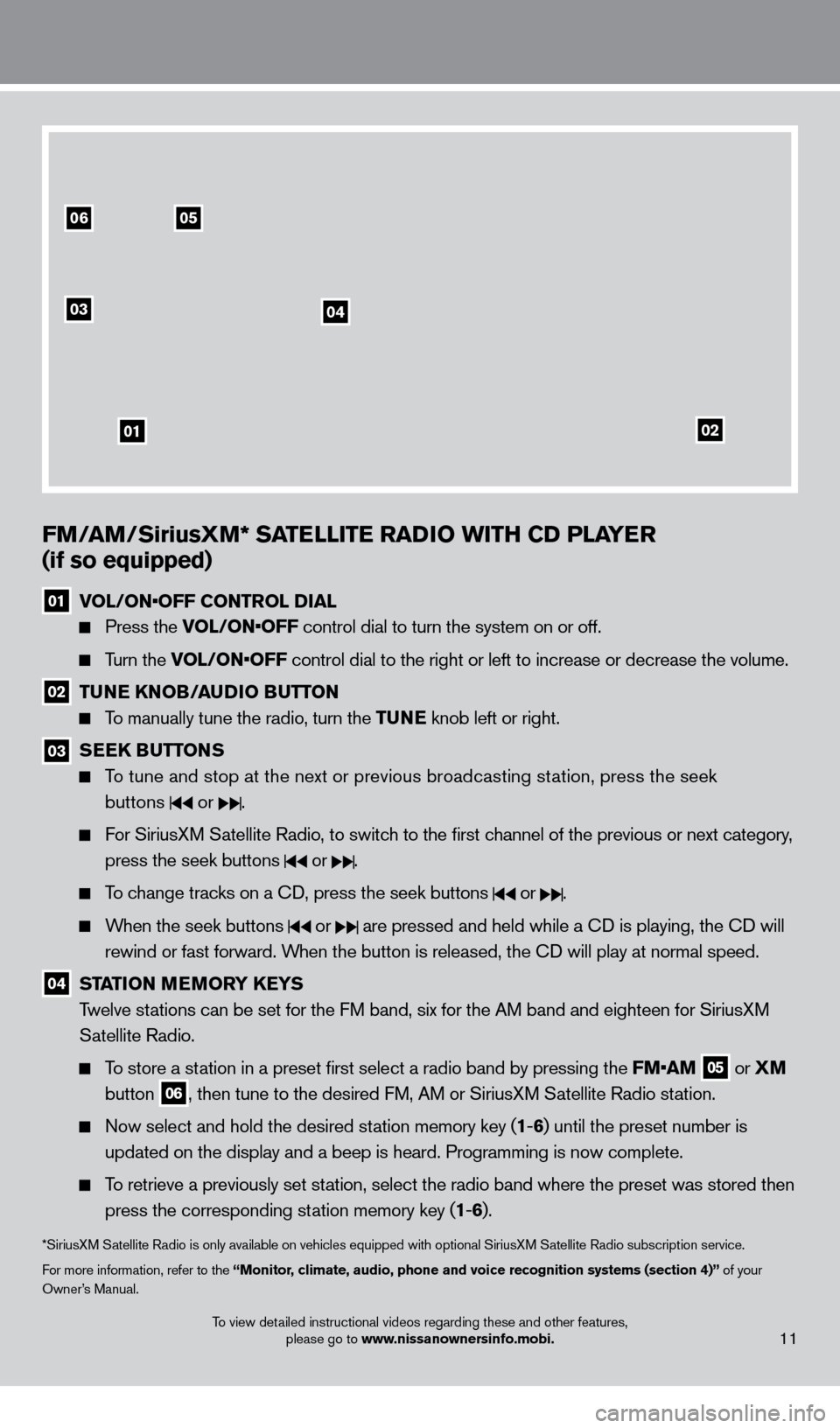
To view detailed instructional videos regarding these and other features, please go to www.nissanownersinfo.mobi.11
0506
03
01
04
02
FM/AM/SiriusXM* SATElli TE RADi o W i TH CD P l AYER
(if so equipped)
01 V OL/ON•OFF CONTROL DIAL
Press the VOL/ON•OFF control dial to turn the system on or off.
Turn the VOL/ON•OFF control dial to the right or left to increase or decrease the volume.
02 TUNE KNo B/AUDi o BUTTo N
To manually tune the radio, turn the TUNE knob left or right.
03 SEEK BUTToNS
To tune and stop at the next or previous broadcasting station, press the seek
buttons
or .
For SiriusXM Satellite Radio, to switch to the first channel of the previous or next category, press the seek buttons
or .
To change tracks on a cD, press the seek buttons or .
When the seek buttons or are pressed and held while a cD is playing, the cD will
rewind or fast forward. When the button is released, the c
D will play at normal speed.
04 STAT io N MEMo RY KEYS
T welve stations can be set for the FM band, six for the AM band and eighteen for SiriusXM
Satellite Radio.
To store a station in a preset first select a radio band by pressing the FM•AM 05 or
XM
button 06, then tune to the desired FM, AM or SiriusXM Satellite Radio station.
Now select and hold the desired st ation memory key (1-6 ) until the preset number is
updated on the display and a beep is heard. Programming is now complete.\
To retrieve a previously set station, select the radio band where the preset was stored then press the corresponding station memory key (1 -6 ).
*SiriusXM Satellite Radio is only available on vehicles equipped with optional Siri\
usXM Satellite Radio subscription service.
For more information, refer to the “Monitor, climate, audio, phone and voice recognition systems (section 4)” of your
Owner’s Manual.
1275631_13a_Frontier_QRG_102612.indd 1110/26/12 3:55 PM
Page 17 of 20

To view detailed instructional videos regarding these and other features, please go to www.nissanownersinfo.mobi.
MAkING A cALL F ROM THE PHONEBOOk
1.
Press the button.
2.
After waiting for the tone, s ay “ c all”.
3.
After the next tone, speak a name of a phonebook entry
. For example “Michael Smith”.
4.
c
onfirm the correct name is recognized by saying “Dial” after the tone.
NOTE: In some cases, names stored using all UPPER
cA
SE letters may not be recognized by
the Voice Recognition system.
MA
k
I
NG A
c
ALL B
Y PHONE NUMBER
1.
Press the button. A tone will sound. 2.
S
ay: “
c
all”. The system acknowledges the command and announces the next set of
available commands.
3.
S
ay: “Phone Number”. The system acknowledges the command and announces the next
set of available commands.
4.
S
ay the number you wish to call starting with the area code in single digit format.
5.
W
hen you have finished speaking the phone number, the system repeats it back and
announces the available commands.
6.
S
ay: “Dial”. The system acknowledges the command and makes the call.
RE
cEI
VING/ENDING A c
A
LL
When you receive a phone call, a ring tone sounds through the audio syste\
m.
To accept the call, press the button.
To reject the call, press the button.
To hang up the phone at the end of a call or to disconnect during call pl\
acement,
press the
button.
For more information, refer to the “Monitor, climate, audio, phone and voice recognition systems (section 4)” of your
Owner’s Manual or please visit www.nissanusa.com/bluetooth.
BlUETooTH® SYSTEM W i TH N AviGA T io N (if so equipped)
Send predefined or custom text mess ages* through your vehicle’s Bluetooth® system.
Receive texts through your vehicle’s Bluetooth® system that can be read to you.
Bluetooth® Streaming Audio allows you to use a
compatible Bluetooth® phone to play audio files on
your device. Your compatible cellular phone can
be connected to the vehicle’s audio system, allowing
audio files to play through the vehicle’s speakers.
cONNEcTING PRO c EDURE
1. Press the MENU button on the control panel.
2.
Select the “Settings” key 01. 3.
Select the “Phone & Bluetooth” key 02.
15
01
02
1275631_13a_Frontier_QRG_102612.indd 1510/26/12 3:55 PM
Page 18 of 20
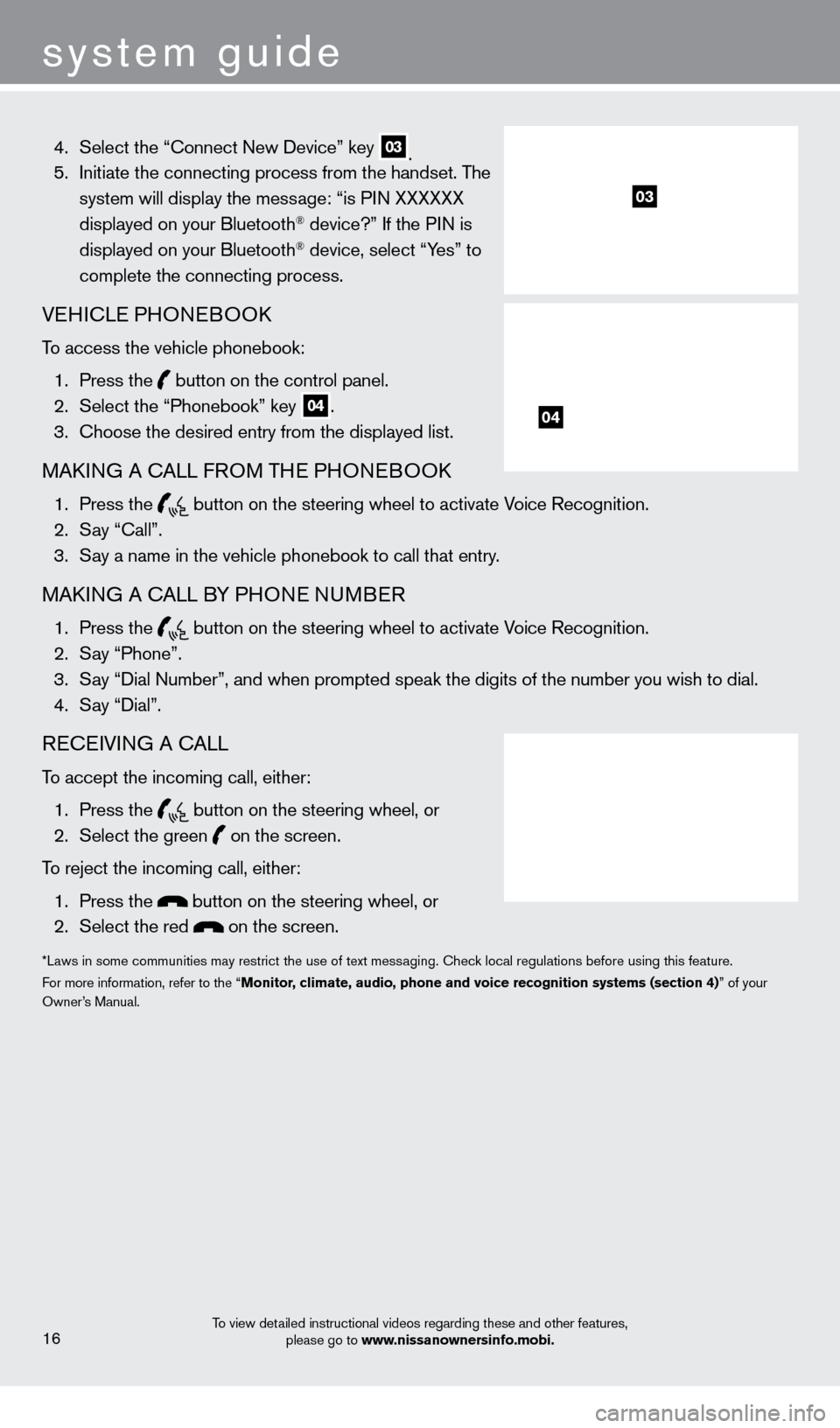
system guide
To view detailed instructional videos regarding these and other features, please go to www.nissanownersinfo.mobi.
4. Select the “ c onnect New Device” key 03. 5.
Initiate the connecting process from the handset. T he
system will display the message: “is PIN XXXXXX
displayed on your Bluetooth
® device?” If the PIN is
displayed on your Bluetooth® device, select “Yes” to
complete the connecting process.
VEHIcLE PHONEBOOk
To access the vehicle phonebook:
1.
Press the button on the control panel.
2.
Select the “Phonebook” key 04.
3.
c
hoose the desired entry from the displayed list.
MAkING A cALL F ROM THE PHONEBOOk
1. Press the
button on the steering wheel to activate Voice Recognition. 2.
S
ay “
c
all”.
3.
S
ay a name in the vehicle phonebook to call that entry.
MAkING A cALL B Y PHONE NUMBER
1. Press the
button on the steering wheel to activate Voice Recognition. 2.
S
ay “Phone”.
3.
S
ay “Dial Number”, and when prompted speak the digits of the number you wish to dial.\
4.
S
ay “Dial”.
REcEIVING A cALL
To accept the incoming call, either:
1.
Press the
button on the steering wheel, or 2.
Select the green on the screen.
To reject the incoming call, either:
1.
Press the
button on the steering wheel, or
2.
Select the red on the screen.
*Laws in some communities may restrict the use of text messaging. check local regulations before using this feature.
F or more information, refer to the “Monitor, climate, audio, phone and voice recognition systems (section 4)” of your
Owner’s Manual.
16
03
04
1275631_13a_Frontier_QRG_102612.indd 1610/26/12 3:55 PM