2013 NISSAN ARMADA key
[x] Cancel search: keyPage 3 of 26

TABLe Of cOnTenTS
Ess Ential i nformation
Loose fuel cap . . . . . . . . . . . . . . . . . . . . . . . . . . . . . . . . . . . .\
. . . . . . . . . . . . 2
Tire Pressure Monitoring System (TPMS) ...........................2
first DrivE fEatur Es
ni SSAn intelligent k ey
® System (if so equipped) ....................3
Power Liftgate Release (if so equipped) ............................3
Power front Seat Adjustments (if so equipped) ......................4
2nd Row Seat Adjustments (if so equipped) ........................ 4
3rd Row Power f olding Seats (if so equipped) ...................... 5
Automatic drive Positioner (if so equipped) ......................... 5
Outside Mirror control Switch .................................... 6
Starting/Stopping the engine (ni SSAn intelligent key
® models only -
if so equipped) ................................................. 6
Headlight control Switch ........................................ 6
Windshield Wiper/Washer Switch ................................. 7
Automatic climate controls ...................................... 8
f M/AM/SiriusXM
™ Satellite Radio with cd/ dVd Player (if so equipped) ....9
u SB/iPod® interface ........................................... 10
cruise control ................................................ 10
Power Outlets ................................................ 11
fuel-filler door ............................................... 11
s yst Em GuiDE
Vehicle information display ...................................... 12
Bluetooth
® Hands-free Phone System ............................. 12
System Operating Tips ....................................... 12
Bluetooth
® System without navigation (if so equipped) ............ 13
Bluetooth® System with navigation (if so equipped) ...............15
navigation System (if so equipped) ...............................17
HomeLink
® universal Transceiver (if so equipped) ...................18
• A cellular telephone should not be used for any purpose while
driving so full attention may be given to vehicle operation.
• Always wear your seat belt.
• Supplemental air bags do not replace proper seat belt usage.
• Children 12 and under should always ride in the rear seat
properly secured in child restraints or seat belts according to
their age and weight.
• Do not drink and drive.
f or more information, refer to the “safety –– seats, seat belts and
supplemental restraint system (section 1)”, “monitor, climate, audio,
phone and voice recognition systems (section 4)” and the “starting
and driving (section 5)” of your Owner’s Manual.
Additional information about your vehicle is also available in your Owner’s Manual, navigation System Owner’s Manual and at www.nissanusa.com.
To view detailed
instructional videos, go to
www.nissanownersinfo.mobi/2013/armada or snap this barcode with an appropriate barcode reader.
Page 5 of 26
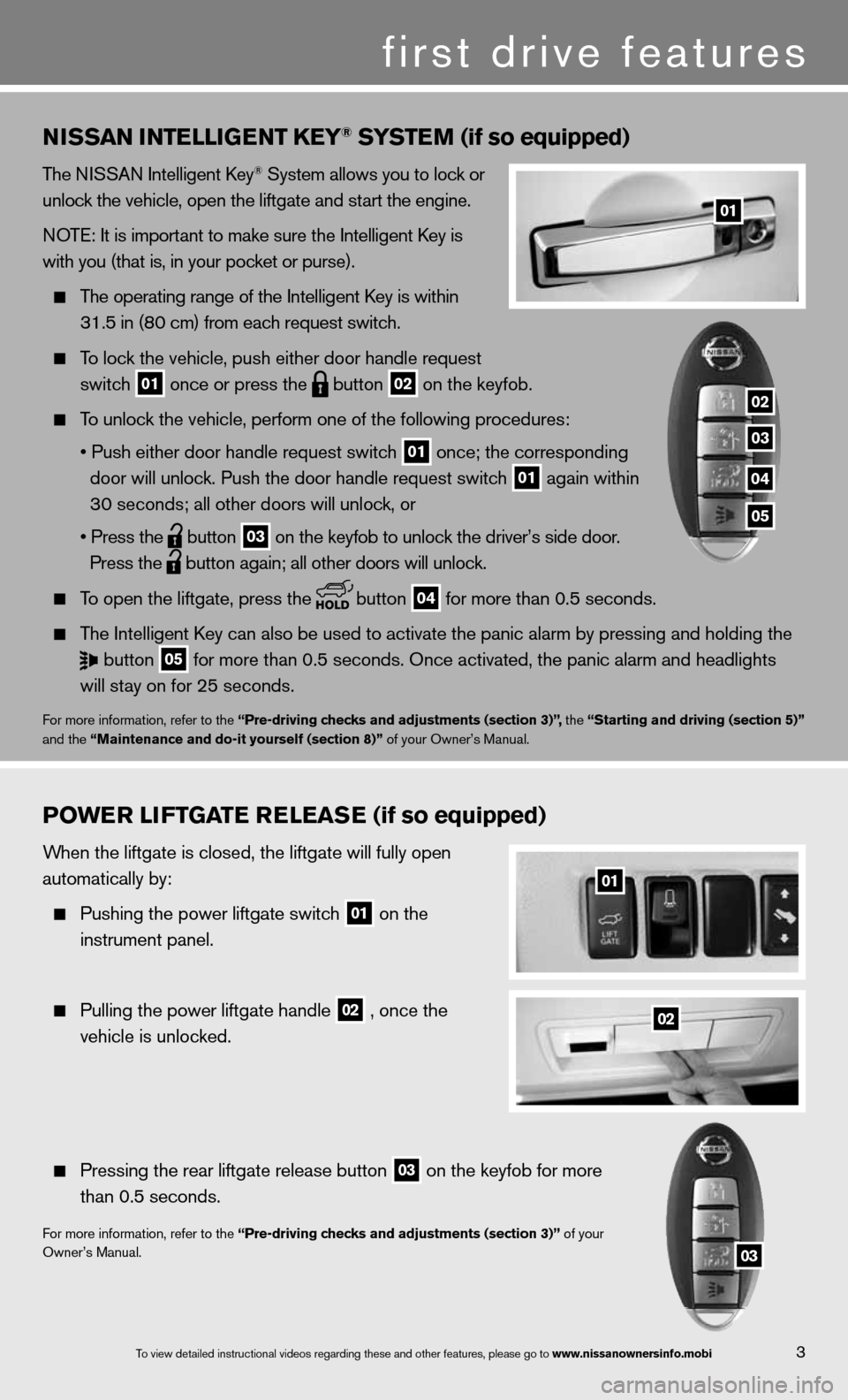
3
01
first drive features
nissan intElliGE nt k Ey® systE m (if so equipped)
The niSSAn intelligent k ey® System allows you to lock or
unlock the vehicle, open the liftgate and start the engine.
n OTe: it is important to make sure the intelligent k ey is
with you (that is, in your pocket or purse).
The operating range of the intelligent k ey is within
31.5 in (80 cm) from each request switch.
To lock the vehicle, push either door handle request
switch
01 once or press the
button
02 on the keyfob.
To unlock the vehicle, perform one of the following procedures:
• Push either door handle request switch
01 once;
the corresponding
door will unlock. Push the door handle request switch
01 again within
30 seconds; all other doors will unlock, or
• Press the
button
03 on the keyfob to unlock the driver’s side door.
Press the
button again; all other doors will unlock.
To open the liftgate, press the
button
04 for more than 0.5 seconds.
The intelligent k ey can also be used to activate the panic alarm by pressing and holding \
the
button
05 for more than 0.5 seconds. Once activated, the panic alarm and headlight\
s
will stay on for 25 seconds.
for more information, refer to the “Pre-driving checks and adjustments (section 3)”, the “starting and driving (section 5)”
and the “maintenance and do-it yourself (section 8)” of your Owner’s Manual.
P o WE r li ft Gat E rElE as E (if so equipped)
When the liftgate is closed, the liftgate will fully open
automatically by:
Pushing the power liftgate switch
01 on the
instrument panel.
Pulling the power liftgate handle
02 , once the
vehicle is unlocked.
Pressing the rear liftgate release button
03 on the keyfob for more
than 0.5 seconds.
for more information, refer to the “Pre-driving checks and adjustments (section 3)” of your
Owner’s Manual.
02
01
03
02
03
04
05
To view detailed in\fstructional videos\f regarding these a\fnd other features\f \fplease go to www.nissanownersin\Sfo.mobi
Page 7 of 26
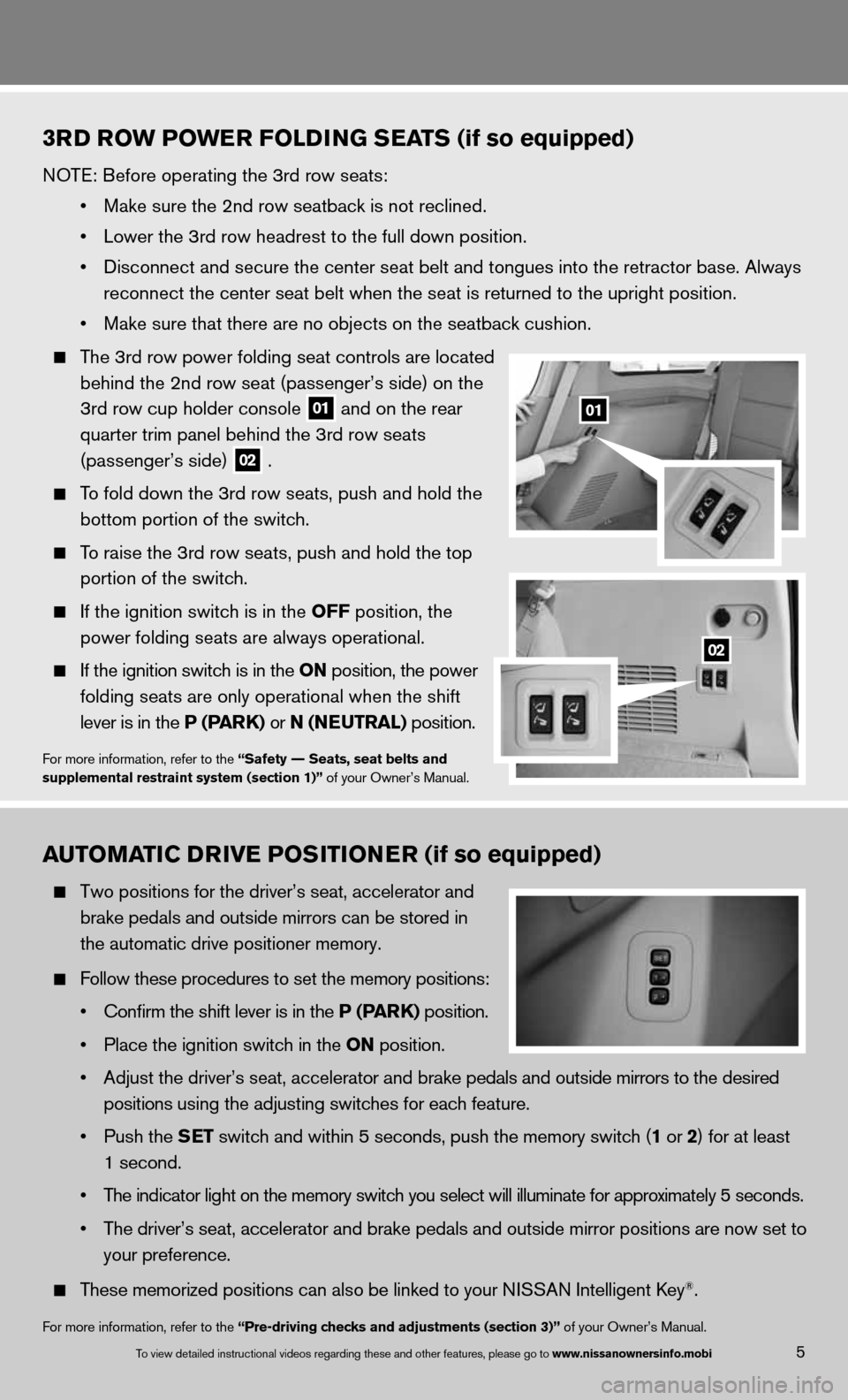
5
3rD ro W PoWE r folD inG s Eats (if so equipped)
nOTe: Before operating the 3rd row seats:
• Make sure the 2nd row seatback is not reclined.
• Lower the 3rd row headrest to the full down position.
• Disconnect and secure the center seat belt and tongues into the retractor base. Always
reconnect the center seat belt when the seat is returned to the upright \
position.
• Make sure that there are no objects on the seatback cushion.
The 3rd row power folding seat controls are located
behind the 2nd row seat (passenger’s side) on the
3rd row cup holder console
01 and on the rear
quarter trim panel behind the 3rd row seats
(passenger’s side)
02 .
To fold down the 3rd row seats, push and hold the
bottom portion of the switch.
To raise the 3rd row seats, push and hold the top
portion of the switch.
if the ignition switch is in the off position, the
power folding seats are always operational.
if the ignition switch is in the on position, the power
folding seats are only operational when the shift
lever is in the P (P ark) or n (nEutral) position.
for more information, refer to the “safety –– seats, seat belts and
supplemental restraint system (section 1)” of your Owner’s Manual.
automati C DrivE P osition Er (if so equipped)
Two positions for the driver’s seat, accelerator and
brake pedals and outside mirrors can be stored in
the automatic drive positioner memory.
follow these procedures to set the memory positions:
• Confirm the shift lever is in the P (P ark) position.
• Place the ignition switch in the on position.
• Adjust the driver’s seat, accelerator and brake pedals and outside mirrors to the desired
positions using the adjusting switches for each feature.
• Push the s Et switch and within 5 seconds, push the memory switch (1 or 2) for at least
1 second.
• The indicator light on the memory switch you select will illuminate for approximately 5 seconds.
• The driver’s seat, accelerator and brake pedals and outside mirror positions are now set to
your preference.
These memorized positions can also be linked to your ni SSAn intelligent key®.
for more information, refer to the “Pre-driving checks and adjustments (section 3)” of your Owner’s Manual.
To view detailed in\fstructional videos\f regarding these a\fnd other features\f \fplease go to www.nissanownersin\Sfo.mobi
01
02
Page 17 of 26
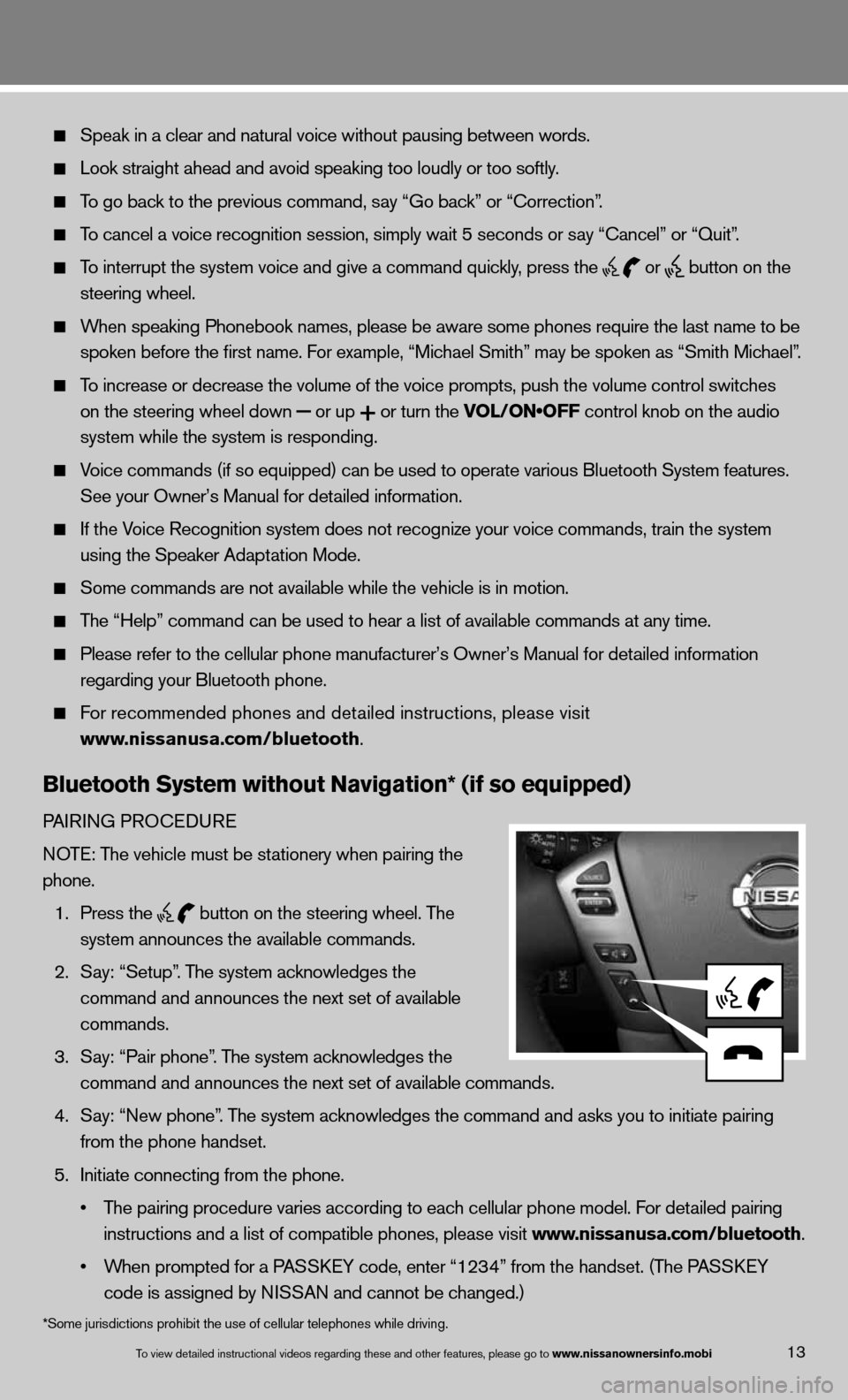
13To view detailed in\fstructional videos\f regarding these a\fnd other features\f \fplease go to www.nissanownersin\Sfo.mobi
Speak in a clear and natural voice without pausing between words.
Look straight ahead and avoid speaking too loudly or too softly.
To go back to the previous command, say “Go back” or “correction”.
To cancel a voice recognition session, simply wait 5 seconds or say “cancel” or “Quit”.
To interrupt the system voice and give a command quickly, press the
or
button on the
steering wheel.
When speaking Phonebook names, please be aware some phones require the la\
st name to be
spoken before the first name. For example, “Michael Smith” may be spoken as “Smith Michael”.
To increase or decrease the volume of the voice prompts, push the volume \
control switches
on the steering wheel down
or up
or turn the VOL/ON•OFF control knob on the audio
system while the system is responding.
Voice commands (if so equipped) can be used to operate various Bluetoot\
h System features.
See your Owner’s Manual for detailed information.
if the Voice Recognition system does not recognize your voice commands, train th\
e system
using the Speaker Adaptation Mode.
Some commands are not available while the vehicle is in motion.
The “Help” command can be used to hear a list of available commands\
at any time.
Please refer to the cellular phone manufacturer’s Owner’s Manual f\
or detailed information
regarding your Bluetooth phone.
f or recommended phones and detailed instructions, please visit
www.nissanusa.com/bluetooth.
Bluetooth system without navigation* (if so equipped)
PAiR inG PROcedu Re
n OTe: The vehicle must be stationery when pairing the
phone.
1. Press the
button on the steering wheel. The
system announces the available commands.
2. Say: “Setup”. The system acknowledges the
command and announces the next set of available
commands.
3. Say: “Pair phone”. The system acknowledges the
command and announces the next set of available commands.
4. Say: “new phone”. The system acknowledges the command and asks you to initiate pairing
from the phone handset.
5. initiate connecting from the phone.
• The pairing procedure varies according to each cellular phone model. For detailed pairing
instructions and a list of compatible phones, please visit www.nissanusa.com/bluetooth.
• When prompted for a PASSKEY code, enter “1234” from the handset. (The PASSKEY
code is assigned by ni SSAn and cannot be changed.)
*Some jurisdictions prohibit the use of cellular telephones while drivin\
g.
Page 19 of 26
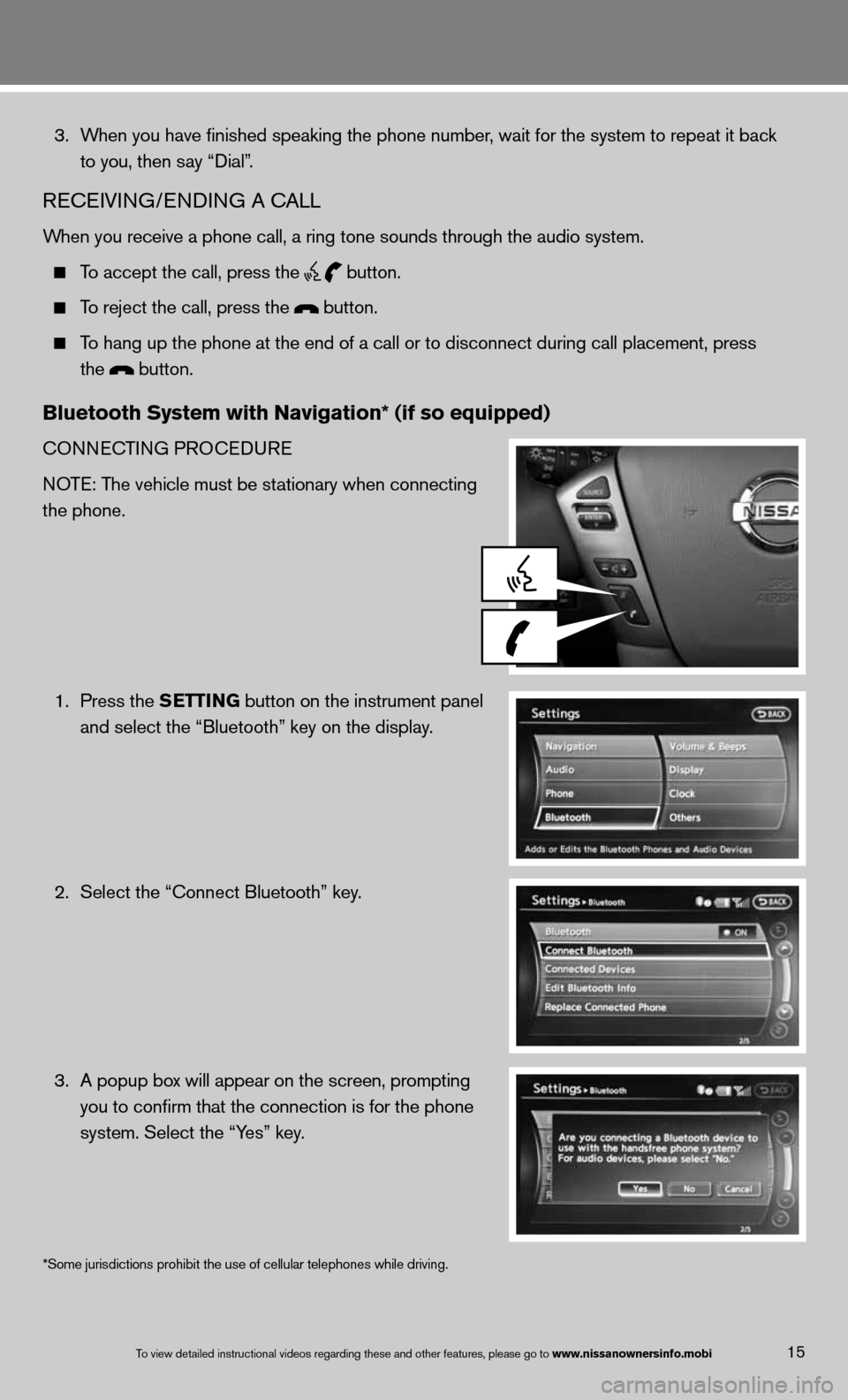
15To view detailed in\fstructional videos\f regarding these a\fnd other features\f \fplease go to www.nissanownersin\Sfo.mobi
3. When you have finished speaking the phone number, wait for the system to repeat it back
to you, then say “dial”.
ReceiVin G/endin G A cALL
When you receive a phone call, a ring tone sounds through the audio syste\
m.
To accept the call, press the
button.
To reject the call, press the button.
To hang up the phone at the end of a call or to disconnect during call pl\
acement, press
the
button.
Bluetooth system with navigation* (if so equipped)
cOnnec TinG PROcedu Re
n OTe: The vehicle must be stationary when connecting
the phone.
1. Press the s EttinG button on the instrument panel
and select the “Bluetooth” key on the display.
2. Select the “connect Bluetooth” key.
3. A popup box will appear on the screen, prompting
you to confirm that the connection is for the phone
system. Select the “Yes” key.
*Some jurisdictions prohibit the use of cellular telephones while drivin\
g.
Page 20 of 26
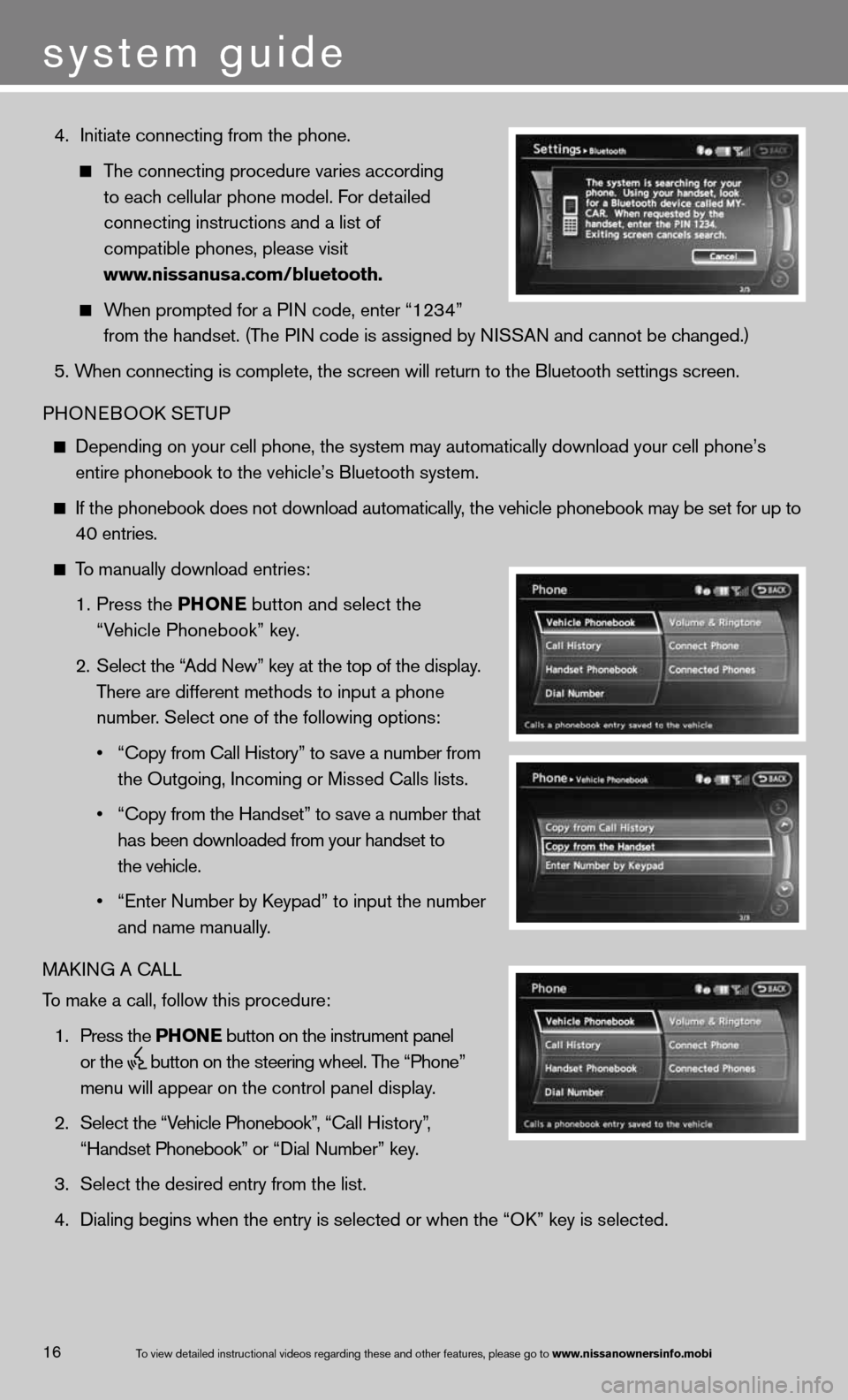
4. initiate connecting from the phone.
The connecting procedure varies according
to each cellular phone model. f or detailed
connecting instructions and a list of
compatible phones, please visit
www.nissanusa.com/bluetooth.
When prompted for a P in code, enter “1234”
from the handset. (The P in code is assigned by ni SSAn and cannot be changed.)
5. When connecting is complete, the screen will return to the Bluetooth sett\
ings screen.
PHOne BOOk SeTu P
depending on your cell phone, the system may automatically download your \
cell phone’s
entire phonebook to the vehicle’s Bluetooth system.
if the phonebook does not download automatically, the vehicle phonebook may be set for up to 40 entries.
To manually download entries:
1. Press the Phon E
button and select the
“Vehicle Phonebook” key.
2. Select the “Add new” key at the top of the display.
There are different methods to input a phone
number. Select one of the following options:
• “Copy from Call History” to save a number from
the Outgoing, incoming or Missed calls lists.
• “Copy from the Handset” to save a number that
has been downloaded from your handset to
the vehicle.
• “Enter Number by Keypad” to input the number
and name manually.
MAkin G A cALL
To make a call, follow this procedure:
1. Press the Phon E button on the instrument panel
or the
button on the steering wheel. The “Phone”
menu will appear on the control panel display.
2. Select the “Vehicle Phonebook”, “ call History”,
“Handset Phonebook” or “ dial n umber” key.
3. Select the desired entry from the list.
4. dialing begins when the entry is selected or when the “O k” key is selected.
16
system guide
To view detailed in\fstructional videos\f regarding these a\fnd other features\f \fplease go to www.nissanownersin\Sfo.mobi
Page 21 of 26
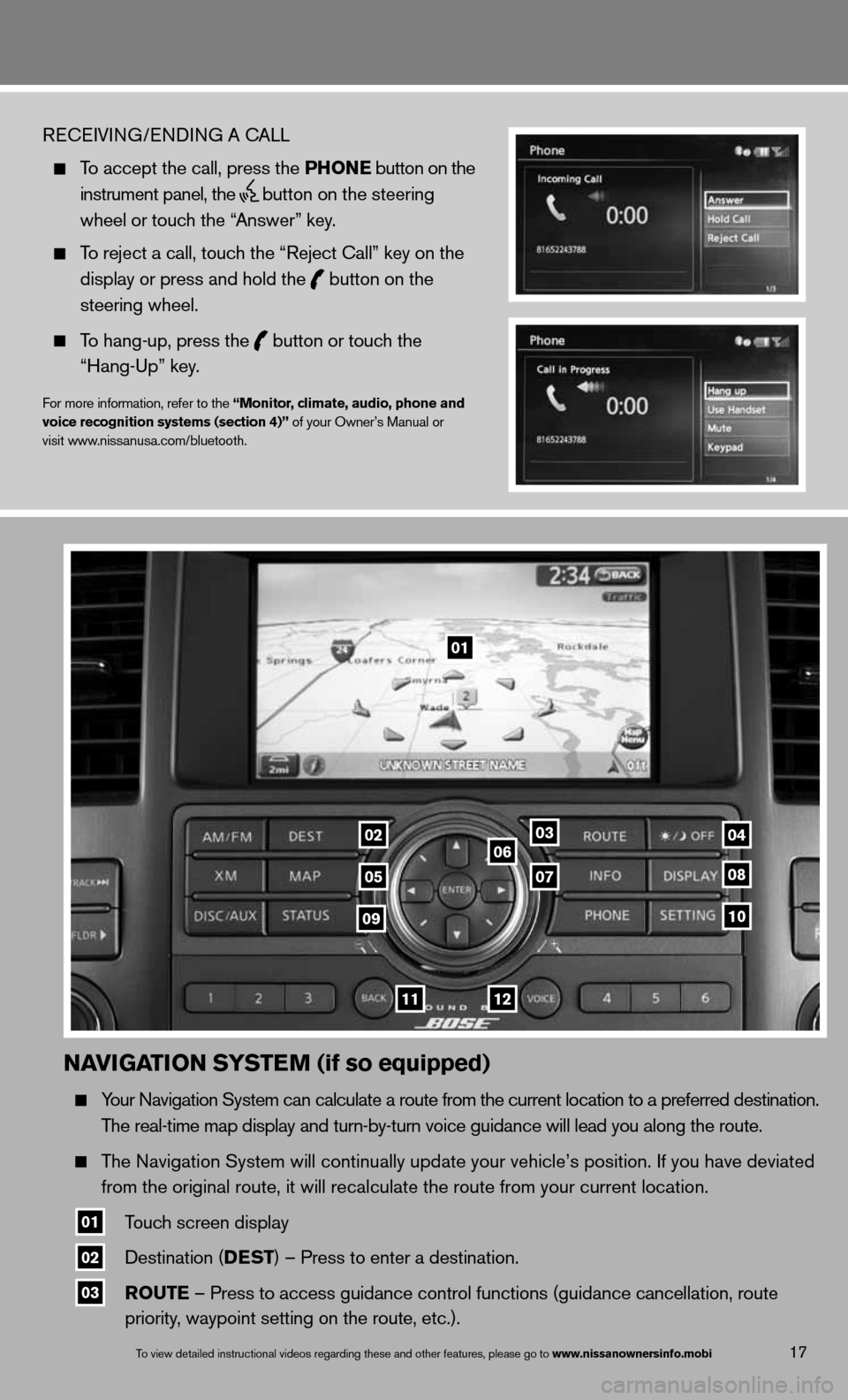
naviGation systE m (if so equipped)
Your navigation System can calculate a route from the current location to a pr\
eferred destination.
The real-time map display and turn-by-turn voice guidance will lead you a\
long the route.
The navigation System will continually update your vehicle’s position. if you have deviated
from the original route, it will recalculate the route from your current\
location.
01 Touch screen display
02 destination (DEst
) – Press to enter a destination.
03 routE – Press to access guidance control functions (guidance cancellation\
, route
priority, waypoint setting on the route, etc.).
17To view detailed in\fstructional videos\f regarding these a\fnd other features\f \fplease go to www.nissanownersin\Sfo.mobi
ReceiVin G/endin G A cALL
To accept the call, press the Phon E button on the
instrument panel, the
button on the steering
wheel or touch the “Answer” key.
To reject a call, touch the “Reject call” key on the
display or press and hold the
button on the
steering wheel.
To hang-up, press the
button or touch the
“Hang-up” key.
for more information, refer to the “monitor, climate, audio, phone and
voice recognition systems (section 4)” of your Owner’s Manual or
visit www.nissanusa.com/bluetooth.
01
03
05
06
0708
10
1112
0204
09