2013 NISSAN ARMADA buttons
[x] Cancel search: buttonsPage 10 of 26
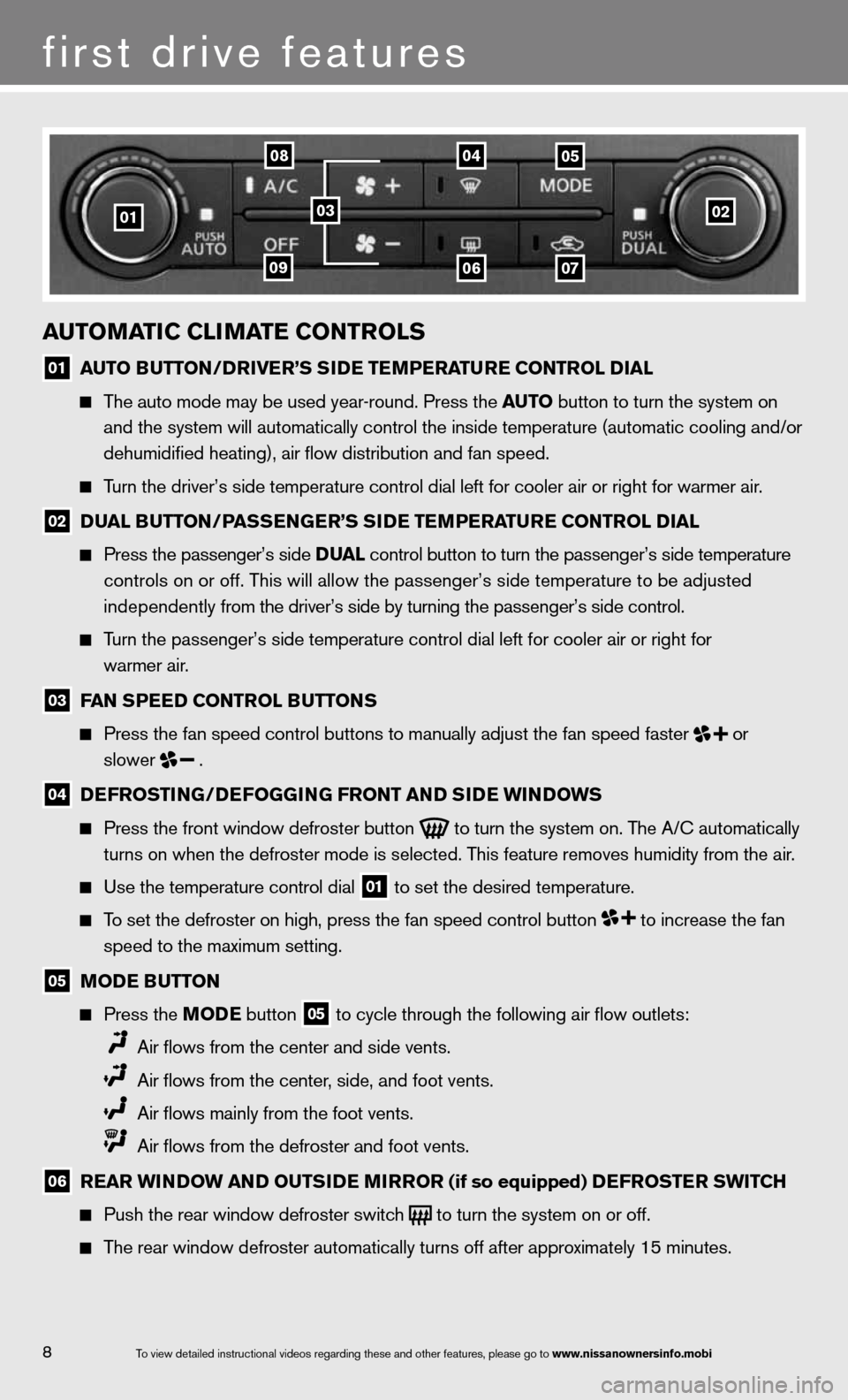
8
first drive features
To view detailed in\fstructional videos\f regarding these a\fnd other features\f \fplease go to www.nissanownersin\Sfo.mobi
01
0408
09
05
0607
0203
automatiC ClimatE Controls
01 auto B
utton/DrivE r’s si DE tEmPE ratur E Control D ial
The auto mode may be used year-round. Press the auto button to turn the system on
and the system will automatically control the inside temperature (autom\
atic cooling and/or
dehumidified heating), air flow distribution and fan speed.
Turn the driver’s side temperature control dial left for cooler air or\
right for warmer air.
02 D
ual B utton /Pass En GE r’s si DE tEmPE ratur E Control D ial
Press the passenger’s side D ual control button to turn the passenger’s side temperature
controls on or off. This will allow the passenger’s side temperature to be adjusted
independently from the driver’s side by turning the passenger’s side control.
Turn the passenger’s side temperature control dial left for cooler air\
or right for
warmer air.
03 fan s
PEED Control B uttons
Press the fan speed control buttons to manually adjust the fan speed fas\
ter
or
slower
.
04 DE
frostin G/DEfoGG inG front an D siDE Win Do Ws
Press the front window defroster button
to turn the system on. The A/c automatically
turns on when the defroster mode is selected. This feature removes humidity from the air.
use the temperature control dial
01 to set the desired temperature.
To set the defroster on high, press the fan speed control button to increase the fan
speed to the maximum setting.
05 moDE B
utton
Press the moDE button
05 to cycle through the following air flow outlets:
Air flows from the center and side vents.
Air flows from the center, side, and foot vents.
Air flows mainly from the foot vents.
Air flows from the defroster and foot vents.
06 r
Ear Win Do W an D outsi DE mirror (if so equipped) DE frostEr sWitCh
Push the rear window defroster switch
to turn the system on or off.
The rear window defroster automatically turns off after approximately 15 minutes.
Page 11 of 26
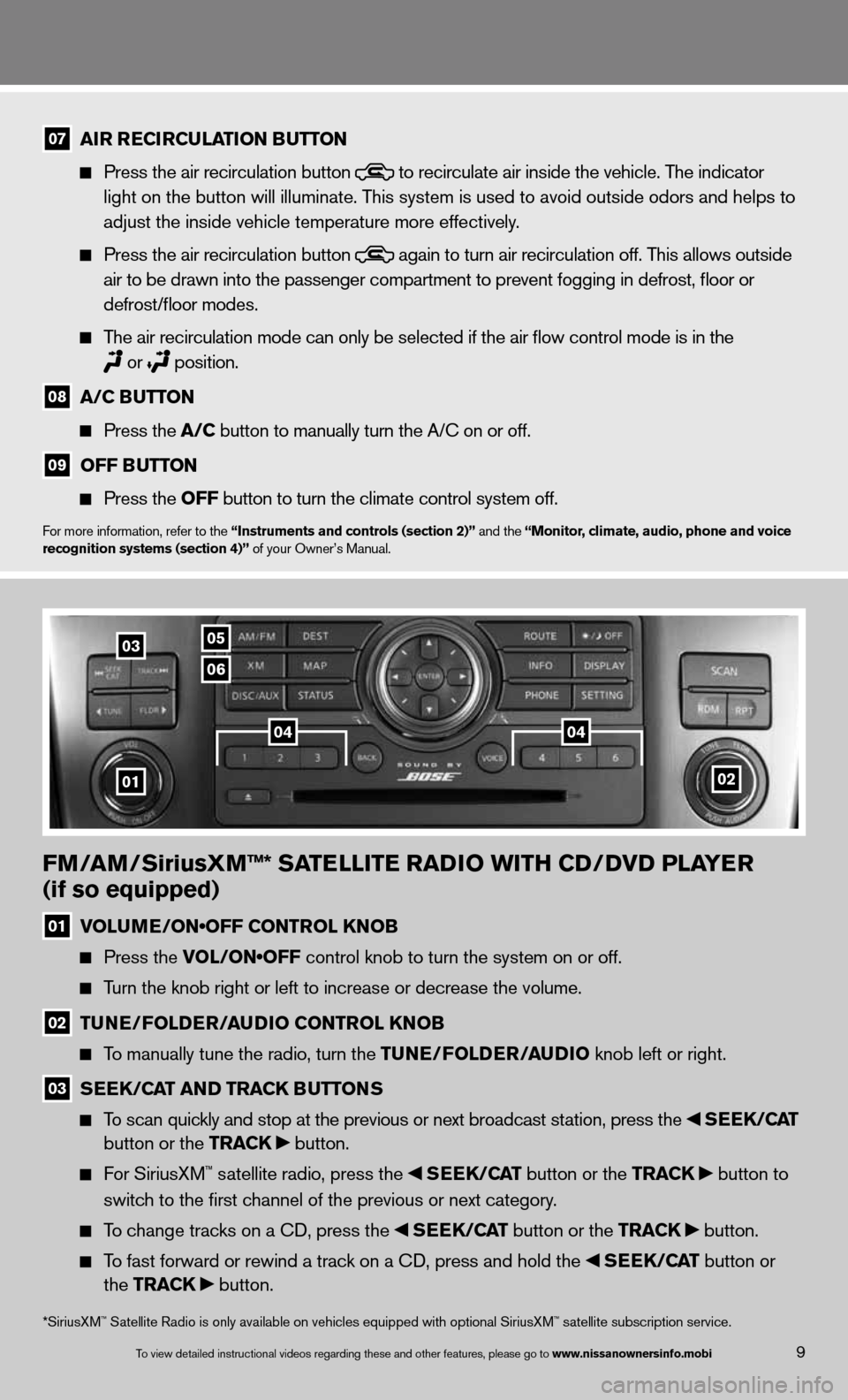
fm/am /siriusX m™* satE llitE raD io With CD/DvD PlayE r
(if so equipped)
01 VOLUME/ON•OFF CONTROL KNOB
Press the VOL/ON•OFF control knob to turn the system on or off.
Turn the knob right or left to increase or decrease the volume.
02 tun
E/folDE r/au Dio Control knoB
To manually tune the radio, turn the tunE/fol DEr/auDio knob left or right.
03 s
EE k/C at an D tra Ck Buttons
To scan quickly and stop at the previous or next broadcast station, press the sEEk /Cat
button or the tra Ck button.
f or SiriusXM™ satellite radio, press the sEEk /Cat button or the tra Ck button to
switch to the first channel of the previous or next category.
To change tracks on a cd, press the sEEk /Cat button or the tra Ck button.
To fast forward or rewind a track on a cd, press and hold the sEEk /Cat button or
the tra Ck button.
02
0306
05
01
0404
9
07 air r
ECirCulation B utton
Press the air recirculation button
to recirculate air inside the vehicle. The indicator
light on the button will illuminate. This system is used to avoid outside odors and helps to
adjust the inside vehicle temperature more effectively.
Press the air recirculation button
again to turn air recirculation off. This allows outside
air to be drawn into the passenger compartment to prevent fogging in def\
rost, floor or
defrost/floor modes.
The air recirculation mode can only be selected if the air flow control\
mode is in the
or
position.
08 a/C B
utton
Press the a/C button to manually turn the A/c on or off.
09 off B
utton
Press the off button to turn the climate control system off.
for more information, refer to the “instruments and controls (section 2)” and the “monitor, climate, audio, phone and voice
recognition systems (section 4)” of your Owner’s Manual.
*SiriusXM™ Satellite Radio is only available on vehicles equipped with optional Siri\
usXM™ satellite subscription service.
To view detailed in\fstructional videos\f regarding these a\fnd other features\f \fplease go to www.nissanownersin\Sfo.mobi
Page 22 of 26
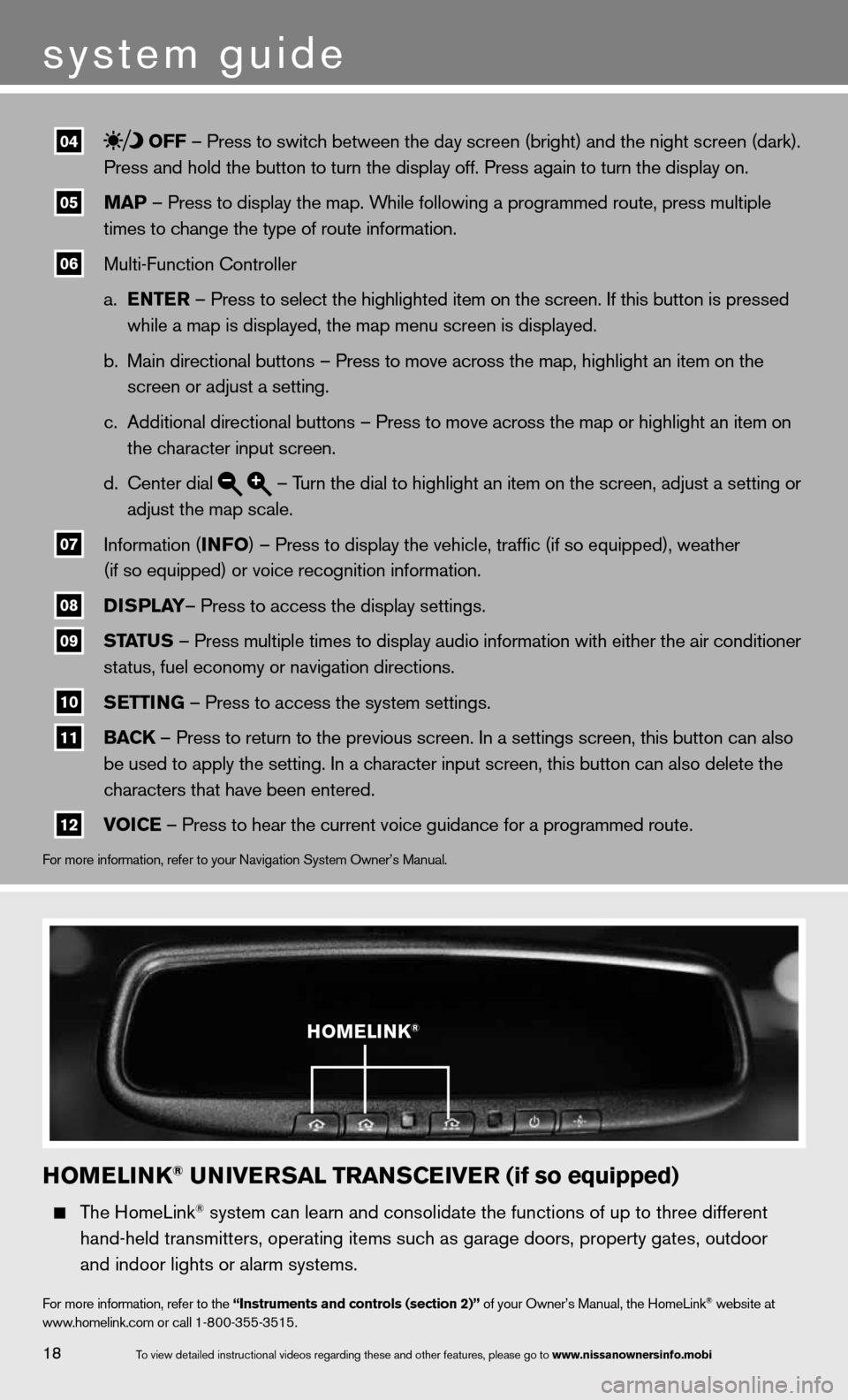
04 off – Press to switch between the day screen (bright) and the night screen (dark).
Press and hold the button to turn the display off. Press again to turn t\
he display on.
05 maP – Press to display the map. While following a programmed route, press multiple
times to change the type of route information.
06 Multi-function controller
a. EntE r – Press to select the highlighted item on the screen. if this button is pressed
while a map is displayed, the map menu screen is displayed.
b. Main directional buttons – Press to move across the map, highlight an\
item on the
screen or adjust a setting.
c. Additional directional buttons – Press to move across the map or high\
light an item on
the character input screen.
d. center dial
– Turn the dial to highlight an item on the screen, adjust a setting or
adjust the map scale.
07 information (info
) – Press to display the vehicle, traffic (if so equipped), weat\
her
(if so equipped) or voice recognition information.
08 DisP
lay– Press to access the display settings.
09 status – Press multiple times to display audio information with either the \
air conditioner
status, fuel economy or navigation directions.
10 s
Ettin G – Press to access the system settings.
11 BaC
k – Press to return to the previous screen. in a settings screen, this button can also
be used to apply the setting. in a character input screen, this button can also delete the
characters that have been entered.
12 voi
CE – Press to hear the current voice guidance for a programmed route.
for more information, refer to your navigation System Owner’s Manual.
homElink® univE rsal trans CEivE r (if so equipped)
The HomeLink® system can learn and consolidate the functions of up to three different\
hand-held transmitters, operating items such as garage doors, property gates, outdoor
and indoor lights or alarm systems.
for more information, refer to the “instruments and controls (section 2)” of your Owner’s Manual, the HomeLink® website at
www.homelink.com or call 1-800-355-3515.
homElink®
18
system guide
To view detailed in\fstructional videos\f regarding these a\fnd other features\f \fplease go to www.nissanownersin\Sfo.mobi