Page 20 of 26
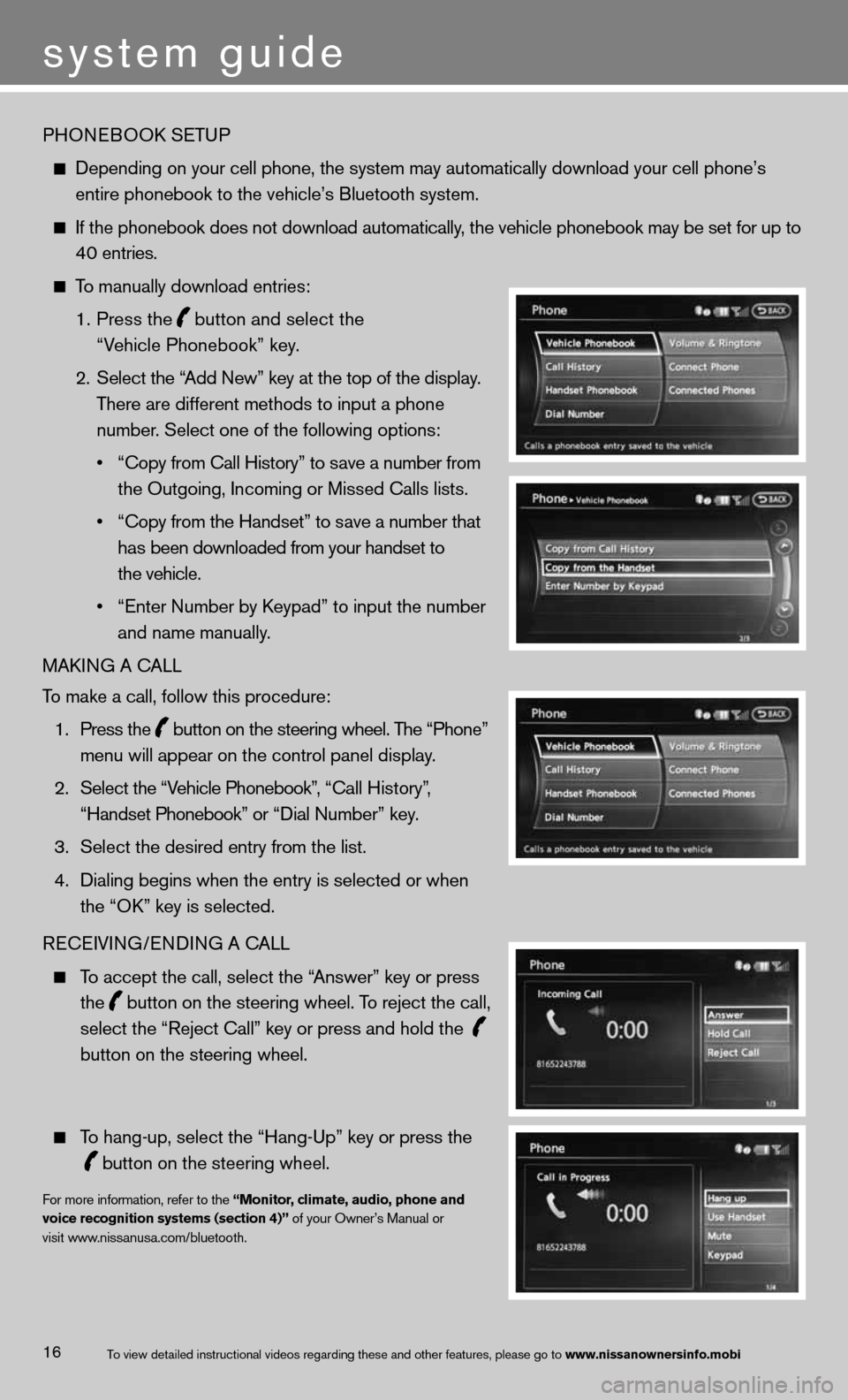
PHOneBOOk SeTu P
depending on your cell phone, the system may automatically download your \
cell phone’s
entire phonebook to the vehicle’s Bluetooth system.
If the phonebook does not download automatically, the vehicle phonebook may be set for up to
40 entries.
To manually download entries:
1. Press the
button and select the
“Vehicle Phonebook” key.
2. Select the “Add new” key at the top of the display.
There are different methods to input a phone
number. Select one of the following options:
• “Copy from Call History” to save a number from
the Outgoing, incoming or Missed calls lists.
• “Copy from the Handset” to save a number that
has been downloaded from your handset to
the vehicle.
• “Enter Number by Keypad” to input the number
and name manually.
MAkin G A cALL
To make a call, follow this procedure:
1. Press the
button on the steering wheel. The “Phone”
menu will appear on the control panel display.
2. Select the “Vehicle Phonebook”, “Call History”,
“Handset Phonebook” or “Dial Number” key.
3. Select the desired entry from the list.
4. Dialing begins when the entry is selected or when
the “O k” key is selected.
Recei Vin G/endin G A cALL
To accept the call, select the “Answer” key or press
the
button on the steering wheel. To reject the call,
select the “Reject call” key or press and hold the
button on the steering wheel.
To hang-up, select the “Hang-up” key or press the
button on the steering wheel.
f
or more information, refer to the “Monitor, climate, audio, phone and
voice recognition systems (section 4)” of your Owner’s Manual or
visit www.nissanusa.com/bluetooth.
system guide
16To view detailed in\fstructional videos\f regarding these a\fnd other features\f \fplease go to www.nissanownersin\hfo.mobi
Page 21 of 26
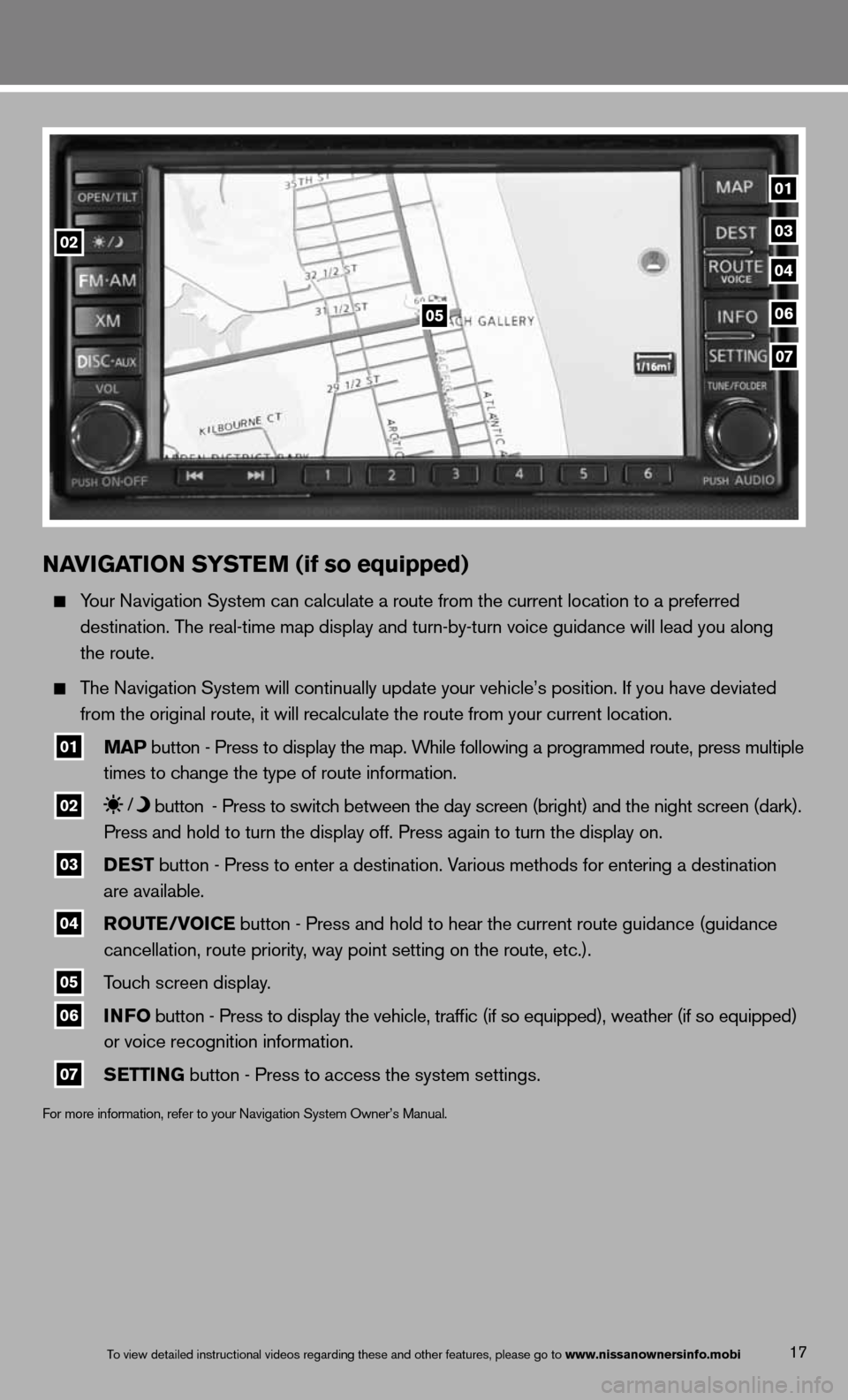
NAVIGATION SYSTEM (if so equipped)
Your navigation System can calculate a route from the current location to a pr\
eferred
destination. The real-time map display and turn-by-turn voice guidance will lead you along
the route.
The navigation System will continually update your vehicle’s position. if you have deviated
from the original route, it will recalculate the route from your current\
location.
01 MAP button - Press to display the map. While following a programmed route, press multiple
times to change the type of route information.
02 button
- Press to switch between the day screen (bright) and the night screen (dark).
Press and hold to turn the display off. Press again to turn the display on.
03 DEST
button - Press to enter a destination. Various methods for entering a destination
are available.
04 ROUTE/VOICE button - Press and hold to hear the current route guidance (guidance
cancellation, route priority, way point setting on the route, etc.).
05 Touch screen display.
06 INFO
button - Press to display the vehicle, traffic (if so equipped), weather (if so equipped)
or voice recognition information.
07 SETTING button - Press to access the system settings.
f
or more information, refer to your navigation System Owner’s Manual.
17To view detailed in\fstructional videos\f regarding these a\fnd other features\f \fplease go to www.nissanownersin\hfo.mobi
01
05
0203
04
06
07
Page 22 of 26
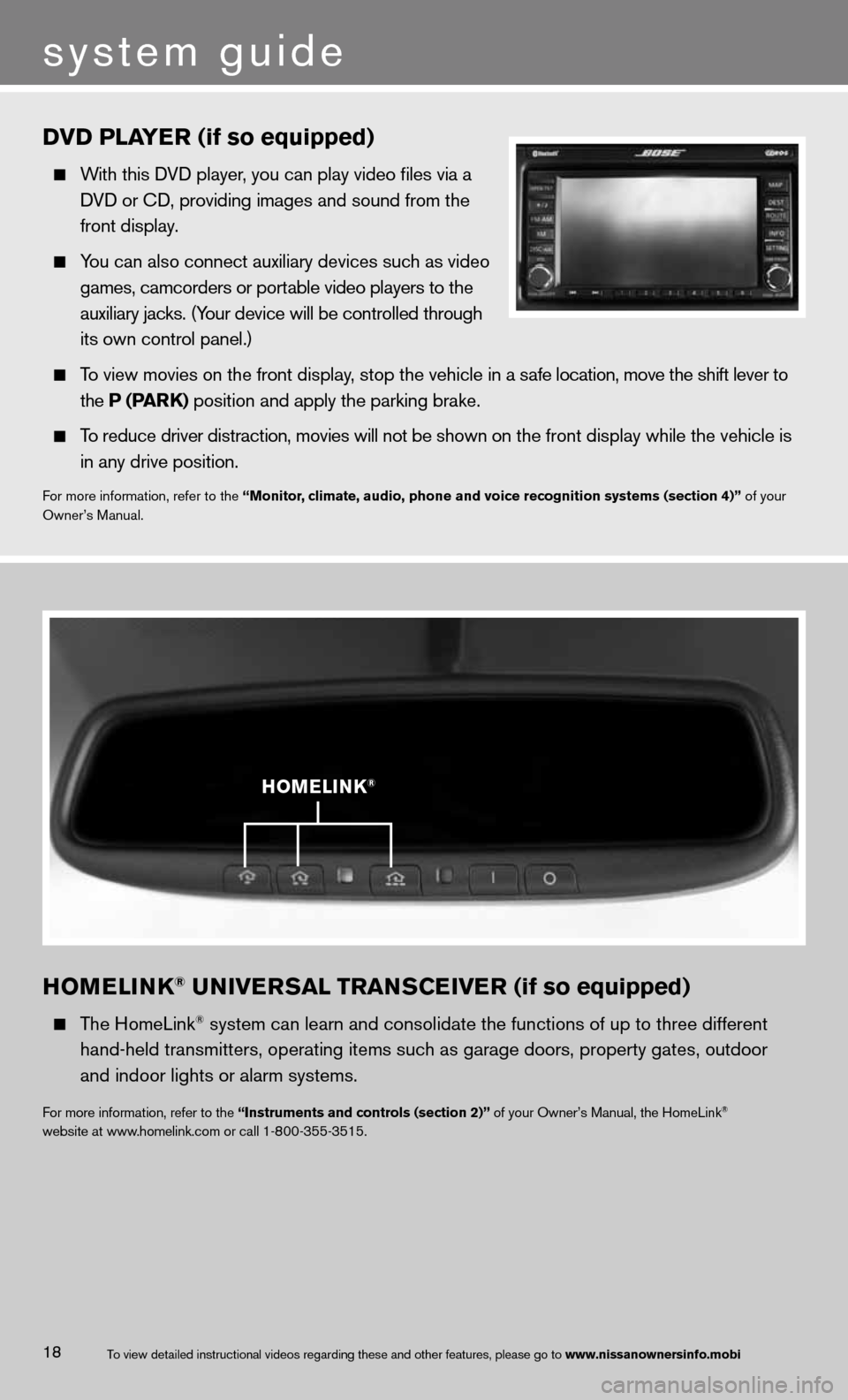
hOMELINk® UNIVERSAL TRANSCEIVER (if so equipped)
The HomeLink® system can learn and consolidate the functions of up to three different\
hand-held transmitters, operating items such as garage doors, property gates, outdoor
and indoor lights or alarm systems.
for more information, refer to the “Instruments and controls (section 2)” of your Owner’s Manual, the HomeLink®
website at www.homelink.com or call 1-800-355-3515.
h OMELINk®
DVD PLAYER (if so equipped)
With this d Vd player, you can play video files via a
d Vd or cd, providing images and sound from the
front display.
You can also connect auxiliary devices such as video
games, camcorders or portable video players to the
auxiliary jacks. (Your device will be controlled through
its own control panel.)
To view movies on the front display, stop the vehicle in a safe location, move the shift lever to
the P (PAR k) position and apply the parking brake.
To reduce driver distraction, movies will not be shown on the front display while the vehicle is
in any drive position.
for more information, refer to the “Monitor, climate, audio, phone and voice recognition systems (section 4)” of your
Owner’s Manual.
system guide
18To view detailed in\fstructional videos\f regarding these a\fnd other features\f \fplease go to www.nissanownersin\hfo.mobi