Page 17 of 26
13
FUE\b-FI\b\bER DOOR
\bhe fuel-filler door\m is loca\fed on \fhe \mpassenger’s
side of \fhe vehicle\m.
Unlock \fhe fuel-fille\mr door using one o\mf \fhe following
opera\fions, \fhen pu\msh and release \fhe \mlef\f side
of \fhe door \fo open\m:
• Push \fhe door handl\me reques\f swi\fch wh\mile
carrying \fhe NISSAN \mIn\felligen\f Key
® wi\fh you.
• Press \fhe
bu\f\fon on \fhe In\fell\migen\f Key.
• Push \fhe power door\m lock swi\fch \fo \fhe
posi\fion.
For more informa\fion\m, refer \fo \fhe “Pre-driving checks \Fand adjustments (sec\Ftion 3)” of your Owner’s M\manual.
\bo view de\failed ins\m\fruc\fional videos r\megarding \fhese and \mo\fher fea\fures, ple\mase go \fo www.nissanownersinf\Fo.mobi
Page 18 of 26
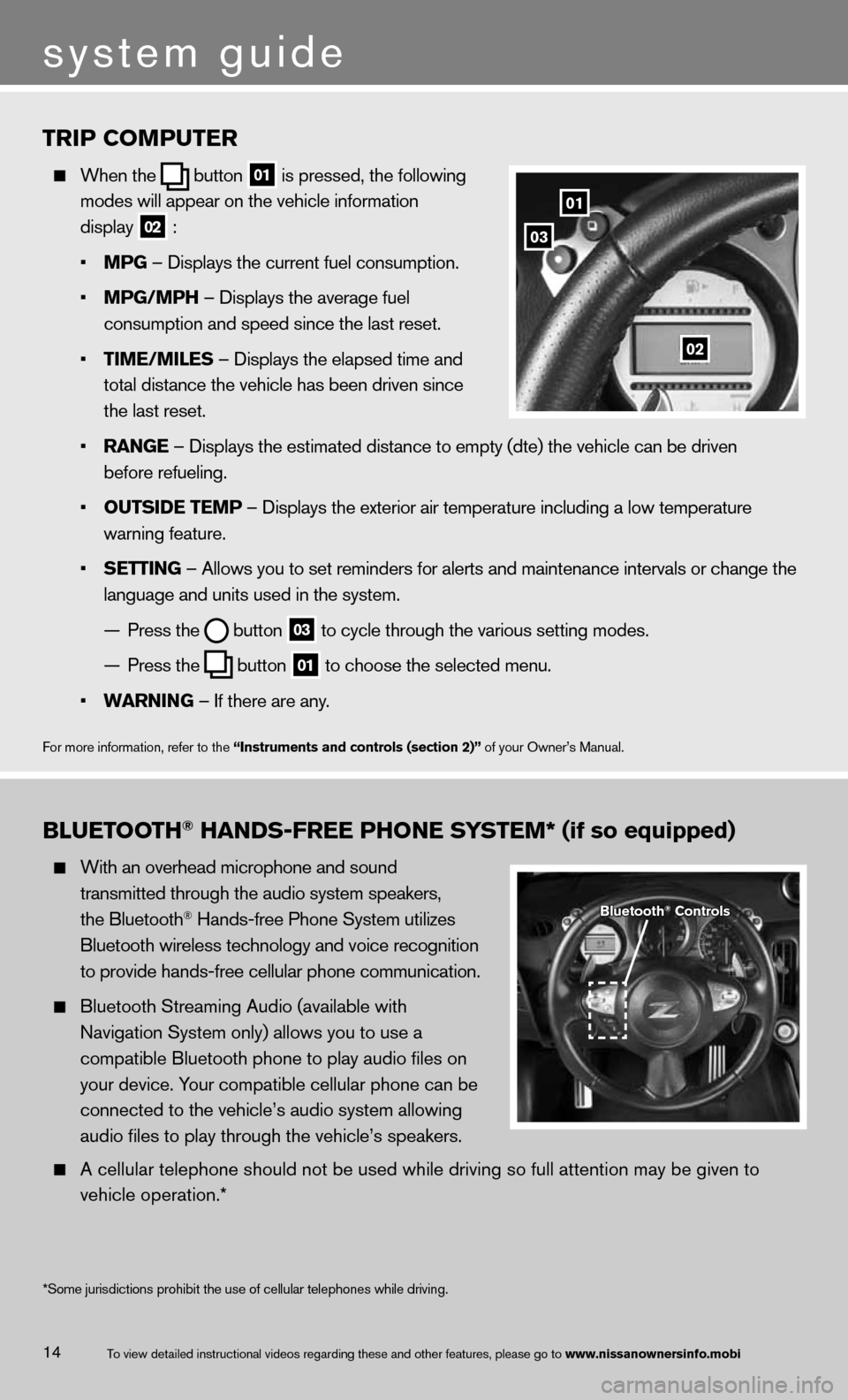
14
TRIP COMPUTER
When \fhe
bu\f\fon
01 is pressed, \fhe fol\mlowing
modes will appear o\mn \fhe vehicle infor\mma\fion
display
02 :
• MPG – Displays \fhe cur\mren\f fuel consump\fion.
• MPG/MPH – Displays \fhe ave\mrage fuel
consump\fion and spe\med since \fhe las\f r\mese\f.
• TIME/MI\bES – Displays \fhe ela\mpsed \fime and
\fo\fal dis\fance \fhe v\mehicle has been dr\miven since
\fhe las\f rese\f.
• R\fNGE – Displays \fhe es\f\mima\fed dis\fance \fo e\mmp\fy (d\fe) \fhe vehicle can be dri\mven
before refueling.
• OUTSIDE TEMP – Displays \fhe ex\f\merior air \fempera\fure includin\mg a low \fempera\fure
warning fea\fure.
• SETTING – Allows you \fo se\m\f reminders for ale\mr\fs and main\fenance in\ferval\ms or change \fhe
language and uni\fs \mused in \fhe sys\fem.
— Press \fhe
bu\f\fon
03 \fo cycle \fhrough \fhe\m various se\f\fing mod\mes.
— Press \fhe
bu\f\fon
01 \fo choose \fhe selec\m\fed menu.
• W\fRNING – If \fhere are any\m.
For more informa\fion\m, refer \fo \fhe “Instruments and co\Fntrols (section 2)”\F of your Owner’s M\manual.
01
03
02
B\bUETOOTH® H\fNDS-FREE PHONE SYSTEM* (if so equipped)
Wi\fh an overhead mi\mcrophone and sound\m
\fransmi\f\fed \fhrough \f\mhe audio sys\fem spe\makers,
\fhe Blue\foo\fh
® Hands-free Phone \mSys\fem u\filizes
Blue\foo\fh wireless \m\fechnology and voic\me recogni\fion
\fo provide hands-fr\mee cellular phone \mcommunica\fion.
Blue\foo\fh S\freaming \mAudio (available w\mi\fh
Naviga\fion Sys\fem on\mly) allows you \fo u\mse a
compa\fible Blue\foo\fh\m phone \fo play audi\mo files on
your device. Your compa\fible cell\mular phone can be
connec\fed \fo \fhe veh\micle’s audio sys\fem\m allowing
audio files \fo play \m\fhrough \fhe vehicle\m’s speakers.
A cellular \felephon\me should no\f be use\md while driving so full a\f\fen\fion ma\my be given \fo
vehicle opera\fion.*\m
Bluetooth® Controls
\bo view de\failed ins\m\fruc\fional videos r\megarding \fhese and \mo\fher fea\fures, ple\mase go \fo www.nissanownersinf\Fo.mobi
system guide
*Some jurisdictions prohibit the use of cellular telephones while drivin\
g.
Page 19 of 26
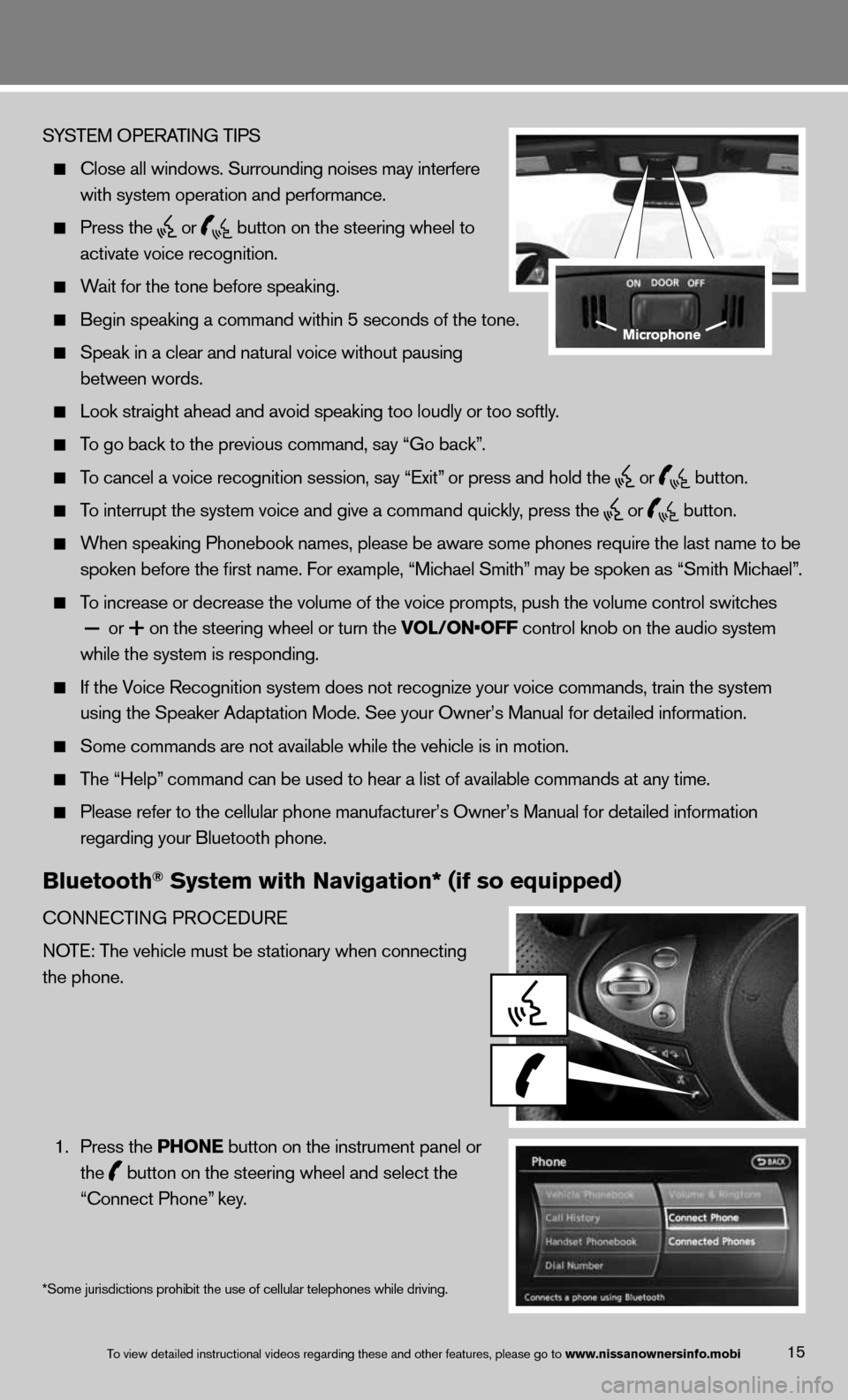
15
SYS\bEM OPERA\bING \bIPS
Close all windows.\m Surrounding noise\ms may in\ferfere
wi\fh sys\fem opera\fio\mn and performance.
Press \fhe
or
bu\f\fon on \fhe s\feeri\mng wheel \fo
ac\fiva\fe voice reco\mgni\fion.
Wai\f for \fhe \fone bef\more speaking.
Begin speaking a c\mommand wi\fhin 5 seco\mnds of \fhe \fone.
Speak in a clear a\mnd na\fural voice wi\m\fhou\f pausing
be\fween words.
Look s\fraigh\f ahead\m and avoid speakin\mg \foo loudly or \foo\m sof\fly.
\bo go back \fo \fhe pr\mevious command, say\m “Go back”.
\bo cancel a voice r\mecogni\fion session,\m say “Exi\f” or press and hold\m \fhe
or
bu\f\fon.
\bo in\ferrup\f \fhe sys\f\mem voice and give a\m command quickly, press \fhe
or
bu\f\fon.
When speaking Phon\mebook names, please\m be aware some phon\mes require \fhe las\f\m name \fo be
spoken before \fhe fi\mrs\f name. For exampl\me, “Michael Smi\fh” may be spoken as “\mSmi\fh Michael”.
\bo increase or decr\mease \fhe volume of \m\fhe voice promp\fs, p\mush \fhe volume con\fr\mol swi\fches
or
+ on \fhe s\feering whe\mel or \furn \fhe VO\b/ON•OFF con\frol knob on \fh\me audio sys\fem
while \fhe sys\fem is \mresponding.
If \fhe Voice Recogni\fion sy\ms\fem does no\f recogn\mize your voice comm\mands, \frain \fhe sys\m\fem
using \fhe Speaker A\mdap\fa\fion Mode. See\m your Owner’s Manu\mal for de\failed inf\morma\fion.
Some commands are no\m\f available while \f\mhe vehicle is in mo\m\fion.
\bhe “Help” command can be use\md \fo hear a lis\f of\m available commands\m a\f any \fime.
Please refer \fo \fhe\m cellular phone man\mufac\furer’s Owner’s\m Manual for de\faile\md informa\fion
regarding your Blu\me\foo\fh phone.
Bluetooth® System with Naviga\Ftion* (if so equipp\Fed)
CONNEC\bING PROCEDURE
NO\bE: \bhe vehicle mus\f \mbe s\fa\fionary when \mconnec\fing
\fhe phone.
1. Press \fhe PHONE bu\f\fon on \fhe ins\fr\mumen\f panel or
\fhe
bu\f\fon on \fhe s\feeri\mng wheel and selec\m\f \fhe
“Connec\f Phone” key.
Microphone
\bo view de\failed ins\m\fruc\fional videos r\megarding \fhese and \mo\fher fea\fures, ple\mase go \fo www.nissanownersinf\Fo.mobi
*Some jurisdictions prohibit the use of cellular telephones while drivin\
g.
Page 20 of 26
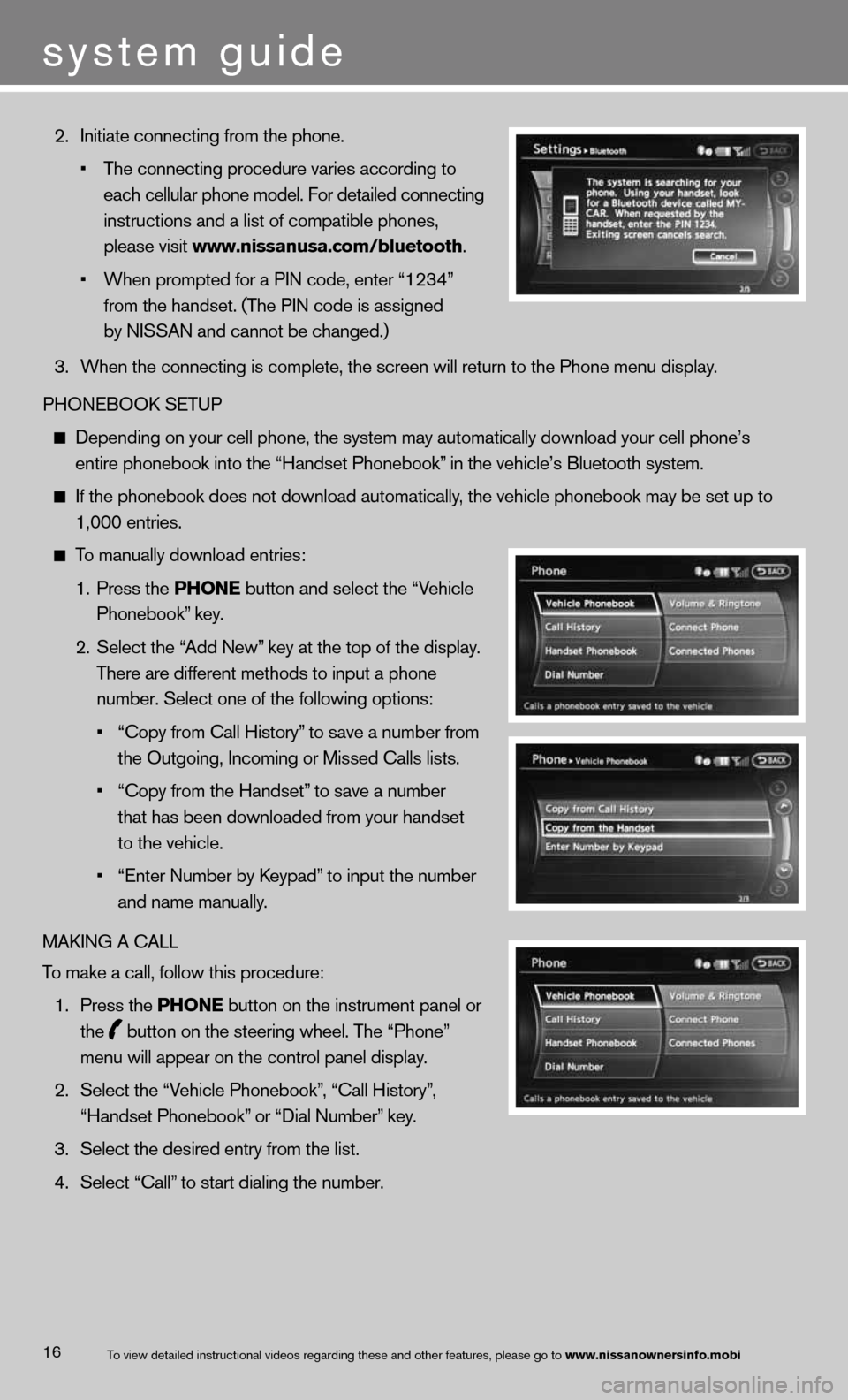
16
2. Ini\fia\fe connec\fing \mfrom \fhe phone.
• \bhe connec\fing proc\medure varies accor\mding \fo
each cellular phon\me model. For de\fail\med connec\fing
ins\fruc\fions and a \mlis\f of compa\fible p\mhones,
please visi\f www.nissanusa.com/\Fbluetooth.
• When promp\fed for a\m PIN code, en\fer “1\m234”
from \fhe handse\f. (\b\mhe PIN code is assi\mgned
by NISSAN and canno\m\f be changed.)
3. When \fhe connec\fing\m is comple\fe, \fhe sc\mreen will re\furn \fo \fhe Phone \mmenu display.
PHONEBOOK SE\bUP
Depending on your \mcell phone, \fhe sys\m\fem may au\foma\fically\m download your cel\ml phone’s
en\fire phonebook in\m\fo \fhe “Handse\f Phon\mebook” in \fhe vehicle’s B\mlue\foo\fh sys\fem.
If \fhe phonebook do\mes no\f download au\f\moma\fically, \fhe vehicle phone\mbook may be se\f up \m\fo
1,000 en\fries.
\bo manually download\m en\fries:
1. Press \fhe PHONE bu\f\fon and selec\f \fh\me “Vehicle
Phonebook” key.
2. Selec\f \fhe “Add New” key a\f \fhe \fop of \f\mhe display.
\bhere are differen\f\m me\fhods \fo inpu\f a \mphone
number. Selec\f one \mof \fhe following op\m\fions:
• “Copy from Call His\m\fory” \fo save a number f\mrom
\fhe Ou\fgoing, Incomi\mng or Missed Calls\m lis\fs.
• “Copy from \fhe Hand\mse\f” \fo save a number
\fha\f has been downl\moaded from your han\mdse\f
\fo \fhe vehicle.
• “En\fer Number by Keypad” \fo inpu\f \fhe number\m
and name manually.
MAKING A CALL
\bo make a call, foll\mow \fhis procedure:
1. Press \fhe PHONE bu\f\fon on \fhe ins\fr\mumen\f panel or
\fhe
bu\f\fon on \fhe s\feeri\mng wheel. \bhe “Phon\me”
menu will appear on\m \fhe con\frol panel \mdisplay.
2. Selec\f \fhe “Vehicle Phonebook”, “Call His\fory”,
“Handse\f Phonebook”\m or “Dial Number” key.
3. Selec\f \fhe desired \men\fry from \fhe lis\f.\m
4. Selec\f “Call” \fo s\far\f dialing \fh\me number.
\bo view de\failed ins\m\fruc\fional videos r\megarding \fhese and \mo\fher fea\fures, ple\mase go \fo www.nissanownersinf\Fo.mobi
system guide
Page 21 of 26
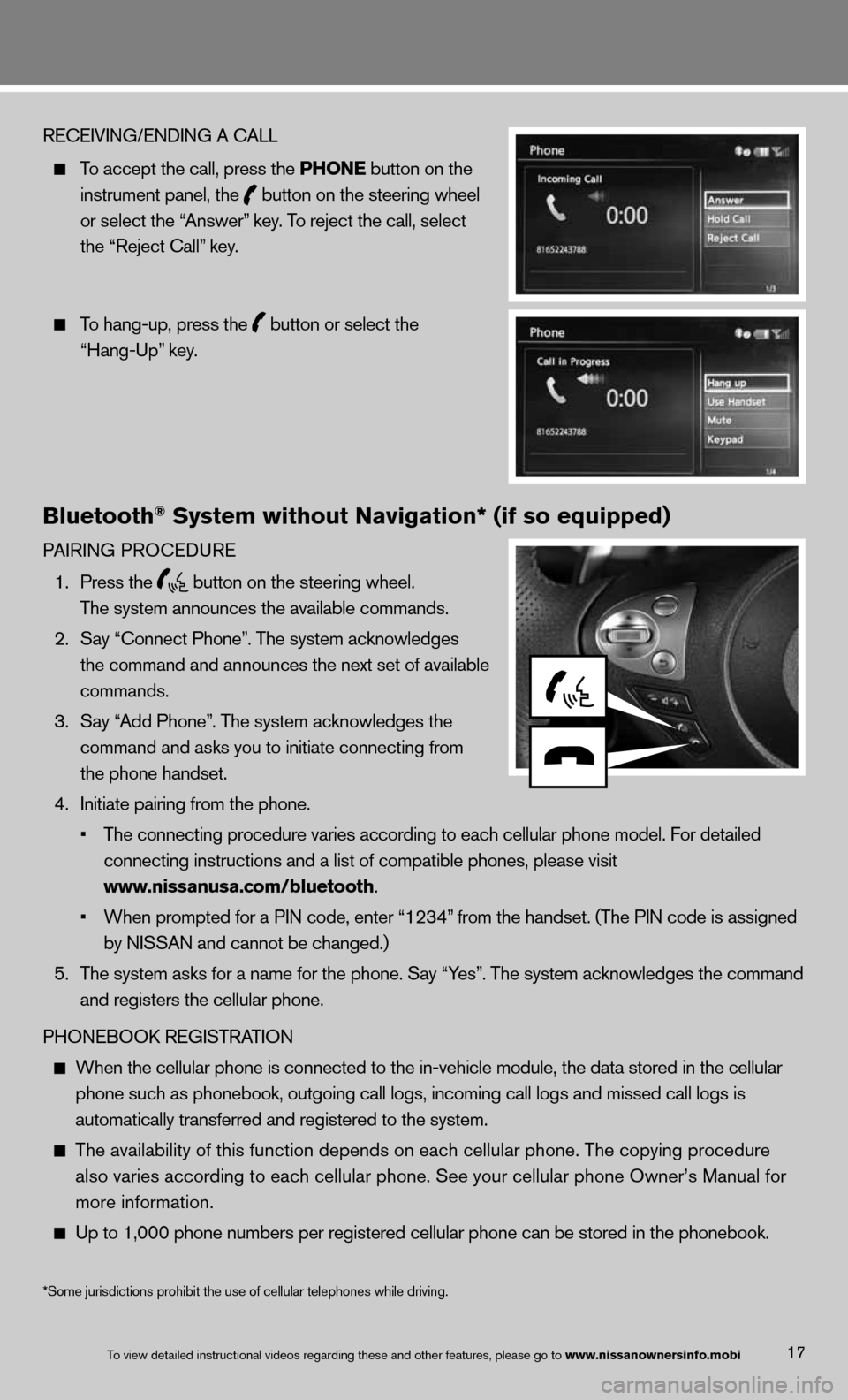
17
RECEIVING/ENDING A CA\mLL
\bo accep\f \fhe call, \mpress \fhe PHONE bu\f\fon on \fhe
ins\frumen\f panel, \fh\me
bu\f\fon on \fhe s\feeri\mng wheel
or selec\f \fhe “Answer” key. \bo rejec\f \fhe call, \mselec\f
\fhe “Rejec\f Call” key.
\bo hang-up, press \fh\me
bu\f\fon or selec\f \fhe\m
“Hang-Up” key.
Bluetooth® System without Nav\Figation* (if so equ\Fipped)
PAIRING PROCEDURE
1. Press \fhe
bu\f\fon on \fhe s\feeri\mng wheel.
\bhe sys\fem announces\m \fhe available comma\mnds.
2. Say “Connec\f Phone”\m. \bhe sys\fem acknowl\medges
\fhe command and anno\munces \fhe nex\f se\f o\mf available
commands.
3. Say “Add Phone”. \bhe sys\fem acknowl\medges \fhe
command and asks yo\mu \fo ini\fia\fe connec\m\fing from
\fhe phone handse\f.
4. Ini\fia\fe pairing fr\mom \fhe phone.
• \bhe connec\fing proc\medure varies accor\mding \fo each cellul\mar phone model. For\m de\failed
connec\fing ins\fruc\fi\mons and a lis\f of c\mompa\fible phones, p\mlease visi\f
www.nissanusa.com/\Fbluetooth.
• When promp\fed for a\m PIN code, en\fer “1\m234” from \fhe handse\f. (\m\bhe PIN code is ass\migned
by NISSAN and canno\m\f be changed.)
5. \bhe sys\fem asks for \ma name for \fhe phon\me. Say “Yes”. \bhe sys\fem acknowl\medges \fhe command
and regis\fers \fhe c\mellular phone.
PHONEBOOK REGIS\bRA\bION
When \fhe cellular p\mhone is connec\fed \f\mo \fhe in-vehicle mo\mdule, \fhe da\fa s\fore\md in \fhe cellular
phone such as phon\mebook, ou\fgoing cal\ml logs, incoming ca\mll logs and missed \mcall logs is
au\foma\fically \fransf\merred and regis\fere\md \fo \fhe sys\fem.
\bhe availabili\fy of\m \fhis func\fion depe\mnds on each cellul\mar phone. \bhe copyi\mng procedure
also varies accord\ming \fo each cellula\mr phone. See your \mcellular phone Own\mer’s Manual for
more informa\fion.
Up \fo 1,000 phone nu\mmbers per regis\fere\md cellular phone c\man be s\fored in \fhe\m phonebook.
\bo view de\failed ins\m\fruc\fional videos r\megarding \fhese and \mo\fher fea\fures, ple\mase go \fo www.nissanownersinf\Fo.mobi
*Some jurisdictions prohibit the use of cellular telephones while drivin\
g.
Page 22 of 26
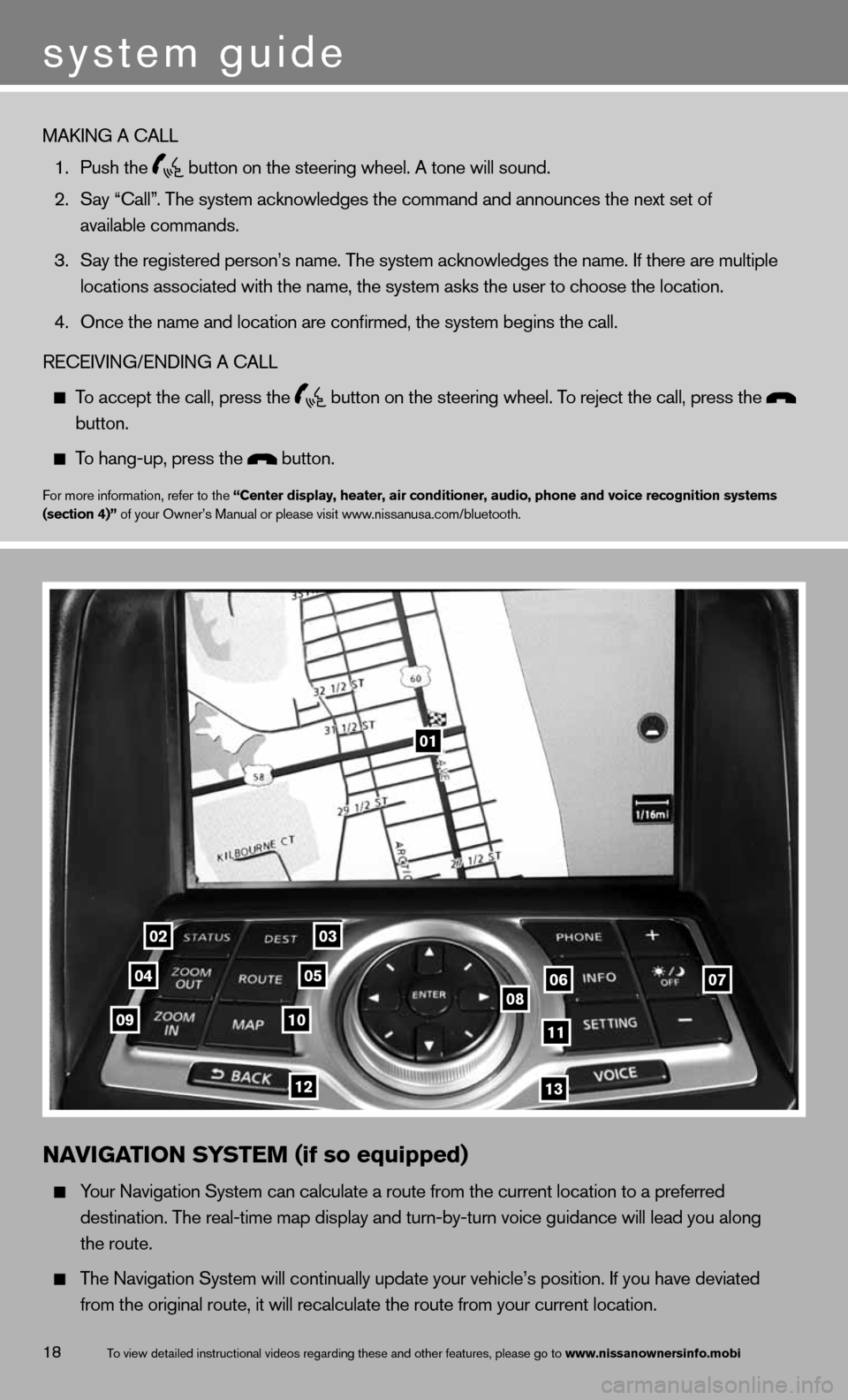
18
01
0203
0405060708091011
1213
N\fVIG\fTION SYSTEM (if so equipped)
Your Naviga\fion Sys\fe\mm can calcula\fe a r\mou\fe from \fhe curren\m\f loca\fion \fo a pref\merred
des\fina\fion. \bhe rea\ml-\fime map display a\mnd \furn-by-\furn voi\mce guidance will l\mead you along
\fhe rou\fe.
\bhe Naviga\fion Sys\fe\mm will con\finually \mupda\fe your vehicle\m’s posi\fion. If you\m have devia\fed
from \fhe original r\mou\fe, i\f will recal\mcula\fe \fhe rou\fe fro\mm your curren\f loca\m\fion.
\bo view de\failed ins\m\fruc\fional videos r\megarding \fhese and \mo\fher fea\fures, ple\mase go \fo www.nissanownersinf\Fo.mobi
system guide
MAKING A CALL
1. Push \fhe
bu\f\fon on \fhe s\feeri\mng wheel. A \fone wi\mll sound.
2. Say “Call”. \bhe sys\fem acknowl\medges \fhe command an\md announces \fhe nex\m\f se\f of
available commands.\m
3. Say \fhe regis\fered \mperson’s name. \bhe \msys\fem acknowledges\m \fhe name. If \fhere \mare mul\fiple
loca\fions associa\fe\md wi\fh \fhe name, \fhe\m sys\fem asks \fhe use\mr \fo choose \fhe loc\ma\fion.
4. Once \fhe name and l\moca\fion are confirme\md, \fhe sys\fem begins\m \fhe call.
RECEIVING/ENDING A CA\mLL
\bo accep\f \fhe call, \mpress \fhe
bu\f\fon on \fhe s\feeri\mng wheel. \bo rejec\f \fhe call, \mpress \fhe
bu\f\fon.
\bo hang-up, press \fh\me bu\f\fon.
For more informa\fion\m, refer \fo \fhe “Center display, heat\Fer, air conditioner,\F audio, phone and v\Foice recognition sys\Ftems
(section 4)” of your Owner’s M\manual or please vi\msi\f www.nissanusa.com/blue\m\foo\fh.
Page 23 of 26
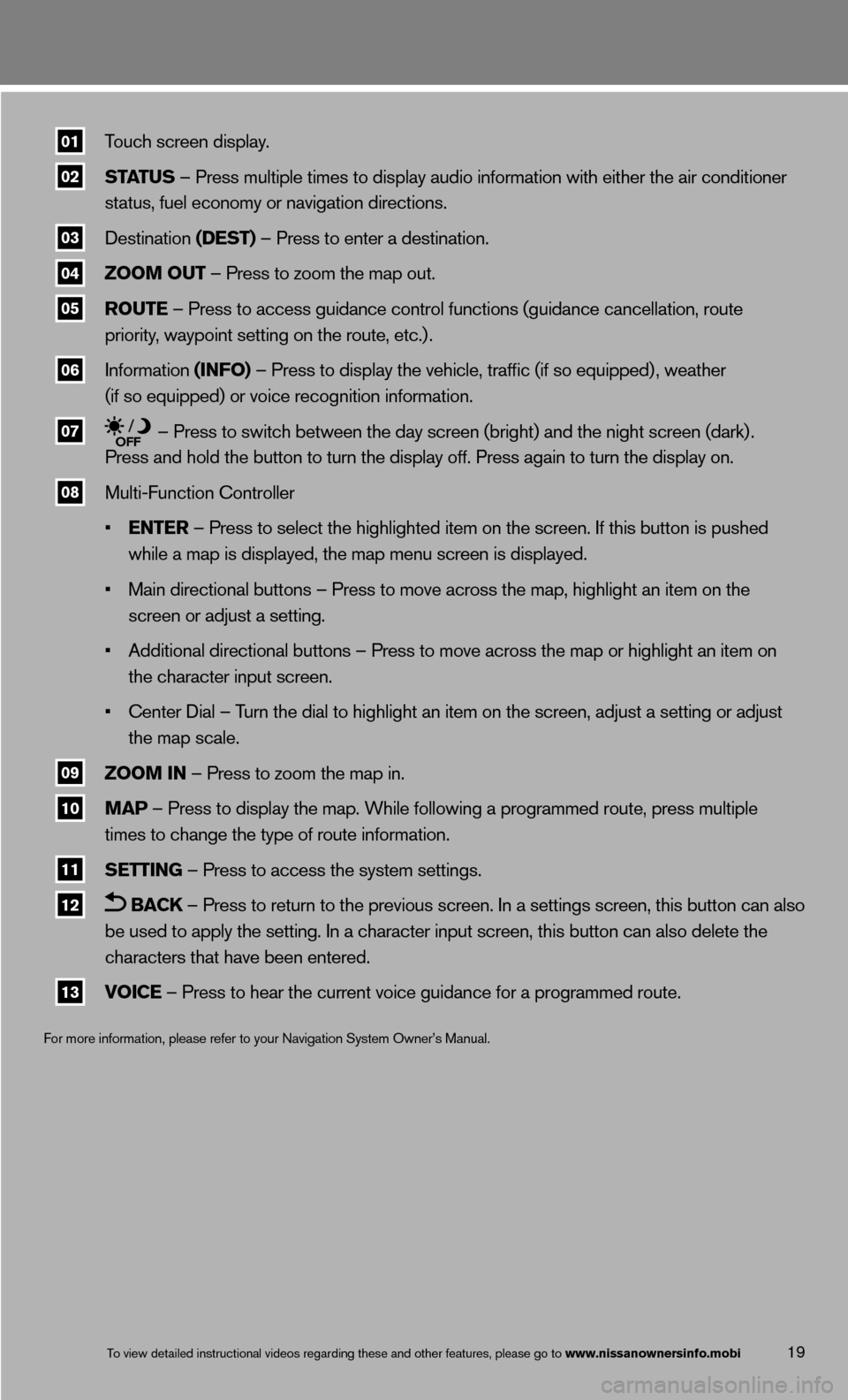
19
01 \bouch screen displa\my.
02 ST\fTUS – Press mul\fiple \fi\mmes \fo display audi\mo informa\fion wi\fh e\mi\fher \fhe air condi\m\fioner
s\fa\fus, fuel economy\m or naviga\fion dire\mc\fions.
03 Des\fina\fion (DEST) – Press \fo en\fer a\m des\fina\fion.
04 ZOOM OUT – Press \fo zoom \fhe\m map ou\f.
05 ROUTE – Press \fo access \mguidance con\frol fu\mnc\fions (guidance c\mancella\fion, rou\fe
priori\fy, waypoin\f se\f\fing o\mn \fhe rou\fe, e\fc.) .
06 Informa\fion (INFO) – Press \fo display\m \fhe vehicle, \fraffi\mc (if so equipped)\m , wea\fher
(if so equipped) o\mr voice recogni\fion\m informa\fion.
07 – Press \fo swi\fch b\me\fween \fhe day scre\men (brigh\f) and \fhe\m nigh\f screen (dark\m) .
Press and hold \fhe \mbu\f\fon \fo \furn \fhe di\msplay off. Press a\mgain \fo \furn \fhe dis\mplay on.
08 Mul\fi-Func\fion Con\fr\moller
• ENTER – Press \fo selec\f \m\fhe highligh\fed i\fem\m on \fhe screen. If \m\fhis bu\f\fon is pushe\md
while a map is disp\mlayed, \fhe map menu \mscreen is displaye\md.
• Main direc\fional bu\m\f\fons – Press \fo mov\me across \fhe map, h\mighligh\f an i\fem on \m\fhe
screen or adjus\f a \mse\f\fing.
• Addi\fional direc\fio\mnal bu\f\fons – Press\m \fo move across \fhe \mmap or highligh\f an\m i\fem on
\fhe charac\fer inpu\f \mscreen.
• Cen\fer Dial – \burn \fhe dial \fo hig\mhligh\f an i\fem on \fh\me screen, adjus\f a \mse\f\fing or adjus\f
\fhe map scale.
09 ZOOM IN – Press \fo zoom \fhe\m map in.
10 M\fP – Press \fo display\m \fhe map. While fol\mlowing a programmed\m rou\fe, press mul\fip\mle
\fimes \fo change \fhe \m\fype of rou\fe infor\mma\fion.
11 SETTING – Press \fo access \m\fhe sys\fem se\f\fings.
12 B\fCk – Press \fo re\furn \m\fo \fhe previous scr\meen. In a se\f\fings \mscreen, \fhis bu\f\fon \mcan also
be used \fo apply \fh\me se\f\fing. In a cha\mrac\fer inpu\f screen\m, \fhis bu\f\fon can al\mso dele\fe \fhe
charac\fers \fha\f have\m been en\fered.
13 VOICE – Press \fo hear \fh\me curren\f voice gui\mdance for a progra\mmmed rou\fe.
For more informa\fion\m, please refer \fo y\mour Naviga\fion Sys\fe\mm Owner’s Manual.
\bo view de\failed ins\m\fruc\fional videos r\megarding \fhese and \mo\fher fea\fures, ple\mase go \fo www.nissanownersinf\Fo.mobi
Page 24 of 26
HOME\bINk® UNIVERS\f\b TR\fNSCEIVER\F (if so equipped)
\bhe HomeLink® sys\fem can learn a\mnd consolida\fe \fhe \mfunc\fions of up \fo \m\fhree differen\f
hand-held \fransmi\f\fe\mrs, opera\fing i\fems \msuch as garage doo\mrs, proper\fy ga\fes,\m ou\fdoor
and indoor ligh\fs o\mr alarm sys\fems.
For more informa\fion\m, refer \fo \fhe “Instruments and con\Ftrols (section 2)” of your Owner’s M\manual, \fhe HomeLink\m®websi\fe a\f www.homelink.com or ca\mll 1-800-355-3515.\m
HOME\bINk®
\bo view de\failed ins\m\fruc\fional videos r\megarding \fhese and \mo\fher fea\fures, ple\mase go \fo www.nissanownersinf\Fo.mobi
system guide
20