Page 450 of 602
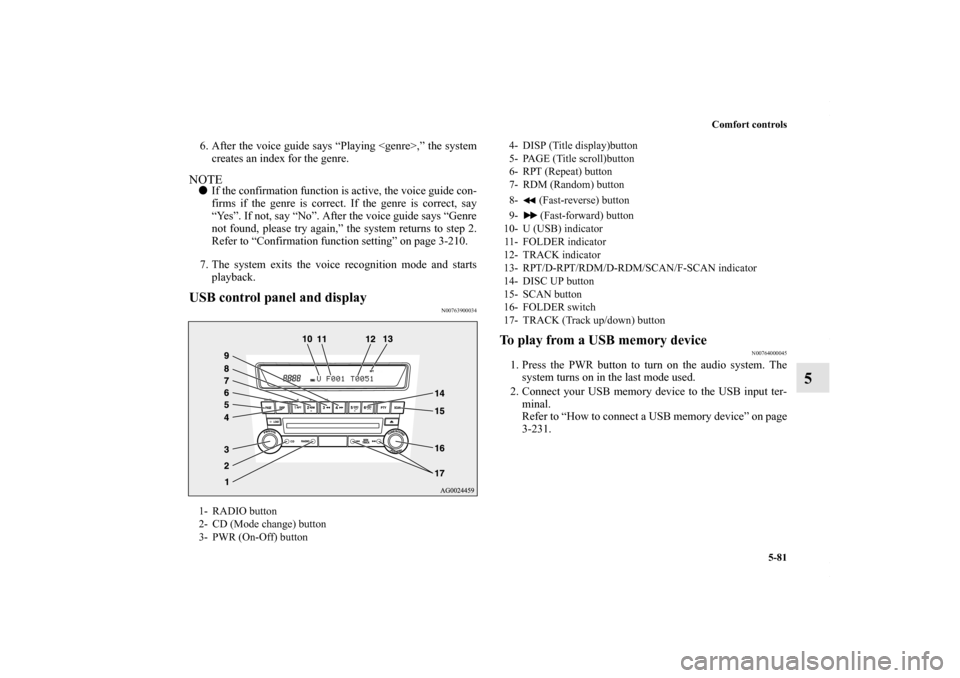
Comfort controls5-81
5
6. After the voice guide says “Playing ,” the systemcreates an index for the genre.NOTE� If the confirmation function is active, the voice guide con-
firms if the genre is correct. If the genre is correct, say
“Yes”. If not, say “No”. After the voice guide says “Genre
not found, please try again,” the system returns to step 2.
Refer to “Confirmation function setting” on page 3-210.
7. The system exits the voice recognition mode and starts playback.USB control panel and display
N00763900034
To play from a USB memory device
N00764000045
1. Press the PWR button to turn on the audio system. Thesystem turns on in the last mode used.
2. Connect your USB memory device to the USB input ter- minal.
Refer to “How to connect a USB memory device” on page
3-231.
1- RADIO button
2- CD (Mode change) button
3- PWR (On-Off) button
4- DISP (Title display)button
5- PAGE (Title scroll)button
6- RPT (Repeat) button
7- RDM (Random) button
8- (Fast-reverse) button
9- (Fast-forward) button
10- U (USB) indicator
11- FOLDER indicator
12- TRACK indicator
13- RPT/D-RPT/RDM/D-RDM/SCAN/F-SCAN indicator
14- DISC UP button
15- SCAN button
16- FOLDER switch
17- TRACK (Track up/down) button
BK0150700US.book 81 ページ 2012年3月22日 木曜日 午後6時46分
Page 451 of 602
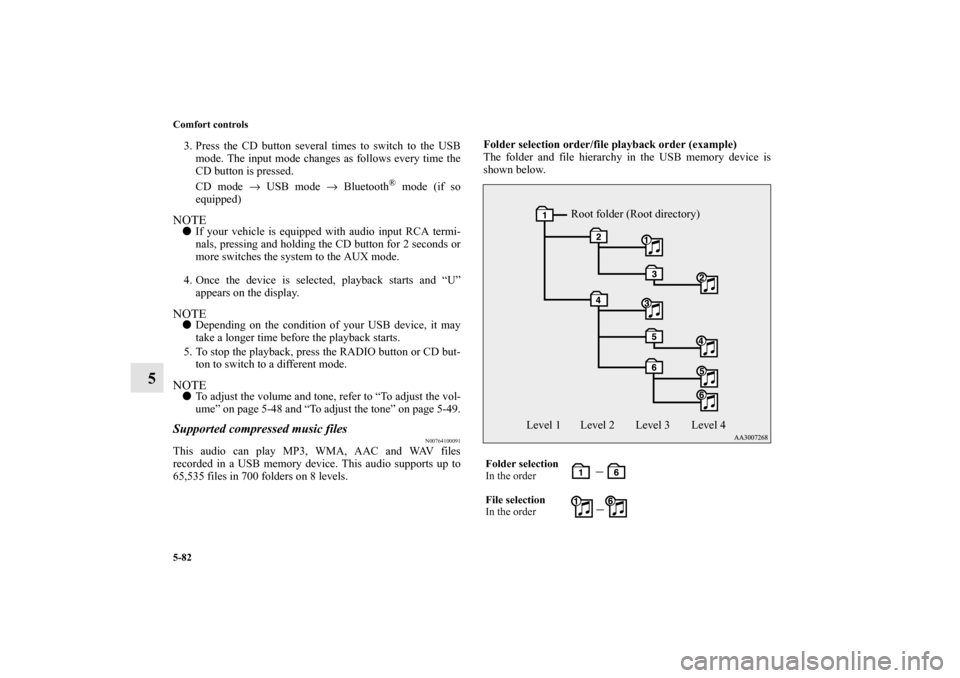
5-82 Comfort controls
5
3. Press the CD button several times to switch to the USBmode. The input mode changes as follows every time the
CD button is pressed.
CD mode → USB mode → Bluetooth
® mode (if so
equipped)
NOTE� If your vehicle is equipped with audio input RCA termi-
nals, pressing and holding the CD button for 2 seconds or
more switches the system to the AUX mode.
4. Once the device is selected, playback starts and “U” appears on the display.NOTE� Depending on the condition of your USB device, it may
take a longer time before the playback starts.
5. To stop the playback, press the RADIO button or CD but- ton to switch to a different mode.NOTE� To adjust the volume and tone, refer to “To adjust the vol-
ume” on page 5-48 and “To adjust the tone” on page 5-49.Supported compressed music files
N00764100091
This audio can play MP3, WMA, AAC and WAV files
recorded in a USB memory device. This audio supports up to
65,535 files in 700 folders on 8 levels. Folder selection order/file playback order (example)
The folder and file hierarchy in the USB memory device is
shown below.
Folder selection
In the order
File selection
In the order
Root folder (Root directory)
Level 1 Level 2 Level 3 Level 4
BK0150700US.book 82 ページ 2012年3月22日 木曜日 午後6時46分
Page 453 of 602
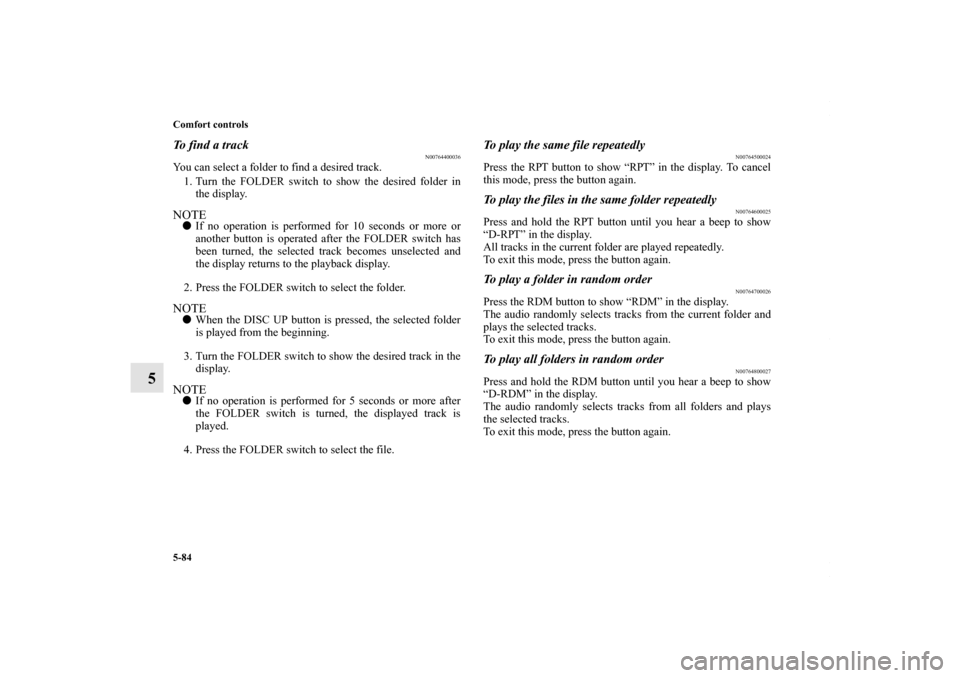
5-84 Comfort controls
5
To f i n d a t r a c k
N00764400036
You can select a folder to find a desired track.1. Turn the FOLDER switch to show the desired folder in the display.NOTE� If no operation is performed for 10 seconds or more or
another button is operated after the FOLDER switch has
been turned, the selected track becomes unselected and
the display returns to the playback display.
2. Press the FOLDER switch to select the folder.NOTE� When the DISC UP button is pressed, the selected folder
is played from the beginning.
3. Turn the FOLDER switch to show the desired track in the display.NOTE� If no operation is performed for 5 seconds or more after
the FOLDER switch is turned, the displayed track is
played.
4. Press the FOLDER switch to select the file.
To play the same file repeatedly
N00764500024
Press the RPT button to show “RPT” in the display. To cancel
this mode, press the button again.To play the files in the same folder repeatedly
N00764600025
Press and hold the RPT button until you hear a beep to show
“D-RPT” in the display.
All tracks in the current folder are played repeatedly.
To exit this mode, press the button again.To play a folder in random order
N00764700026
Press the RDM button to show “RDM” in the display.
The audio randomly selects tracks from the current folder and
plays the selected tracks.
To exit this mode, press the button again.To play all folders in random order
N00764800027
Press and hold the RDM button until you hear a beep to show
“D-RDM” in the display.
The audio randomly selects tracks from all folders and plays
the selected tracks.
To exit this mode, press the button again.
BK0150700US.book 84 ページ 2012年3月22日 木曜日 午後6時46分
Page 457 of 602
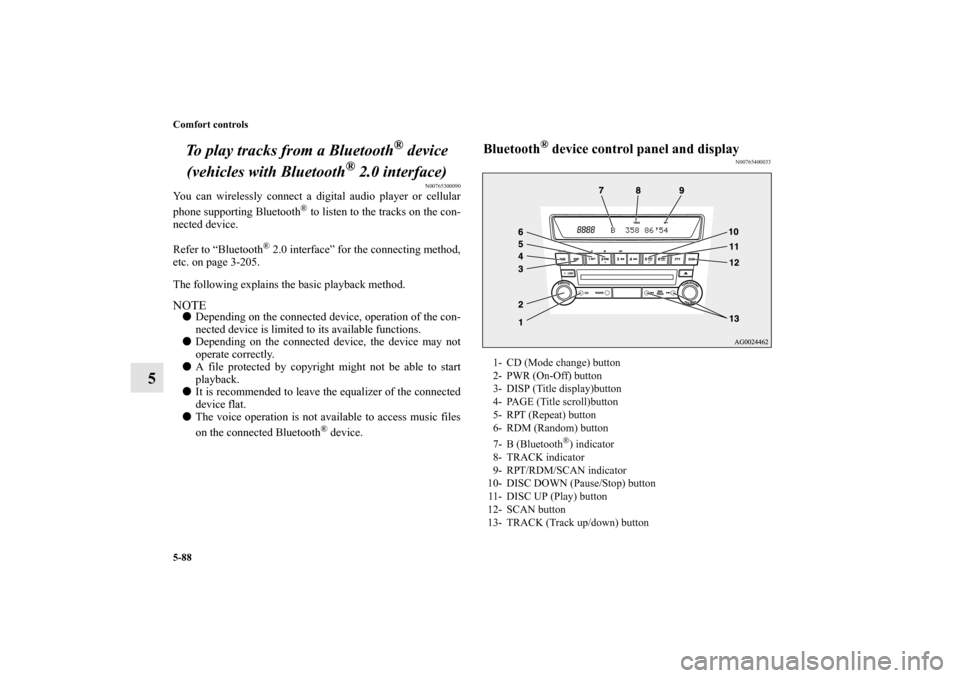
5-88 Comfort controls
5To play tracks from a Bluetooth
® device
(vehicles with Bluetooth
® 2.0 interface)
N00765300090
You can wirelessly connect a digital audio player or cellular
phone supporting Bluetooth
® to listen to the tracks on the con-
nected device.
Refer to “Bluetooth
® 2.0 interface” for the connecting method,
etc. on page 3-205.
The following explains the basic playback method.
NOTE� Depending on the connected device, operation of the con-
nected device is limited to its available functions.
� Depending on the connected device, the device may not
operate correctly.
� A file protected by copyright might not be able to start
playback.
� It is recommended to leave the equalizer of the connected
device flat.
� The voice operation is not available to access music files
on the connected Bluetooth
® device.
Bluetooth
® device control panel and display
N00765400033
1- CD (Mode change) button
2- PWR (On-Off) button
3- DISP (Title display)button
4- PAGE (Title scroll)button
5- RPT (Repeat) button
6- RDM (Random) button
7- B (Bluetooth
®) indicator
8- TRACK indicator
9- RPT/RDM/SCAN indicator
10- DISC DOWN (Pause/Stop) button
11- DISC UP (Play) button
12- SCAN button
13- TRACK (Track up/down) button
BK0150700US.book 88 ページ 2012年3月22日 木曜日 午後6時46分
Page 458 of 602
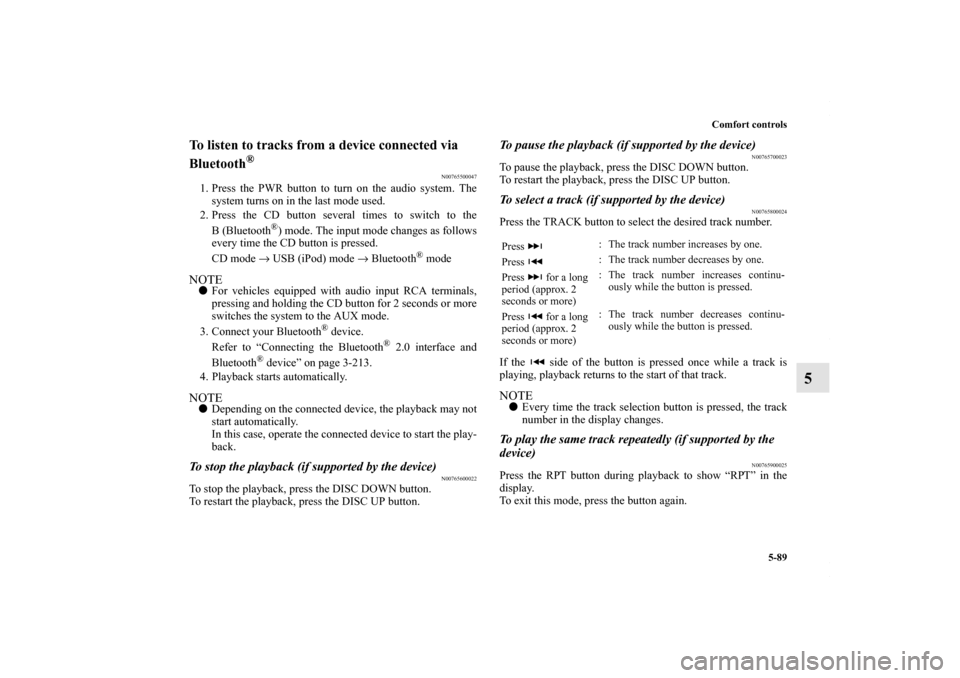
Comfort controls5-89
5
To listen to tracks from a device connected via
Bluetooth
®
N00765500047
1. Press the PWR button to turn on the audio system. Thesystem turns on in the last mode used.
2. Press the CD button several times to switch to the
B (Bluetooth
®) mode. The input mode changes as follows
every time the CD button is pressed.
CD mode → USB (iPod) mode → Bluetooth
® mode
NOTE� For vehicles equipped with audio input RCA terminals,
pressing and holding the CD button for 2 seconds or more
switches the system to the AUX mode.
3. Connect your Bluetooth
® device.
Refer to “Connecting the Bluetooth
® 2.0 interface and
Bluetooth
® device” on page 3-213.
4. Playback starts automatically.
NOTE� Depending on the connected device, the playback may not
start automatically.
In this case, operate the connected device to start the play-
back.To stop the playback (if supported by the device)
N00765600022
To stop the playback, press the DISC DOWN button.
To restart the playback, press the DISC UP button.
To pause the playback (if supported by the device)
N00765700023
To pause the playback, press the DISC DOWN button.
To restart the playback, press the DISC UP button.To select a track (if supported by the device)
N00765800024
Press the TRACK button to select the desired track number.
If the side of the button is pressed once while a track is
playing, playback returns to the start of that track.NOTE�Every time the track selection button is pressed, the track
number in the display changes.To play the same track repeatedly (if supported by the
device)
N00765900025
Press the RPT button during playback to show “RPT” in the
display.
To exit this mode, press the button again.Press : The track number increases by one.
Press : The track number decreases by one.
Press for a long
period (approx. 2
seconds or more) : The track number increases continu-
ously while the button is pressed.
Press for a long
period (approx. 2
seconds or more) : The track number decreases continu-
ously while the button is pressed.
BK0150700US.book 89 ページ 2012年3月22日 木曜日 午後6時46分
Page 460 of 602
Comfort controls5-91
5
To use the external audio input function
(if
so equipped)
N00702200175
You can listen to commercially available audio equipment,
such as a portable audio system, from your vehicle’s speakers,
by connecting the audio equipment to the audio input connec-
tors, which are external input connectors (pin jacks).
To activate the external audio input mode1. Use a commercially available audio cable to connect the audio equipment to the internal audio input connector.
2. Press the CD button for more than 2 seconds. The display will show “AUX” and then the external audio
input mode will be activated.
Auxiliary Audio connector (RCA)
A- Left audio input connector (white)B- Right audio input connector (red)
Auxiliary Audio connector (RCA)
A- CD buttonB- RADIO button
BK0150700US.book 91 ページ 2012年3月22日 木曜日 午後6時46分
Page 461 of 602
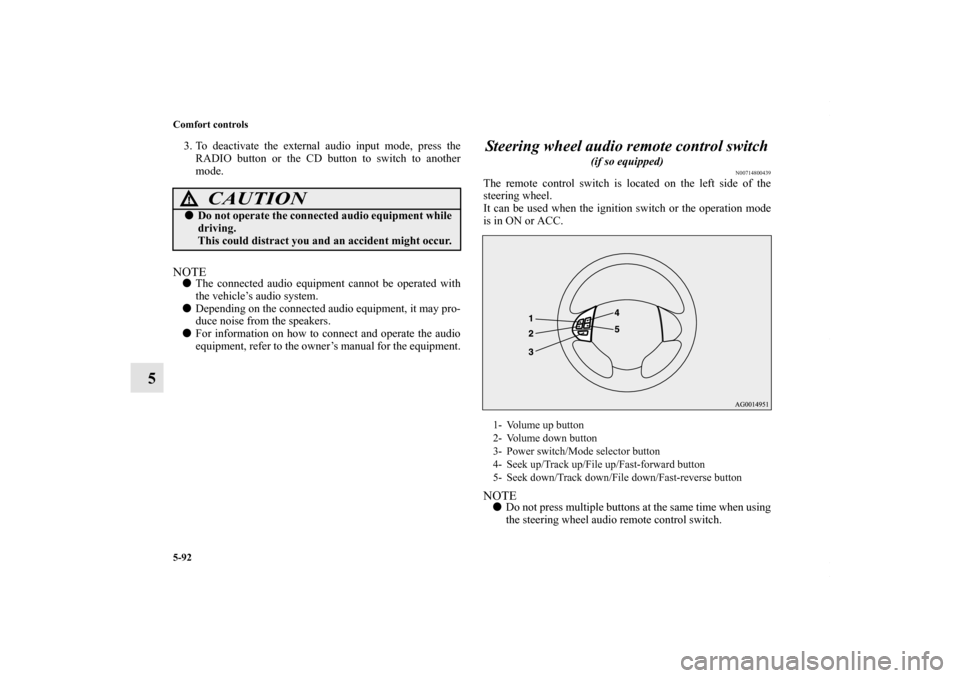
5-92 Comfort controls
5
3. To deactivate the external audio input mode, press theRADIO button or the CD button to switch to another
mode.NOTE� The connected audio equipment cannot be operated with
the vehicle’s audio system.
� Depending on the connected audio equipment, it may pro-
duce noise from the speakers.
� For information on how to connect and operate the audio
equipment, refer to the owner’s manual for the equipment.
Steering wheel audio remote control switch
(if so equipped)
N00714800439
The remote control switch is located on the left side of the
steering wheel.
It can be used when the ignition switch or the operation mode
is in ON or ACC.NOTE� Do not press multiple buttons at the same time when using
the steering wheel audio remote control switch.
CAUTION
!�Do not operate the connected audio equipment while
driving.
This could distract you and an accident might occur.
1- Volume up button
2- Volume down button
3- Power switch/Mode selector button
4- Seek up/Track up/File up/Fast-forward button
5- Seek down/Track down/File down/Fast-reverse button
BK0150700US.book 92 ページ 2012年3月22日 木曜日 午後6時46分
Page 464 of 602
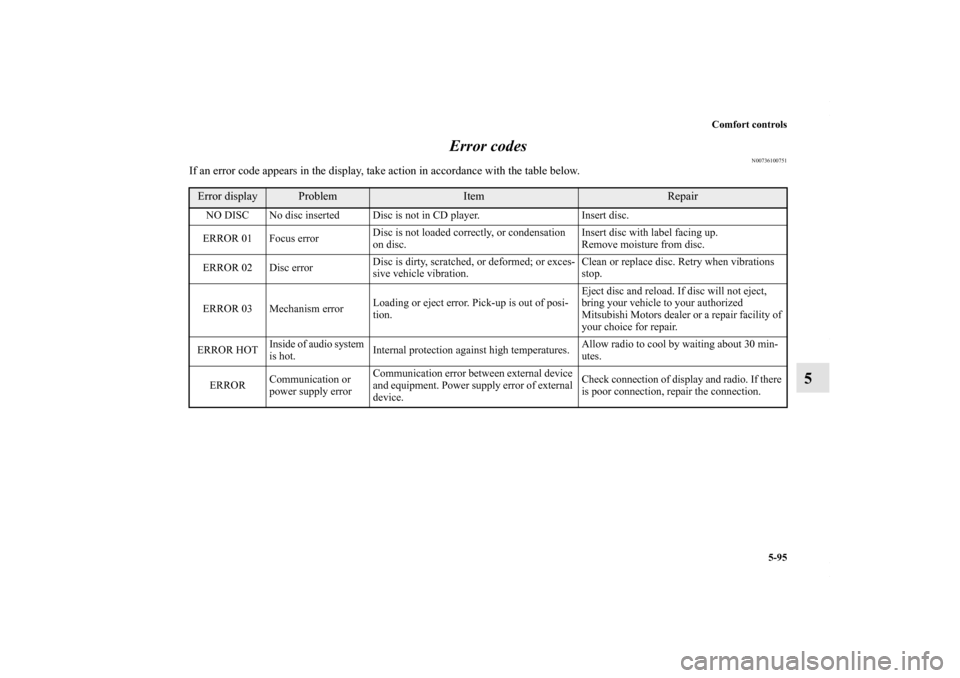
Comfort controls5-95
5
Error codes
N00736100751
If an error code appears in the display, take action in accordance with the table below.Error display
Problem
Item
Repair
NO DISC No disc inserted Disc is not in CD player.
Insert disc.
ERROR 01 Focus error Disc is not loaded correctly, or condensation
on disc. Insert disc with label facing up.
Remove moisture from disc.
ERROR 02 Disc error Disc is dirty, scratched, or deformed; or exces-
sive vehicle vibration. Clean or replace disc. Retry when vibrations
stop.
ERROR 03 Mechanism error Loading or eject error. Pick-up is out of posi-
tion. Eject disc and reload. If disc will not eject,
bring your vehicle to your authorized
Mitsubishi Motors dealer or a repair facility of
your choice for repair.
ERROR HOT Inside of audio system
is hot.
Internal protection against high temperatures. Allow radio to cool by waiting about 30 min-
utes.
ERROR Communication or
power supply error Communication error between external device
and equipment. Power supply error of external
device. Check connection of display and radio. If there
is poor connection, repair the connection.
BK0150700US.book 95 ページ
2012年3月22日 木曜日 午後6時46分