Page 333 of 602
3-236 Features and controls
3
File specifications
N00567200017
You can play music files of the following specifications that
are saved in a USB memory device or other device supporting
mass storage class.
Sun visors
N00524600337
Pull the sun visor downward (1) to reduce front glare while
driving. To reduce side glare, turn the visor to the side (2).
Item
Condition
File formatMP3, WMA, AAC, WAV
Maximum number of levels
(including the root) Level 8
Number of folders 700
Number of files 65,535BK0150700US.book 236 ページ 2012年3月22日 木曜日 午後6時46分
Page 346 of 602
Features and controls3-249
3
Type2Upper and lower boxes are located inside the floor console
box.NOTE�The floor console box can also be used as an arm rest.
Refer to the “Arm rest” section on page 2-9.NOTE�The Auxiliary Audio connector (RCA) is located in the
floor console box (if so equipped). For details, refer to “To
use the external audio input function” on page 5-91.
� The USB input terminal is located in the floor consol box
(if so equipped). For details, refer to “USB input terminal”
on page 3-231. Upper box
To open the upper box, lift the right release lever (B) and raise
the lid.1- Upper box
2- Lower box12
BK0150700US.book 249 ページ
2012年3月22日 木曜日 午後6時46分
Page 370 of 602
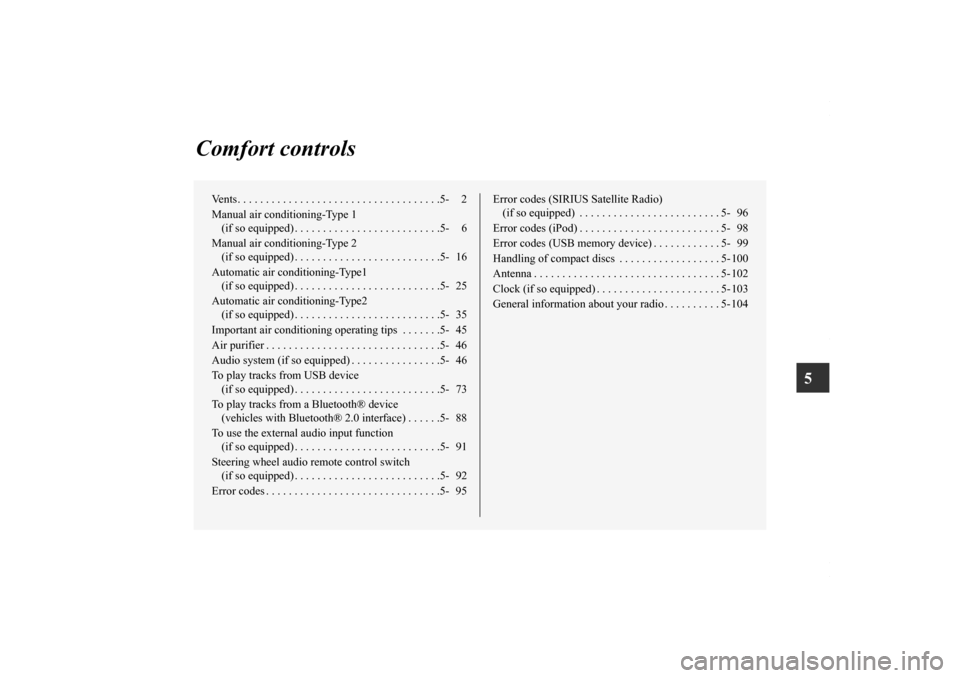
5
Comfort controls
Vents. . . . . . . . . . . . . . . . . . . . . . . . . . . . . . . . . . . .5- 2
Manual air conditioning-Type 1 (if so equipped) . . . . . . . . . . . . . . . . . . . . . . . . . .5- 6
Manual air conditioning-Type 2 (if so equipped) . . . . . . . . . . . . . . . . . . . . . . . . . .5- 16
Automatic air conditioning-Type1 (if so equipped) . . . . . . . . . . . . . . . . . . . . . . . . . .5- 25
Automatic air conditioning-Type2 (if so equipped) . . . . . . . . . . . . . . . . . . . . . . . . . .5- 35
Important air conditioning operating tips . . . . . . .5- 45
Air purifier . . . . . . . . . . . . . . . . . . . . . . . . . . . . . . .5- 46
Audio system (if so equipped) . . . . . . . . . . . . . . . .5- 46
To play tracks from USB device (if so equipped) . . . . . . . . . . . . . . . . . . . . . . . . . .5- 73
To play tracks from a Bluetooth® device (vehicles with Bluetooth® 2.0 interface) . . . . . .5- 88
To use the external audio input function (if so equipped) . . . . . . . . . . . . . . . . . . . . . . . . . .5- 91
Steering wheel audio remote control switch (if so equipped) . . . . . . . . . . . . . . . . . . . . . . . . . .5- 92
Error codes . . . . . . . . . . . . . . . . . . . . . . . . . . . . . . .5- 95 Error codes (SIRIUS Satellite Radio)
(if so equipped) . . . . . . . . . . . . . . . . . . . . . . . . . 5- 96
Error codes (iPod) . . . . . . . . . . . . . . . . . . . . . . . . . 5- 98
Error codes (USB memory device) . . . . . . . . . . . . 5- 99
Handling of compact discs . . . . . . . . . . . . . . . . . . 5- 100
Antenna . . . . . . . . . . . . . . . . . . . . . . . . . . . . . . . . . 5- 102
Clock (if so equipped) . . . . . . . . . . . . . . . . . . . . . . 5- 103
General information about your radio . . . . . . . . . . 5- 104
BK0150700US.book 1 ページ 2012年3月22日 木曜日 午後6時46分
Page 442 of 602
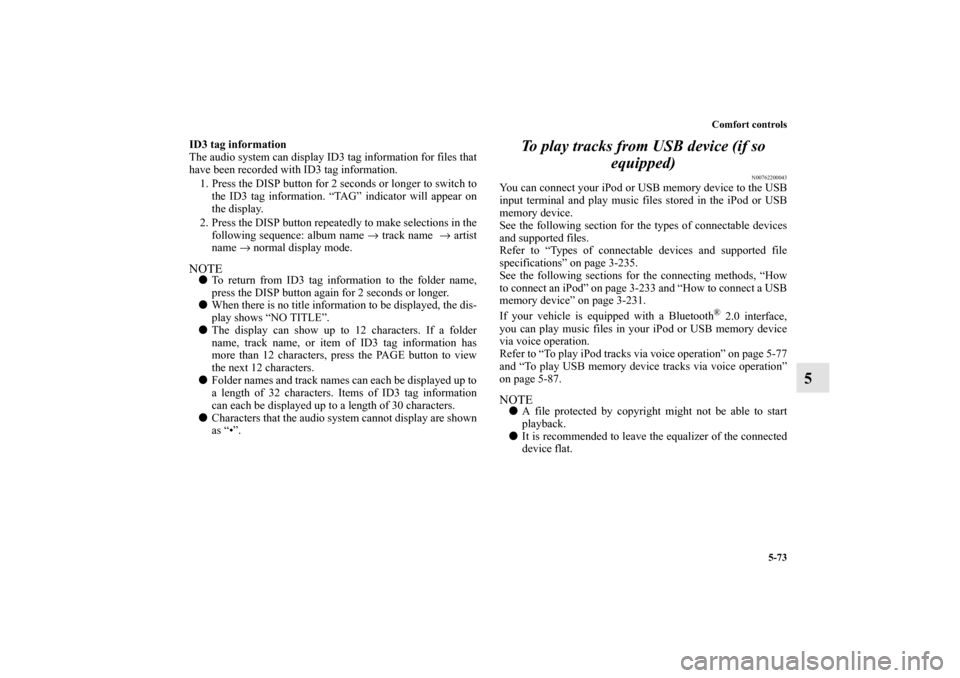
Comfort controls5-73
5
ID3 tag information
The audio system can display ID3 tag information for files that
have been recorded with ID3 tag information.1. Press the DISP button for 2 seconds or longer to switch to the ID3 tag information. “TAG” indicator will appear on
the display.
2. Press the DISP button repeatedly to make selections in the following sequence: album name → track name → artist
name → normal display mode.NOTE� To return from ID3 tag information to the folder name,
press the DISP button again for 2 seconds or longer.
� When there is no title information to be displayed, the dis-
play shows “NO TITLE”.
� The display can show up to 12 characters. If a folder
name, track name, or item of ID3 tag information has
more than 12 characters, press the PAGE button to view
the next 12 characters.
� Folder names and track names can each be displayed up to
a length of 32 characters. Items of ID3 tag information
can each be displayed up to a length of 30 characters.
� Characters that the audio system cannot display are shown
as “•”.
To play tracks from USB device (if so
equipped)
N00762200043
You can connect your iPod or USB memory device to the USB
input terminal and play music files stored in the iPod or USB
memory device.
See the following section for the types of connectable devices
and supported files.
Refer to “Types of connectable devices and supported file
specifications” on page 3-235.
See the following sections for the connecting methods, “How
to connect an iPod” on page 3-233 and “How to connect a USB
memory device” on page 3-231.
If your vehicle is equipped with a Bluetooth
® 2.0 interface,
you can play music files in your iPod or USB memory device
via voice operation.
Refer to “To play iPod tracks via voice operation” on page 5-77
and “To play USB memory device tracks via voice operation”
on page 5-87.
NOTE� A file protected by copyright might not be able to start
playback.
� It is recommended to leave the equalizer of the connected
device flat.
BK0150700US.book 73 ページ 2012年3月22日 木曜日 午後6時46分
Page 443 of 602
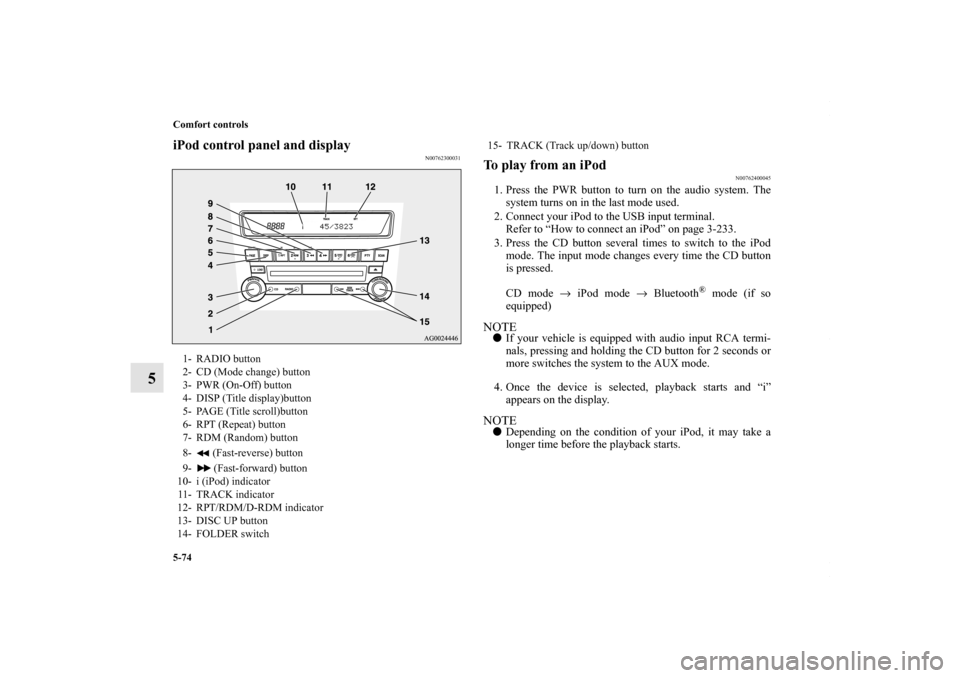
5-74 Comfort controls
5
iPod control panel and display
N00762300031
To play from an iPod
N00762400045
1. Press the PWR button to turn on the audio system. Thesystem turns on in the last mode used.
2. Connect your iPod to the USB input terminal. Refer to “How to connect an iPod” on page 3-233.
3. Press the CD button several times to switch to the iPod mode. The input mode changes every time the CD button
is pressed.
CD mode → iPod mode → Bluetooth
® mode (if so
equipped)
NOTE� If your vehicle is equipped with audio input RCA termi-
nals, pressing and holding the CD button for 2 seconds or
more switches the system to the AUX mode.
4. Once the device is selected, playback starts and “i” appears on the display.NOTE� Depending on the condition of your iPod, it may take a
longer time before the playback starts.
1- RADIO button
2- CD (Mode change) button
3- PWR (On-Off) button
4- DISP (Title display)button
5- PAGE (Title scroll)button
6- RPT (Repeat) button
7- RDM (Random) button
8- (Fast-reverse) button
9- (Fast-forward) button
10- i (iPod) indicator 11- TRACK indicator
12- RPT/RDM/D-RDM indicator
13- DISC UP button
14- FOLDER switch
15- TRACK (Track up/down) button
BK0150700US.book 74 ページ 2012年3月22日 木曜日 午後6時46分
Page 450 of 602
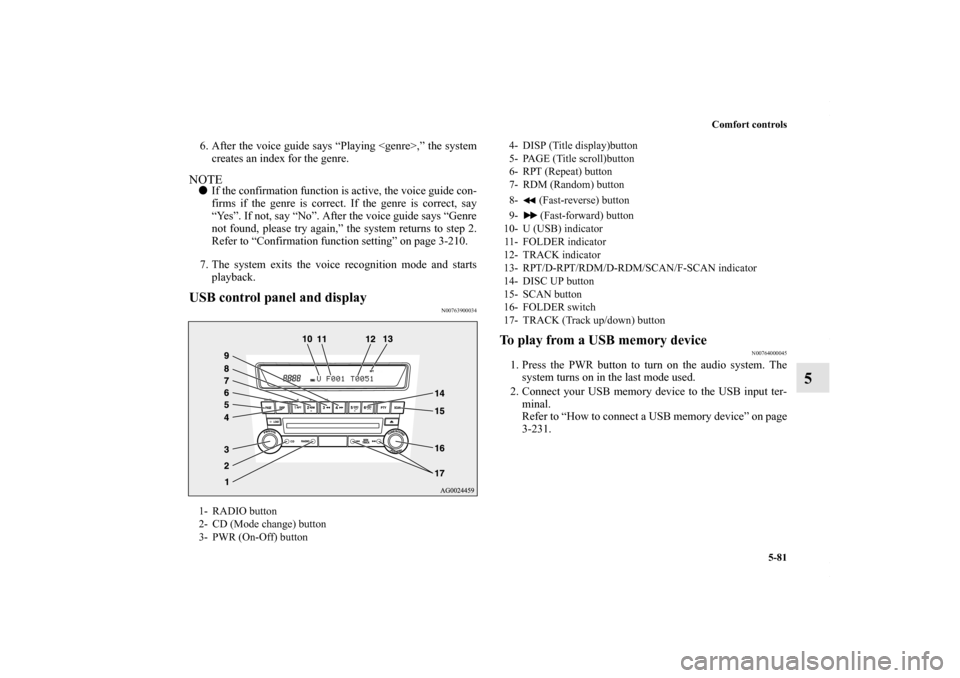
Comfort controls5-81
5
6. After the voice guide says “Playing ,” the systemcreates an index for the genre.NOTE� If the confirmation function is active, the voice guide con-
firms if the genre is correct. If the genre is correct, say
“Yes”. If not, say “No”. After the voice guide says “Genre
not found, please try again,” the system returns to step 2.
Refer to “Confirmation function setting” on page 3-210.
7. The system exits the voice recognition mode and starts playback.USB control panel and display
N00763900034
To play from a USB memory device
N00764000045
1. Press the PWR button to turn on the audio system. Thesystem turns on in the last mode used.
2. Connect your USB memory device to the USB input ter- minal.
Refer to “How to connect a USB memory device” on page
3-231.
1- RADIO button
2- CD (Mode change) button
3- PWR (On-Off) button
4- DISP (Title display)button
5- PAGE (Title scroll)button
6- RPT (Repeat) button
7- RDM (Random) button
8- (Fast-reverse) button
9- (Fast-forward) button
10- U (USB) indicator
11- FOLDER indicator
12- TRACK indicator
13- RPT/D-RPT/RDM/D-RDM/SCAN/F-SCAN indicator
14- DISC UP button
15- SCAN button
16- FOLDER switch
17- TRACK (Track up/down) button
BK0150700US.book 81 ページ 2012年3月22日 木曜日 午後6時46分
Page 451 of 602
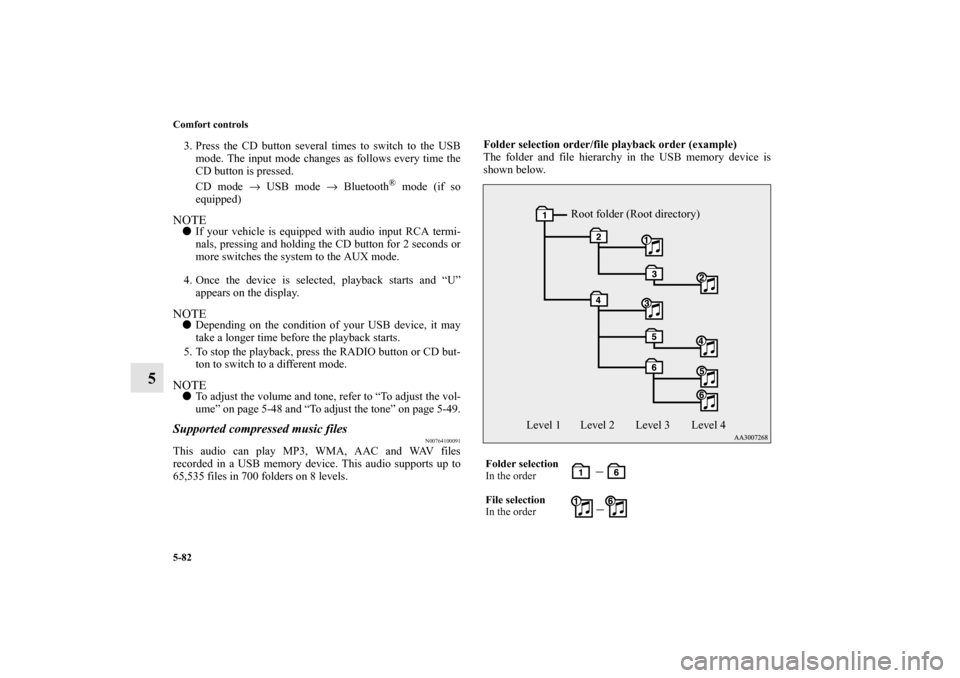
5-82 Comfort controls
5
3. Press the CD button several times to switch to the USBmode. The input mode changes as follows every time the
CD button is pressed.
CD mode → USB mode → Bluetooth
® mode (if so
equipped)
NOTE� If your vehicle is equipped with audio input RCA termi-
nals, pressing and holding the CD button for 2 seconds or
more switches the system to the AUX mode.
4. Once the device is selected, playback starts and “U” appears on the display.NOTE� Depending on the condition of your USB device, it may
take a longer time before the playback starts.
5. To stop the playback, press the RADIO button or CD but- ton to switch to a different mode.NOTE� To adjust the volume and tone, refer to “To adjust the vol-
ume” on page 5-48 and “To adjust the tone” on page 5-49.Supported compressed music files
N00764100091
This audio can play MP3, WMA, AAC and WAV files
recorded in a USB memory device. This audio supports up to
65,535 files in 700 folders on 8 levels. Folder selection order/file playback order (example)
The folder and file hierarchy in the USB memory device is
shown below.
Folder selection
In the order
File selection
In the order
Root folder (Root directory)
Level 1 Level 2 Level 3 Level 4
BK0150700US.book 82 ページ 2012年3月22日 木曜日 午後6時46分
Page 456 of 602
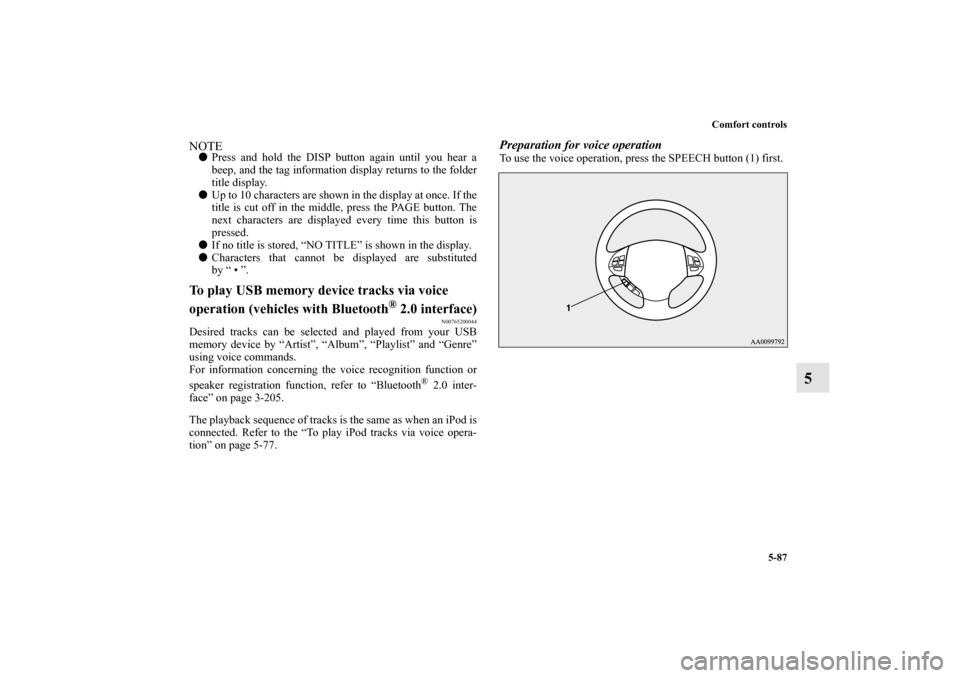
Comfort controls5-87
5
NOTE�Press and hold the DISP button again until you hear a
beep, and the tag information display returns to the folder
title display.
� Up to 10 characters are shown in the display at once. If the
title is cut off in the middle, press the PAGE button. The
next characters are displayed every time this button is
pressed.
� If no title is stored, “NO TITLE” is shown in the display.
� Characters that cannot be displayed are substituted
by “ • ”.To play USB memory device tracks via voice
operation (vehicles with Bluetooth
® 2.0 interface)
N00765200044
Desired tracks can be selected and played from your USB
memory device by “Artist”, “Album”, “Playlist” and “Genre”
using voice commands.
For information concerning the voice recognition function or
speaker registration function, refer to “Bluetooth
® 2.0 inter-
face” on page 3-205.
The playback sequence of tracks is the same as when an iPod is
connected. Refer to the “To play iPod tracks via voice opera-
tion” on page 5-77.
Preparation for voice operationTo use the voice operation, press the SPEECH button (1) first.
BK0150700US.book 87 ページ 2012年3月22日 木曜日 午後6時46分