2013 MITSUBISHI iMiEV USB port
[x] Cancel search: USB portPage 143 of 258

Ventilators
.................................................................................... 6-02
Air conditioning ............................................................................ 6-03
Important operation tips for the air conditioning
..........................6-09
Air purifier.................................................................................... 6-09
Remote Climate Control ............................................................... 6-10
LW/MW/FM electronic tuning radio with CD player* ................6-10
To play tracks from USB device* ................................................6-20
Error codes.................................................................................... 6-26
Error codes (iPod)......................................................................... 6-27
Error codes (USB memory device) ..............................................6-28
Handling of compact discs ........................................................... 6-29
Antenna......................................................................................... 6-30
Digital clock* ............................................................................... 6-31
Link System* ................................................................................ 6-33
USB input terminal* ..................................................................... 6-33
Sun visors..................................................................................... 6-35
Accessory socket.......................................................................... 6-36
Interior lamps ................................................................................ 6-37
Storage spaces...............................................................................6-39
Cup holder.................................................................................... 6-40
Assist grips................................................................................... 6-41For pleasant driving
6
OHAE13E1
Page 162 of 258

1. Press the DISP button for 2 seconds or lon-
ger to switch to the ID3 tag information.
“TAG” will appear on the display.
2. Press the DISP button repeatedly to make se- lections in the following sequence: album
name → track name → artist name → nor-
mal display mode.
NOTE l To return from ID3 tag information to the
folder name, press the DISP button again for
2 seconds or longer.
l When there is no title information to be dis-
played, the display shows “NO TITLE”.
l The display can show up to 11 characters. If
a folder name, track name, or item of ID3 tag
information has more than 11 characters,
press the PAGE button to view the next 11
characters.
l Folder names, track names and ID3 tag infor-
mation can each be displayed up to a length
of 32 characters.
l Characters that the audio system cannot dis-
play are shown as “ ”. To play tracks from USB device*
E00756100211
You
can connect your iPod or USB memory device
to the USB input terminal and play music files stor-
ed in the iPod or USB memory device.
See the following section for the types of connecta-
ble devices and supported files.
Refer to “Types of connectable devices and suppor-
ted file specifications” on page 6-34.
See the following sections for the connecting meth-
ods, “How to connect an iPod” on page 6-34 and
“How to connect a USB memory device” on page
6-33.
NOTE
l A file protected by copyright may not be
able to playback.
l It is recommended to adjust the equalizer of
the connected device to 0 db or neutral. iPod control panel and display
E00756200241 1- CD (CD mode changeover) button
2-
TRACK (Fast-forward/Track up) button
3- TRACK (Fast-reverse/Track down) button
4-
iPod indicator
5- (USB device active) indicator
6-
SEL (Select mode) indicator
7- TRACK indicator
8- Display
9- RDM/F-RDM indicator
10- RPT/F-RPT indicator
11- SELECT knob
12- POWER (On-Off) button/PAGE (Title scroll) button
13- DISP (Title display) button
14- MENU button
15- SEEK (Up-seek) button/ (Return) but-
ton
16- SEEK (Down-seek) button/ (Select)
button For pleasant driving
6-20
6
OHAE13E1
Page 165 of 258

To play from a USB memory device
E00762500379
1. Press
the POWER button to turn on the au-
dio system. The system turns on in the last
mode used.
2. Connect your USB memory device to the USB input terminal.
Refer to “How to connect a USB memory de-
vice” on page 6-33.
3. Press the CD button to switch to the USB mode. The mode changes as follows every
time the CD button is pressed.
CD mode → USB mode → CD mode
The USB indicator is illuminated and then
the USB mode will be activated.
4. Once the device is selected, playback starts and the indicator appears on the display.
NOTE l Depending on the condition of your USB de-
vice, it may take a longer time before the play-
back starts.
5. To stop the playback, change over to a differ- ent mode.
NOTE l To adjust the volume and tone, refer to “To
adjust the volume” and “To adjust the tone”.
Supported compressed music files E00758300376
This audio can play MP3, WMA, AAC and WAV
files
recorded in a USB memory device. This audio
supports up to 65,535 files in 700 folders on 8 levels. Folder selection order/file playback order (exam-
ple)
The
folder and file hierarchy in the USB memory
device is shown below.
Root folder (Root directory)
Level 4
Level 3
Level 2
Level 1 Folder selection
In the order
File selection
In the order NOTE
l If a file protected by copyrights is played, the
file will be skipped.
To fast-forward/reverse the file E00758400104
Fast-forward
To fast-forward the current file, press the TRACK button. While the button is pressed, the file will
be fast-forwarded.
Fast-reverse
To
fast-reverse the current file, press the TRACK button. While the button is pressed, the file will
be fast-reversed.
To select a file E00758500105
File up
Press
the TRACK button repeatedly until the de-
sired file number appears on the display.
File down
Press
the TRACK button repeatedly until the de-
sired file number appears on the display.
NOTE
l Pressing
the TRACK button once during
the
song will cause the audio system to re-
start playback from the beginning of the song.
To find a file E00758600324
Operate the following buttons or the SELECT
knob to select the desired file.
When
this mode is activated by pressing the but-
ton,
the SEL indicator will be displayed in the dis-
play. For pleasant driving
6-23 6
OHAE13E1
Page 169 of 258
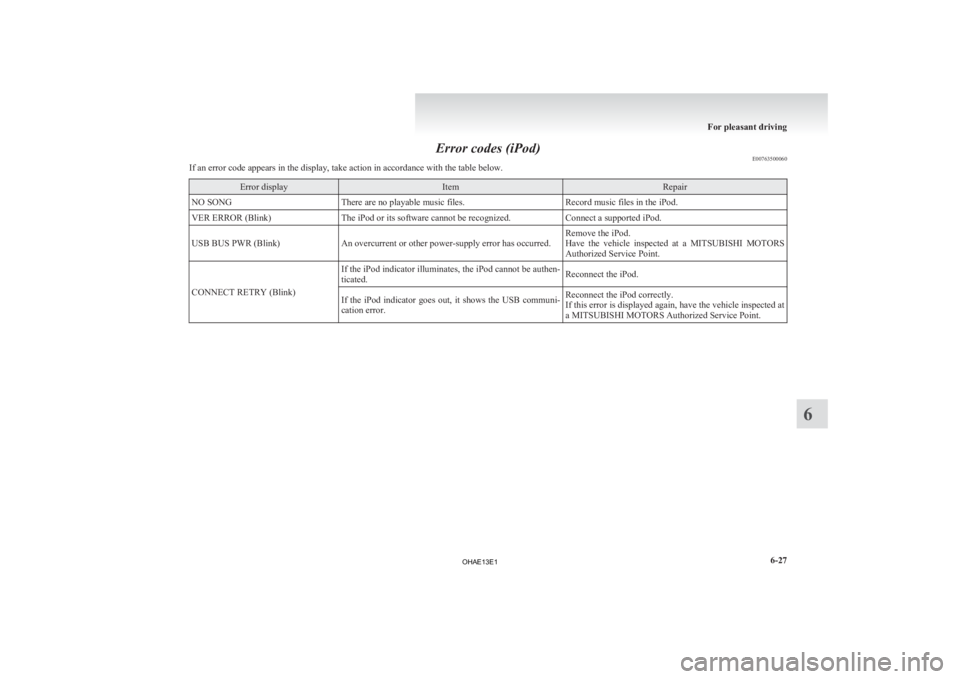
Error codes (iPod)
E00763500060
If an error code appears in the display, take action in accordance with the table below. Error display Item Repair
NO SONG There are no playable music files. Record music files in the iPod.
VER ERROR (Blink) The iPod or its software cannot be recognized. Connect a supported iPod.
USB BUS PWR (Blink) An overcurrent or other power-supply error has occurred. Remove the iPod.
Have
the vehicle inspected at a MITSUBISHI MOTORS
Authorized Service Point.
CONNECT RETRY (Blink) If the iPod indicator illuminates, the iPod cannot be authen-
ticated.
Reconnect the iPod.
If the iPod indicator goes out, it shows the USB communi-
cation error. Reconnect the iPod correctly.
If
this error is displayed again, have the vehicle inspected at
a MITSUBISHI MOTORS Authorized Service Point. For pleasant driving
6-27 6
OHAE13E1
Page 170 of 258
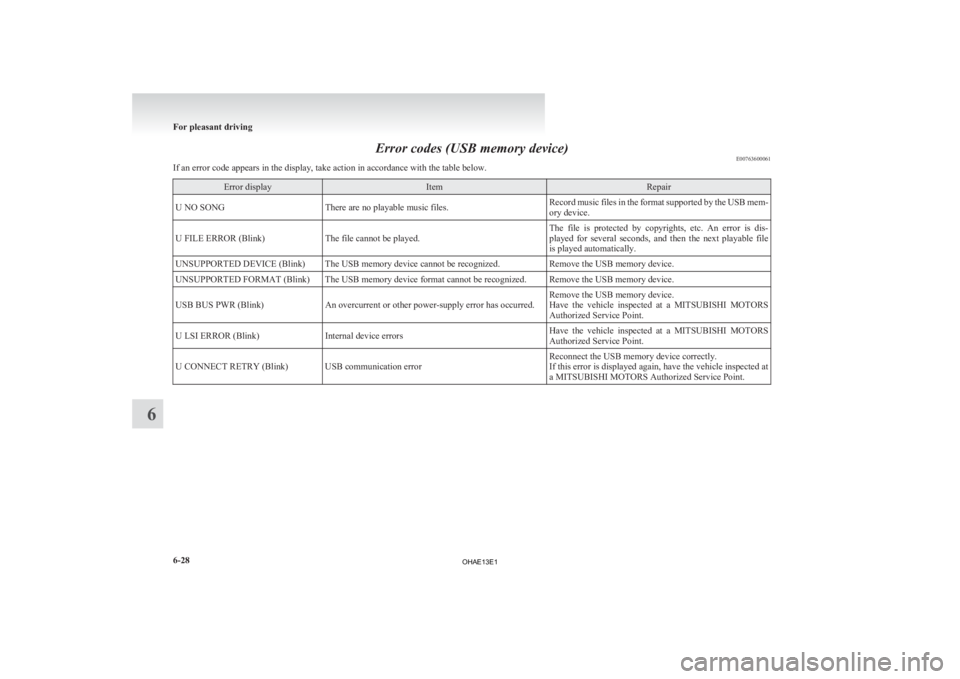
Error codes (USB memory device)
E00763600061
If an error code appears in the display, take action in accordance with the table below. Error display Item Repair
U NO SONG There are no playable music files. Record music files in the format supported by the USB mem-
ory device.
U FILE ERROR (Blink) The file cannot be played. The file is protected by copyrights, etc. An error is dis-
played
for several seconds, and then the next playable file
is played automatically.
UNSUPPORTED DEVICE (Blink) The USB memory device cannot be recognized. Remove the USB memory device.
UNSUPPORTED FORMAT (Blink) The USB memory device format cannot be recognized. Remove the USB memory device.
USB BUS PWR (Blink) An overcurrent or other power-supply error has occurred. Remove the USB memory device.
Have
the vehicle inspected at a MITSUBISHI MOTORS
Authorized Service Point.
U LSI ERROR (Blink) Internal device errors Have the vehicle inspected at a MITSUBISHI MOTORS
Authorized Service Point.
U CONNECT RETRY (Blink) USB communication error Reconnect the USB memory device correctly.
If
this error is displayed again, have the vehicle inspected at
a MITSUBISHI MOTORS Authorized Service Point. For pleasant driving
6-28
6
OHAE13E1
Page 176 of 258
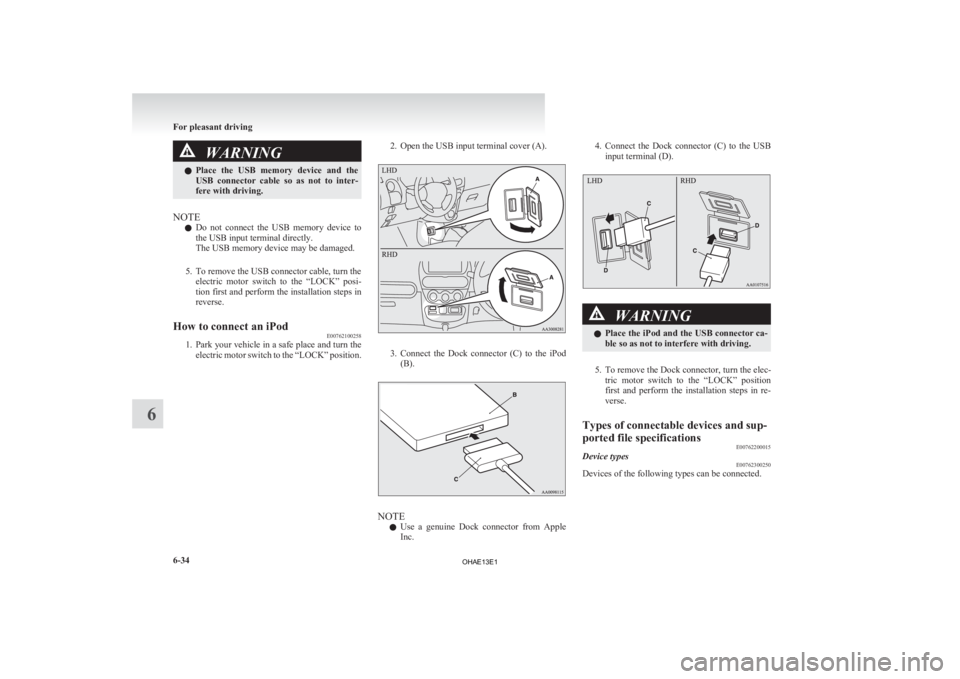
WARNING
l Place the USB memory device and the
USB connector cable so as not to inter-
fere with driving.
NOTE l Do
not connect the USB memory device to
the USB input terminal directly.
The USB memory device may be damaged.
5. To remove the USB connector cable, turn the electric motor switch to the “LOCK” posi-
tion first and perform the installation steps in
reverse.
How to connect an iPod E00762100258
1. Park
your vehicle in a safe place and turn the
electric motor switch to the “LOCK” position. 2. Open the USB input terminal cover (A). 3. Connect the Dock connector (C) to the iPod
(B). NOTE
l Use
a genuine Dock connector from Apple
Inc. 4. Connect
the Dock connector (C) to the USB
input terminal (D). WARNING
l Place
the iPod and the USB connector ca-
ble so as not to interfere with driving.
5. To remove the Dock connector, turn the elec- tric
motor switch to the “LOCK” position
first and perform the installation steps in re-
verse.
Types of connectable devices and sup-
ported file specifications E00762200015
Device types E00762300250
Devices of the following types can be connected. For pleasant driving
6-34
6
OHAE13E1
Page 177 of 258
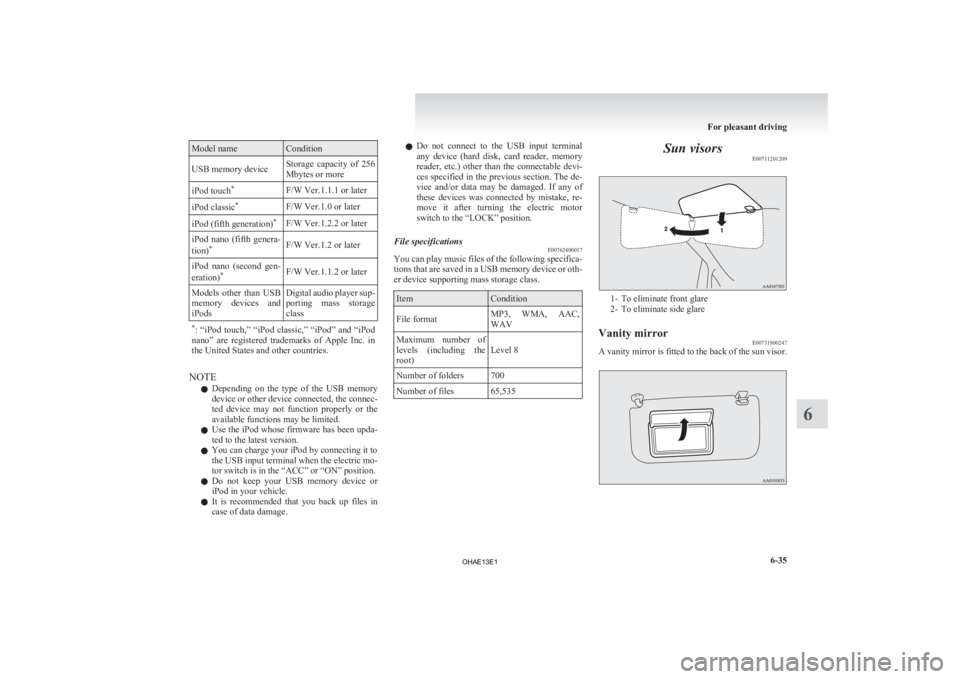
Model name Condition
USB memory device Storage capacity of 256
Mbytes or more
iPod touch *
F/W Ver.1.1.1 or later
iPod classic *
F/W Ver.1.0 or later
iPod (fifth generation) *
F/W Ver.1.2.2 or later
iPod nano (fifth genera-
tion) *
F/W Ver.1.2 or later
iPod nano (second gen-
eration) *
F/W Ver.1.1.2 or later
Models other than USB
memory devices and
iPods Digital audio player sup-
porting
mass storage
class
* :
“iPod touch,” “iPod classic,” “iPod” and “iPod
nano” are registered trademarks of Apple Inc. in
the United States and other countries. NOTE
l Depending
on the type of the USB memory
device or other device connected, the connec-
ted device may not function properly or the
available functions may be limited.
l Use the iPod whose firmware has been upda-
ted to the latest version.
l You can charge your iPod by connecting it to
the USB input terminal when the electric mo-
tor switch is in the “ACC” or “ON” position.
l Do not keep your USB memory device or
iPod in your vehicle.
l It is recommended that you back up files in
case of data damage. l
Do
not connect to the USB input terminal
any device (hard disk, card reader, memory
reader, etc.) other than the connectable devi-
ces specified in the previous section. The de-
vice and/or data may be damaged. If any of
these devices was connected by mistake, re-
move it after turning the electric motor
switch to the “LOCK” position.
File specifications E00762400017
You can play music files of the following specifica-
tions
that are saved in a USB memory device or oth-
er device supporting mass storage class. Item Condition
File format MP3, WMA, AAC,
WAV
Maximum number of
levels
(including the
root) Level 8
Number of folders 700
Number of files 65,535 Sun visors
E00711201209 1- To eliminate front glare
2-
To eliminate side glare
Vanity mirror E00731900247
A vanity mirror is fitted to the back of the sun visor. For pleasant driving
6-35 6
OHAE13E1