2013 MITSUBISHI iMiEV change time
[x] Cancel search: change timePage 147 of 258
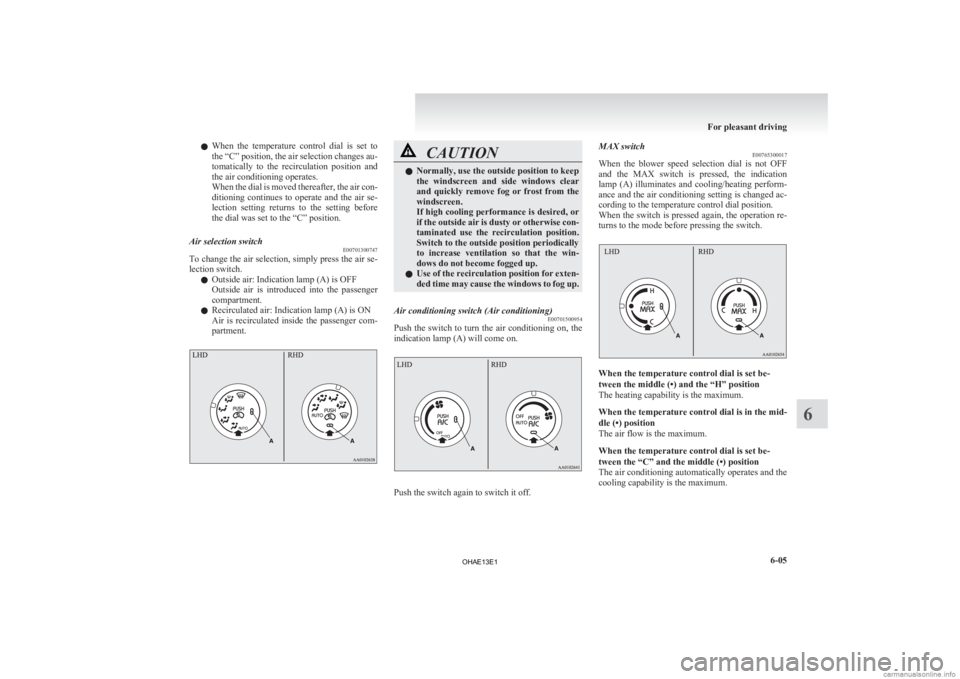
l
When the temperature control dial is set to
the “C” position, the air selection changes au-
tomatically to the recirculation position and
the air conditioning operates.
When the dial is moved thereafter, the air con-
ditioning continues to operate and the air se-
lection setting returns to the setting before
the dial was set to the “C” position.
Air selection switch E00701300747
To change the air selection, simply press the air se-
lection switch.
l Outside air: Indication lamp (A) is OFF
Outside
air is introduced into the passenger
compartment.
l Recirculated air: Indication lamp (A) is ON
Air is recirculated inside the passenger com-
partment. CAUTION
l
Normally, use the outside position to keep
the
windscreen and side windows clear
and quickly remove fog or frost from the
windscreen.
If high cooling performance is desired, or
if the outside air is dusty or otherwise con-
taminated use the recirculation position.
Switch to the outside position periodically
to increase ventilation so that the win-
dows do not become fogged up.
l Use of the recirculation position for exten-
ded time may cause the windows to fog up.
Air conditioning switch (Air conditioning) E00701500954
Push the switch to turn the air conditioning on, the
indication lamp (A) will come on. Push the switch again to switch it off.MAX switch
E00765300017
When
the blower speed selection dial is not OFF
and the MAX switch is pressed, the indication
lamp (A) illuminates and cooling/heating perform-
ance and the air conditioning setting is changed ac-
cording to the temperature control dial position.
When the switch is pressed again, the operation re-
turns to the mode before pressing the switch. When the temperature control dial is set be-
tween the middle (•) and the “H” position
The heating capability is the maximum.
When
the temperature control dial is in the mid-
dle (•) position
The air flow is the maximum.
When the temperature control dial is set be-
tween the “C” and the middle (•) position
The air conditioning automatically operates and the
cooling capability is the maximum. For pleasant driving
6-05 6
OHAE13E1
Page 154 of 258

Radio control panel and display
E007089012311- FM (FM1/FM2/FM3) indicator
2-
RADIO (FM/MW/LW selection) button
3- MEMORY (Memory selection) button
4- POWER (On-Off) button
5- SEEK (Up-seek) button
6- SEEK (Down-seek) button
To listen to the radio E00709000900
1. Press
the POWER button until it beeps to
turn the audio system on and off. The system
turns on in the last mode used.
2. Press the RADIO button to select the desired band.
3. Press the SEEK button to tune to a station, or
press the MEMORY button either or
to recall a station memorised. To tune the radio
E00709100640
Automatic tuning
After
pressing the SEEK button, a receivable sta-
tion will be automatically selected and reception of
the station will begin.
Manual tuning
The frequency changes every time the SEEK but-
ton is pressed. Press the button to select the desired
station.
To enter frequencies into the memory E00716101186
Manual setting
You
can assign a maximum of 18 stations in the
FM band (6 FM1, 6 FM2 and 6 FM3 stations) and
6 stations each in the MW and LW band to the
MEMORY button. (Stations already assigned to
the MEMORY button are replaced by any newly as-
signed stations.) Follow the steps described below.
1. Press
the SEEK button to tune to the frequen-
cy you wish to keep in the memory. 2.
Press
the MEMORY button either or
until it beeps.
The
sound will be momentarily interrupted
while the frequency is being entered into the
memory.
3. The preset memory setting is retrieved by pressing the button and then releasing it with-
in 2 seconds.
NOTE l Disconnecting the auxiliary battery terminal
erases all the radio frequencies stored in the
memory.
Automatic setting
With the method, all manually set stations in the
band currently selected for reception are replaced
with stations in the same band that are automatical-
ly selected in order of signal strength. The radio au-
tomatically selects 6 stations in the FM band (FM3
station only) and 6 stations each in the MW and
LW band.
Follow the steps described below. 1. With the radio mode selected, hold down theRADIO button for 2 seconds or longer. The
6 stations with the best signal strength will au-
tomatically be assigned to the MEMORY but-
ton, with the lowest-frequency station being
assigned to the lowest-number.
2. When you subsequently press a MEMORY button to select a channel number, the radio
will begin receiving the station assigned to
that number. For pleasant driving
6-12
6
OHAE13E1
Page 155 of 258

NOTE
l If
you press the RADIO button for 2 seconds
or longer while tuning in the FM1 or FM2
band, the radio will automatically switch to
the FM3 band, where the automatic seeking/
storing will be activated.
Radio data system (RDS) E007092004781- SELECT knob
2-
MEMORY button
3- RDS (Radio data system) indicator
4- PTY (Program type) indicator
5- TP (Traffic program identification) indicator
6- AF (Alternative Frequencies) indicator
7- REG (Regional program) indicator
8- CT (Clock time) indicator
9- Display
10- POWER (On-Off) switch
11- MENU button
12- TP (Traffic program)/PTY (Program type) button
13- SEEK (Up-step/Up-seek) button
14- SEEK (Down-step/Down-seek) button RDS uses PI (program identification) signal and
AF
(alternative frequency) list transmitted in addi-
tion to the normal FM broadcasting programs, and
picks up the FM stations that are transmitting the
same program from the AF list and automatically
tunes to the station with the strongest signal intensi-
ty.
Therefore, you can continue listening to one pro-
gram in, for example, a long distance driving with-
out retuning to the other station transmitting the
same program when you are leaving the service
area of the currently receiving station.
The RDS radio also features the limited reception
of the program types, the break-in reception of the
traffic announcement to the EON (enhanced other
network) and emergency broadcast, and the limited/
unlimited reception of the regional programs.
AF (Alternative Frequencies) function E00720900175
The AF function finds a station broadcasting the
same
program and selects the station with the stron-
gest signal of AF lists.
The AF function is turned on (with the AF indica-
tor shown on the display) at all times unless you
manually switch it off.
The AF function can be turned ON and OFF.
Refer to “Function setup mode” on page 6-15.
CT (Clock Time) function E00721000160
The clock can be set automatically by using the sig-
nal
from the local RDS stations. Refer to “Digital
clock” on page 6-31.
REG (Regional) function E00721100057
REG function limits to receive the stations broad-
casting regional programs. Regional programming and regional networks are
organized
differently depending on the country or
area (they may be changed according to the hour,
state, or broadcast area), so if you don’t want to re-
ceive the regional programs automatically, you can
set up REG ON not to receive regional programs.
The REG function can be turned ON and OFF.
Refer to “Function setup mode” on page 6-15.
PI (Program Identification) search function E00721200289
When travelling long distance and the recalled pre-
set
station is weak, the radio searches another fre-
quency broadcasting the same programming with
the same PI code in AF list.
If there are no frequencies broadcasting the same
programming, the radio searches a frequency broad-
casting the regional programming. The radio suc-
ceeds in searching the regional programming, then
the display shows the REG indicator.
If the radio does not succeed in searching the re-
gional programming, the radio returns to the recal-
led preset station.
The PI function can be turned ON and OFF.
Refer to “Function setup mode” on page 6-15.
NOTE
l While searching, the audio system is muted.
The display shows “WAIT” or “SEARCH”.
PTY (Program type) E00721300352
RDS broadcasts are classified according to pro-
gram
type (PTY) as follows. Use the SELECT
knob to select your desired PTY. 1. NEWS
2. AFFAIRS (Current affairs) For pleasant driving
6-13 6
OHAE13E1
Page 163 of 258

To play from an iPod
E00756300385
1. Press
the POWER button to turn on the au-
dio system. The system turns on in the last
mode used.
2. Connect your iPod to the USB input terminal. Refer to “How to connect an iPod” on page
6-34.
3. Press the CD button to switch to the iPod mode. The mode changes every time the CD
button is pressed.
CD mode → iPod mode → CD mode
The iPod indicator is illuminated and then
the iPod mode will be activated.
4. Once the device is selected, playback starts
and indicator appears on the display.
NOTE l Depending
on the condition of your iPod, it
may take a longer time before the playback
starts.
5. To stop the playback, change over to a differ- ent mode.
NOTE l Buttons on the iPod are disabled while the
iPod is connected to the audio system.
l To adjust the volume and tone, refer to “To
adjust the volume” and “To adjust the tone”.
To fast-forward/reverse the track E00756400126
Fast-forward
To
fast-forward the current track, press the
TRACK button. While the button is pressed,
the track will be fast-forwarded. Fast-reverse
To
fast-reverse the current track, press the TRACK button. While the button is pressed, the track
will be fast-reversed.
To select a desired track E00756500101
Track up
Press
the TRACK button repeatedly until the de-
sired track number appears on the display.
Track down
Press
the TRACK button repeatedly until the de-
sired track number appears on the display.
NOTE
l Pressing
the TRACK button once during
the
song will cause the audio system to re-
start playback from the beginning of the song.
To find a track from the iPod menu E00756600199
You can select desired tracks from the “Playlists”,
“Artists”,
“Albums” or “Songs” menus on your iPod.
Operate the following buttons or knob to select de-
sired tracks.
When this mode is activated by pressing the but-
ton,
the SEL indicator will be displayed in the dis-
play. button
: Press the button to start this
mode or cancel the selection.
SELECT knob : Turn the knob to show the menu or category or track. button
: Press the button to select the
menu or category or track. NOTE
l If
no operation is performed for 10 seconds
or more or other button is operated after the
SELECT knob has been pressed, searching
of the desired tracks is cancelled.
l If no operation is performed for 5 seconds or
more after the track is displayed, playback
starts.
l If the button is pressed when the category
is
delected, playback of the first tracks in the
selected category starts.
l When the SEL indicator is not shown on the
display and the SELECT knob is operated,
the volume adjustment is effective.
To select the playing mode E00769200014
1. Press
and hold the MENU button until you
hear a beep.
2. Press the MENU button repeatedly to select the playing mode you wish to change to. The
order is: REPEAT mode → SHUFFLE mode
→ mode off.
3. Press the SEEK / button repeatedly to
select the mode.
REPEAT mode SHUFFLE mode For pleasant driving
6-21 6
OHAE13E1
Page 164 of 258

4. Press the MENU button until you hear a
beep. The selected mode will operate.
NOTE l When the SHUFFLE OFF mode is selected
in the SHUFFLE mode, the random play-
back is cancelled.
To play tracks in repeat E00769300015
Repeat all tracks (normal playback)
Select
the ALL REPEAT mode. Refer to “To se-
lect the playing mode” on page 6-21.
All tracks will be played repeatedly.
Repeat a track
Select the REPEAT mode. Refer to “To select the
playing mode” on page 6-21.
The RPT indicator will come on and repeat the
same track.
To play tracks in random order E00756900105
Random playback
Select
the S-SHUFFLE mode, and the RDM indica-
tor will come on. Refer to “To select the playing
mode” on page 6-21.
The iPod randomly selects tracks from the current
category and plays the selected tracks.
Random playback for each album
Select the A-SHUFFLE mode, and the F-RDM in-
dicator will come on. Refer to “To select the play-
ing mode” on page 6-21.
The iPod randomly selects tracks in the album
from the current category and play the selected
tracks. To switch the display
E00757100117
The
display changes as follows every time the
DISP button is pressed during playback.
Album title → Track name → Artist name → Nor-
mal display
NOTE
l Up to 11 characters are shown in the display
at once. If the title is cut off in the middle,
press the PAGE button (5). The next charac-
ters are displayed every time this button is
pressed.
l If no title is stored, “NO TITLE” is shown in
the display.
l Characters that cannot be displayed are sub-
stituted by “ ”. USB control panel and display
E00758100244 1- CD (CD mode changeover) button
2-
TRACK (Fast-forward/Track up) button
3- TRACK (Fast-reverse/Track down) button
4- (USB device active) indicator
5-
USB indicator
6- FOLDER indicator
7- SEL (Select mode) indicator
8- TRACK indicator
9- Display
10- RDM/F-RDM indicator
11- RPT/F-RPT indicator
12- SELECT knob
13- POWER (On-Off) button/PAGE (Title scroll) button
14- DISP (Title display) button
15- MENU button
16- SEEK (Up-seek) button/ (Return) but-
ton
17- SEEK (Down-seek) button/ (Select)
button For pleasant driving
6-22
6
OHAE13E1
Page 165 of 258

To play from a USB memory device
E00762500379
1. Press
the POWER button to turn on the au-
dio system. The system turns on in the last
mode used.
2. Connect your USB memory device to the USB input terminal.
Refer to “How to connect a USB memory de-
vice” on page 6-33.
3. Press the CD button to switch to the USB mode. The mode changes as follows every
time the CD button is pressed.
CD mode → USB mode → CD mode
The USB indicator is illuminated and then
the USB mode will be activated.
4. Once the device is selected, playback starts and the indicator appears on the display.
NOTE l Depending on the condition of your USB de-
vice, it may take a longer time before the play-
back starts.
5. To stop the playback, change over to a differ- ent mode.
NOTE l To adjust the volume and tone, refer to “To
adjust the volume” and “To adjust the tone”.
Supported compressed music files E00758300376
This audio can play MP3, WMA, AAC and WAV
files
recorded in a USB memory device. This audio
supports up to 65,535 files in 700 folders on 8 levels. Folder selection order/file playback order (exam-
ple)
The
folder and file hierarchy in the USB memory
device is shown below.
Root folder (Root directory)
Level 4
Level 3
Level 2
Level 1 Folder selection
In the order
File selection
In the order NOTE
l If a file protected by copyrights is played, the
file will be skipped.
To fast-forward/reverse the file E00758400104
Fast-forward
To fast-forward the current file, press the TRACK button. While the button is pressed, the file will
be fast-forwarded.
Fast-reverse
To
fast-reverse the current file, press the TRACK button. While the button is pressed, the file will
be fast-reversed.
To select a file E00758500105
File up
Press
the TRACK button repeatedly until the de-
sired file number appears on the display.
File down
Press
the TRACK button repeatedly until the de-
sired file number appears on the display.
NOTE
l Pressing
the TRACK button once during
the
song will cause the audio system to re-
start playback from the beginning of the song.
To find a file E00758600324
Operate the following buttons or the SELECT
knob to select the desired file.
When
this mode is activated by pressing the but-
ton,
the SEL indicator will be displayed in the dis-
play. For pleasant driving
6-23 6
OHAE13E1
Page 166 of 258

button
:Press the button to start this
mode or cancel the selection.
SELECT knob : Turn the knob to show the fold- er or file. button
: Press the button to select the
folder or file.
NOTE l If
no operation is performed for 10 seconds
or more or another button is operated after
the SELECT knob has been turned, search-
ing of the desired file is cancelled.
l If no operation is performed for 5 seconds or
more after the file is displayed, playback
starts.
l When the SEL indicator is not shown on the
display and the SELECT knob is operated,
the volume adjustment is effective.
To select the playing mode E00769400016
1. Press
the MENU button until you hear a beep. 2.
Press
the SEEK / button repeatedly to
select the mode. 3. Press
the MENU button until you hear a
beep. The selected mode will operate.
To play tracks in repeat E00769500017
Repeat all tracks (normal playback)
Select
the ALL REPEAT mode. Refer to “To se-
lect the playing mode” on page 6-24.
All tracks will be played repeatedly.
Repeat a track
Select the REPEAT mode. Refer to “To select the
playing mode” on page 6-24.
The RPT indicator will come on and repeat the
same track. Repeat tracks in the same folder
Select
the F-REPEAT mode. Refer to “To select
the playing mode” on page 6-24.
The F-RPT indicator will come on and all tracks in
the currently selected folder will be played repeat-
edly.
To play tracks in random order E00769600018
Random playback for a folder
Select
the F-RANDOM mode. Refer to “To select
the playing mode” on page 6-24.
The F-RDM indicator will come on and the tracks
on the currently selected folder will be played in a
random sequence.
Random playback for all folders
Select the RANDOM mode. Refer to “To select the
playing mode” on page 6-24.
The RDM indicator will come on and the files
from all the folders will be played in random se-
quence.
To switch the display E00759300201
The display changes as follows every time the
DISP button is pressed during playback.
Folder title → File title → Normal display
ID3 tag information
1. Press
and hold the DISP button until you
hear a beep to show “TAG” in the display.
2. The display changes as follows every time the DISP button is pressed briefly:
Album title → Track title → Artist name →
Normal display For pleasant driving
6-24
6
OHAE13E1
Page 245 of 258

A
Accessory (Installation) 04
Accessory socket 6-36
Active stability control (ASC)
5-18
Additional equipment 8-20
Air conditioning Important operation tips for the air condition-
ing 6-09
Air purifier 6-09
Airbag 3-20
Antenna 6-30
Anti-lock brake system (ABS) 5-15 Warning lamp 5-16
Assist grips 6-41
Audio Error codes 6-26
Handling of compact discs 6-29
LW/MW/FM electronic tuning radio with CD
player 6-10
Auxiliary battery 8-12 Specification 9-05
Auxiliary battery charge warning lamp 4-10
BBasic knowledge for charging 1-04
Battery
Auxiliary battery
8-12
Auxiliary battery charge warning lamp 4-10
Discharged battery (Emergency starting) 7-02
Disposal information for used batteries 05
Traction battery 02
Bonnet 8-07
Brake assist system 5-15
Brake Anti-lock brake 5-15
Braking 5-14 Fluid 8-11,9-08
Parking brake 5-03
Warning lamp 4-09
Bulb capacity
8-23C Capacities 9-08
Card holder 6-36,6-39
Cargo loads 5-20
Central door locks 2-06
Charging indicator
4-09
Charging Quick charging 1-12
Regular charging 1-08
Child restraint 3-11
Child-protection rear doors 2-07
Cleaning Exterior of your vehicle 8-03
Interior of your vehicle 8-02
Plastic, vinyl leather, etc. 8-02
Clock 6-31
Cold Cautions and actions to deal with intense
cold 08
Combination headlamps and dipper switch 4-11
Coolant 8-09,9-08
Cruising range 03,9-07
Cruising range indicator 4-03,4-06
Cup holder 6-40
D Daytime running lamps 4-13
Bulb capacity
8-24
Replacement 8-31
Demister (rear window) 4-18
Digital clock 6-31
Dimensions 9-03 Dipper (High/Low beam change) 4-13
Door ajar warning lamp 4-10
Doors
Central door locks 2-06
Child-protection
2-07
Lock and unlock 2-05
Driving the vehicle 5-11
Driving, alcohol and drugs 5-02
E Economical driving 5-02
Electric motor switch
5-07
Electric motor unit Warning lamp 4-10
Electric motor Number 9-02
Specifications 9-05
Electric power steering system (EPS) 5-17
Electric window control 2-09 Driver’s switches 2-09
Lock switch 2-09
Passenger’s switches 2-09
Timer function 2-10
Electronic immobilizer (Anti-theft starting sys-
tem) 2-02
Emergency starting 7-02
Energy level gauge 4-06
Energy usage indicator 4-03
Error codes 6-26
EV charging cable 1-05
Exterior and interior lamp operation 8-19
F Fluid capacities and lubricants 9-08
Fluid
Brake fluid 8-11,9-08
Coolant 8-09 Alphabetical index
1
OHAE13E1