2013 MINI Paceman CD player
[x] Cancel search: CD playerPage 4 of 275

Contents
The fastest way to find information on a particu-
lar topic or item is by using the index, refer to
page260.
4 Notes
7 Reporting safety defects
AT A GLANCE 9
10Cockpit
16 Onboard computer
20 Letters and numbers
21 Voice activation system
CONTROLS 25
26Opening and closing
38 Adjustments
46 Transporting children safely
50 Driving
60 Controls overview
71 Technology for drivin g comfort and safety
84 Lamps
88 Climate
93 Practical interior accessories
DRIVING TIPS 103
104Things to remember when driving
NAVIGATION 117
118Navigation system
120 Destination entry
129 Route guidance
137 What to do if…
Entertainment 139
140On/off and tone
143 Radio
151 CD player
153 External devices
COMMUNICATIONS 163
164Hands-free device Bluetooth
174 Mobile phone preparation Bluetooth
187 Office
195 MINI Connected
MOBILITY 199
200Refueling
203 Wheels and tires
214 Engine compartment
218 Maintenance
220 Care
224 Replacing components
236 Giving and receiving assistance
REFERENCE 243
244Technical data
252 Short commands for the voice activation
system
260 Everything from A to Z
00320051004F004C00510048000300280047004C0057004C005200510003
Page 23 of 275

AT A GLANCEVoice activation system
22
Terminating or canceling voice
activation system
Press the button on the steering wheel
or
Possible commands
Most menu items on the Control Display can be
spoken as commands.
The commands that are possible depend upon
which menu is currently shown on the Control
Display.
There are short commands for many functions.
Some list items, for example telephone book
listings, can also be selected using the voice acti-
vation system. In particular, say the list items
exactly as they are displayed in the respective
list.
Having the possible commands read
aloud
Having the possible co mmands read aloud:
For example if you have selected "CD" the sys-
tem will read aloud the possible commands for
operating the CD player.
Carrying out functions through short
commands
Main menu functions can be executed immedi-
ately by short commands , almost regardless of
which menu item is selected, e.g., {Vehicle sta-
tus }.
List of voice activation system short commands,
see page 252.
Help for the voice activation system
Calling up Help:
Additional commands for Help:
>{Help with examples }: information about
the current operating options and the most
important commands for them are
announced.
> {Help with voice activation }: information
regarding the principles behind the voice
activation system is announced.
Using alternative commands
There are often a number of commands to run a
function, e.g.:
Opening the main menu
Example: playing a CD
Via the main menu
The commands of the menu items are spoken
aloud; they can also be selected using the MINI
joystick.
1. Switch on Entertainment sound output if
necessary.
2. Press the button on the steering wheel
Via short commands
The CD playback can also be started by a short
command.
1.Switch on Entertainment sound output if
necessary.
2. Press the button on the steering wheel.
3. {C D … track … } e.g. CD track 4.
{
Cancel}
{ Voice commands }
{Help }
{ Radio } or {Radio on }
{ Main menu }
3. {{C D and multimedia }}
4. {C D }
5. {C D track … }
6. {Track … }e.g. CD track 4.
00320051004F004C00510048000300280047004C0057004C005200510003
Page 98 of 275

Practical interior accessoriesCONTROLS
97
Glove compartment
Opening
Pull the handle to open the cover.
The light in the glove compartment comes on.
Closing
Fold cover up.To prevent injury in the event of an acci-
dent, close the glove compartment after
use while the vehicle is being driven. <
Ventilation
Depending on your vehicle's equipment, the
glove compartment can be ventilated and, if the
cooling function is switched on, can also be
cooled.
Opening
Rotate the switch in the direction of the arrow.
Closing
Rotate the switch in the opposite direction of the
arrow until it is in the vertical position. Depending on the temperature setting of the air
conditioner or the automatic climate control,
high temperatures may result in the glove com-
partment.
USB interface for data transfer
For the updating of navi
gation data, refer to
page 118 on USB media via the USB interface in
the glove box.
Observe the following when connecting:
> Do not forcibly connect the plug to the USB
interface.
> Do not connect devices such as fans or
lamps to the USB interface.
> Do not connect USB hard drives.
> Do not use the USB interface to recharge
external devices.
Connection for external
audio device
You can connect an external audio device such
as a CD or MP3 player an d play audio tracks over
the vehicle's speaker system, refer to the Enter-
tainment chapter starting on page 153.
Center armrest
The center armrest between the front seats con-
tains either a compartment or the cover for the
snap-in adapter, see page 174.
In the center armrest between the back seats,
there is a storage compartment.
In addition, do not position high accessory parts
directly on the center armrest on the rail; other-
wise they could be damaged when the center
armrest is opened or closed.
00320051004F004C00510048000300280047004C0057004C005200510003
Page 141 of 275
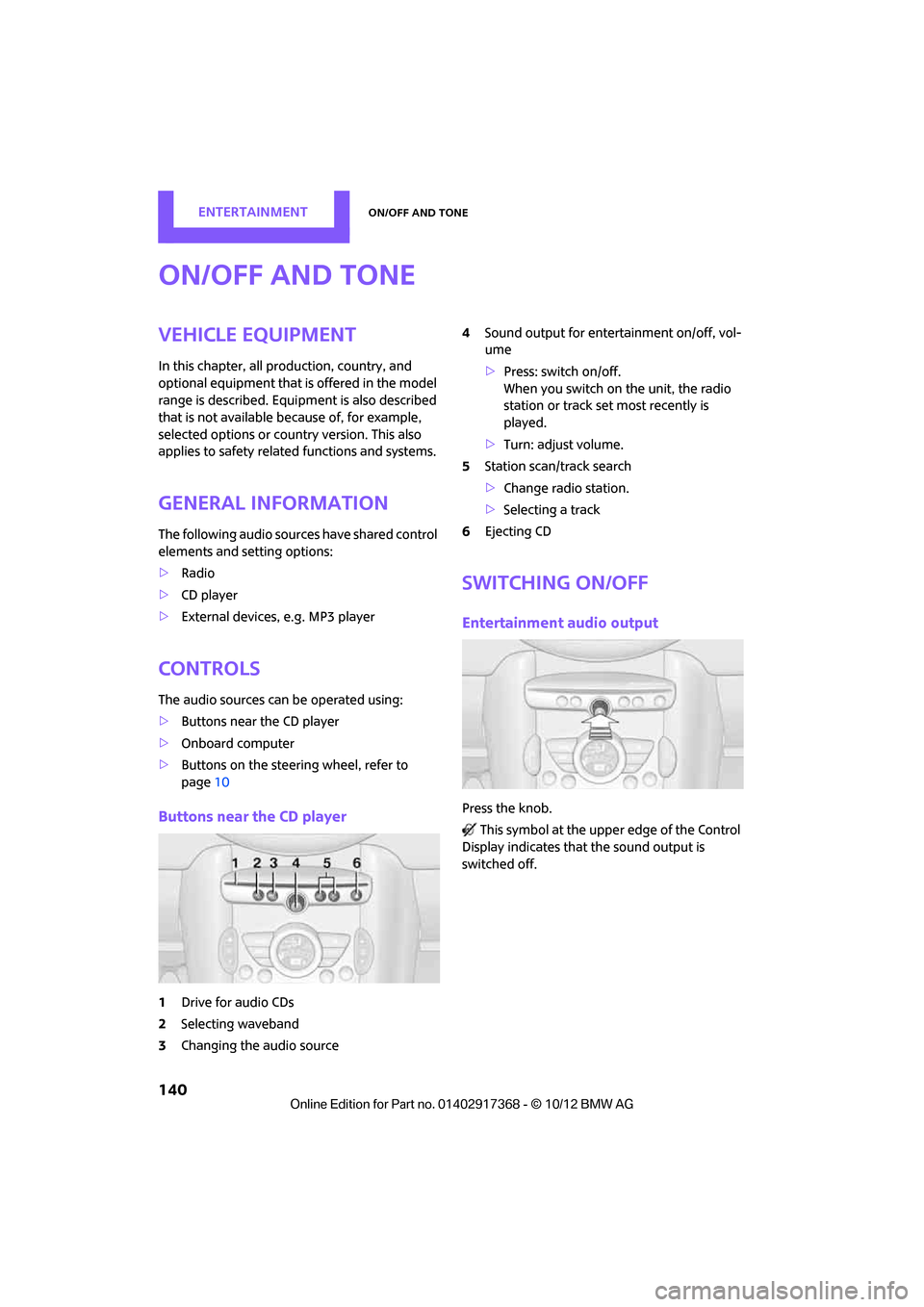
EntertainmentOn/off and tone
140
On/off and tone
Vehicle equipment
In this chapter, all production, country, and
optional equipment that is offered in the model
range is described. Equipment is also described
that is not available because of, for example,
selected options or coun try version. This also
applies to safety relate d functions and systems.
General information
The following audio source s have shared control
elements and setting options:
> Radio
> CD player
> External devices, e.g. MP3 player
Controls
The audio sources can be operated using:
>Buttons near the CD player
> Onboard computer
> Buttons on the steering wheel, refer to
page 10
Buttons near the CD player
1Drive for audio CDs
2 Selecting waveband
3 Changing the audio source 4
Sound output for ente rtainment on/off, vol-
ume
> Press: switch on/off.
When you switch on the unit, the radio
station or track set most recently is
played.
> Turn: adjust volume.
5 Station scan/track search
>Change radi o station.
> Selecting a track
6 Ejecting CD
Switching on/off
Entertainment audio output
Press the knob.
This symbol at the upper edge of the Control
Display indicates that the sound output is
switched off.
00320051004F004C00510048000300280047004C0057004C005200510003
Page 148 of 275
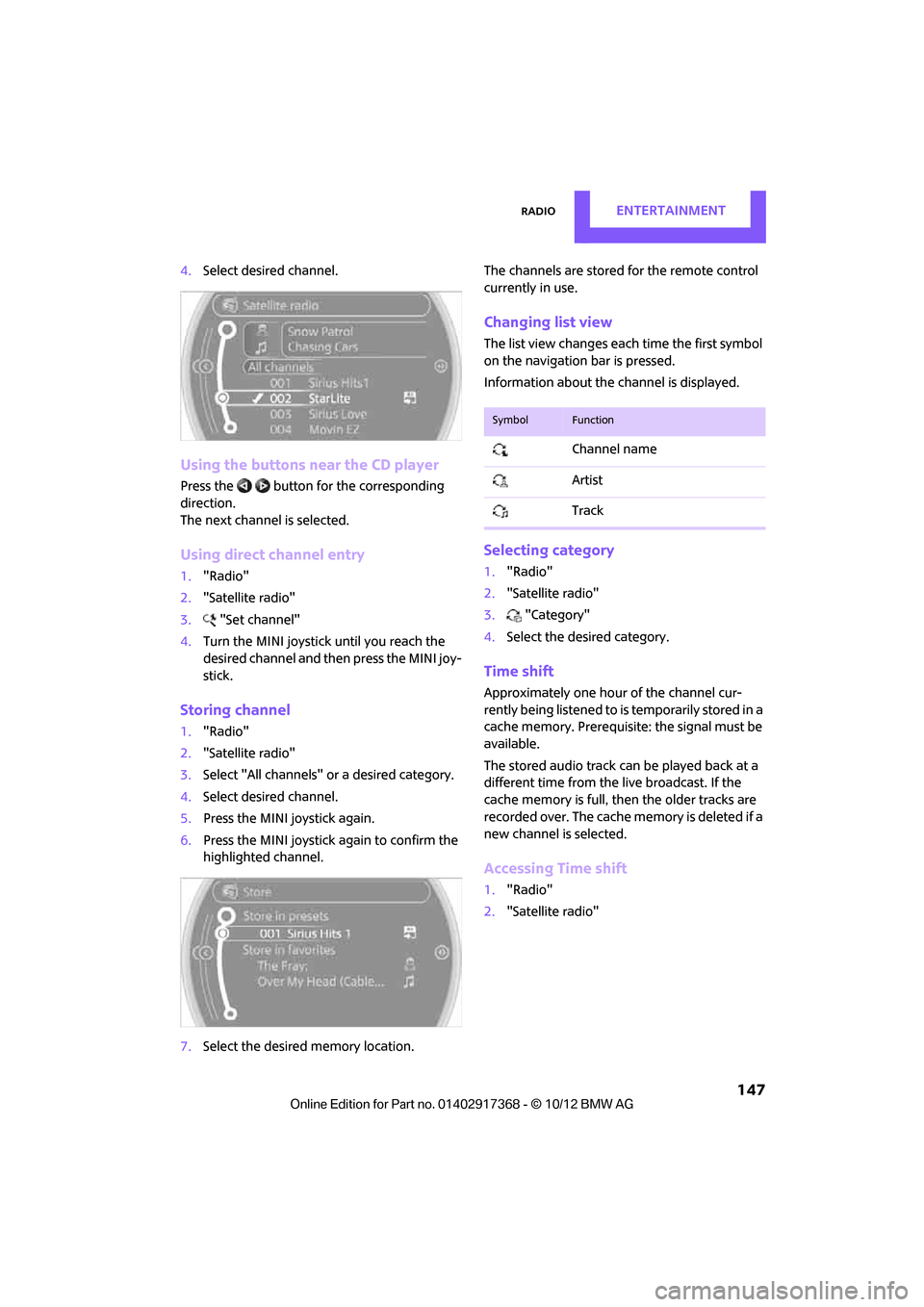
RadioEntertainment
147
4.Select desired channel.
Using the buttons near the CD player
Press the button for the corresponding
direction.
The next channel is selected.
Using direct channel entry
1."Radio"
2. "Satellite radio"
3. "Set channel"
4. Turn the MINI joystick until you reach the
desired channel and then press the MINI joy-
stick.
Storing channel
1."Radio"
2. "Satellite radio"
3. Select "All channels" or a desired category.
4. Select desired channel.
5. Press the MINI joystick again.
6. Press the MINI joystick again to confirm the
highlighted channel.
7. Select the desired memory location. The channels are stored for the remote control
currently in use.
Changing list view
The list view changes each time the first symbol
on the navigation bar is pressed.
Information about the channel is displayed.
Selecting category
1.
"Radio"
2. "Satellite radio"
3. "Category"
4. Select the desired category.
Time shift
Approximately one hour of the channel cur-
rently being listened to is temporarily stored in a
cache memory. Prerequisite: the signal must be
available.
The stored audio track ca n be played back at a
different time from the live broadcast. If the
cache memory is full, then the older tracks are
recorded over. The cache memory is deleted if a
new channel is selected.
Accessing Time shift
1. "Radio"
2. "Satellite radio"
SymbolFunction
Channel name
Artist
Track
00320051004F004C00510048000300280047004C0057004C005200510003
Page 152 of 275

CD playerEntertainment
151
CD player
Vehicle equipment
In this chapter, all production, country, and
optional equipment that is offered in the model
range is described. Equipment is also described
that is not available because of, for example,
selected options or count ry version. This also
applies to safety related functions and systems.
General information
Inserting CD
Insert the CD into the drive with the labeled side
up. Die CD is automatically pulled in.
Playback starts automatically if the sound out-
put is on. For CDs with compressed audio files, it
can take several minutes to the data, depending
on the folder structure.
Playable formats
CD player
> CD: CD-ROM, CD-R, CD-RW, CD-DA
> Compressed audio file s: MP3, WMA, AAC
Ejecting CD
Press the button on the CD player.
The CD will be slid a short distance out from the
drive.
Audio playback
Selecting the track using the button
Press the button for the corresponding
direction repeatedly until you reach the desired
track.
Selecting the track using the onboard
computer
Audio CDs
1. "CD/Multimedia"
2. "CD"
3. Select the desired track. Press the
MINI joystick to start playback.
CDs with compressed audio files
Depending on the data, it is possible that not all
indications on the CD will be correctly displayed.
1."CD/Multimedia"
2. "CD"
3. Select the director y, if necessary.
To change to a higher level directory: move
the MINI joystick to the left.
00320051004F004C00510048000300280047004C0057004C005200510003
Page 153 of 275

EntertainmentCD player
152
4.Select a track and press the MINI joystick.
Displaying information about the track
If information about a trac k has been stored, it is
displayed automatically:
> Artist
> Album title
> Number of tracks on the CD
> Track file name
Random play sequence
The tracks on the current CD are played once
each in random order.
1."CD/Multimedia"
2. "CD"
3. Select the desired CD.
4. Open "Options".
5. "Random"
Switch off random play sequence: press the
MINI joystick.
Fast forward/reverse
Press and hold the button for the corre-
sponding direction.
Automatic replay
Selected tracks, folders, or CDs are automatically
repeated.
00320051004F004C00510048000300280047004C0057004C005200510003
Page 154 of 275

External devicesEntertainment
153
External devices
Vehicle equipment
In this chapter, all production, country, and
optional equipment that is offered in the model
range is described. Equipment is also described
that is not available because of, for example,
selected options or count ry version. This also
applies to safety related functions and systems.
Overview
Different external devices can be connected to
the vehicle. Sound is output over the vehicle
speakers. Depending upon how the external
device is connected to the vehicle, the device
may be operated using the MINI joystick.
AUX-In connection
Overview
> It is possible to connect audio devices, e.g.
MP3 players. Sound is output over the vehi-
cle speakers.
> Recommended settings: mid-level tone and
volume settings on th e audio device. Tone
may depend on the quality of the audio files.
Connecting
1 USB interface
2 Connection for audio playback:
TRS connector 1/8''/3.5 mm
For audio playback over the vehicle speakers,
connect the headphones or line-out connection
of the device to the AUX-In connection 2.
Make sure that the plug is inserted into the AUX-
IN port all the way in un til it reaches the stop.
Starting audio playback
The audio device must be switched on.
1."CD/Multimedia"
2. "External devices" if applicable
3. "AUX front"
Sound is output on the vehicle loudspeakers.
SymbolMeaning
USB interface
Music interface for smartphones
Bluetooth audio
AUX-In connection
00320051004F004C00510048000300280047004C0057004C005200510003