2013 MINI Paceman CD player
[x] Cancel search: CD playerPage 155 of 275
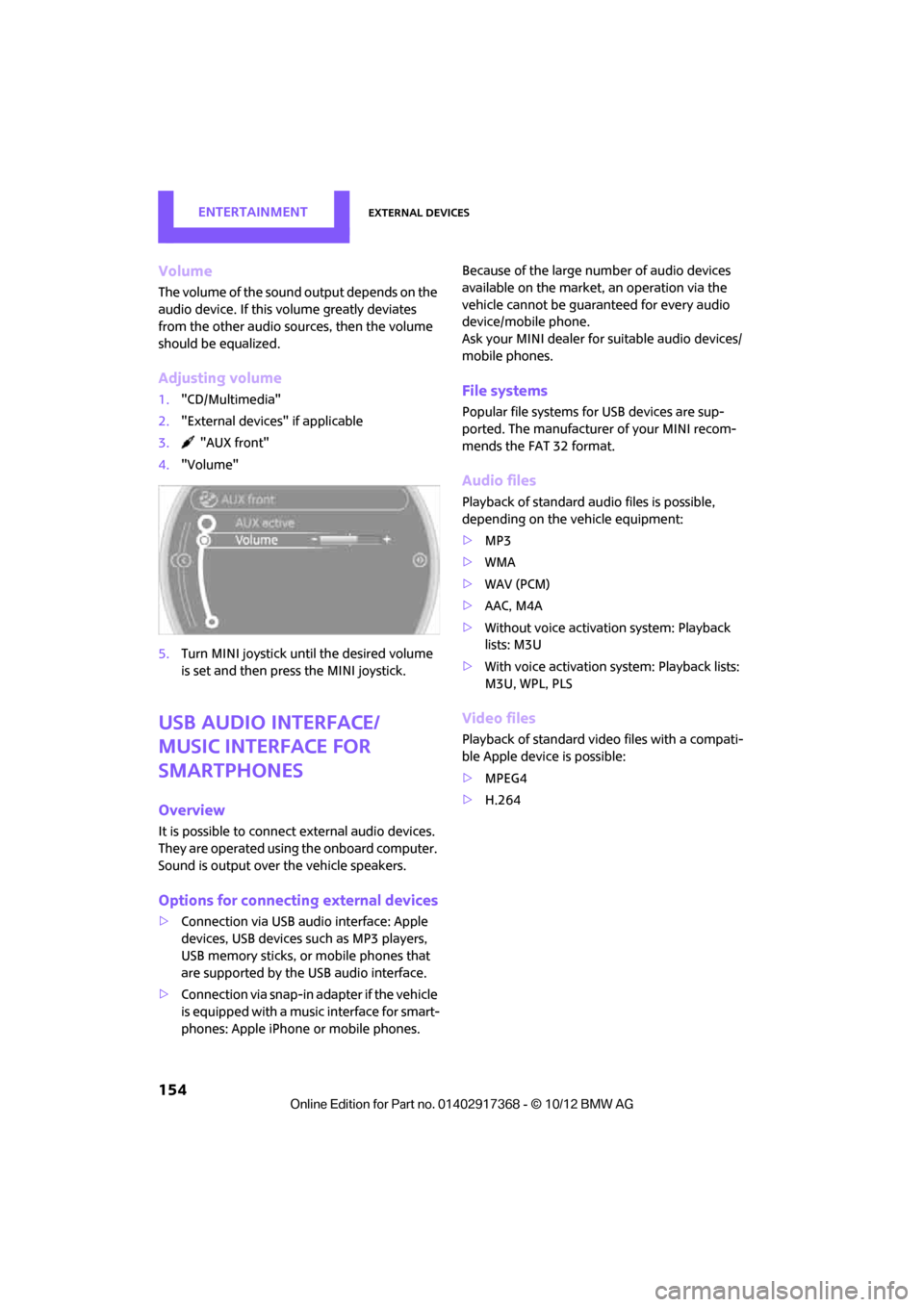
EntertainmentExternal devices
154
Volume
The volume of the sound output depends on the
audio device. If this volume greatly deviates
from the other audio sources, then the volume
should be equalized.
Adjusting volume
1."CD/Multimedia"
2. "External devices" if applicable
3. "AUX front"
4. "Volume"
5. Turn MINI joystick until the desired volume
is set and then press the MINI joystick.
USB audio interface/
Music interface for
smartphones
Overview
It is possible to connect external audio devices.
They are operated using the onboard computer.
Sound is output over the vehicle speakers.
Options for connecting external devices
>Connection via USB audio interface: Apple
devices, USB devices such as MP3 players,
USB memory sticks, or mobile phones that
are supported by the USB audio interface.
> Connection via snap-in adapter if the vehicle
is equipped with a music interface for smart-
phones: Apple iPhone or mobile phones. Because of the large number of audio devices
available on the market, an operation via the
vehicle cannot be guaranteed for every audio
device/mobile phone.
Ask your MINI dealer for suitable audio devices/
mobile phones.
File systems
Popular file systems fo
r USB devices are sup-
ported. The manufacturer of your MINI recom-
mends the FAT 32 format.
Audio files
Playback of standard au dio files is possible,
depending on the vehicle equipment:
> MP3
> WMA
> WAV (PCM)
> AAC, M4A
> Without voice activation system: Playback
lists: M3U
> With voice activation sy stem: Playback lists:
M3U, WPL, PLS
Video files
Playback of standard video files with a compati-
ble Apple device is possible:
> MPEG4
> H.264
00320051004F004C00510048000300280047004C0057004C005200510003
Page 157 of 275

EntertainmentExternal devices
156
3.Select the or symbol.
4. Select desired category, e.g. "Genre", "Art-
ist".
All entries are displayed in a list.
>Open "A-Z search" and enter the desired
input. When a letter is entered, the
results are filtered using this letter as the
first letter. If multiple letters are entered,
all results that contain that sequence are
displayed.
> Select the desired entry from the list.
5. Select additional ca tegories if desired.
Not all categories need to be selected. For
example, if all of the tracks by a certain artist
are to be displayed, call up that artist only.
All of the tracks by that artist are then dis-
played.
6. "Play"
Restarting a track search
"New search"
Playback lists
To open playback lists.
1."CD/Multimedia"
2. "External devices"
3. Select the or symbol.
4. "Playlists"
Current playback
List of tracks curre ntly being played.
1. "CD/Multimedia"
2. "External devices"
3. Select the or symbol.
4. "Current playback"
Random play sequence
The current list of tracks is played in random
sequence.
1."CD/Multimedia"
2. "External devices"
3. Open "Options".
4. "Random"
Fast forward/reverse
Buttons on the steering wheel or CD player:
Press and hold the button for the corre-
sponding direction.
Video playback
Overview
Video playback is only possible with an iPod/
iPhone. To connect, use a video adapter cable or
possibly a snap- in adapter.
Playback
The video image on the is displayed control dis-
play when the vehicle is standing still, in some
countries only when the hand brake is engaged
or if the transmission selector lever is in the P
position.
00320051004F004C00510048000300280047004C0057004C005200510003
Page 161 of 275

EntertainmentExternal devices
160
Player program
Depending on the device, there may be various
programs for playing music files.
1."CD/Multimedia"
2. "External devices"
3. Select the symbol.
4. Open "Options".
5. "Select player"
6. Select the desired program.
Disconnecting an audio connection
1."CD/Multimedia"
2. "Bluetooth® (audio)"
3. Select the desired device from the list of con-
nected devices.
4. Open "Options".
5. "Configure phone"
6. Deactivate "Audio".
7. "OK"
With a mobile phone, only the audio connection
is disconnected. All other connections remain
active.
Unpairing device
1. "CD/Multimedia"
2. "Bluetooth® (audio)"
3. "Bluetooth® audio" if applicable
4. Highlight the device to be unpaired.
5. Open "Options".
6. "Remove phone from list"
What to do if…
Information about suitable devices is available
at www.mini.com /connectivity.
Suitable mobile phones, refer to page 174.
Device not supported by vehicle.
> If necessary, carry ou t a software update,
refer to page 161.
Device could not be paired or connected.
> Do the Bluetooth passkeys on the device
and vehicle match? Enter the same passkey
on the device and via the onboard com-
puter.
> A multi-digit passkey may be required.
> Is the passkey input taking longer than
30 seconds? Repeat th e pairing procedure.
> Are too many Bluetoot h devices connected
to the device or to the vehicle? If necessary,
delete the connections with other devices.
> Is the mobile phone in power economy
m o d e o r d o e s i t o n l y have a small amount of
battery charge remaining? Charge the
mobile phone in the snap-in adapter or via a
charging cable.
> Depending on the mobile phone, it may only
be possible to connect one device to the
vehicle. Unpair the connected device from
the vehicle and only pair and connect one
device.
> Is the device no longer responding? Switch
the device off and back on again.
> Repeat the pairing procedure.
No music can be played.
> Start the program for playing music files on
the device and if necessary, select a track via
the device.
> Activate and deactivate the radio mute on
the radio control panel.
Music files only play quietly.
> Adjust volume settings on the device.
00320051004F004C00510048000300280047004C0057004C005200510003
Page 175 of 275
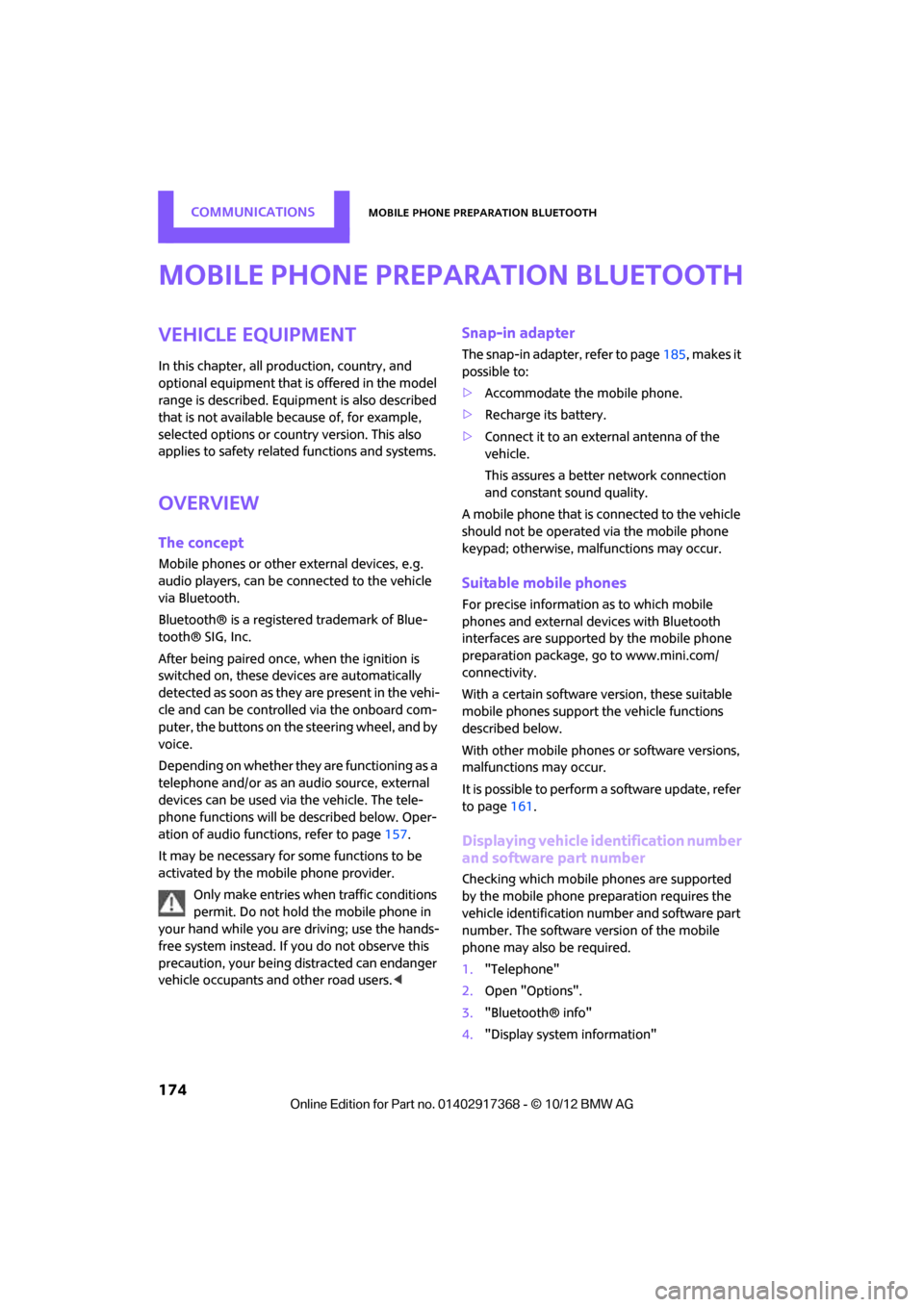
COMMUNICATIONSMobile phone preparation Bluetooth
174
Mobile phone preparation Bluetooth
Vehicle equipment
In this chapter, all production, country, and
optional equipment that is offered in the model
range is described. Equipment is also described
that is not available because of, for example,
selected options or coun try version. This also
applies to safety relate d functions and systems.
Overview
The concept
Mobile phones or other external devices, e.g.
audio players, can be connected to the vehicle
via Bluetooth.
Bluetooth® is a registered trademark of Blue-
tooth® SIG, Inc.
After being paired once, when the ignition is
switched on, these devices are automatically
detected as soon as they are present in the vehi-
cle and can be controlled via the onboard com-
puter, the buttons on the steering wheel, and by
voice.
Depending on whether they are functioning as a
telephone and/or as an audio source, external
devices can be used via the vehicle. The tele-
phone functions will be described below. Oper-
ation of audio functions, refer to page 157.
It may be necessary for some functions to be
activated by the mobile phone provider.
Only make entries when traffic conditions
permit. Do not hold the mobile phone in
your hand while you are driving; use the hands-
free system instead. If you do not observe this
precaution, your being distracted can endanger
vehicle occupants and other road users. <
Snap-in adapter
The snap-in adapter, refer to page185, makes it
possible to:
> Accommodate the mobile phone.
> Recharge its battery.
> Connect it to an exte rnal antenna of the
vehicle.
This assures a better network connection
and constant sound quality.
A mobile phone that is connected to the vehicle
should not be operated via the mobile phone
keypad; otherwise, ma lfunctions may occur.
Suitable mobile phones
For precise information as to which mobile
phones and external devices with Bluetooth
interfaces are supported by the mobile phone
preparation package, go to www.mini.com/
connectivity.
With a certain software version, these suitable
mobile phones support the vehicle functions
described below.
With other mobile phones or software versions,
malfunctions may occur.
It is possible to perform a software update, refer
to page 161.
Displaying vehicle identification number
and software part number
Checking which mobile phones are supported
by the mobile phone preparation requires the
vehicle identification number and software part
number. The software version of the mobile
phone may also be required.
1."Telephone"
2. Open "Options".
3. "Bluetooth® info"
4. "Display system information"
00320051004F004C00510048000300280047004C0057004C005200510003
Page 263 of 275

REFERENCEEverything from A to Z
262
CD, audio playback151
CD player 151
– controls 140
– fast forward/reverse 152
– random order 152
– selecting a track 151
– switching on/off 140
– tone control 141
– volume 141
Center armrest 97
Center brake lamp 229
Center console, refer to Around the center
console 14
Center Rail 99
Center Rail, refer to Storage
compartments 98
Central locking system 27
– Comfort Access 33
– from inside 30
– from outside 27
– setting unlocking
behavior 27
Changing bulbs 224
Changing the language on the
Control Display 69
Changing the measurement units on the Control
Display 64
Changing wheels 232
Charging the battery 234
Chassis number, refer to Engine compartment 214
Check Control 67
Child restraint fixing system LATCH 47
Child restraint systems 46
Child-safety locks 49
Child seats 46
Chrome parts, care 222
Chrome parts, refer to Care 220
Cigarette lighter 100
Cleaning headlamps 57
– washer fluid 57 Clock
– setting time
66
– 12 h/24 h mode 66
Closing
– from inside 30
– from outside 27
Clothes hooks 100
Cockpit 10
Cold start, refer to Starting the engine 51
Comfort Access 33
– replacing the battery 35
– what to observe before
enteri ng a car wash
34
C o
mfort area, refer to Around
the center console 14
Compartment for remote control, refer to Ignition
lock 50
Compass 95
Computer 61
– displays on Control
Display 62
Condensation, refer to When the vehicle is parked 106
Condition Based Service CBS 218
Configuring settings, refer to
Personal Profile 26
Connecting vacuum cleaner,
refer to Connecting electrical
appliances 101
Consumption, refer to Average
fuel consumption 61
Contacts 171,188
– new contact 189
Continuing route guidance 129
Control Display
– adjusting brightness 70
Control Display, refer to iDrive
– switching on/off 16
Control Display, refer to Onboard computer 16
– adjusting brightness 70
Controls and displays 10Control stick, refer to Onboard
computer 16
Control unit, refer to Onboard computer 16
Convenience operation
– windows 28
Convenient access, refer to
Comfort Access 33
Convenient star t, refer to
Starting the engine 51
Coolant 217
– checking level 217
– filling 217
– temperature 217
Cooling, maximum 91
Cooling fluid, refer to
Coolant 217
Copyright 2
Cornering light, refer to
Adaptive Light Control 85
Criteria for route 129
Cruise control
– indicator lamp 13
Cruising range 61
Cupholders 100
Curb weight, refer to Weights 249
Current fuel consumption 62
Curren t playback
– external d
evices156
D
Dashboard, refer to Cockpit 10
Dashboard instruments, refer to Displays 12
Dashboard lighting, refer to Instrument lighting 86
Data 244
– capacities 251
– dimensions 246
– engine 244
– weights 249
Date
– setting 67
– setting format 67
Daytime running lights 85
00320051004F004C00510048000300280047004C0057004C005200510003
Page 264 of 275

Everything from A to ZREFERENCE
263
DBC Dynamic Brake Control, refer to Brake Assist 72
Deactivating front passenger airbags 82
Deadlocking, refer to Locking 28
Defect
– door lock 29
Defective
– fuel filler flap 200
Defining a home address 189
Defogging windows 89,91
Defrosting windows 89,91
Defrosting windows and removing condensation
– air conditioner 89
– automatic climate control 91
Defrosting windshield, refer to Defrosting windows 89,91
Defrost position, refer to Defrosting windows 89,91
Deleting contacts 173,190
Destination address
– entering 120,126
Destination for navigation
– entering 120
– entering via map 125
Differential, breaking in 104
Digital compass 95
Digital radio, refer to HD
Radio 144
Dimensions 246
Dipstick, engine oil 215
Directional indicators, refer to Turn signals 55
Direction announcements,
refer to Voice
instructions 133
Direction instructions, refer to
Voice instructions 133
Directory for navigation, refer to Address book 122
Displacement, refer to Engine data 244
Display, refer to Onboard
computer controls 16Displaying contact
pictures 190
Displaying contacts 172
Displaying special
destinations 125
Display lighting, refer to Instrument lighting 86
Displays 12
– instrument combination 12
– on the Control Display 16
Displays, care 223
Disp lays and controls
10
Disp osal
– of
coolant 217
– remote control battery 35
– vehicle battery 234
Distance, refe r to Computer 62
Distance remaining to service, refer to Service
requirements 64
Distance to dest ination, refer
to Computer 62
Distance warning, refer to Park Distance Control PDC 71
Door key, refer to Integrated
key/remote control 26
Door lock 29
Door lock, confirmation
signals 28
Doors, manual operation 29
DOT Quality Grades 210
Drinks holders, refer to Cupholders 100
Drive-off assistant, refer to Hill
Assist 74
Driving dynamics control, refer
to Sport button 74
Driving lamps, refer to Parking lamps/low beams 84
Driving notes 104
Driving off on inclines, refer to Hill Assist 74
Driving stability control systems 72
Driving through water 105
Driving tips, refer to Driving notes 104 Dry air, refer to Cooling
function 91
DSC Dynamic Stability Control 72
DTC Dynamic Traction Control 73
Dynamic Brake Control DBC,
refer to Brake Assist 72
Dynamic route guidance 136
Dynamic Stability Control
DSC 72
Dynamic Traction Control DTC 73
E
Editing a contact 172
Eject button, refer to Buttons on the CD player 140
Electrical malfunction
– door lock 29
– fuel filler flap 200
Electronic brake-force distribution 72
Electronic Stability Program
ESP, refer to Dynamic
Stability Control DSC 72
E-mail 191
Emergency operation, refer to Manual operation
– door lock 29
– fuel filler flap 200
– transmission lock, automatic
transmission 54
Emergency services, refer to Roadside Assistance 236
Ending a call 168,180
Engine
– breaking in 104
– data 244
– overheated, refer to Coolant temperature 217
– speed 244
– starting, Comfort Access 33
Engine compartment 214
Engine coolant, refer to Coolant 217
00320051004F004C00510048000300280047004C0057004C005200510003
Page 265 of 275

REFERENCEEverything from A to Z
264
Engine malfunction
– indicator lamp13
Engine oil
– additives, refer to Approved
engine oils 216
– alternative oil types 216
– approved engine oils 216
– capacity 216
– checking level 215
– dipstick 215
– intervals between changes, refer to Service
requirements 64
– MINI Maintenance System 218
Engine oil level, checking 215
Engine output, refer to Engine data 244
Engine starti ng, refer to
Starting the engine 51
Entering destination 120
Entering intersection 121
Entertainment sound output on/off 140
Entry map for destination 125
ESP Electronic Stability Program, refer to Dynamic
Stability Control DSC 72
Exhaust system, refer to Hot exhaust system 105
Exterior mirrors 44
– adjusting 44
– automatic dimming
feature 45
– automatic heating 45
– folding in and out 44
External audio device 97
External audio device, refer to AUX-In connection 153
External care 220
External devices
– random play sequence 156
– Software update 161
External temperature display
– change units of measure 64
– in the onboard computer 64External temperature
warning 61
Eyes
– for tow-starting and towing
away 238
– for tying down loads 112
F
Failure messages, refer to
Check Control 67
Failure of an electrical consumer 234
Fastening safety belts, refer to Safety belts 42
Fastest route for
navigation 129
Fast forward
– CD player 152
Fault messages, refer to Check Control 67
Faulty
– tire 76
Filter
– microfilter/activated-
charcoal filter for automatic
climate control 91
– microfilter for air
conditioner 89
Fine wood, care 223
First aid pouch 236
Fixture for remote control, refer to Ignition lock 50
Flash when locking/ unlocking 28
Flat load floor 109
Flat tire
– run-flat tires 212
– Tire Pressure Monitor TPM 77
Flat Tire Monitor FTM 75
– indicating a flat tire 76
– initializing the system 75
– snow chains 75
– system limits 75
Flat tires, refer to Tire
condition 211
Floor mats, care 222 Floor plate, refer to Flat load
floor 109
FM, waveband 143
Fog lamps
– replacing bulb 226
Folding rear seat backrest 106
Footbrake, refer to Braking
safely 105
Footwell lamps 87
For your own safety 4
Four-wheel drive, refer to ALL4 74
Front airbags 81
Front fog lamps 86
– replacing bulb 226
Front seat adjustment 39
Frost on windows, refer to Defrosting windows 89,91
FTM, refer to Flat Tire
Monitor 75
Fuel 201
– gauge 60
– high-quality brands 201
– quality 201
– specificati
o
ns201
– tank capacity 251
Fuel clock, refer to Fuel gauge 60
Fuel consumption display
– average fuel consumption 61
Fuel display, refer to Fuel gauge 60
Fuel filler flap 200
– releasing in the event of electrical malfunction 200
Fuses 234
G
Garage door opener, refer to
Integrated universal remote
control 93
Gasoline
– refer to Average fuel consumption 61
Gasoline, refer to Required fuel 201
00320051004F004C00510048000300280047004C0057004C005200510003
Page 269 of 275

REFERENCEEverything from A to Z
268
P
Paintwork, care221
Park Distance Control PDC 71
Parking
– vehicle 51
Parking aid, refer to Park
Distance Control PDC 71
Parking brake 52
– indicator lamp 13
Parking lamps, replacing bulb 226
Parking lamps/low beams 84
Parts and accessories, see Vehicle equipment 4
Pathway lighting 85
Personal Profile 26
Phone numbers
– dialing 168,180
Pinch protection system
– windows 37
Plastic parts, care 223
Pollen
– refer to Microfilter/activated- charcoal filter for automatic
climate control 91
– refer to Microfilter for air conditioner 89
Power failure 234
Power window
– safety switch 37
Power windows 36
Power windows, refer to
Windows 36
Pressure, tires 203
Pressure moni toring, tires75
– Flat Tire Monitor 75
Pressure monitoring of tires, refer to Tire Pressure Monitor
TPM 77
Protective function, refer to Pinch protection system
– windows 37
Puncture
– Flat Tire Monitor 75
R
Radio
– controls140
– HD Radio 144
– satellite radio 145
– storing stations 144
– tone control 141
– volume 141
– waveband, selecting 143
Radio key, refer to Integrated key/remote control 26
Radio position, refer to Radio
readiness 50
Radio readiness 50
– switched off 51
– switched on 50
Rain sensor 56
Random play sequence
– external devices 156
Range, refer to Cruising range 61
Reading aloud 193
Reading lamps 87
Rear lamps
– bulb replacement 228
Rear lamps, refer to Tail lamps 228
Rear-mounted luggage rack 113
Rear seat back rest, folding106
Rear seats
– adjusting 40
– folding down the backrests 106
Rearview mirror
– compass 95
Rearview mirror, refer to Mirrors 44
Rear window
– windshield wiper 57
Rear window defroster 89,91
Rear window safety switch 37
Reception
– quality 144
– radio station 144 Recirculated-air mode
89,90
Recirculation of air, refer to Recirculated-air
mode 89,90
Reclining seat , refer to
Backrest 39
Refueling 200
Rejecting a call 168,180
Releasing
– hood 215
Reminders 192
Remote control 26
– battery renewal 35
– Comfort Access
33
– garage
door opener 93
– malfunctions 29,34
– service data 218
– tailgate 28
Replacement remote
control 26
Replacing bulbs, refer to Lamps and bulbs 224
Replacing tires, refer to New
wheels and tires 212
Reporting safety defects 7
Reserve warning, refer to Fuel gauge 60
Reservoir for washer
systems 57
Reset, refer to Resetting tone
settings 142
Restraint systems
– for children 46
– refer to Safety belts 42
Reverse
– CD player 152
Reverse gear
– automatic transmission with Steptronic 53
– manual transmission 52
Road map 131
Roadside Assistance 236
Roadside parking lamps 86
– replacing bulb 226
Road worthiness test, refer to
Service requirements 64
00320051004F004C00510048000300280047004C0057004C005200510003