2013 MERCEDES-BENZ SL-CLASS ROADSTER navigation
[x] Cancel search: navigationPage 269 of 572
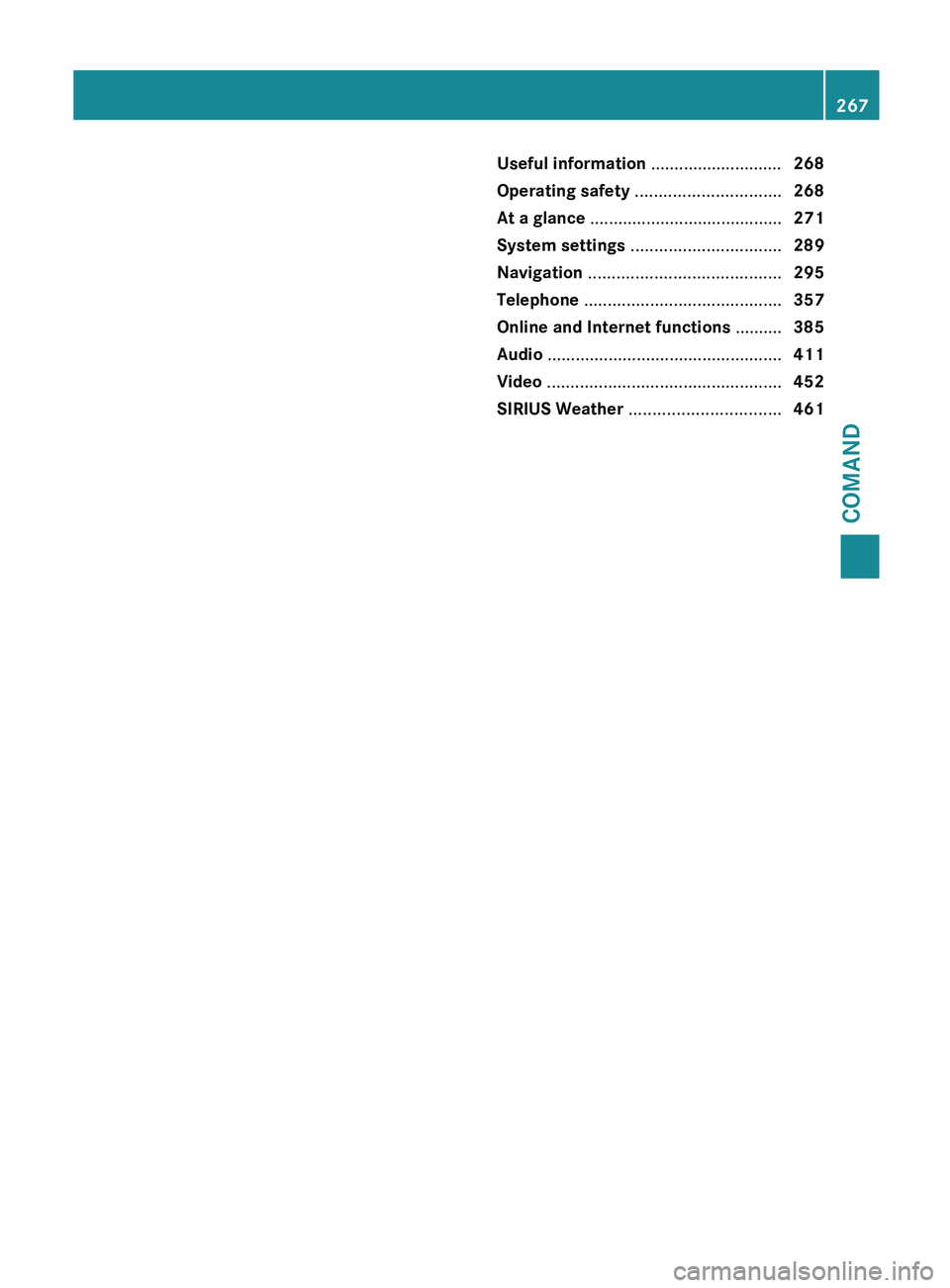
Useful information ............................
268
Operating safety ............................... 268
At a glance ......................................... 271
System settings ................................ 289
Navigation ......................................... 295
Telephone .......................................... 357
Online and Internet functions ..........385
Audio .................................................. 411
Video .................................................. 452
SIRIUS Weather ................................ 461 267COMAND
Page 270 of 572
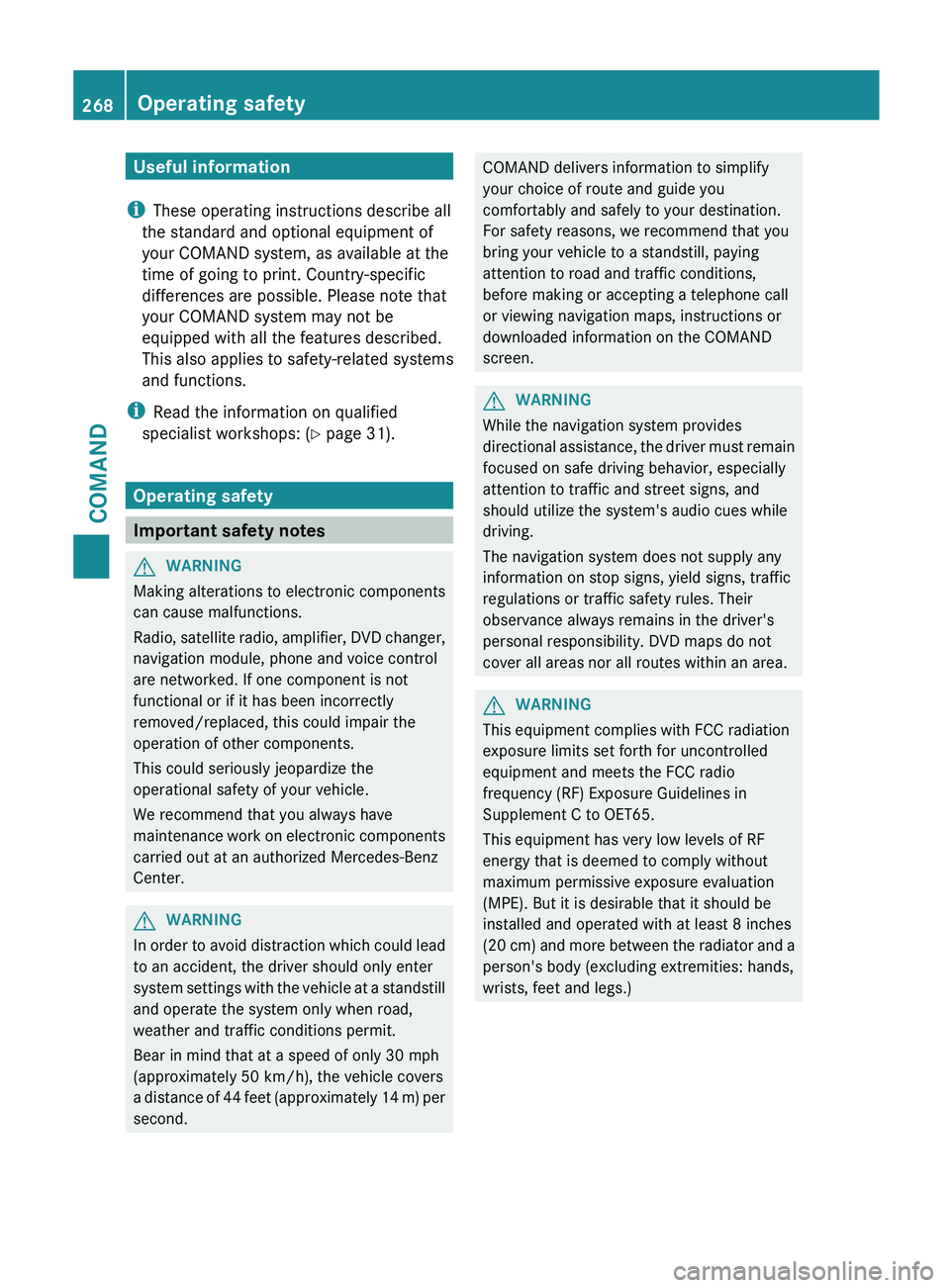
Useful information
i These operating instructions describe all
the standard and optional equipment of
your COMAND system, as available at the
time of going to print. Country-specific
differences are possible. Please note that
your COMAND system may not be
equipped with all the features described.
This also applies to safety-related systems
and functions.
i Read the information on qualified
specialist workshops: ( Y page 31).
Operating safety
Important safety notes
G
WARNING
Making alterations to electronic components
can cause malfunctions.
Radio, satellite
radio, amplifier, DVD changer,
navigation module, phone and voice control
are networked. If one component is not
functional or if it has been incorrectly
removed/replaced, this could impair the
operation of other components.
This could seriously jeopardize the
operational safety of your vehicle.
We recommend that you always have
maintenance work on electronic components
carried out at an authorized Mercedes-Benz
Center. G
WARNING
In
order to avoid distraction which could lead
to an accident, the driver should only enter
system settings
with the vehicle at a standstill
and operate the system only when road,
weather and traffic conditions permit.
Bear in mind that at a speed of only 30 mph
(approximately 50 km/h), the vehicle covers
a distance of 44 feet (approximately 14 m) per
second. COMAND delivers information to simplify
your choice of route and guide you
comfortably and safely to your destination.
For safety reasons, we recommend that you
bring your vehicle to a standstill, paying
attention to road and traffic conditions,
before making or accepting a telephone call
or viewing navigation maps, instructions or
downloaded information on the COMAND
screen.
G
WARNING
While the navigation system provides
directional assistance,
the driver must remain
focused on safe driving behavior, especially
attention to traffic and street signs, and
should utilize the system's audio cues while
driving.
The navigation system does not supply any
information on stop signs, yield signs, traffic
regulations or traffic safety rules. Their
observance always remains in the driver's
personal responsibility. DVD maps do not
cover all areas nor all routes within an area. G
WARNING
This equipment complies with FCC radiation
exposure limits set forth for uncontrolled
equipment and meets the FCC radio
frequency (RF) Exposure Guidelines in
Supplement C to OET65.
This equipment has very low levels of RF
energy that is deemed to comply without
maximum permissive exposure evaluation
(MPE). But it is desirable that it should be
installed and operated with at least 8
inches
(20 cm)
and more between the radiator and a
person's body (excluding extremities: hands,
wrists, feet and legs.) 268
Operating safety
COMAND
Page 273 of 572

authorized Mercedes-Benz Center if you have
any
questions
about equipment or operation.Function restrictions
For safety
reasons, some COMAND functions
are restricted or unavailable while the vehicle
is in motion. You will notice this, for example,
because either you will not be able to select
certain menu items or COMAND will display
a message to this effect. At a glance
COMAND operating system
Overview :
COMAND display ( Y page 271)
; COMAND control panel with a single DVD
drive or DVD changer
= COMAND controller (Y page 273)
You can use COMAND to operate the
following main functions:
R the navigation system
R the audio function
R the telephone function R
the video function
R the system settings
R the online and Internet functions and the
Digital Operator's Manual
You can call up the main functions:
R using the corresponding function buttons
R using the
main function bar in the COMAND
display
COMAND display General notes
!
Do not use the space in front of the
display to stow anything. Objects placed
here could
damage the display or impair its
function. Avoid touching the surface of the
display. Pressure exerted on the surface of
the display can have an irreversible,
detrimental effect on the display.
Wearing polarized sunglasses may impair
your ability to read the display.
The display has an automatic temperature-
controlled switch-off feature. The brightness
is automatically reduced if the temperature is
too high. The display may temporarily switch
off completely. At a glance
271
COMAND Z
Page 274 of 572
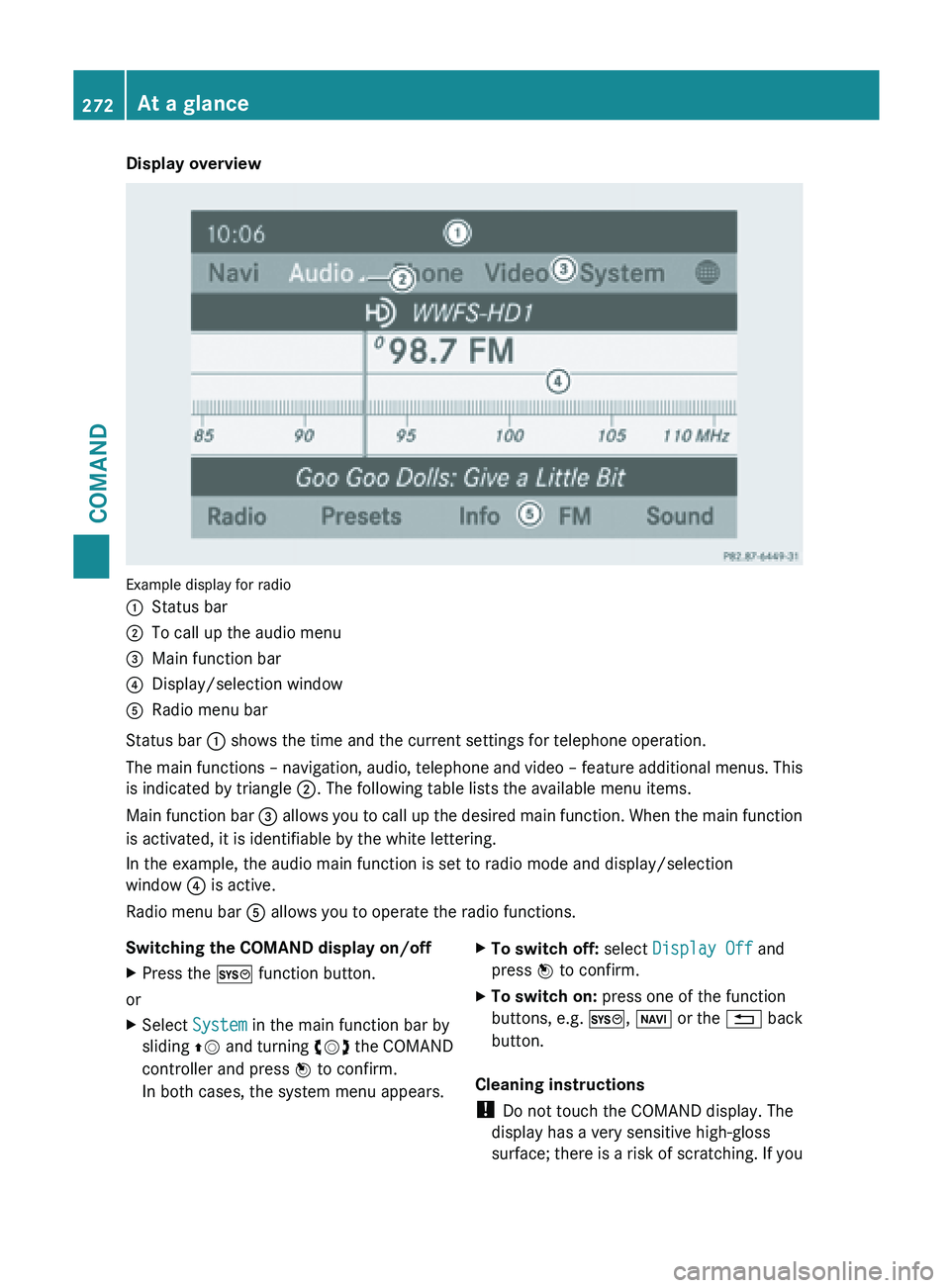
Display overview
Example display for radio
:
Status bar
; To call up the audio menu
= Main function bar
? Display/selection window
A Radio menu bar
Status bar : shows the time and the current settings for telephone operation.
The main
functions – navigation, audio, telephone and video – feature additional menus. This
is indicated by triangle ;. The following table lists the available menu items.
Main function bar = allows you to call up the desired main function. When the main function
is activated, it is identifiable by the white lettering.
In the example, the audio main function is set to radio mode and display/selection
window ? is active.
Radio menu bar A allows you to operate the radio functions.
Switching the COMAND display on/off
X Press the W function button.
or
X Select System in the main function bar by
sliding ZV and
turning cVd the COMAND
controller and press W to confirm.
In both cases, the system menu appears. X
To switch off: select Display Off and
press W to confirm.
X To switch on: press one of the function
buttons, e.g. W, Ø or
the % back
button.
Cleaning instructions
! Do not touch the COMAND display. The
display has a very sensitive high-gloss
surface; there
is a risk of scratching. If you272
At a glance
COMAND
Page 276 of 572
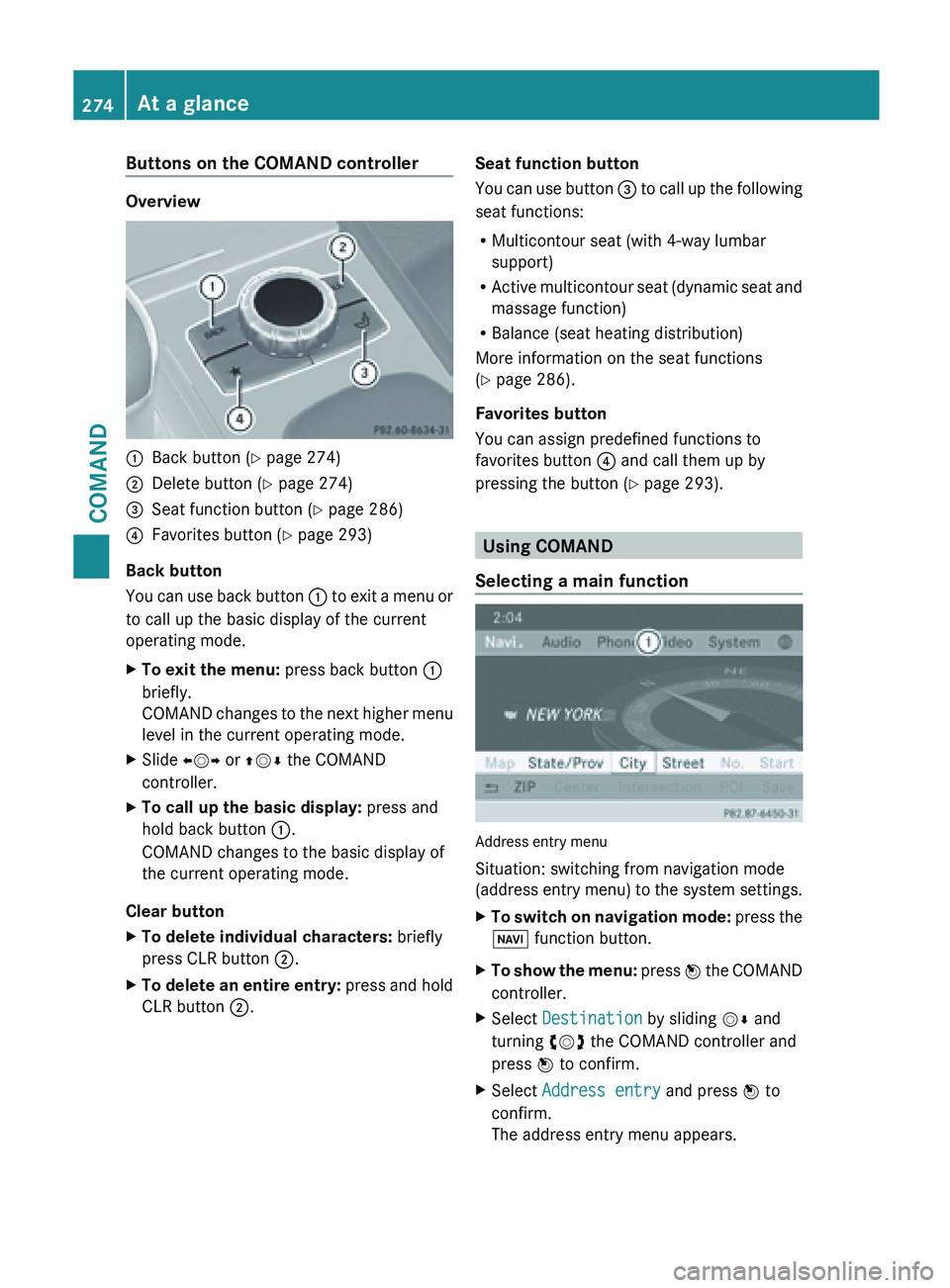
Buttons on the COMAND controller
Overview
:
Back button (Y page 274)
; Delete button ( Y page 274)
= Seat function button ( Y page 286)
? Favorites button ( Y page 293)
Back button
You can
use back button : to exit a menu or
to call up the basic display of the current
operating mode.
X To exit the menu: press back button :
briefly.
COMAND changes
to the next higher menu
level in the current operating mode.
X Slide XVY or ZVÆ the COMAND
controller.
X To call up the basic display: press and
hold back button :.
COMAND changes to the basic display of
the current operating mode.
Clear button
X To delete individual characters: briefly
press CLR button ;.
X To delete an entire entry: press
and hold
CLR button ;. Seat function button
You
can
use button = to call up the following
seat functions:
R Multicontour seat (with 4-way lumbar
support)
R Active multicontour seat (dynamic seat and
massage function)
R Balance (seat heating distribution)
More information on the seat functions
(Y page 286).
Favorites button
You can assign predefined functions to
favorites button ? and call them up by
pressing the button ( Y page 293). Using COMAND
Selecting a main function Address entry menu
Situation: switching from navigation mode
(address
entry
menu) to the system settings.
X To switch on navigation mode: press
the
Ø function button.
X To show the menu:
press W
the COMAND
controller.
X Select Destination by sliding VÆ and
turning cVd the COMAND controller and
press W to confirm.
X Select Address entry and press W to
confirm.
The address entry menu appears. 274
At a glance
COMAND
Page 277 of 572
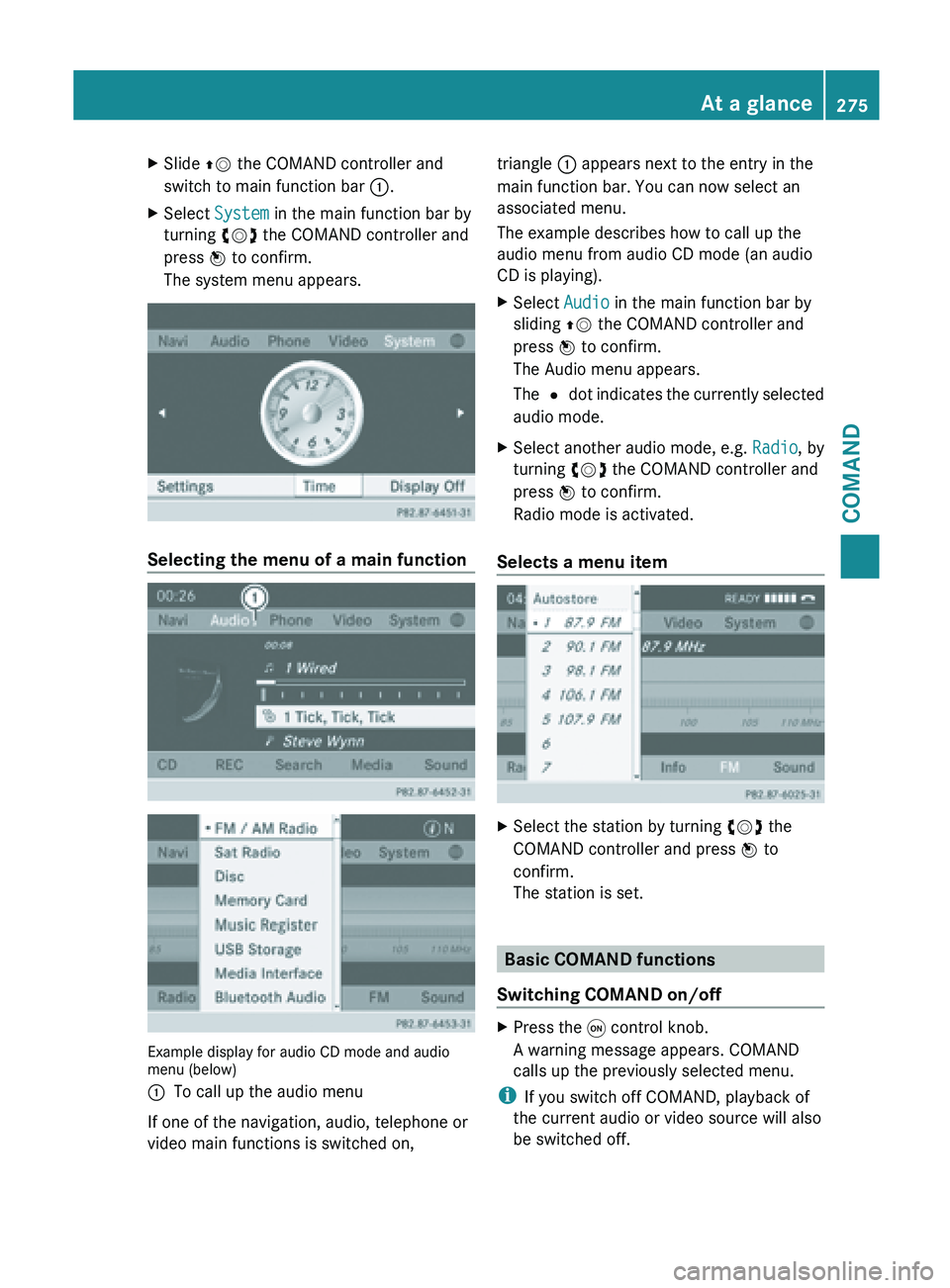
X
Slide ZV the COMAND controller and
switch to main function bar :.
X Select System in the main function bar by
turning cVd the COMAND controller and
press W to confirm.
The system menu appears. Selecting the menu of a main function
Example display for audio CD mode and audio
menu (below)
:
To call up the audio menu
If one of the navigation, audio, telephone or
video main functions is switched on, triangle : appears next to the entry in the
main function bar. You can now select an
associated menu.
The example describes how to call up the
audio menu from audio CD mode (an audio
CD is playing).
X
Select Audio in the main function bar by
sliding ZV the COMAND controller and
press W to confirm.
The Audio menu appears.
The # dot
indicates the currently selected
audio mode.
X Select another audio mode, e.g. Radio, by
turning cVd the COMAND controller and
press W to confirm.
Radio mode is activated.
Selects a menu item X
Select the station by turning cVd the
COMAND controller and press W to
confirm.
The station is set. Basic COMAND functions
Switching COMAND on/off X
Press the q control knob.
A warning message appears. COMAND
calls up the previously selected menu.
i If you switch off COMAND, playback of
the current audio or video source will also
be switched off. At a glance
275
COMAND Z
Page 279 of 572
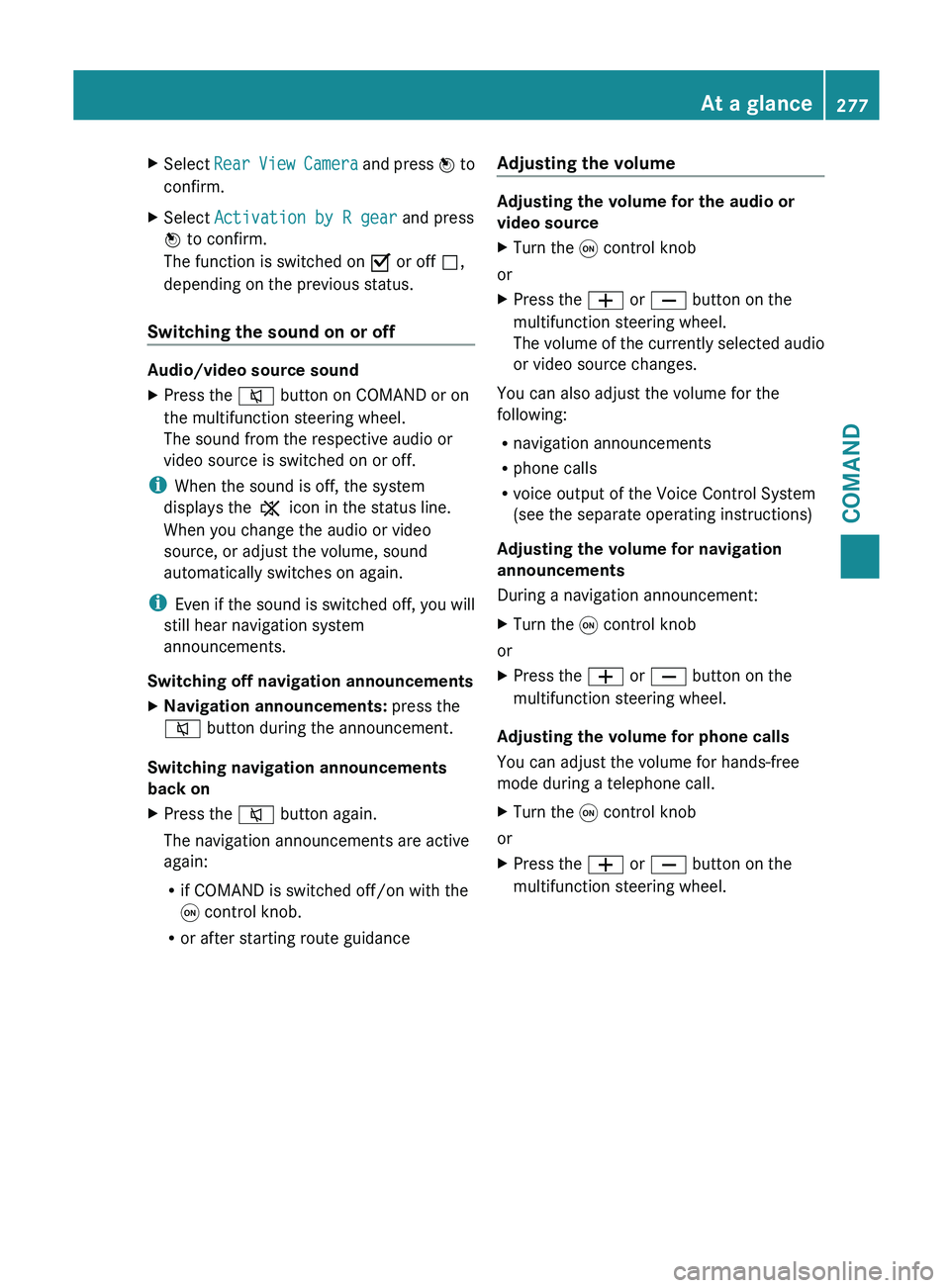
X
Select Rear View Camera and press W to
confirm.
X Select Activation by R gear and press
W to confirm.
The function is switched on O or off ª,
depending on the previous status.
Switching the sound on or off Audio/video source sound
X
Press the 8 button on COMAND or on
the multifunction steering wheel.
The sound from the respective audio or
video source is switched on or off.
i When the sound is off, the system
displays the , icon in the status line.
When you change the audio or video
source, or adjust the volume, sound
automatically switches on again.
i Even if
the sound is switched off, you will
still hear navigation system
announcements.
Switching off navigation announcements
X Navigation announcements: press the
8 button during the announcement.
Switching navigation announcements
back on
X Press the 8 button again.
The navigation announcements are active
again:
R
if COMAND is switched off/on with the
q control knob.
R or after starting route guidance Adjusting the volume Adjusting the volume for the audio or
video source
X
Turn the q control knob
or
X Press the W or X button on the
multifunction steering wheel.
The volume
of the currently selected audio
or video source changes.
You can also adjust the volume for the
following:
R navigation announcements
R phone calls
R voice output of the Voice Control System
(see the separate operating instructions)
Adjusting the volume for navigation
announcements
During a navigation announcement:
X Turn the q control knob
or
X Press the W or X button on the
multifunction steering wheel.
Adjusting the volume for phone calls
You can adjust the volume for hands-free
mode during a telephone call.
X Turn the q control knob
or
X Press the W or X button on the
multifunction steering wheel. At a glance
277
COMAND Z
Page 285 of 572
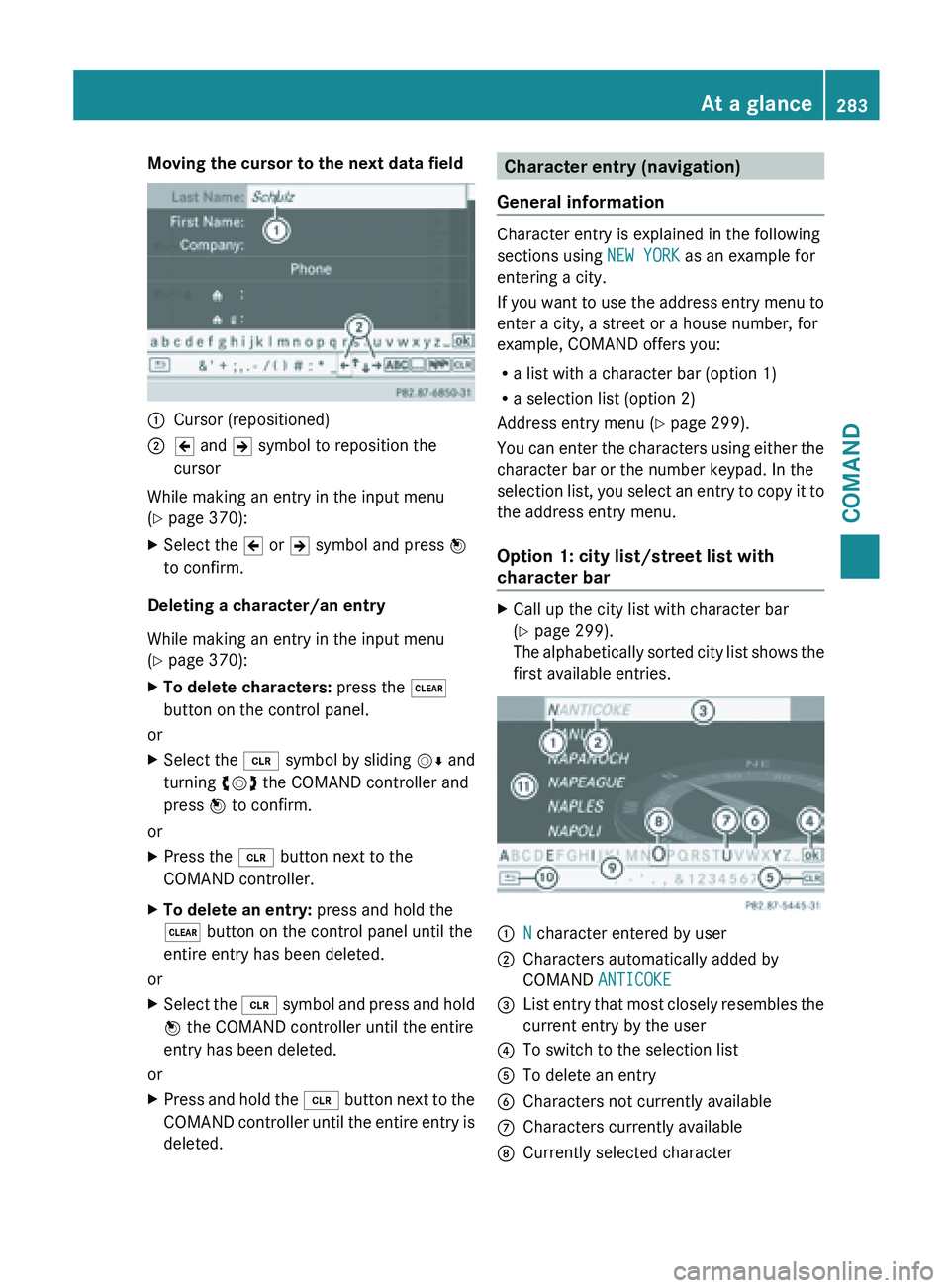
Moving the cursor to the next data field
:
Cursor (repositioned)
; 2 and 3 symbol to reposition the
cursor
While making an entry in the input menu
(Y page 370):
X Select the 2 or 3 symbol and press W
to confirm.
Deleting a character/an entry
While making an entry in the input menu
(Y page 370):
X To delete characters: press the $
button on the control panel.
or
X Select the 2 symbol
by sliding VÆ and
turning cVd the COMAND controller and
press W to confirm.
or
X Press the 2 button next to the
COMAND controller.
X To delete an entry: press and hold the
$ button on the control panel until the
entire entry has been deleted.
or
X Select the 2 symbol
and press and hold
W the COMAND controller until the entire
entry has been deleted.
or
X Press and hold the 2 button
next to the
COMAND controller until the entire entry is
deleted. Character entry (navigation)
General information Character entry is explained in the following
sections using NEW YORK as an example for
entering a city.
If
you
want to use the address entry menu to
enter a city, a street or a house number, for
example, COMAND offers you:
R a list with a character bar (option 1)
R a selection list (option 2)
Address entry menu (Y page 299).
You can enter the characters using either the
character bar or the number keypad. In the
selection list, you select an entry to copy it to
the address entry menu.
Option 1: city list/street list with
character bar X
Call up the city list with character bar
(Y page 299).
The alphabetically
sorted city list shows the
first available entries. :
N character entered by user
; Characters automatically added by
COMAND ANTICOKE
= List entry that most closely resembles the
current entry by the user
? To switch to the selection list
A To delete an entry
B Characters not currently available
C Characters currently available
D Currently selected character At a glance
283
COMAND Z