2013 MERCEDES-BENZ SL-Class warning
[x] Cancel search: warningPage 378 of 590

Problem Possible causes/consequences and
0003 Solutions
COMAND asks for an
activation code during
the map update. The digital map is secured with an activation code.
X
Consult an authorized Mercedes-Benz Center. Telephone
Your COMAND equipment
These operating instructions describe all the
standard and optional equipment for your
COMAND system, as available at the time of
going to print. Country-specific differences
are possible. Please note that your COMAND
system may not be equipped with all the
features described. General notes
Introduction COMAND provides telephony via the
Bluetooth
®
interface.
When connecting Bluetooth ®
-capable mobile
phones with PBAP (Phone BookAccess
Profile), the contacts are automatically
downloaded to COMAND.
With a suitable mobile phone, you can use the
hands-free system and receive vCards via the
Bluetooth ®
interface.
You can use the text message (SMS) function
(receiving and reading) if the mobile phone
supports the MAP (Message AccessProfile)
Bluetooth ®
profile.
You can obtain more detailed information
about suitable mobile phones and about
connecting Bluetooth ®
-capable mobile
phones to COMAND on the Internet at
http://www.mbusa-mobile.com. Or call
the Mercedes-Benz Customer Assistance
center at
1-800-FOR-MERCedes(1-800-367-6372) for
the USA or at 1-800-387-0100 for Canada. Safety notes G
WARNING
The driver must always concentrate on the
road. For your safety and the safety of others,
we recommend that you pull over to a safe
location and stop before placing or taking a
telephone call. If you choose to use the mobile
phone while driving, please use the hands-
free device and only use the mobile phone
when weather, road and traffic conditions
permit.
Some jurisdictions prohibit the driver from
using a mobile phone while driving a vehicle.
Bear in mind that at a speed of only 30 mph
(approximately 50 km/h), the vehicle covers
a distance of 44 feet (approximately 14 m) per
second. G
WARNING
Excessive electromagnetic radiation may
constitute a health hazard to yourself and
others.
There is scientific discussion surrounding the
possible health risks posed by
electromagnetic fields. You can reduce this
risk by using an exterior aerial.
Therefore, only use mobile communication
equipment if it is connected to the exterior
aerial of the vehicle. 376
TelephoneCOMAND
Page 379 of 590

Call disconnection while the vehicle is
in motion
Ac
all may be disconnected if:
R there is insufficient network coverage in
certain areas.
R you move from one transmitter/receiver
area (cell) into another and no channels are
free.
R you use a SIM card which is no tcompatible
with the network available.
Operating options You can operate the telephone by:
R
using the COMAND controller:
Turn 003E0012003F
Slide 003600120037 or00380012000A
Press 0039
R using the 0017or003C button and using
the telephone keypad on COMAND
R using the 0017or003C button on the
multifunction steering wheel
R using the Voice Control System (see the
separate Voice Control System operating
instructions)
Unless stated otherwise, the descriptions and
illustrations in this section refer to COMAND.
Function restrictions The telephone is not ready for use in the
following situations:
R the telephone automatically tries to log on
to a network .Ifno network is available, you
may not be able to make a " 911"
emergency call. If you attempt to make an
outgoing call, the No Service message will
appear for a short while.
911 emergency call G
WARNING
The 911 emergency call system is a public
service. Using it without due cause is a
criminal offense. The following requirements must be fulfilled
for a
911emergency call:
R the mobile phone must be switched on.
R a network must be available.
R a valid and operational SIM card must be
inserted in the mobile phone.
R the mobile phone is connected to COMAND
via Bluetooth ®
.
If you cannot make an emergency call, you
must arrange rescue measures yourself.
X Enter the number on COMAND
(Y page 384).
X Press 0017.
The telephone makes the connection.
X Wait until the emergency call center
answers and describe the emergency
situation. Telephony via the Bluetooth
®
interface
Conditions For telephony via COMAND's Bluetooth
®
interface, a Bluetooth ®
-capable mobile
phone is required.
On COMAND
X Activate the Bluetooth ®
function in
COMAND (Y page 306).
On the mobile phone
X Switch on the mobile phone and enter the
PIN when prompted to do so (see the
mobile phone operating instructions).
X Activate Bluetooth ®
functions and, where
necessary, Bluetooth ®
visibility on the
mobile phone (see the mobile phone
operating instructions).
The battery of the mobile phone should
always be kept sufficiently charged in order
to prevent malfunctions. Telephone
377COMAND Z
Page 400 of 590
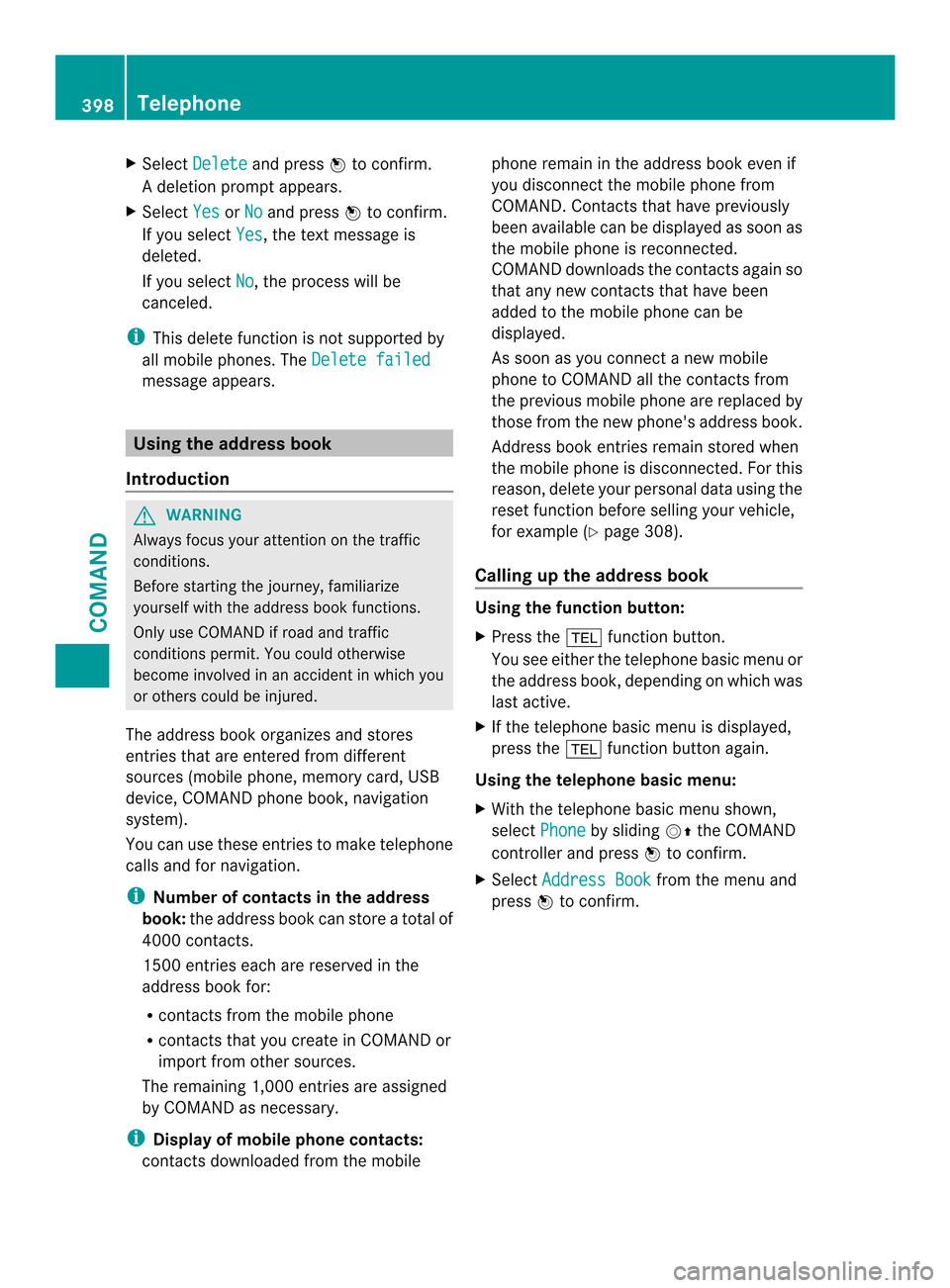
X
Select Delete and press
0039to confirm.
Ad eletion prompt appears.
X Select Yes or
No and press
0039to confirm.
If you select Yes , the textm
essage is
deleted.
If you select No , the process will be
canceled.
i This delete function is not supported by
all mobile phones. The Delete failedmessage appears.
Using the address book
Introduction G
WARNING
Always focus your attention on the traffic
conditions.
Before starting the journey, familiarize
yourself with the address book functions.
Only use COMAND if road and traffic
conditions permit .You could otherwise
become involved in an accident in which you
or others could be injured.
The address book organizes and stores
entries that are entered from different
sources (mobile phone, memory card, USB
device, COMAND phone book, navigation
system).
You can use these entries to make telephone
calls and for navigation.
i Number of contacts in the address
book: the address book can store a total of
4000 contacts.
1500 entries each are reserved in the
address book for:
R contacts from the mobile phone
R contacts that you create in COMAND or
import from other sources.
The remaining 1,000 entries are assigned
by COMAND as necessary.
i Display of mobile phone contacts:
contacts downloaded from the mobile phone remain in the address book even if
you disconnect the mobile phone from
COMAND. Contacts that have previously
been available can be displayed as soon as
the mobile phone is reconnected.
COMAND downloads the contacts again so
that any new contacts that have been
added to the mobile phone can be
displayed.
As soon as you connect a new mobile
phone to COMAND all the contacts from
the previous mobile phone are replaced by
those from the new phone's address book.
Address book entries remain stored when
the mobile phone is disconnected. For this
reason, delete your personal data using the
reset function before selling your vehicle,
for example (Y
page 308).
Calling up the address book Using the function button:
X
Press the 0012function button.
You see either the telephone basic menu or
the address book, depending on which was
last active.
X If the telephone basic menu is displayed,
press the 0012function button again.
Using the telephone basic menu:
X With the telephone basic menu shown,
select Phone by sliding
00120038the COMAND
controller and press 0039to confirm.
X Select Address Book from the menu and
press 0039to confirm. 398
TelephoneCOMAND
Page 438 of 590

X
Select Sat Radio in the submenu ba
rby
turning 003E0012003Fthe COMAND controller and
press 0039to confirm.
X Select Service and press
0039to confirm.
The provider's details appear.
X To return to the SatRadio main display:
slide 003600120037 the COMAND controller.
Channel list updates
When receiving a new channel list, the display
shows the Updating Channels... message.
The statio
nlast selected is switched to mute
until the update has been completed.
Satellite radio mode is no tavailable during
this process.
Once the update has been completed, the
satellite radio main menu appears. The
station lasts elected is played.
Sound settings
Information on sound settings (Y page 295).CD/audio DVD and MP3 mode
Important safety notes G
WARNING
COMAND is classified as a Class 1laser
product .Never open the housing. There is a
risk of damage to the eyes due to exposure to
invisible laser radiation if you open the casing,
or if the casing is faulty or damaged.
COMAND does not contain any parts that can
be serviced by the user. For safety reasons,
all maintenance work must be carried out by
qualified aftersales technicians. G
WARNING
Only when the vehicle is stationary should
you:
R insert a data carrier
R ejec tadisc There is a risk of being distracted from the
road and traffic conditions if you insert or
ejec tadisc while the vehicle is in motion.
Inserting/ejecting CDs/DVDs Notes
If the CD/DVD has a printed side, this must
face upwards when the CD/DVD is inserted.
If neither side is printed, the side to be played
should face downwards. The system may not
be able to play CDs/DVDs with copy
protection.
i
If a medium contains other files in
addition to music files, the loading time
before the first track starts to play may be
longer.
Inserting adisc into the single DVD drive
X Press the 0005eject button.
If there is a disc already inserted, it will be
ejected.
X Take the disc out of the slot.
X Insert a disc into the slot.
If the disc is correctly inserted and is a
suitable disc, it is drawn in by the drive and
played.
Ejecting adisc from the single DVD drive
X Press the 0005eject button.
X Take the disc out of the slot.
If you do not take the disc out of the slot, it
is drawn in again automatically afte rashort
while and reloaded.
Inserting discs into the DVD changer
The DVD changer has a fixed magazine with
six trays.
X To insert aCD/DVD into the magazine
tray: press the 000Bload/ejec tbutton.
Am enu shows the curren tload status of
the magazine trays. The last tray selected
is identified by a red digit. 436
AudioCOMAND
Page 468 of 590

(Y
page 444). The availability depends on
the use and the tracks already selected.
R Keyword Search Selecting keyword search allows you to
search through all categories on the
connected device for keywords.
i For more information on Select ByCover and
Keyword Search can be found
under "Music search, selecting category"
(Y page 463).
i For an iPod ®
/iPhone ®
, the available
covers are added most efficiently if the
entire media content is in the current
playlist. This is the case if you have selected
the playback option Tracks or
Random Medium (Y
page 466).
Playback options X
To select a playback option: select
Media Interface in the basic display by
sliding 0012000Aand turning 003E0012003Fthe COMAND
controller and press 0039to confirm.
The options list appears. The 0021dot
indicates the option selected.
X Select an option and press 0039to confirm.
The following options are available:
R Normal Track Sequence Normal trac
ksequence: you hear the
tracks in their normal order (e.g. numerical
or alphabetical).
R Random Medium All the tracks on the medium are played in
random order.
R Random Track List The tracks in the currently active category
or folder, including any subfolders, are
played in random order. MP3 player instructions General information
Up to 30,000 tracks per medium are
supported.
You can speed up some functions and
improve the search results by:
R
making sure the names of tracks, albums
and artists, for example, are written the
same way
R labeling albums featuring various artists as
"compilations"
i Multiple entries of tracks in playlists are
filtered out for some players.
Data formats
MP3 and WMA are supported as data formats
with fixed and variable bit rates (up to
320 kbits/s).
Special considerations when using MP3
players
Up to eight directory levels with up to 1,000
tracks per directory are supported.
Do not use USB extension leads or adapters.
They can impair functionality.
i DRM (Digital Rights Management)
protected files are not supported by the
Media Interface. Audio AUX mode
Notes on audio AUX mode G
WARNING
External audio sources may have different
volumes, which can mean that system
messages such as traffic announcements and
navigation system announcements are much
louder. If necessary, please deactivate the
system messages or adjust their volume
manually.
You can connect an external audio source
(AUX) to COMAND. You will find the socket in
the center console stowage compartment. 466
AudioCOMAND
Page 470 of 590

X
Select Volume in the AUX display by turning
003E0012003F the COMAND controller and press
0039 to confirm.
Am enu appears. The 0021dot indicates the
current setting.
X Select Standard or
Boost and press
0039to
confirm.
Standard :t
he volume of the external audio
source is adjusted to a standard value.
Boost :t
he volume of the external audio
source is raised by approximately 10 dB.
A device which is connected as an external
audio source may seem quieter or louder in
the vehicle, or the usual maximum volume
cannot be achieved. On some devices, it is
possible to adjust the volume separately. In
this case, start at a medium volume and
increase it gradually. This enables you to
determine whether the system is able to play
the music at high volume without distorting
it. Video
Your COMAND equipment
These operating instructions describe all the
standard and optional equipment for your
COMAND system, as available at the time of
going to print. Country-specific differences
are possible. Please note that your COMAND
system may not be equipped with all the
features described. General information
Automatic picture shutoff The video image is shown only when the
transmission selector lever is in position
P.
If the transmission selector lever is moved out
of position P, theIn order not to distract you from the traffic
situation, the picture is faded out
while the vehicle is in motion
message appears As soon as the selector lever of the
transmission is returned to position
P, the
video image is shown. Basic settings
Adjusting the brightness, contrast or
color X
In video DVD or video AUX mode, press
0039 the COMAND controller and show the
menu.
X Select DVD-V by sliding
0012000Aand turning
003E0012003F the COMAND controller and press
0039 to confirm.
Am enu appears.
X Select Brightness ,
Contrast or
Color by
turning 003E0012003Fthe COMAND controller and
press 0039to confirm.
Changing the picture format X
Press 0039the COMAND controller to show
the menu.
X Select DVD-V by sliding
0012000Aand turning
003E0012003F the COMAND controller and press
0039 to confirm.
Am enu appears.
X Select 16:9 Optimized ,
4:3 or
Widescreen and press
0039to confirm.
The dot in front of the entry indicates the
currently selected format.
X Select a setting by turning 003E0012003Fthe
COMAND controller and press 0039to
confirm. Video DVD mode
Important safety notes G
WARNING
COMAND is classified as a Class 1laser
product .Never open the housing. There is a
risk of damage to the eyes due to exposure to 468
VideoCOMAND
Page 471 of 590

invisible laser radiatio
nifyou open the casing,
or if the casing is faulty or damaged.
COMAND does not contain any parts that can
be serviced by the user. For safety reasons,
all maintenance work must be carried out by
qualified aftersales technicians. G
WARNING
Only when the vehicle is stationary should
you:
R load a disc
R eject a disc
There is a risk of being distracted from the
road and traffic conditions if this is done while
the vehicle is in motion.
Notes on discs !
Do not affix stickers or labels to the discs.
They could peel off and damage COMAND.
Stickers can cause the disc to bend, which
can result in read errors and disc
recognition problems.
! COMAND is designed to play discs that
comply with the EN 60908 standard.
Therefore, you can only use discs with a
maximum thickness of 1.3 mm.
If you insert thicker discs, e.g. those that
contain data on both sides (DVD on one
side and audio data on the other), they
cannot be ejected and can damage the
device.
Only use round discs with adiameter of
12 cm .Do not use discs with a diameter of
8 cm, even with an adapter.
Playback problems may occur when playing
copied discs. There are a large variety of
discs, DVD authoring software, writing
software and writers available. This variety
means that there is no guarantee that the
system will be able to play discs that you have
copied yourself. DVD playback conditions If video DVDsdon
ot conform to the NTSC or
PAL TV standards, they may create picture,
sound or other problems during playback.
COMAND is capable of playing back video
DVDs produced according to the following
standards:
R Region code 1orregion code 0(no region
code)
R PAL or NTSC standard
You will generally find the relevant details
either on the DVD itself or on the DVD case.
i If you insert a video DVD with a different
regio ncode, you will see a message to this
effect.
i COMAND is set to region code 1 at the
factory. This setting can be changed at an
authorized Mercedes-Benz Center. This will
allow you to play video DVDs with a
different region code, provided that they
are produced in accordance with the PAL
or NTSC standard. The region code can be
changed up to five times.
Function restrictions Depending on the DVD, it is possible that
certain functions or actions will be
temporarily blocked or may not function at all.
As soon as you try to activate these functions
or actions, you will see the
0005symbol in the
display.
Inserting and removing DVDs X
Proceed as described in the "Inserting and
ejecting CDs and DVDs" section
(Y page 436).
Switching to video DVD mode Switching on automatically
X
Single DVD drive: insert a video DVD.
COMAND loads the medium inserted and
starts to play it. Video
469COMAND Z
Page 476 of 590

X
Select Subtitles or
Camera Angle and
press 0039to confirm.
In both cases, a menu appears .The 0021dot
in front of an entry indicates the current
setting.
X Select a setting by turning 003E0012003Fthe
COMAND controller and press 0039to
confirm.
Interactive content DVDs can contain interactive content (e.g. a
video game). In a video game, for example,
you may be able to influence events by
selecting and triggering actions. The type and
number of actions depend on the DVD.
X
Select an action by sliding 00380012000Aor003600120037 the
COMAND controller and press 0039to
execute it.
A menu appears and the first entry,
Select , is highlighted.
X Press 0039the COMAND controller. AUX video mode
Connecting external video sources G
WARNING
External video sources may have different
volumes, which can mean that system
messages such as traffic announcements and
navigation system announcements are much
louder. If necessary, please deactivate the
system messages or adjust their volume
manually.
If your vehicle is equipped with Media
Interface, you can connect an external video
source (AUX video) (Y page 460).
The 1/8 inch audio/video jacks are in the
center console stowage compartment.
i In vehicles with a rear view camera, the
AUX video jack cannot be used for external
video sources. Switching to AUX video mode
AUX video mode
X Press the 0009function button repeatedly
until Media Interface mode is selected.
or
X Select Video in the main function bar by
sliding 00380012and turning 003E0012003Fthe COMAND
controller and press 0039to confirm.
If AUX video mode was the last mode
selected, it will now be active.
If another video source is switched on, you
can now switch to AUX video mode in the
video menu.
X Select Video and press
0039to confirm.
X Select Aux and press
0039to confirm.
The AUX video menu appears. You will hear
and see the content of the external video
source if it is connected and switched to
playback.
Showing/hiding the menu X
To show: in video AUX mode, press 0039the
COMAND controller.
X To hide: slide00380012the COMAND controller
and confirm Full Screen by pressing
0039.
Volume and sound settings Information on:
R
volume settings (Y page 294)
R sound settings (Y page 295)474
VideoCOMAND