2013 MERCEDES-BENZ SL-Class display
[x] Cancel search: displayPage 338 of 590
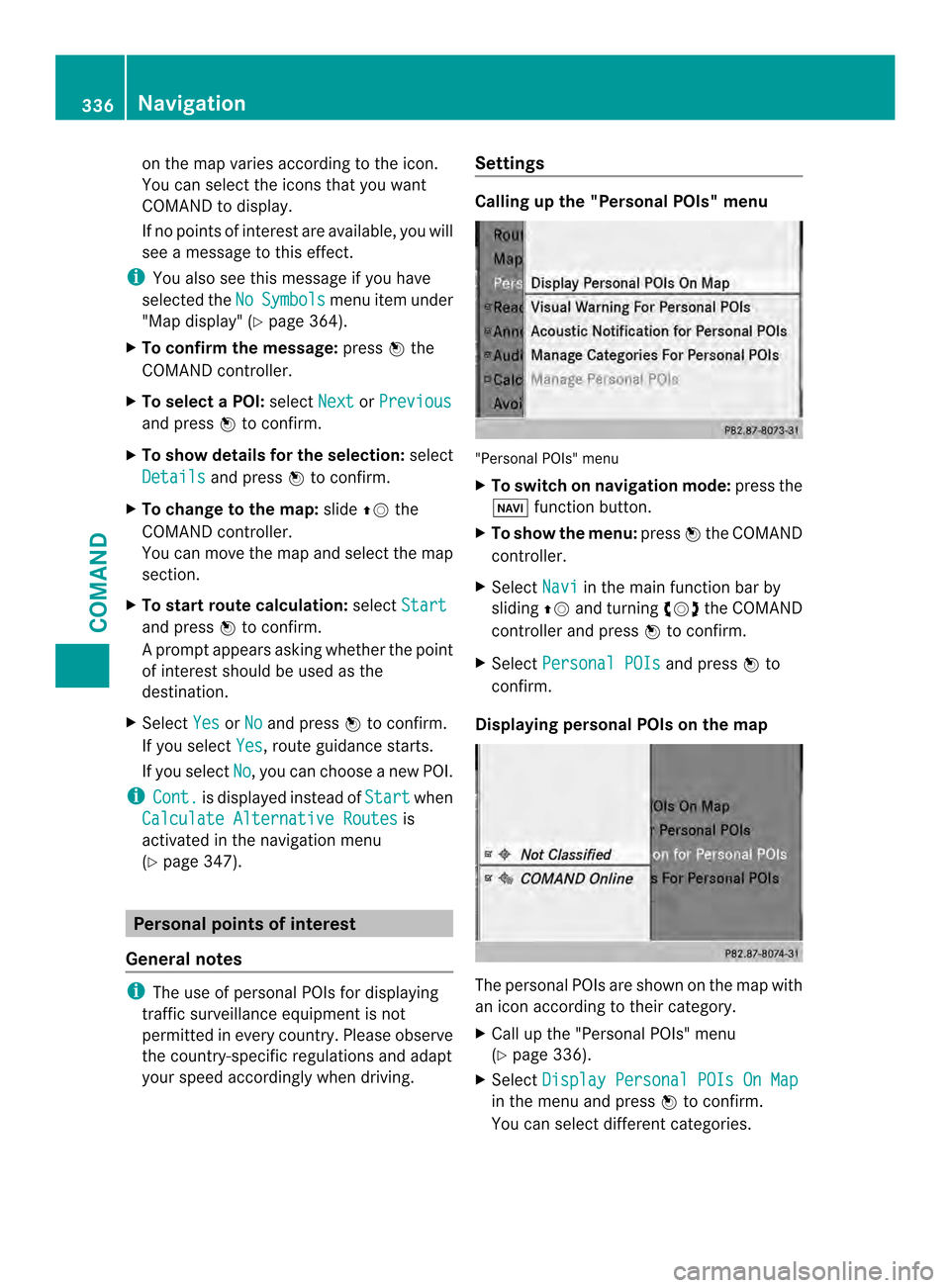
on the map varies according to the icon.
You can select the icons that you want
COMAND to display.
If no points of interest are available, you will
see a message to this effect.
i You also see this message if you have
selected the No Symbols menu item under
"Map display" (Y page 364).
X To confirm the message: press0039the
COMAND controller.
X To select aPOI: select Next or
Previous and press
0039to confirm.
X To show details for the selection: select
Details and press
0039to confirm.
X To change to the map: slide00380012the
COMAND controller.
You can move the map and select the map
section.
X To start route calculation: selectStart and press
0039to confirm.
Ap rompt appears asking whethe rthe point
of interest should be used as the
destination.
X Select Yes or
No and press
0039to confirm.
If you select Yes , route guidance starts.
If you select No , you can choose a new POI.
i Cont. is displayed instead of
Start when
Calculate Alternative Routes is
activated in the navigation menu
(Y page 347). Personal points of interest
General notes i
The use of personal POIs for displaying
traffic surveillance equipment is not
permitted in every country. Please observe
the country-specific regulations and adapt
your speed accordingly when driving. Settings Calling up the "Personal POIs" menu
"Personal POIs" menu
X
To switch on navigation mode: press the
0014 function button.
X To show the menu: press0039the COMAND
controller.
X Select Navi in the main function bar by
sliding 00380012and turning 003E0012003Fthe COMAND
controller and press 0039to confirm.
X Select Personal POIs and press
0039to
confirm.
Displaying personal POIs on the map The personal POIs are shown on the map with
an icon according to their category.
X
Call up the "Personal POIs" menu
(Y page 336).
X Select Display Personal POIs On Map in the menu and press
0039to confirm.
You can select different categories. 336
NavigationCOMAND
Page 339 of 590

Selection Explanation
0003Not
Classified Standard entry for
personal POIs
0003COMAND Personal POIs
(destinations, routes) that
you have imported via the
online function
(Y
page 413). If you have created your own categories (e.g.
"Fishing", "Hotels"), they are also displayed
(Y page 337).
X Select a category and press 0039to confirm.
The icon display is switched on 0013or off
0003, depending on the previous status.
i The icons will be displayed in the following
map scales:
R 1/16 mile (50 m)
R 1/8 mile (100 m)
R 1/4 mile (200 m)
R 1/2 mile (500 m)
Visual warning for personal POIs Example: visual warning for a personal POI
If the vehicle is approaching a personal POI,
this is highlighted on the map. The display for
the corresponding category must be
activated for this. X
Call up the "Personal POIs" menu
(Y page 336).
X In the "Personal POIs" menu, select
Visual Warning For Personal POIs and press
0039to confirm.
The menu displays the available categories.
X Select a category and press 0039to confirm.
This will switch the visual warning for all
personal POIs of this category on 0013or off
0003, depending on the previous setting.
Acoustic notification for personal POIs
Ag ong sounds when the vehicle is
approaching a personal POI. The function for
the corresponding category must be
activated for this.
X Call up the "Personal POIs" menu
(Y page 336).
X In the "Personal POIs" menu, select
Acoustic Notification for Personal POIs and press
0039to confirm.
The menu displays the available categories.
X Select a category and press 0039to confirm.
This will switch the acoustic notification for
all personal POIs of this category on 0013or
off 0003, depending on the previous setting.
Managing categories for personal points
of interest X
Call up the "Personal POIs" menu
(Y page 336).
X In the "Personal POIs" menu, select
Manage Categories For Personal POIs and press
0039to confirm. Navigation
337COMAND Z
Page 340 of 590

X
To create anew category: selectNew and
press 0039to confirm.
X Enter the name of the category. Character
entry (Y page 299).
X Select the 0004icon and press 0039to
confirm.
Al ist with icons appears. You can assign an
icon to the category.
X Selec tasymbol by turning 003E0012003Fthe
COMAND controller and press 0039to
confirm.
You have created a new category with a
name and icon. This category appears
when selecting the display on the map or
when selecting the destination.
X To rename a category, to change a
symbol: selectRename or
Change Icon and press
0039to confirm.
X Proceed as described under "To create a
new category".
X To delete a category: selectDelete and
press 0039to confirm.
Ap rompt appears asking whethe rthe
category should be deleted.
i If you delete a category, all points of
interest of this category are also deleted.
X Select Yes and press
0039to confirm.
If you select Yes , the category will be
deleted.
If you select No , the process will be aborted.Managing personal POIs
X
Call up the "Personal POIs" menu
(Y page 336).
X Select Manage Personal POIs in the
menu and press 0039to confirm.
X Select Not Classified ,
COMAND or your
own category and press 0039to confirm.
X Select a personal POI and press 0039to
confirm.
The personal point of interest is displayed.
For further information on managing personal
POI categories (Y page 339):
R Renaming
R Changing the category
R Deleting
Saving personal POIs There are three ways to save personal points
of interest. You must insert an SD memory
card to do so. The No Memory Card message
otherwise appears.
Personal POIs and routes are saved on the
memory card in the same data format in
which the geographical data is stored. This
format is based on the open GPX (GPS
Exchange) format.
Option 1
X Insert the SD memory card (Y page 439).
X To switch on navigation mode: press the
0014 function button.
X Hide the menu to show the map in full
screen mode (Y page 316).
X Press 0039the COMAND controller for longer
than two seconds.
The current position of the vehicle is saved
as a personal POI on the SD memory card
in the Not Classified category.
i The crosshair position is saved in the
scrolling map function (Y page 362).338
NavigationCOMAND
Page 342 of 590

In the example, the
COFFEE SHOP category is
selected.
The personal points of interest for this
category are shown. X
Select a personal POI and press 0039to
confirm.
X To rename apersonal POI: select
Rename and press
0039to confirm.
X To change the category: selectChange Category and press
0039to confirm.
X To change to the map: selectMap and
press 0039to confirm.
The position of the personal poin tof
interest is shown in the map.
i Asymbol is displayed according to the
"Displaying personal POIs on the map"
setting (Y page 336).
X To start route calculation: selectStart and press
0039to confirm.
If route guidance has been activated, a
prompt will appea rasking whether you
wish to accept the personal point of
interest as the destination. If route guidance has not been activated,
route calculation for the personal point of
interest will start immediately.
X Select Yes or
No and press
0039to confirm.
If you select Yes , the personal POI is
accepted as the destination.
If you select No , the process will be aborted.
X To make a call: selectCall and press
0039
to confirm. COMAND switches to
telephone mode (Y page 385).
i Call is available if the personal POI has a
telephone number and a mobile phone is
connected to COMAND (Y page 378).
X To delete apersonal POI: selectDelete and press
0039to confirm.
Ap rompt appears asking whethe ryou wish
to delete the point of interest.
X Select Yes or
No and press
0039to confirm.
If you select Yes , the personal POI is
deleted.
If you select No , the process will be
canceled. Search
&Send
Notes i
To use Search &Send, your vehicle needs
to be equipped with mbrace, a navigation
system and a valid mbrace subscription.
Search &Send is a service assisting you in
entering destinations for the navigation
system. This mbrace service can send a
destination address directly from the Google
Maps ®
website to the navigation system of
your vehicle.
Selecting and sending adestination
address Please also refer to the notes about address
entry online:
maps.google.com .340
NavigationCOMAND
Page 344 of 590

Route guidance begins once
aroute has been
calculated (Y page 323).
COMAND guides you to your destination by
means of navigation announcements in the
form of audible navigation announcements
and route guidance displays.
The route guidance displays can only be seen
if the display is switched to navigation mode.
If you do not follow the navigation
announcements or if you leave the calculated
route, COMAND automatically calculates a
new route to the destination.
If the digital map contains the corresponding
information, the following applies:
R when selecting a route, COMAND tries to
avoid roads that only have limited access,
e.g. roads closed to through traffic.
R roads that have time restrictions (e.g.
closed on Sundays and public holidays) are
considered for route guidance on days
when they are open. For this purpose, the
relevant times must be correctly stored in
the database.
Displays during route guidance Change of direction
Changes of direction have three phases:
R Preparation phase
R Announcement phase
R Change-of-direction phase Example: preparation phase
0002
Next road
0003 Point at which the change of direction
takes place (light blue dot)
0027 Current vehicle position (the tip of the
triangle indicates the vehicle’s direction
of travel)
0026 Current road
Display 0026depends on the setting selected
for "Map information in the display"
(Y page 365).
COMAND prepares you for the upcoming
change of direction .Based on the example
display below, the change of direction is
announced by the Prepare to turn right message. You see the full-scree
nmap. Example
:announcement phase
0002 Next road
0003 Change of direction (turn right here)
0027 Graphi crepresentation of the distance to
the next change of direction
0026 Distance to the next change of direction 342
NavigationCOMAND
Page 345 of 590

0024
Route (highlighted in blue, shown in both
the lef tand right displays)
0025 Point at which the change of direction
takes place (light blue dot, shown in both
the left and right displays)
i The filled-i nsection of visual display for
distance 0027gets shorter the nearer you get
to the announced change of direction.
COMAND announces the imminen tchange of
direction. Based on the example display
below, the change of direction is announced
beforehand by the message: Please turnright in 500 ft. and follow the
The distance announced before the next
change of direction depends on the type of
road and its permissible maximum speed.
The display is now split into two sectors. In
the left half, you see the normal map view.
The right half shows an enlarged section of
the area around the intersection (Crossing
Zoom) or a 3D image of the road's course with
the route indicating the next maneuver. Example: change-of-direction phase
0002
Current vehicle position (the tip of the
triangle indicates the vehicle’s direction
of travel)
0003 Graphic representation of the distance to
the next change of direction
0027 Distance to the next change of direction
COMAND announces the imminent change of
direction. In the example, the
Now turn right announcement is made 150 ft. before the
change of direction.
The display is split into two halves, as in the
announcemen
tphase.
Once the change of direction is completed,
COMAND automatically switches back to full-
screen display.
Example of a display without changes of
direction 0002
Route (highlighted in blue)
0003 Current vehicle position
0027 Current road
0026 Map orientation selected
0024 Map scale selected
Lane recommendations Example: lane recommendations
0002
Point of the next change of direction
0003 Point of the change of direction after next
0027 Next change of direction (in this case, turn
off to the right) Navigation
343COMAND Z
Page 346 of 590

0026
Graphic representation of the distance to
the next change of direction
0024 Distance to the next change of direction
0025 Possible lane (ligh tblue)
0016 Recommended lane (dark blue)
0017 Lane not recommended (gray)
0018 Curren tvehicle position :the tip of the
triangle indicates the vehicle’s direction
of travel
On multi-lane roads, COMAND can display
lane recommendations for the next change of
direction. The corresponding data must be
available in the digital map.
COMAND displays lane recommendation 0016,
based on the next two changes of direction.
The number of lanes applies to the point at
which the next change of direction is
required.
i The multifunction display also shows lane
recommendations.
Only the recommended lanes are displayed
here, see the separate vehicle Operator's
Manual. Display and description of lane
recommendations Lane Day
design Night
design
Recommended lane
In this lane, you will
be able to complete
the next two
changes of direction
without changing
lanes. Dark
blue Light
blue
Possible lane
In this lane, you will
only be able to
complete the next
change of direction
without changing
lanes. Light
blue Dark
blue
Lane not
recommended
In this lane, you will
not be able to
complete the next
change of direction
without changing
lanes. Gray Gray
i
The colors used in the lane
recommendation display vary depending
on whether day or night design is switched
on. 344
NavigationCOMAND
Page 347 of 590

HOV or carpool lanes
0002
HOV symbol on the road sign
0003 HOV symbol on the car pool lane
Ar oute may be calculated taking the use of
HOV or carpool lanes into account. You can
use HOV or carpool lanes depending on the
number of persons in the vehicle as well as
the local and time limitation conditions.
i This information is stored in the map data.
i You can enter the number of people in the
vehicle (Y page 317). In this section, you
can also find more information on HOV or
carpool lanes.
If the system guides you to or from a carpool
lane, COMAND provides you with visual and
acoustic driving instructions.
Navigation announcements Repeating navigation announcements
G
WARNING
Navigation announcements are intended to
direct you while driving without diverting your
attention from the road and driving.
Please always use this feature instead of
consulting the map display for directions.
Looking at the icons or map display can
distract you from traffic conditions and
driving, and increase the risk of an accident.
If you have missed an announcement, you can
call up the current announcement at any
time. However, no announcements are made
during a phone call. X
To show the menu: press0039the COMAND
controller.
X Select RPT in the navigation system menu
bar by turning 003E0012003Fthe COMAND
controller and press 0039to confirm.
Switching navigation announcements
on/off
X To switch off: press the001Dbutton
during an announcement.
You will briefly see the message: The driving instructions have been
muted .
X To switch on: press0039the COMAND
controller.
X Select RPT in the navigation system menu
bar by turning 003E0012003Fthe COMAND
controller and press 0039to confirm.
i COMAND automatically switches the
navigation announcements back on when:
R you have a new route calculated.
R you switch COMAND on again or start the
engine.
Reducing volume during anavigation
announcement
The volume of an active audio or video source
can be automatically reduced during a
navigation announcement.
X Select Navi in the main function bar by
sliding 00380012and turning 003E0012003Fthe COMAND
controlle rand press 0039to confirm.
X Select Audio Fadeout and press
0039to
confirm.
The functio nis switched on 0013or off 0003,
depending on the previous status.
Setting the volume manually
X Adjust the volume using the 0002control
knob during a navigation announcement.
or
X Select RPT in the map view with the menu
shown and adjust the volume using the
0002 control knob. Navigation
345COMAND Z