2013 MERCEDES-BENZ S-CLASS SEDAN phone
[x] Cancel search: phonePage 235 of 536
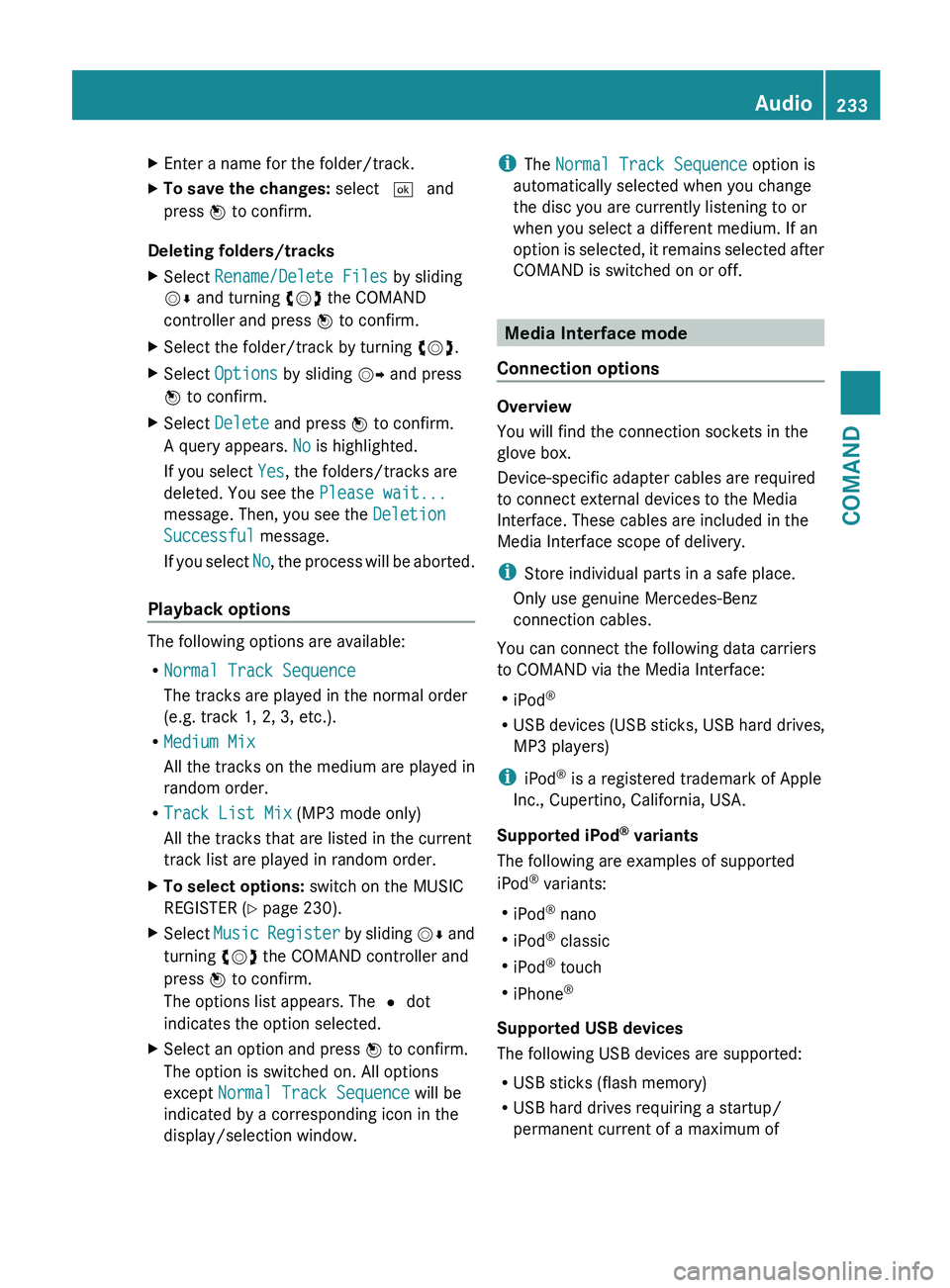
X
Enter a name for the folder/track.
X To save the changes: select ¬ and
press W to confirm.
Deleting folders/tracks
X Select Rename/Delete Files by sliding
VÆ and turning cVd the COMAND
controller and press W to confirm.
X Select the folder/track by turning cVd.
X Select Options by sliding VY and press
W to confirm.
X Select Delete and press W to confirm.
A query appears. No is highlighted.
If you select Yes, the folders/tracks are
deleted. You see the Please wait...
message. Then, you see the Deletion
Successful message.
If
you select No, the process will be aborted.
Playback options The following options are available:
R
Normal Track Sequence
The tracks are played in the normal order
(e.g. track 1, 2, 3, etc.).
R Medium Mix
All the tracks on the medium are played in
random order.
R Track List Mix (MP3 mode only)
All the tracks that are listed in the current
track list are played in random order.
X To select options: switch on the MUSIC
REGISTER (Y page 230).
X Select Music
Register by sliding VÆ and
turning cVd the COMAND controller and
press W to confirm.
The options list appears. The # dot
indicates the option selected.
X Select an option and press W to confirm.
The option is switched on. All options
except Normal Track Sequence will be
indicated by a corresponding icon in the
display/selection window. i
The Normal Track Sequence option is
automatically selected when you change
the disc you are currently listening to or
when you select a different medium. If an
option
is selected, it remains selected after
COMAND is switched on or off. Media Interface mode
Connection options Overview
You will find the connection sockets in the
glove box.
Device-specific adapter cables are required
to connect external devices to the Media
Interface. These cables are included in the
Media Interface scope of delivery.
i
Store individual parts in a safe place.
Only use genuine Mercedes-Benz
connection cables.
You can connect the following data carriers
to COMAND via the Media Interface:
R iPod ®
R USB devices (USB sticks, USB hard drives,
MP3 players)
i iPod ®
is a registered trademark of Apple
Inc., Cupertino, California, USA.
Supported iPod ®
variants
The following are examples of supported
iPod ®
variants:
R iPod ®
nano
R iPod ®
classic
R iPod ®
touch
R iPhone ®
Supported USB devices
The following USB devices are supported:
R USB sticks (flash memory)
R USB hard drives requiring a startup/
permanent current of a maximum of Audio
233
COMAND Z
Page 249 of 536

Changing batteries
Batteries are required for the remote control
and
for the two sets of cordless headphones. G
WARNING
Keep the batteries out of the reach of
children. Consult a doctor immediately if a
child should swallow a battery.
Do not dismantle, short-circuit or burn a
battery. H
Environmental note
Dispose of discharged batteries in an
environmentally responsible manner.
On the remote control :
Battery tray
; Catch tab
= Battery tray cover ?
Retaining lugs
A Batteries
The remote control contains 2 type AAA,
1.5 V batteries.
X To open the battery compartment:
remove battery compartment cover = on
the back of the remote control.
X To do so, press down retaining lug ; and
take off battery tray cover =.
X Remove discharged batteries A from the
tray.
X Insert the new batteries. Observe the
polarity markings on the batteries and
battery tray when doing so.
Left-hand battery: the positive pole (+)
must face upwards.
Right-hand battery: the positive pole (+)
must face downwards.
X To close the battery compartment:
insert battery compartment cover =
starting with retaining lugs ? into the
battery compartment and allow catch
tab ; to engage in place.
On the cordless headphones
The
battery compartment cover is located on
the left headphone. :
Battery tray cover
The wireless headphones contain 2 type AAA,
1.5 V batteries.
X To open the battery compartment: flip
battery compartment cover : upwards.
As
you do so, hold the left-hand side of the Rear Seat Entertainment System
247
COMAND Z
Page 250 of 536

headphones as shown to prevent the
batteries from falling out.
X Remove the discharged batteries from the
tray.
X Insert the new batteries. Observe the
polarity markings on the batteries and
battery tray when doing so.
Left-hand battery: The positive pole (+)
must face upwards.
Right-hand battery The positive pole (+)
must face downwards.
X To close the battery compartment:
press battery compartment cover
downwards until it engages into place.
If the batteries have been inserted
correctly, the indicator lamp will light up
green when the headphones are switched
on. Basic functions
Using headphones i
Vehicles intended for sale in the USA are
equipped with cordless headphones.
Corded headphones are available for the
Canadian and other markets.
You can use the cordless headphones
supplied and/or up to two sets of corded
headphones connected to the corresponding
jack of the rear-compartment screens
(Y page 139).
You will find information on the following
topics in the "Cordless headphones" section
(Y page 142).
R Switching the cordless headphones on/off
R Adjusting the volume of the headphones
R Selecting a screen for the headphones
Using the main loudspeakers This function is available in conjunction with
COMAND.
You can use the vehicle loudspeakers to
listen to a disc inserted in the rear-
compartment drive. To do so, at least one of the rear-compartment screens must be set to
disc mode.
X
To set operation via the main
loudspeakers: press the R function
button
on the center console once or twice.
X Select Audio by sliding ZV the COMAND
controller and press W to confirm.
The Audio menu appears.
X Select Rear by turning cVd the COMAND
controller and press W to confirm.
i The
headphones' volume setting does not
affect the main loudspeakers.
Adjusting the sound settings You can select the sound settings in the audio
CD/DVD/MP3, video DVD and AUX modes.
X
Switch on an audio operating mode (e.g.
audio CD mode).
X Select Treble or Bass using
the :=;
buttons on the remote
control and press the 9 button to confirm.
An adjustment scale appears.
X Select a setting using the 9:
buttons
and press the 9 button to confirm.
Multiple users Simultaneous use of the rear-
compartment disc drive
The two rear-compartment screens can be
operated almost entirely independently from
one
another. However, there can be a conflict
in some menus if the two screens are used
simultaneously.
If the rear-compartment disc drive is being
used for both screens simultaneously,
selecting certain menus or settings on one of
the screens also affects the other screen.
The following functions affect both screens:
R changing playback options
R selecting a track (from a track list or folder)
R using the play, pause and stop functions
R fast forwarding/rewinding or scrolling248
Rear Seat Entertainment System
COMAND
Page 262 of 536

and turning cVd the COMAND controller
and press W to confirm.
X Select Active Source for Rear and
press W to confirm.
In
the status bar at the top, you will see the
headphones icon and the _ icon for the
source that has been switched on.
X To switch off the function in COMAND:
switch on the desired audio mode in
COMAND or show the menu in video DVD
mode.
X Select the menu item at the bottom left,
e.g. CD in audio CD mode, by sliding VÆ
and turning cVd the COMAND controller
and press W to confirm.
X Select Rear OFF_ and press W the
COMAND controller to confirm.
Adjusting the brightness, contrast or
color X
Select Source in the rear-compartment
screen and press the 9 button on the
remote control to confirm.
X Select Display Aux or Disk Drive Aux
and press the 9 button to confirm.
X Select Brightness, Contrast or Color
and press the 9 button to confirm.
An adjustment scale appears.
X Select a setting using the 9 or :
button
and press the 9 button to confirm.
Changing the picture format X
Select Source in the AUX menu and press
the 9 button on the remote control to
confirm.
X Select Display Aux or Disk Drive Aux
and press the 9 button to confirm.
X Select Auto16:9 optimized, 4:3 or
Widescreen using the 9: buttons
and press the 9 button to confirm.
The ä icon in front of a menu item
indicates the current setting. Vehicle
Vehicle functions
General notes In this menu, you can set the following vehicle
functions:
R
ECO
R multicontour seat settings
R rear window blind
R EASY-ENTRY/EXIT feature
R exterior lighting delayed switch-off
R interior lighting delayed switch-off
R ambient lighting
R automatic folding mirror
R locator lighting
R automatic locking feature
R trunk lid opening height restriction
You can open the "Vehicle" menu in one of
two ways.
Opening the "Vehicle" menu from the
main area in the center of the display :
"Vehicle" menu item
; Main area
X Select Vehicle
in the main function bar by
sliding XVY and turning cVd the
COMAND controller and press W to
confirm.
Main area ; is active.
X Select the individual vehicle functions by
sliding XVY or turning cVd the COMAND
controller and press W to confirm. 260
Vehicle
COMAND
Page 328 of 536

If you leave the vehicle parked for longer than
six weeks, the vehicle may suffer damage as
a result of lack of use.
X
Visit a qualified specialist workshop and
seek advice. Driving tips
General driving tips
Important safety notes G
WARNING
Always remember that you must concentrate
primarily on driving the vehicle. The driver's
concentration must always be directed
primarily at road traffic. For your own safety
and that of others, we recommend that you
stop the vehicle at a safe place and in
accordance
with the traffic conditions before
making or accepting a phone call.
Comply with all legal requirements if you use
the telephone while driving. Use the hands-
free system and only use the telephone when
road, weather and traffic conditions permit. In
some jurisdictions, it is forbidden for drivers
to use mobile phones while driving.
Only operate COMAND (Cockpit Management
and Data System) in compliance with all legal
requirements and when the road, weather and
traffic conditions permit. You may otherwise
not be able to observe the traffic conditions,
endangering yourself and others.
Remember that your vehicle covers a distance
of 44 feet (approximately 14 m) a second
when it is traveling at only 30 mph
(approximately 50 km/h).
Drive sensibly – save fuel Observe the following tips to save fuel:
X
The tires should always be inflated to the
recommended tire pressure.
X Remove unnecessary loads.
X Remove roof racks when they are not
needed. X
Warm up the engine at low engine speeds.
X Avoid frequent acceleration or braking.
X Have all maintenance work carried out as
indicated by the service intervals in the
Service Booklet or by the service interval
display.
Fuel consumption also increases when
driving
in cold weather, in stop-and-go traffic
and in mountainous terrain.
Drinking and driving G
WARNING
Drinking and driving and/or taking drugs and
driving are very dangerous combinations.
Even a small amount of alcohol or drugs can
affect your reflexes, perceptions and
judgment.
The possibility of a serious or even fatal
accident
are greatly increased when you drink
or take drugs and drive.
Do not drink or take drugs and drive or allow
anyone to drive who has been drinking or
taking drugs.
Pedals G
WARNING
Make sure absolutely no objects are
obstructing the pedals' range of movement.
Keep the driver's footwell clear of all
obstacles. If there are any floormats or
carpets in the footwell, make sure that the
pedals still have sufficient clearance.
During sudden driving or braking maneuvers,
the objects could get caught between the
pedals. You could then no longer brake or
accelerate. This could lead to accidents and
injury.
Rolling with the engine switched off G
WARNING
There is no power assistance for the steering
and
the brake when the engine is not running.326
Driving tips
Driving and parking
Page 358 of 536

ATTENTION ASSIST
Important safety notes ATTENTION ASSIST helps you during long,
monotonous journeys such as on freeways
and interstate highways. It is active in the
range between 50 mph (80 km/h) and
112 mph (180 km/h).
If ATTENTION ASSIST detects typical
indicators of fatigue or increasing lapses in
concentration on the part of the driver, it
suggests you take a break.
G
WARNING
ATTENTION ASSIST is only an aid and may
detect your tiredness or lapses in
concentration too late or not at all. It is not a
substitute for a well-rested and attentive
driver.
Fatigue may cause you to recognize
hazardous situations too late, misjudge a
situation or react more slowly. For this
reason,
make sure you feel rested before you
begin driving and during your journey. Make
sure that you take regular breaks in time,
particularly on long journeys. Otherwise, you
may fail to recognize dangers in time, cause
an accident and injure yourself and others.
ATTENTION ASSIST assesses your level of
fatigue or lapses in concentration by taking
the following criteria into account:
R your personal driving style, e.g. steering
characteristics
R driving conditions, e.g. time, driving time
The functionality of ATTENTION ASSIST is
restricted and warnings may be delayed or
not occur at all:
R if the road condition is poor, e.g. if the
surface is uneven or if there are potholes
R if there is a strong side wind
R if you have adopted a sporty driving style
with high cornering speeds or high rates of
acceleration R
if
you predominantly drive at speeds under
50 mph (80 km/h) or over 112 mph
(180 km/h)
R if you are currently using COMAND or
making a telephone call with it
R if the time has been set incorrectly
R in active driving situations, such as when
you change lanes or change your speed
Warning and display messages in the
multifunction display X
Activate ATTENTION ASSIST using the on-
board computer ( Y page 384).
Symbol : appears in the multifunction
display.
If ATTENTION ASSIST is active, you will be
warned
no sooner than 20 minutes after your
journey has begun. You will then hear an
intermittent warning tone twice, and the
Attention Assist: Time for a break?
message appears in the multifunction
display.
X If necessary, take a break.
X Press a to confirm the message.
On long journeys, take regular breaks in good
time to allow yourself to rest properly. If you
do not take a break and ATTENTION ASSIST
still detects typical indicators of fatigue or
increasing
lapses in concentration, you will be
warned again after 15 minutes at the earliest.
ATTENTION ASSIST is reset when you
continue your journey and starts assessing
your tiredness again if:
R you switch off the engine.
R you take off your seat belt and open the
driver's door, e.g. for a change of drivers or
to take a break.356
Driving systems
Driving and parking
Page 375 of 536

vehicle and do not stand near the vehicle until
the engine has cooled down.
The coolant temperature gauge is in the
instrument cluster on the left-hand side.
Under normal operating conditions and with
the specified coolant level, the coolant
temperature may rise to 248 ‡ (120 †).
! If the coolant temperature is too high a
display message is shown.
If the coolant temperature rises above
248
‡(120 †), do not drive any further as
this could damage the engine. Tachometer
The
red band in the tachometer indicates the
engine's overrevving range.
! Do not drive in the overrevving range, as
this could damage the engine.
The fuel supply is interrupted to protect the
engine when the red band is reached. Outside temperature display
The outside temperature display is in the
multifunction display
(Y page 374). G
WARNING
The outside temperature indicator is not
designed to serve as an ice-warning device
and is therefore unsuitable for that purpose.
Indicated temperatures just above the
freezing
point do not guarantee that the road
surface is free of ice. The road may still be icy,
especially in wooded areas or on bridges.
Changes in the outside temperature are
displayed after a short delay. Operating the on-board computer
The on-board computer is activated as soon
as
you turn the SmartKey to position 2 in the
ignition lock. You can control the multifunction display and
the settings in the on-board computer using
the buttons on the multifunction steering
wheel.
:
Multifunction display
;
~
Rejects or ends a call
Exits phone book/redial memory
6
Makes or accepts a call
Switches to the redial memory
WX
Adjusts the volume or operates the
RACETIMER in AMG vehicles
8
Mute
=
?
Switches on the Voice Control
System; see the separate operating
instructions Displays and operation
373
On-board computer and displays Z
Page 376 of 536

?
%Press briefly:
Back
Switches off the Voice Control
System
Hides display messages or calls up
the last Trip menu function used
%Press and hold:
Calls up the standard display in the
Trip menu
A
=;
Selects a menu
9:Press briefly:
Selects a function or scrolls through
lists
In the
Audio menu: selects a stored
station, an audio track or a video
scene
In the Telephone menu: switches to
the phone book and selects a name
or a telephone number 9:Press and hold:
In the
Audio menu: selects a station
from
the alphabetical list of stations,
starts station search or starts rapid
scrolling through an audio/video
disc
In the Telephone menu: starts rapid
scrolling through the phone book a
Confirms selections and display
messages
In the
Telephone menu: switches to
the phone book and starts dialing
In
the Audio menu: stops the station
search function at the desired station Multifunction display
Values and settings as well as display
messages are shown in the multifunction
display. :
Menu bar
; Description field374
Displays and operation
On-board computer and displays