2013 MERCEDES-BENZ S-Class start stop button
[x] Cancel search: start stop buttonPage 86 of 542
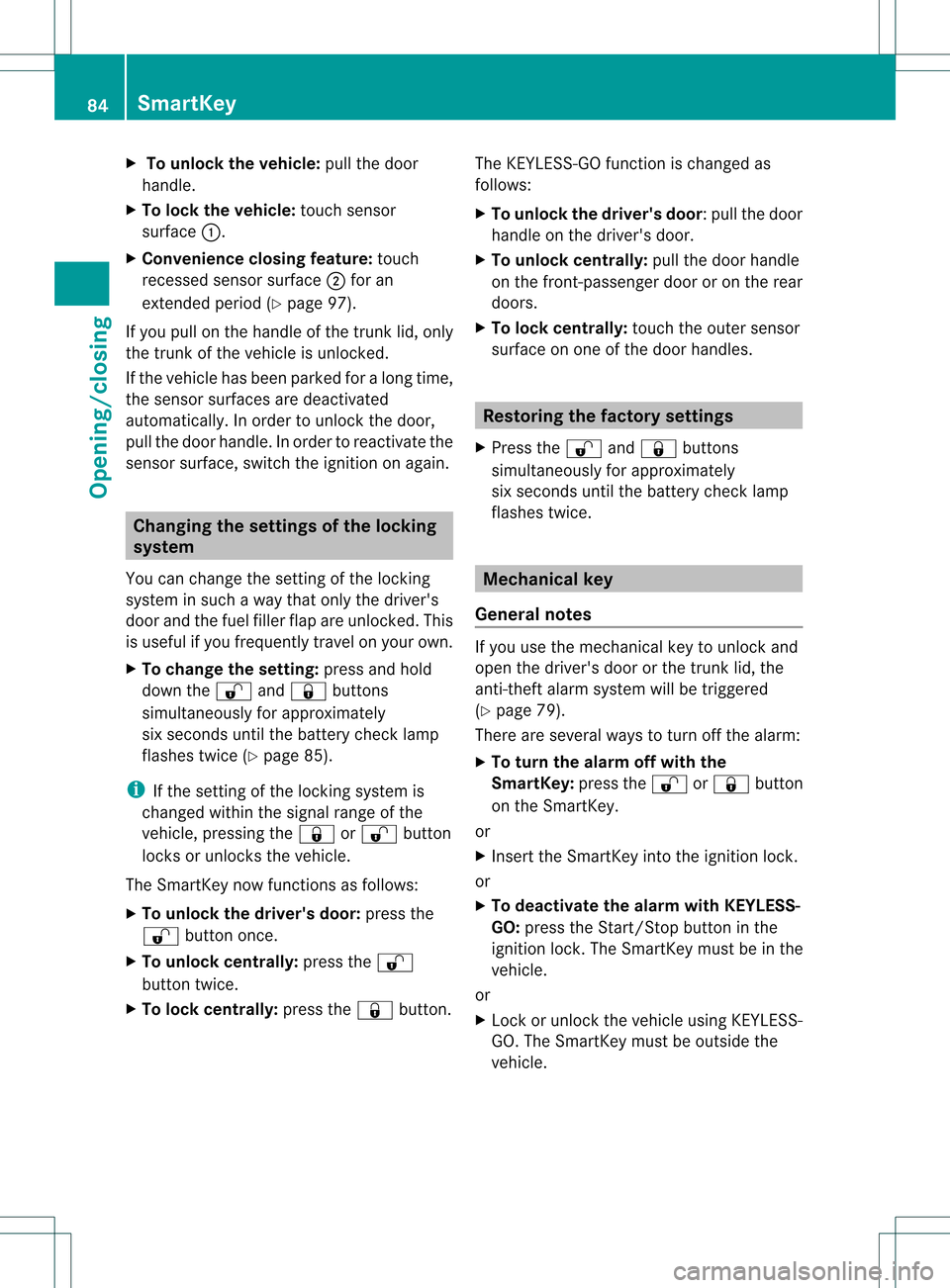
X
To unloc kthe vehicle: pull the door
handle.
X To loc kthe vehicle: touch sensor
surface 0002.
X Convenience closing feature: touch
recessed sensor surface 0003for an
extended period (Y page 97).
If you pull on the handl eofthe trunk lid, only
the trunk of the vehicle is unlocked.
If the vehicle has been parked for a long time,
the sensor surfaces are deactivated
automatically .Inorder to unlock the door,
pull the door handle. In order to reactivate the
sensor surface, switch the ignitio nonagain. Changing the settings of the locking
system
You can change the setting of the locking
system in such a way that only the driver's
door and the fuel filler flap are unlocked. This
is useful if you frequently travel on your own.
X To change the setting: press and hold
down the 000Band0009 buttons
simultaneously for approximately
six seconds until the battery check lamp
flashes twice (Y page 85).
i If the setting of the locking system is
changed within the signal range of the
vehicle, pressing the 0009or000B button
locks or unlocks the vehicle.
The SmartKey now functions as follows:
X To unlock the driver's door: press the
000B button once.
X To unlock centrally: press the000B
button twice.
X To lock centrally: press the0009button. The KEYLESS-GO function is changed as
follows:
X
To unlock the driver's door :pull the door
handle on the driver's door.
X To unlock centrally: pull the door handle
on the front-passenger door or on the rear
doors.
X To lock centrally: touch the outer sensor
surface on one of the door handles. Restoring the factory settings
X Press the 000Band0009 buttons
simultaneously for approximately
six seconds until the battery chec klamp
flashes twice. Mechanical key
General notes If you use the mechanical key to unlock and
open the driver's door or the trunk lid, the
anti-thef
talarm system will be triggered
(Y page 79).
There are several ways to tur noff the alarm:
X To turn the alarm off with the
SmartKey: press the000Bor0009 button
on the SmartKey.
or
X Insert the SmartKey into the ignition lock.
or
X To deactivate the alarm with KEYLESS-
GO: press the Start/Stop button in the
ignition lock. The SmartKey must be in the
vehicle.
or
X Lock or unlock the vehicle using KEYLESS-
GO. The SmartKey must be outside the
vehicle. 84
SmartKeyOpening/closing
Page 95 of 542
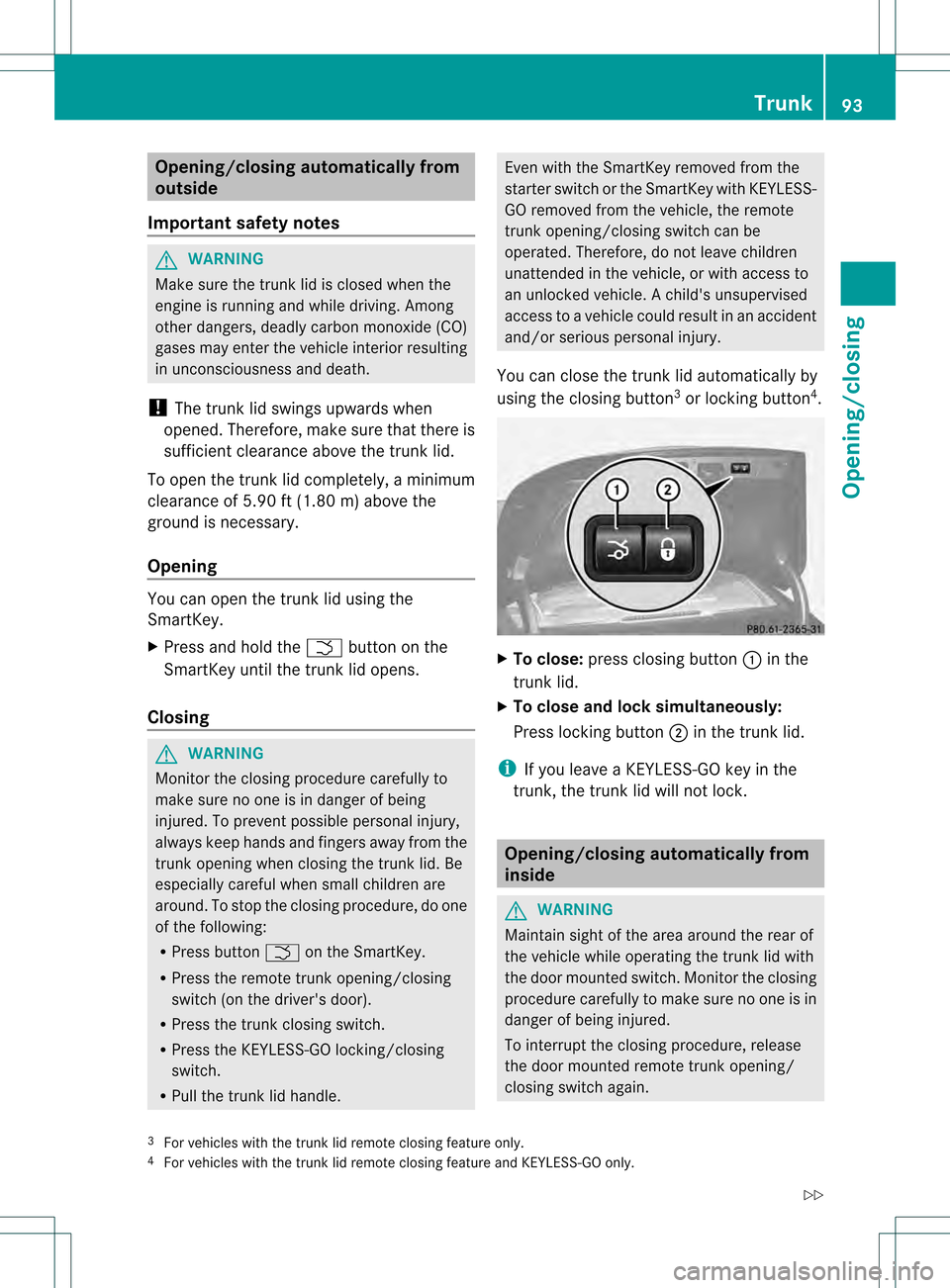
Opening/closing automatically from
outside
Important safety notes G
WARNING
Make sure the trun klid is closed when the
engine is running and while driving. Among
other dangers, deadly carbo nmonoxide (CO)
gases may enter the vehicle interior resulting
in unconsciousness and death.
! The trunk lid swings upwards when
opened. Therefore, make sure that there is
sufficient clearance above the trunk lid.
To open the trunk lid completely, a minimum
clearance of 5.90 ft (1.80 m) above the
ground is necessary.
Opening You can open the trunk lid using the
SmartKey.
X
Press and hold the 0004button on the
SmartKey until the trunk lid opens.
Closing G
WARNING
Monitor the closing procedure carefully to
make sure no one is in danger of being
injured. To prevent possible personal injury,
always keep hands and fingers away from the
trunk opening when closing the trunk lid. Be
especially careful when small children are
around. To stop the closing procedure, do one
of the following:
R Press button 0004on the SmartKey.
R Press the remote trunk opening/closing
switch (on the driver's door).
R Press the trunk closing switch.
R Press the KEYLESS-GO locking/closing
switch.
R Pull the trunk lid handle. Even with the SmartKey removed from the
starter switch or the SmartKey with KEYLESS-
GO removed from the vehicle, the remote
trunk opening/closing switch can be
operated. Therefore, do not leave children
unattended in the vehicle, or with access to
an unlocked vehicle.
Achild's unsupervised
access to a vehicle could result in an accident
and/or serious personal injury.
You can close the trunk lid automatically by
using the closing button 3
or locking button 4
. X
To close: press closing button 0002in the
trunk lid.
X To close and lock simultaneously:
Press locking button 0003in the trunk lid.
i If you leave a KEYLESS-GO key in the
trunk, the trunk lid will not lock. Opening/closing automatically from
inside
G
WARNING
Maintain sight of the area around the rear of
the vehicle while operating the trunk lid with
the door mounted switch. Monitor the closing
procedure carefully to make sure no one is in
danger of being injured.
To interrupt the closing procedure, release
the door mounted remote trunk opening/
closing switch again.
3 For vehicles with the trunk lid remote closing feature only.
4 For vehicles with the trunk lid remote closing feature and KEYLESS-GO only. Trunk
93Opening/closing
Z
Page 98 of 542

Opening and closing the side
windows
0002
Front left
0003 Front right
0026 Rear right
0025 Rear left
The switches for all side windows are located
on the driver's door. There is also a switch on
each door for the corresponding side window.
The switches on the driver's door take
precedence.
i The side windows cannot be operated
from the rear when the override feature for
the side windows is activated (Y page 71).
X Turn the SmartKey to position 1or 2in the
ignition lock.
X To open: press the corresponding switch.
X To close: pull the corresponding switch.
i If you press the switch beyond the point
of resistance, an automatic opening/
closing process is started in the
corresponding direction. You can stop
automatic operation by operating the
switch again.
i You can continue to operate the side
windows after you switch off the engine or
remove the SmartKey. This function is
available for up to five minutes or until the
driver's or front-passenger door is opened. Sunblinds on the rear side windows
X
To close fully: pull the corresponding
switch when the side window is closed.
X To open fully: press the corresponding
switch.
i You can use the switches on the rear
doors to close the rear roller sunblinds for
the opposite side. Convenience opening
You can ventilate the vehicle before you start
driving. To do this, the key is used to carry out
the following functions simultaneously:
R unlock the vehicle
R open the side windows
R open the roller sunblinds on the rear side
windows
R open the sliding sunroof or the panorama
roof with power tilt/sliding panel and the
roller sunblinds
R switch on the seat ventilation for the
driver's seat
i The convenience opening feature can
only be operated using the SmartKey. The
SmartKey must be close to the driver's
door handle.
X Point the tip of the SmartKey at the driver's
door handle.
X Press and hold the 000Bbutton until the
side windows and the sliding sunroof or the
panorama roof with power tilt/sliding
panel are in the desired position.
If one of the sunblinds is closed, the sunblind
will open first.
i The roller sunblinds of the panorama roof
with power tilt/sliding panel and the roller
sunblinds on the rear side windows are
opened at the same time.
X Press and hold the 000Bbutton again until
the side windows and the sliding sunroof or 96
Side windowsOpening/closing
Page 103 of 542

panorama roof with power tilt/sliding panel
is closed. The fron tand rea rroller sunblinds
can be operated individually.
Operating the front roller sunblind G
WARNING
When opening or closing the front roller
sunblind, make sure no one is in danger of
being injured by the opening or closing
procedure.
The front roller sunblind is equipped with
automatic operation and the anti-entrapment
feature. If the movement of the front roller
sunblind is blocked during the closing
procedure, the front roller sunblind will stop
and retrac tslightly.
The opening or closing of the front roller
sunblind can be immediately halted by
releasing the roof panel switch or, if the roof
panel switch was moved past the resistance
point and released, by moving the roof panel
switch in any direction. Overhead control panel
0002
To open
0003 To open
0026 To close
X Turn the SmartKey to position 1or 2in the
ignition lock.
X Press or pull the 0003switch in the
corresponding direction.
i If you press the 0003switch beyond the
point of resistance, an automatic opening/
closing process is started in the corresponding direction
.You can stop
automatic operation by operating the
switch again.
Operating the rear roller sunblind Operating from the front
G
WARNING
When opening or closing the rear roller
sunblind, make sure no one is in danger of
being injured by the opening or closing
procedure.
The rear roller sunblind is equipped with
automatic operation and the anti-entrapment
feature. If the movement of the rear roller
sunblind is blocked during the closing
procedure, the rear roller sunblind will stop
and retrac tslightly.
The opening and closing of the rear roller
sunblind can be immediately halted by
pressing the sunblind switch again. Overhead control panel
X
To open or close: press button0002.
The rear roller sunblind open sorcloses
fully.
X To stop: press button 0002again.
i You must firs topen or close the rear roller
sunblind fully before you can move it in the
other direction.
Operating from the rear compartment G
WARNING
When opening or closing the rear roller
sunblind, make sure no one is in danger of Sliding sunroof
101Opening/closing
Z
Page 126 of 542

Assigning the programmable button
(favorites)
0002
Programmable button
You can assign the following predefined
functions to the 0033programmable button:
R ECO :y
ou can activate or deactivate the ECO
start/stop function.
R Massage, Driver's Seat :y
ou can switch
the massage function for the driver's seat
on and off.
R Massage, Front Passenger's Seat :
you can switch the massage function for
the front-passenger seat on and off.
R Massage, Driver's and Front Passenger's Seat : you can switch the
massage function for the driver's and front-
passenger seats on and off.
R Display OFF : you can switch the
COMAND display off or on.
R Tow-away Alarm : you can arm or
deactivate the tow-away alarm.
R Interior Motion Sensor :y
ou can arm or
deactivate the interior motion sensor.
R Tow-away Alarm and Interior Motion
Sensor :y
ou can arm or deactivate the tow-
away alarm and the interior motion sensor.
R Repeat Navigation Command :y
ou can
have the most recent recommendation by
the navigation system repeated.
X To assign the programmable button:
select Vehicle by sliding
001C0006and turning 0031001C0032
the COMAND controller and press
0021 to confirm.
X Select System and press
0021to confirm.
X Select Favorites Button and press
0021to
confirm.
The list of predefined functions appears.
The 002Cdot in front of the list entry indicates
the current setting.
X To change the setting: turn0031001C0032 the
COMAND controller and select the desired
function.
X To store the setting and exit the menu:
press 0021the COMAND controller.
Telephone keypad 0002
Telephone keypad
0003 Folding cover 124
At
ag lanceCOMAND
Page 167 of 542

Entering an intermediate stop
Introduction
When route guidance is active, you can enter
an intermediate stop. Intermediate stops can
be predefined destinations from the following
categories that COMAND offers for selection:
R Mercedes-Benz Service Center R
Hospital R
Gas Station R
Parking Lot R
Restaurant However, you can also ente
rdestinations
other than the predefined ones. To do this
select the menu item Other .
You can use the intermediate stop function to
influence route guidance to the main
destination. When you have reached your
intermediate stop, COMAND automatically
recalculates the route to the main
destination.
Entering predefined destinations
X To activate navigation mode: press the
0011 function button once or twice.
X To show the menu: press0021the COMAND
controller.
X Select Destination in the navigation
system menu bar by turning 0031001C0032the
COMAND controller and pressing 0021to
confirm.
X Select Stopover and press
0021to confirm.
Option 1: no intermediate stop has been
entered yet.
X Select a category; see option 2.
Option 2: an intermediate stop has
already been entered.
X Select Change Stopover and press
0021to
confirm. X
To select acategory: select a category by
turning 0031001C0032the COMAND controller and
pressing 0021to confirm.
COMAND first searches in the selected
category for destinations along the route.
If there are no destinations available there,
COMAND searches for destinations within
a radius of up to 100 km of the vehicle
position.
If COMAND finds destinations, a list
appears on the right-hand side of the
display. The currently selected point of
interes tis highlighted on the left-hand side
of the map.
The intermediate stops are listed according
to increasing distance from the current
vehicle position. They are displayed in the
form of a name and their position in relation
to the route and your direction of travel.
If COMAND does not find any destinations,
you will see a message to this effect.
X Confirm OK by pressing
0021.
X Select a different category.
X Select the intermediate stop by turning
0031001C0032 the COMAND controller and pressing
0021 to confirm.
X To start route calculation: selectStart and press
0021to confirm.
Entering another destination as an
intermediate stop
X To activate navigation mode: press the
0011 function button once or twice.
X To show the menu: press0021the COMAND
controller.
X Select Destination in the navigation
system menu bar by turning 0031001C0032the
COMAND controller and pressing 0021to
confirm.
X Select Stopover and press
0021to confirm.
X Select Other and press
0021to confirm. Navigation
165COMAND Z
Page 168 of 542
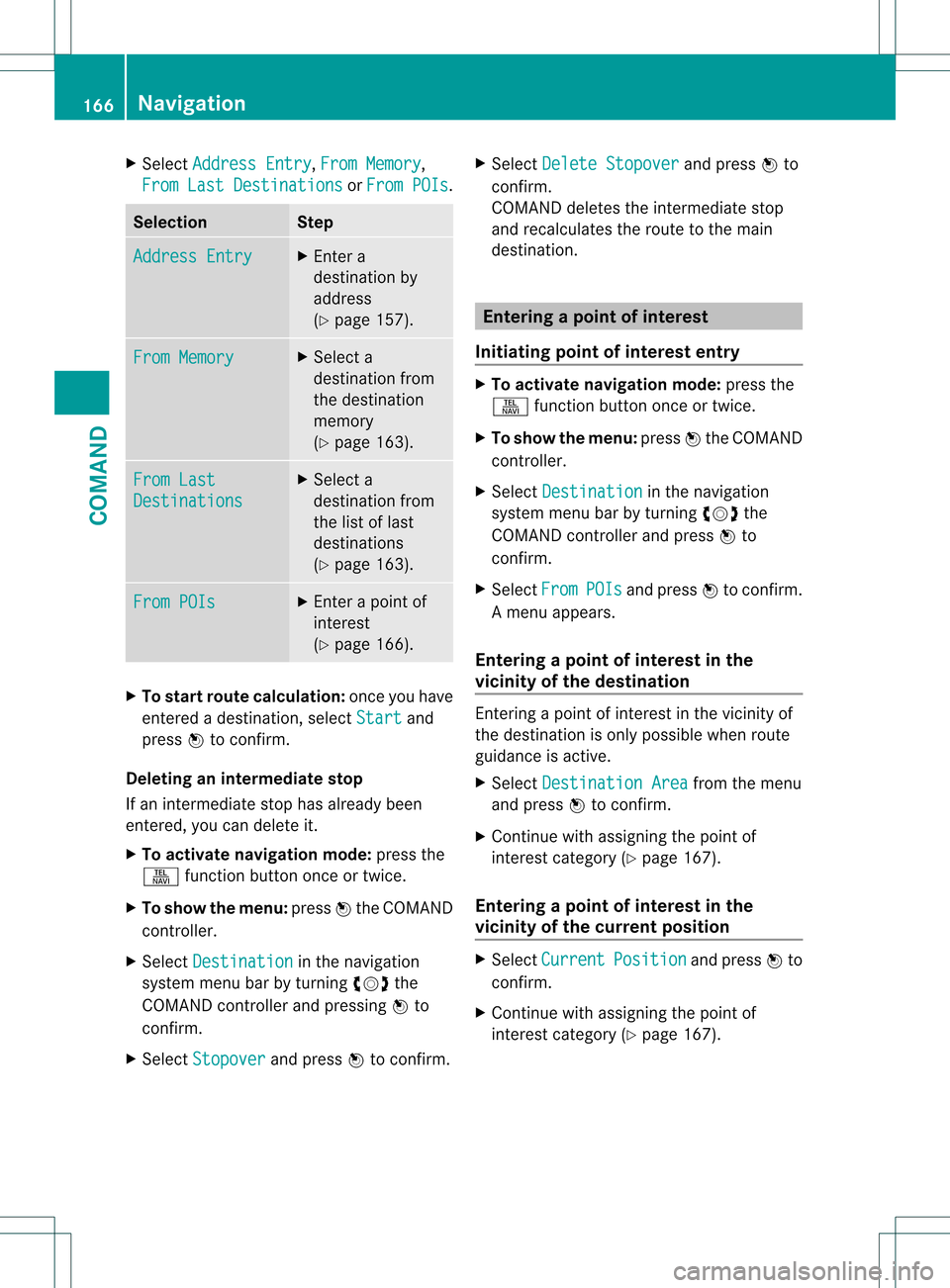
X
Select Address Entry ,
From Memory ,
From Last Destinations or
From POIs .
Selection Step
Address Entry X
Enter a
destination by
address
(Y page 157). From Memory X
Select a
destination from
the destination
memory
(Y page 163). From Last
Destinations X
Select a
destination from
the list of last
destinations
(Y page 163). From POIs X
Enter a point of
interest
(Y page 166). X
To start route calculation: once you have
entered a destination, select Start and
press 0021to confirm.
Deleting an intermediate stop
If an intermediate stop has already been
entered, you can delete it.
X To activate navigation mode: press the
0011 function button once or twice.
X To show the menu: press0021the COMAND
controller.
X Select Destination in the navigation
system menu ba rby turning 0031001C0032the
COMAND controller and pressing 0021to
confirm.
X Select Stopover and press
0021to confirm. X
Select Delete Stopover and press
0021to
confirm.
COMAND deletes the intermediate stop
and recalculates the route to the main
destination. Entering
apoint of interest
Initiating point of interes tentry X
To activate navigation mode: press the
0011 function button once or twice.
X To show the menu: press0021the COMAND
controller.
X Select Destination in the navigation
system menu bar by turning 0031001C0032the
COMAND controller and press 0021to
confirm.
X Select From POIs and press
0021to confirm.
Am enu appears.
Entering apoint of interes tin the
vicinity of the destination Entering a point of interest in the vicinity of
the destination is only possible when route
guidance is active.
X
Select Destination Area from the menu
and press 0021to confirm.
X Continue with assigning the point of
interest category (Y page 167).
Entering apoint of interes tin the
vicinity of the current position X
Select Current Position and press
0021to
confirm.
X Continue with assigning the point of
interest category (Y page 167).166
NavigationCOMAND
Page 260 of 542

X
To interrupt playback: select0018using
the 000B0009000C buttons on the remote
control and press the 000Cbutton to confirm.
The 0007 display changes to 000E.
X To continue playback: select000Eand
press the 000Cbutton to confirm.
Playback continues from the point where it
was interrupted.
X To stop playback: while playback is
interrupted, select 0018againand press
the 000Cbutton to confirm.
Playback stops and returns to the
beginning of the DVD. 000Eis highlighted.
X To restart playback: select000Eand
press the 000Cbutton to confirm.
Playback starts from the beginning of the
DVD.
Setting the audio format Further information on audio formats is
available in the "Audio" section
(Y page 232).
X Select DVD-A using the
000B0009000C
buttons on the remote control and press
the 000Cbutton to confirm.
X Select Group using the
000A000B buttons
and press the 000Cbutton to confirm.
The list of available audio formats appears.
The 002Cdot indicates the format currently
selected.
X Select an audio format using the
000A000B buttons and press the 000Cbutton
to confirm.
X To exit the menu: press the0009
or 000C button.
Playbac koptions Further information on playback options is
available in the "Audio" section
(Y
page 232). X
Select CD ,
DVD-A or
MP3 using
the 000B0009000C buttons on the remote
control and press the 000Cbutton to confirm.
The options list appears .The 002C dot
indicates the option currently selected.
X Select Normal Track Sequence ,
Track List Mix or
Random Folder using the
000A000B buttons and press the 000Cbutton
to confirm.
The option is switched on. All options
except Normal Track Sequence will be
indicated in the display/selection window.
i If you change the disc, the Normal Track Sequence option is activated
automatically .Ifanoption is selected, it
remains selected after the Rear Seat
Entertainment System is switched on or
off.
Switching track information on/off
(MP3 mode only) If the function is switched on, folder and track
names are displayed.
If the function is switched off, disc and file
names are displayed.
X Select MP3 using the
000B0009000C
buttons on the remote control and press
the 000Cbutton to confirm.
X Select Show Track Information using
the 000A000B buttons and press the 000C
button to confirm.
The function is switched on 000Aor off 0002,
depending on the previous status. Video DVD mode
General notes Here you will find further information on the
following topics:
R
safety notes (Y page 225)
R notes on DVD s(Ypage 245) 258
Rear Seat Entertainment SystemCOMAND