2013 MERCEDES-BENZ E-Class internet
[x] Cancel search: internetPage 2 of 274

Publication details
Internet
Further information about Mercedes-Benz
vehicles and about Daimler AG can be found
on the following websites
http://www.mercedes-benz.com
http://www.daimler.com Editorial office
You are welcome to forward any queries or
suggestions you may have regarding this
Operator's Manual to the technical
documentation team at the following
address:
Daimler AG, HPC: R822, D 70546 Stuttgart,
Germany
Not to be reprinted, translated or otherwise
reproduced, in whole or in part, without
written permission of Daimler AG.
Symbols
In this manual, you will find the following
symbols: G
WARNING
Warning notes draw your attention to hazards
that endanger your health or life, or the health
or life of others. H
Environmental note
Environmental notes provide you with
information on environmentally aware actions
or disposal.
! Notes on material damage alert you to
dangers that could lead to damage to your
vehicle.
i Practical tips or further information that
could be helpful to you.
X This symbol indicates an
instruction that must be followed.
X Several of these symbols in
succession indicate an instruction
with several steps.
(Y page) This symbol tells you where you
can find more information about a
topic.
YY This symbol indicates a warning or
an instruction that is continued on
the next page.
Display Display This font indicates a display in the
multifunction display/COMAND
display.
As at 24.10.2011
Page 5 of 274

Index
....................................................... 4Operating safety
................................. 14 At a glance
........................................... 17 System settings
.................................. 37 Vehicle functions
................................ 45 Navigation
........................................... 53 Telephone
.......................................... 119 Online and Internet functions
..........153 Audio
.................................................. 181 Video
.................................................. 225 Rear Seat Entertainment System
....235 SIRIUS Weather
................................ 259 Contents
3
Page 8 of 274

Deleting
Call list s......................................... 138
Destination
Assigning a destination to an
address book entry ........................100
Destination (navigation)
Displaying information .....................87
Entering a destination by address ....57
Entering a destination using the
map ................................................. 65
Entering an intermediate stop .......... 66
Entering a point of interest ..............70
Entering using geo-coordinates .......66
Saving .............................................. 99
Selecting from the destination
memory ........................................... 63
Selecting from the list of last
destinations ..................................... 64
Selecting storage options ..............100
Storing after destination entry .........99
Storing during route guidance .........99
Destination memory (navigation)
Deleting an entry ........................... 101
Entering/saving your home
address ............................................ 63
Previous destinations ....................101
Dialing a number (telephone) ........... 128
DISC button Activating audio CD/DVD or MP3
mode ............................................. 195
Activating Bluetooth ®
Audio .......... 215
Switching on the Media Interface ..219
Switching to the MUSIC
REGISTER ....................................... 208
Display
Selecting the design ........................38
Displaying the arrival time .................87
Displaying the distance to the
destination ........................................... 87
Displaying the track and album .......201
Dolby ®
Digital ...................................... 29
DVD Copy protection ............................. 204
Fast forward/fast rewind ...............199
Inserting ........................................ 192
Inserting/loading (Rear Seat
Entertainment System) ..................246Notes on discs
............................... 204
Removing/ejecting (Rear Seat
Entertainment System) ..................246
Selecting a media type ..................197
Selecting a track ............................ 198
Sound settings (balance, bass,
treble) .............................................. 28
DVD video
Rear Seat Entertainment System ...250 E
Entering an intersection name ...........60
Entering a street name .......................58
Entering the address (example) .........57
Entering the city .................................. 58
Entering the house number ................ 58
Entry Deleting ........................................... 35
Saving .............................................. 33
Example display
Audio CD mode .............................. 196
MUSIC REGISTER ........................... 207 F
Factory setting (reset function) .........42
Fast forward Audio mode (CD, DVD, MP3) .........199
Video DVD ..................................... 229
Fast rewind
Audio mode (CD, DVD, MP3) .........199
Video DVD ..................................... 229
Favorites (Internet) ...........................177
Favorites button .................................. 41
Freeway information .........................107
Frequencies Adjusting for radio stations ............ 184
Fuel
Displaying consumption ...................46 G
Google Maps ®
...................................... 80
Google™ local search Importing a destination/route .......157
Popular Searche s........................... 158
Search ........................................... 155
Search history ............................... 1586
Index
Page 9 of 274

Selecting a search position
............156
Using as the destination ................157
GPS reception ...................................... 54
Gracenote ®
Media Database ............200 H
Harman/kardon ®
Logic 7 ®
surround sound system see Surround sound (harman/
kardon ®
surround sound system)
Heading up (navigation) ...................104
Headphones Changing batteries ........................241
Home address
Entering and saving .........................63
Selecting from the destination
memory ........................................... 63I
Incident (traffic report) .......................92
Indicator lamp Remote control .............................. 241
Interface (USB, iPod ®
)
see Media Interface
Intermediate stop
Deleting ........................................... 67
Entering ........................................... 66
Internet
Calling up the carousel view ..........171
Conditions for access ....................154
Creating favorites .......................... 177
Entering the URL ............................ 171
Favorites manager .........................177
Favorites menu .............................. 177
Menu functions .............................. 174
Opening favorites .......................... 176
Selecting favourites .......................172
iPod ®
Alphabetical track selection ..........222
Connecting to the Media
Interface ........................................ 218
Selecting a category/playlis t......... 220
iTunes ®
............................................... 222 L
Lane recommendations Explanation ...................................... 83
Presentation .................................... 83
Load/eject button .............................192
Lumbar support Adjusting (COMAND) .......................49 M
Map (navigation) Adjusting the scale ........................102
Arrival time/distance to the
destination ..................................... 106
City mode l..................................... 107
Geo-coordinate displa y.................. 106
Heading ......................................... 104
Information in the display ..............106
Map settings .................................. 104
Moving ........................................... 103
North orientation ........................... 104
Notes ............................................. 102
Point of interest symbols ...............105
Road displa y.................................. 106
Saving the crosshair position .........103
Showing the map data version ....... 113
Topographical map ........................107
Updating ........................................ 113
Updating process ........................... 113
Media Interface
Alphabetical track selection ..........222
Basic menu .................................... 219
Connecting an external audio
source ............................................ 218
Connection options .......................217
iPod ®
............................................. 217
Mode ............................................. 217
MP3 player. ................................... 217
Notes for the MP3 player ...............223
Playback options ........................... 222
Selecting categories ......................220
Selecting folders ............................ 220
Selecting music files ......................220
Selecting playlists ..........................220
Switching to ................................... 218
USB mass storage device ..............217
Media list ........................................... 197 Index
7
Page 11 of 274

Switching announcements on/of
f... 85
Switching to ..................................... 55
Navigation announcements
Switching off .................................... 27
North orientation (navigation) .........104 O
Off-map ................................................ 92
Off-road ................................................ 91
Online and Internet functions Ending the connection ...................155
Establishing/ending the
connection ..................................... 154
Further Mercedes-Benz Apps ......... 171
Mercedes-Benz Mobile Website .....170
Options menu ................................ 166
Resetting settings ..........................170
Selecting options for the local
search ............................................ 166
Selecting options for the weather
displa y........................................... 167
Setting options for destination/
route downloa d.............................. 169 P
Pause function Audio mode (CD, DVD, MP3) .........197
Video DVD ..................................... 229
Personal POIs
Acoustic notification ........................76
Calling up the menu .........................75
Displaying on the map .....................76
Managing categories ........................ 77
Saving .............................................. 78
Selecting as the destination ............. 79
Settings ........................................... 75
Visual information ............................ 76
Phone book
Adding a number to an address
book entry ..................................... 135
Calling up ....................................... 132
Creating a new entry .....................135
Deleting an entry ........................... 134
Entering characters .........................32
Icon overview ................................. 133
Searching for an entry ...................133Picture settings (TV, video)
..............226
Picture viewer Displaying pictures ........................233
Introduction ................................... 233
Playback options
Audio mode (CD, DVD, MP3) .........202
POI (navigation)
Category .......................................... 72
Defining the position for the POI
search .............................................. 71
Entering ........................................... 70
Entering a point of interest using
the map ........................................... 75
List ................................................... 72
ZAGAT ®
survey service ....................74
see Personal POIs
Point of interest icon
Setting ........................................... 105
Point of interest list
With character bar ...........................74
Previous destinations (navigation) ..101 R
Radio Overview ........................................ 182
Setting a statio n............................ 184
Sound settings (balance, bass,
treble) .............................................. 28
Storing stations ............................. 184
Switching HD Radio on/off ............183
Switching on .................................. 182
Switching wavebands ....................183
Read-aloud function ............................96
Real-time traffic reports .....................92
Rear-compartment screens ..............237
Rear Seat Entertainment System Active COMAND source .................255
Adjusting sound settings ...............243
Adjusting the brightness ................244
Adjusting the color ........................244
Adjusting the contrast ...................244
AUX mode ...................................... 257
CD/DVD audio and MP3 mode ...... 245
Changing the batteries ..................241
Changing the picture format ..........244
Cordless headphones ....................240
Multiple users ................................ 243 Index
9
Page 20 of 274

Your COMAND equipment
These operating instructions describe all the
standard and optional equipment for your
COMAND system, as available at the time of
going to print. Country-specific differences
are possible. Please note that your COMAND
system may not be equipped with all the
features described. COMAND operating system
Overview
0043
COMAND display (Y page 18)
0044 COMAND control panel with a single DVD
drive or DVD changer
0087 COMAND controller (Y page 24)
You can use COMAND to operate the
following main functions:
R the navigation system
R the audio function
R the telephone function
R the video function
R the system settings
R the online and Internet functions
R the Digital Operator's Manual
(available depending on the vehicle model) You can call up the main functions:
R
using the corresponding function buttons
R using the main function bar in the COMAND
display COMAND display
General notes !
Do not use the space in front of the
display to stow anything. Objects placed
here could damage the display or impair its
function. Avoid touching the surface of the
display. Pressure exerted on the surface of
the display can have an irreversible,
detrimental effect on the display.
Wearing polarized sunglasses may impair
your ability to read the display.
The display has an automatic temperature-
controlled switch-off feature. The brightness
is automatically reduced if the temperature is
too high. The display may temporarily switch
off completely. 18
COMAND ope
rating systemAt a glance
Page 22 of 274

Menu overview
Navi Audio Telephon
e Video System Symbol
00A7 00A7 Route settings FM/AM radio
(using HD
Radio™) Telephone Video DVD Calls up the
system
menu Calls up the
Digital
Operator's
Manual
(available
depending
on the
vehicle
model)
Map settings Satellite radio Address
book AUX Calls up
COMAND
and
Internet
Personal points
of interest Disc Calls up the
weather
service
SIRIUS
Weather
0073
Activates/
deactivates road
name
announcement Memory card Calls up the
Mercedes-
Benz
Mobile
website
0073
Audio fadeout
on/off MUSIC
REGISTER
0073
Activates/
deactivates the
alternative
routes function USB storage
device
Avoids an area
Bluetooth
®
audio SIRIUS service Media
Interface
Map version AUX20
COMAND operating systemAt a glance
Page 43 of 274
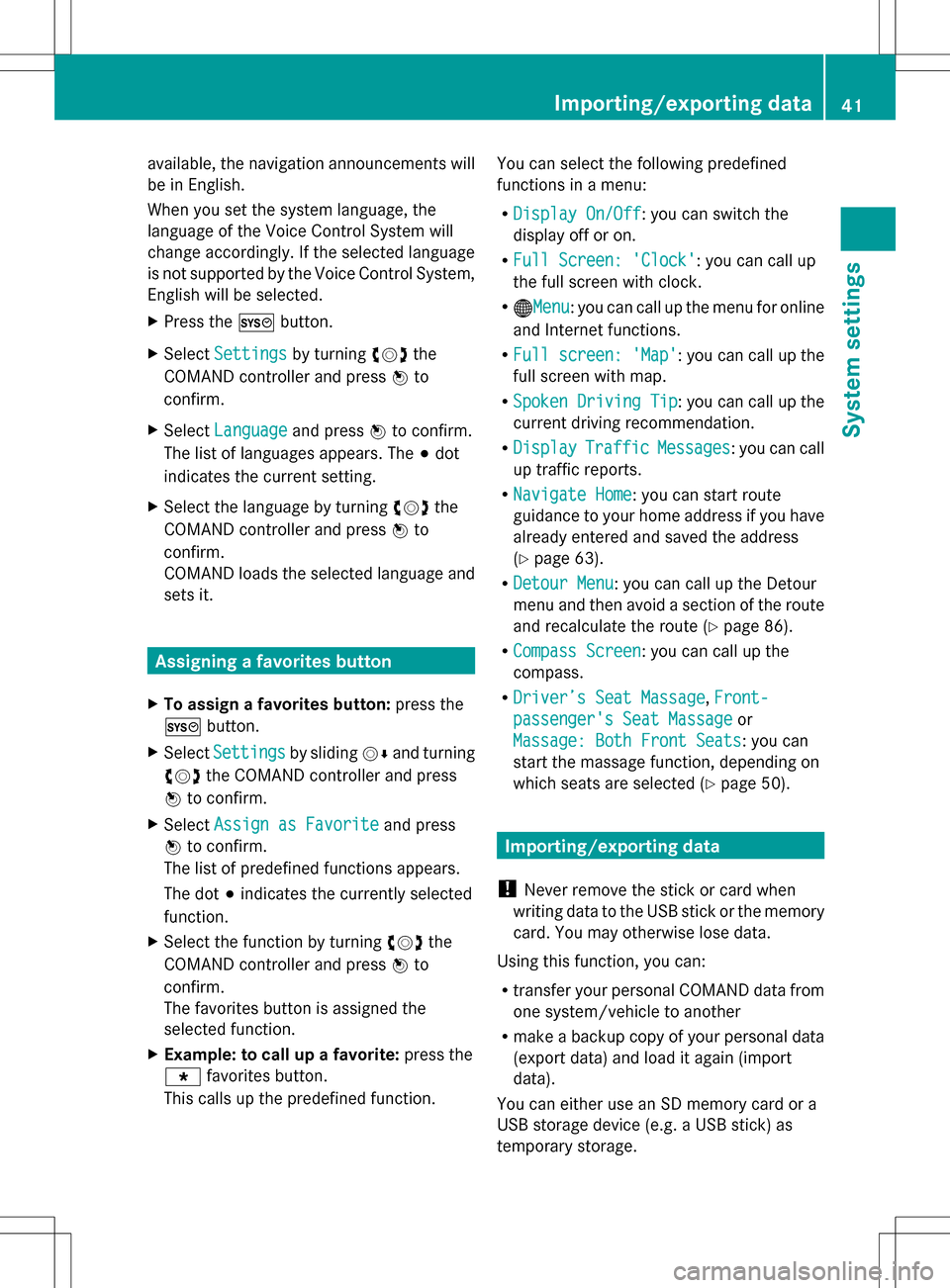
available, the navigation announcements will
be in English.
When you set the system language, the
language of the Voice Control System will
change accordingly. If the selected language
is not supported by the Voice Control System,
English will be selected.
X Press the 0066button.
X Select Settings
Settings by turning 0082005B0083the
COMAND controller and press 00A1to
confirm.
X Select Language
Language and press00A1to confirm.
The list of languages appears. The 003Bdot
indicates the current setting.
X Select the language by turning 0082005B0083the
COMAND controller and press 00A1to
confirm.
COMAND loads the selected language and
sets it. Assigning a favorites button
X To assign a favorites button: press the
0066 button.
X Select Settings
Settings by sliding005B0064and turning
0082005B0083 the COMAND controller and press
00A1 to confirm.
X Select Assign as Favorite
Assign as Favorite and press
00A1 to confirm.
The list of predefined functions appears.
The dot 003Bindicates the currently selected
function.
X Select the function by turning 0082005B0083the
COMAND controller and press 00A1to
confirm.
The favorites button is assigned the
selected function.
X Example: to call up a favorite: press the
0086 favorites button.
This calls up the predefined function. You can select the following predefined
functions in a menu:
R
Display On/Off
Display On/Off : you can switch the
display off or on.
R Full Screen: 'Clock' Full Screen: 'Clock': you can call up
the full screen with clock.
R 00A7Menu Menu: you can call up the menu for online
and Internet functions.
R Full screen: 'Map'
Full screen: 'Map' : you can call up the
full screen with map.
R Spoken Driving Tip Spoken Driving Tip : you can call up the
current driving recommendation.
R Display
Display Traffic
TrafficMessages
Messages : you can call
up traffic reports.
R Navigate Home
Navigate Home: you can start route
guidance to your home address if you have
already entered and saved the address
(Y page 63).
R Detour Menu
Detour Menu: you can call up the Detour
menu and then avoid a section of the route
and recalculate the route ( Ypage 86).
R Compass Screen
Compass Screen : you can call up the
compass.
R Driver’s Seat Massage Driver’s Seat Massage, Front-
Front-
passenger's Seat Massage
passenger's Seat Massage or
Massage: Both Front Seats
Massage: Both Front Seats : you can
start the massage function, depending on
which seats are selected (Y page 50). Importing/exporting data
! Never remove the stick or card when
writing data to the USB stick or the memory
card. You may otherwise lose data.
Using this function, you can:
R transfer your personal COMAND data from
one system/vehicle to another
R make a backup copy of your personal data
(export data) and load it again (import
data).
You can either use an SD memory card or a
USB storage device (e.g. a USB stick) as
temporary storage. Importing/exporting data
41System settings