2013 MERCEDES-BENZ E-Class internet
[x] Cancel search: internetPage 122 of 274
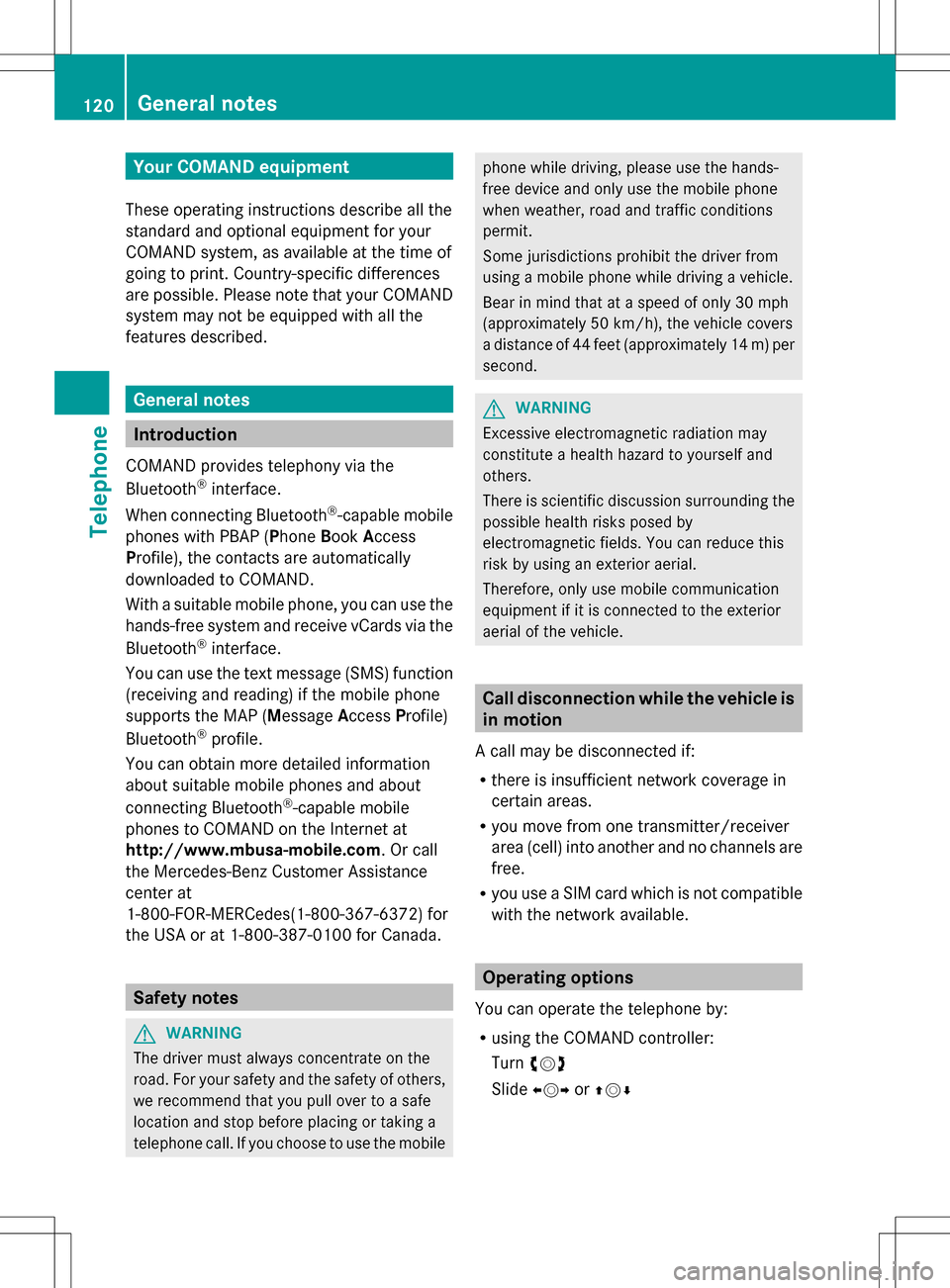
Your COMAND equipment
These operating instructions describe all the
standard and optional equipment for your
COMAND system, as available at the time of
going to print. Country-specific differences
are possible. Please note that your COMAND
system may not be equipped with all the
features described. General notes
Introduction
COMAND provides telephony via the
Bluetooth ®
interface.
When connecting Bluetooth ®
-capable mobile
phones with PBAP (Phone BookAccess
Profile), the contacts are automatically
downloaded to COMAND.
With a suitable mobile phone, you can use the
hands-free system and receive vCards via the
Bluetooth ®
interface.
You can use the text message (SMS) function
(receiving and reading) if the mobile phone
supports the MAP (Message AccessProfile)
Bluetooth ®
profile.
You can obtain more detailed information
about suitable mobile phones and about
connecting Bluetooth ®
-capable mobile
phones to COMAND on the Internet at
http://www.mbusa-mobile.com. Or call
the Mercedes-Benz Customer Assistance
center at
1-800-FOR-MERCedes(1-800-367-6372) for
the USA or at 1-800-387-0100 for Canada. Safety notes
G
WARNING
The driver must always concentrate on the
road. For your safety and the safety of others,
we recommend that you pull over to a safe
location and stop before placing or taking a
telephone call. If you choose to use the mobile phone while driving, please use the hands-
free device and only use the mobile phone
when weather, road and traffic conditions
permit.
Some jurisdictions prohibit the driver from
using a mobile phone while driving a vehicle.
Bear in mind that at a speed of only 30 mph
(approximately 50 km/h), the vehicle covers
a distance of 44 feet (approximately 14 m) per
second.
G
WARNING
Excessive electromagnetic radiation may
constitute a health hazard to yourself and
others.
There is scientific discussion surrounding the
possible health risks posed by
electromagnetic fields. You can reduce this
risk by using an exterior aerial.
Therefore, only use mobile communication
equipment if it is connected to the exterior
aerial of the vehicle. Call disconnection while the vehicle is
in motion
A call may be disconnected if:
R there is insufficient network coverage in
certain areas.
R you move from one transmitter/receiver
area (cell) into another and no channels are
free.
R you use a SIM card which is not compatible
with the network available. Operating options
You can operate the telephone by:
R using the COMAND controller:
Turn 0082005B
Slide 009E005B or00A0005B 0064 120
General notesTelephone
Page 124 of 274
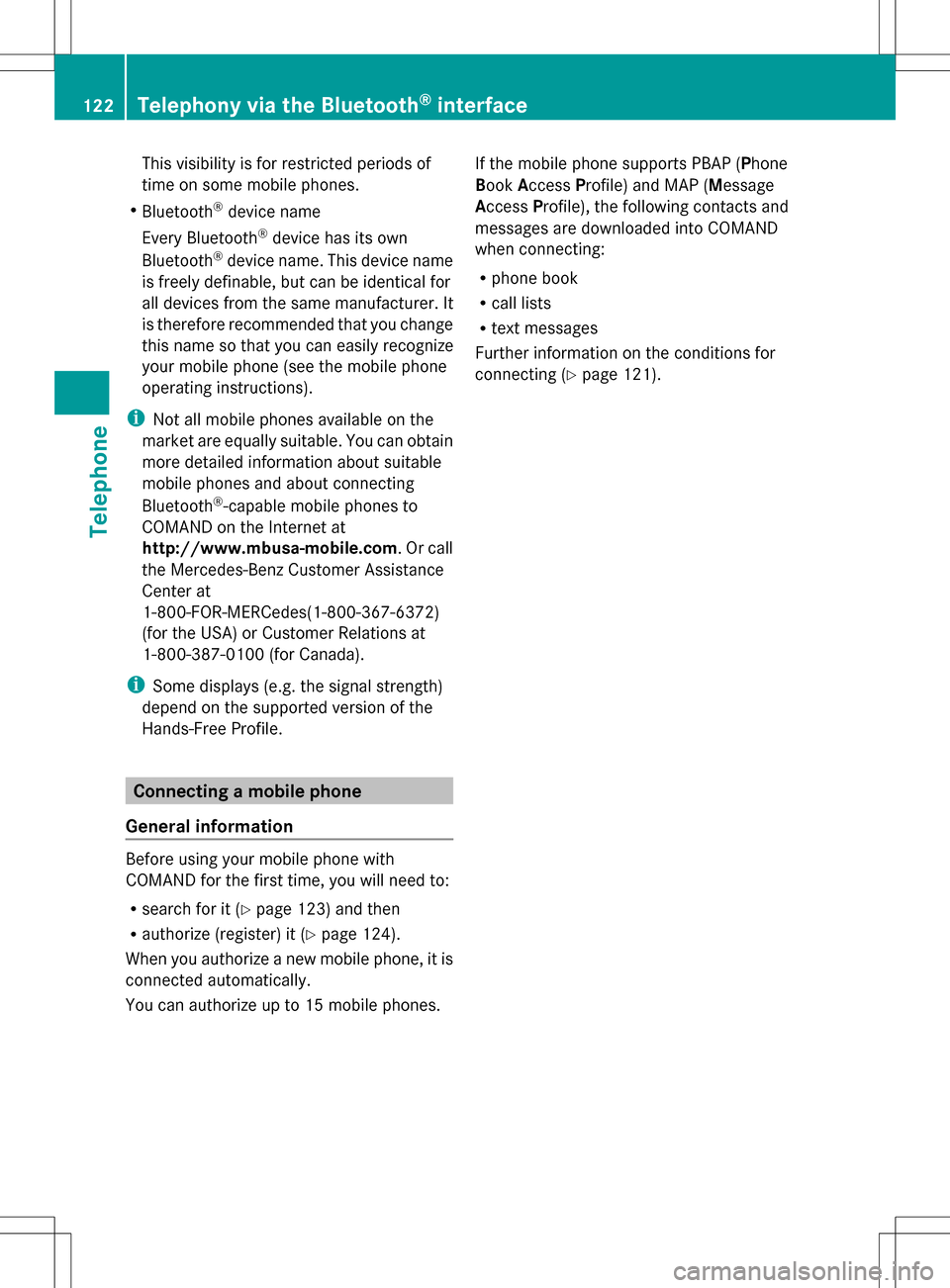
This visibility is for restricted periods of
time on some mobile phones.
R Bluetooth ®
device name
Every Bluetooth ®
device has its own
Bluetooth ®
device name. This device name
is freely definable, but can be identical for
all devices from the same manufacturer. It
is therefore recommended that you change
this name so that you can easily recognize
your mobile phone (see the mobile phone
operating instructions).
i Not all mobile phones available on the
market are equally suitable. You can obtain
more detailed information about suitable
mobile phones and about connecting
Bluetooth ®
-capable mobile phones to
COMAND on the Internet at
http://www.mbusa-mobile.com. Or call
the Mercedes-Benz Customer Assistance
Center at
1-800-FOR-MERCedes(1-800-367-6372)
(for the USA) or Customer Relations at
1-800-387-0100 (for Canada).
i Some displays (e.g. the signal strength)
depend on the supported version of the
Hands-Free Profile. Connecting a mobile phone
General information Before using your mobile phone with
COMAND for the first time, you will need to:
R search for it (Y page 123) and then
R authorize (register) it (Y page 124).
When you authorize a new mobile phone, it is
connected automatically.
You can authorize up to 15 mobile phones. If the mobile phone supports PBAP (Phone
Book
Access Profile) and MAP (Message
Access Profile), the following contacts and
messages are downloaded into COMAND
when connecting:
R phone book
R call lists
R text messages
Further information on the conditions for
connecting (Y page 121).122
Telephony via the Bluetooth ®
interfaceTelephone
Page 155 of 274

Your COMAND equipment
................154
General notes .................................... 154
Establishing/ending the connection 154
Google™ local search .......................155
Destination/route download ...........158
Weather ............................................. 161
Options .............................................. 166
Other services ................................... 170
Internet .............................................. 171 153Online and Internet functions
Page 156 of 274

Your COMAND equipment
These operating instructions describe all the
standard and optional equipment for your
COMAND system, as available at the time of
going to print. Country-specific differences
are possible. Please note that your COMAND
system may not be equipped with all the
features described. General notes
Conditions for access
To use COMAND Mercedes-Benz Apps and
Internet access, the following conditions
must be fulfilled:
R mbrace is activated and operational
R mbrace is activated for COMAND
Mercedes-Benz Apps and Internet access
Priority of connections: an emergency call
has the highest priority. When a service call,
e.g. a breakdown service call or the MB Info
Call, is active, an emergency call can still be
initiated.
A service call, on the other hand, has priority
over a current Internet connection. For this
reason, you cannot connect to the Internet
during a service call.
i The availability of individual COMAND
Mercedes-Benz Apps may vary depending
on the country.
i The terms of use are shown when
COMAND is used for the first time and then
once a year thereafter. Only read and
accept the terms of use when the vehicle
is stationary.
i Internet pages cannot be shown while the
vehicle is in motion. Establishing/ending the connection
Establishing the connection
Preconditions for establishing a connection
can be found under "General notes"
(Y page 154).
X 1st option: select the00A7icon in the main
function bar by sliding 00A0005Band turning
0082005B the COMAND controller and press
00A1 to confirm.
The carousel view appears.
X Turn 0082005B or slide 009E005Bthe COMAND
controller until the Mercedes-Benz Apps
Mercedes-Benz Apps
panel or a favorite is brought to the front, if
these have been previously created
(Y page 177).
X Option 2: enter a web address
(Y page 171). 154
Establishing/ending
theconnectionOnline and Internet functions
Page 157 of 274

X
For both options, press 00A1the COMAND
controller.
The Internet connection is established. An
active Internet connection is identified with
symbol 0043. The example shows a menu in
the Google™ Local Search function
(Y page 155).
X To cancel the connection: while the
connection is being established, confirm
Cancel
Cancel by pressing 00A1.
or
X Press the 007Fbutton on COMAND or on
the multifunction steering wheel. Ending the connection
You cannot end the connection yourself.
The Internet connection is automatically
terminated if the system does not recognize
any user input within a five-minute time
period.
i The 007F button is inoperative. Google™ local search
Calling up the local search menu
X
Select the 00A7icon in the main function bar
by sliding 00A0005Band turning 0082005B0083the
COMAND controller and press 00A1to
confirm.
The carousel view appears.
X Bring the Mercedes-Benz Apps Mercedes-Benz Apps panel to
the front by turning 0082005B0083the COMAND
controller and pressing 00A1to confirm.
The Mercedes-Benz Apps menu is
displayed.
X Bring the Google Local Search Google Local Search panel to
the front and press 00A1to confirm.
X To exit the menu: selectBack
Backby sliding
005B0064 and turning 0082005B0083the COMAND
controller and press 00A1to confirm. Search
Entry restriction It is only possible to enter a search term in
the input menu when the vehicle is stationary. Google™ local search
155Online and Internet functions
Page 158 of 274

Entering a search term
Input menu
X
Confirm Search Searchin the Local search menu
by pressing 00A1.
An input menu appears.
X To enter using the character bar: enter
the search term.
X To enter characters using the number
pad: press the number keys in rapid
succession.
The character appears when the key is
pressed. The first available letter is
highlighted. X
After entering the search term, select
0054 by turning 0082005B0083the COMAND
controller and press 00A1to confirm.
A menu appears. Here, you can select
where the destination search should begin. Selecting the search position
X
When a destination is entered, select an
entry by turning 0082005B0083the COMAND
controller and press 00A1to confirm.
COMAND searches for available POIs for
the search term entered:
R near the current vehicle position
R along the calculated route
R near the destination
R near an address
X After selecting Near Destination Near Destination , enter
an address and confirm.
The search results are displayed. Google™ search results (example)156
Google™ local searchOnline and Internet functions
Page 159 of 274

Using search results
X
Select an entry in the list of search results
by turning 0082005B0083the COMAND controller
and press 00A1to confirm.
A menu appears.
X To show the detailed view: confirmSpot
Spot
Data
Data by pressing 00A1the COMAND
controller.
The address of the selected entry is
displayed.
X To use a search result as the
destination: selectNavigate to
Navigate to by
turning 0082005B0083the COMAND controller and
press 00A1to confirm.
You then switch to navigation mode and
can start route calculation (Y page 62).
i The search result is stored in the
"Last destinations" memory at the same
time (Y page 101). You can take the
destination from this memory and save it
permanently in the destination memory
(Y page 99).
X To call up a destination: selectCall
Call with
the COMAND controller and press 00A1to
confirm.
You then switch to the telephone function
and make the call (Y page 128).
i The menu item is grayed out if there is no
phone number available. X
To import a destination: selectImport
Import
with the COMAND controller and press 00A1
to confirm.
You can choose whether you want to save
the POI as a personal POI on the SD
memory card or in the address book.
i If there is no SD memory card in the slot,
the As AsPersonal
Personal POI
POImenu item is grayed
out.
X Insert the SD memory card (Y page 195). X
To save as a personal POI: confirmSave
Save
As Personal POI
As Personal POI by pressing00A1the
COMAND controller.
The entry is saved as a personal POI on the
SD memory card.
i You can use a personal POI in navigation
mode for route calculation (Y page 79).
If the personal POI is saved on the SD
memory, you can also use it for route
calculation in another vehicle.
X To save to the address book: select
Save to Address Book Save to Address Book by turning0082005B0083
the COMAND controller and press 00A1to
confirm.
The entry is stored in the address book. Google™ local search
157Online and Internet functions
Page 160 of 274

Popular searches
This function allows you to search using
predefined search criteria.
X Bring Popular Searches
Popular Searches in the Local
search menu to the front by turning 0082005B0083
the COMAND controller and press 00A1to
confirm.
A menu displays the available search
criteria. Example: popular Google™ searches
X
Select the search criteria and press 00A1to
confirm.
X Proceed as described in the "Selecting the
search position" section (Y page 156). If
the vehicle is stationary, the search results
can be supplemented manually, e.g. "Hotel
Adler". Search history
This function offers you all the previous
search queries.
X
Bring Search History Search History in the Local search
menu to the front by turning 0082005B0083the
COMAND controller and press 00A1to
confirm.
The previous search queries are shown
with the most recent at the top. X
Select the search criteria and press 00A1to
confirm.
X Proceed as described in the "Selecting the
search position" section (Y page 156). If
the vehicle is stationary, the search results
can be supplemented manually, e.g. "Hotel
Adler". Destination/route download
Introduction
You can send destinations and routes from
Google™ maps to the server and download
these via this function. You can use the 158
Destination/route downloadOnline and Internet functions