2013 MERCEDES-BENZ CLS-Class phone
[x] Cancel search: phonePage 73 of 274
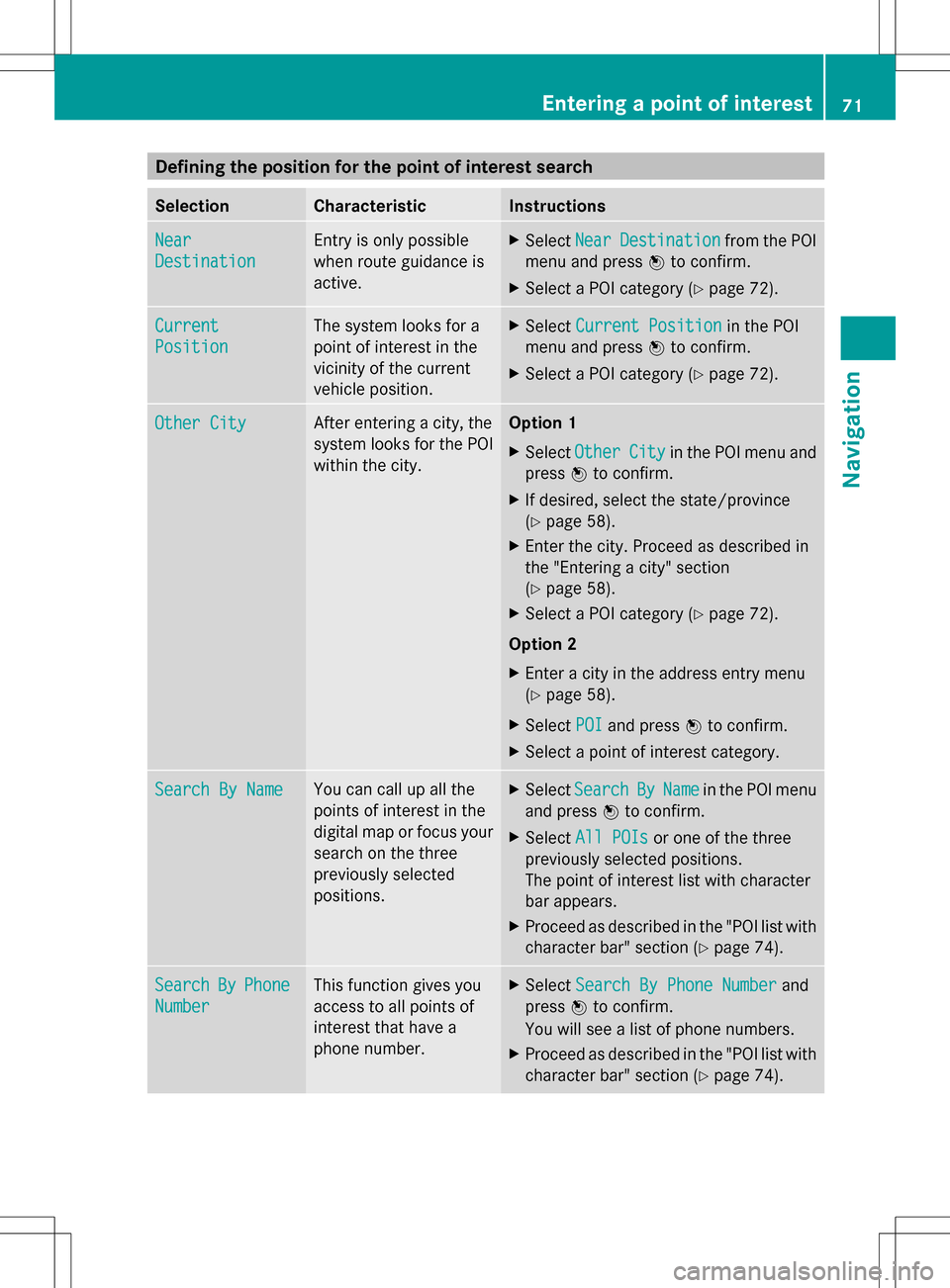
Defining the position for the point of interest search
Selection Characteristic Instructions
Near
Near
Destination Destination Entry is only possible
when route guidance is
active. X
Select Near NearDestination
Destination from the POI
menu and press 00A1to confirm.
X Select a POI category (Y page 72).Current
Current
Position Position The system looks for a
point of interest in the
vicinity of the current
vehicle position. X
Select Current Position Current Position in the POI
menu and press 00A1to confirm.
X Select a POI category (Y page 72).Other City
Other City After entering a city, the
system looks for the POI
within the city. Option 1
X
Select Other Other City
Cityin the POI menu and
press 00A1to confirm.
X If desired, select the state/province
(Y page 58).
X Enter the city. Proceed as described in
the "Entering a city" section
(Y page 58).
X Select a POI category (Y page 72).
Option 2
X Enter a city in the address entry menu
(Y page 58).
X Select POI POIand press 00A1to confirm.
X Select a point of interest category. Search By Name
Search By Name You can call up all the
points of interest in the
digital map or focus your
search on the three
previously selected
positions. X
Select Search Search By
ByName
Name in the POI menu
and press 00A1to confirm.
X Select All POIs
All POIs or one of the three
previously selected positions.
The point of interest list with character
bar appears.
X Proceed as described in the "POI list with
character bar" section (Y page 74).Search Search
By
ByPhone
Phone
Number
Number This function gives you
access to all points of
interest that have a
phone number. X
Select Search By Phone Number Search By Phone Number and
press 00A1to confirm.
You will see a list of phone numbers.
X Proceed as described in the "POI list with
character bar" section (Y page 74). Entering a point of interest
71Navigation Z
Page 75 of 274

The search results display the following
information:
R
an arrow that shows the linear direction to
the point of interest
R the linear distance to the point of interest
R the name of the point of interest
i The arrow and linear distance to the
destination are not visible if you have
entered a POI after entering another city.
The arrow is also not shown when
searching for a POI in the vicinity of the
destination.
Depending on the POI selected, COMAND
uses different reference points in
determining the linear distance to the
destination:
R vicinity of current position: the linear
distance is the distance of the point of
interest from the current vehicle
position.
R vicinity of destination: the linear distance
is the distance from the destination
entered to the point of interest.
Selecting a point of interest 0043
Point of interest with address
0044 To start route calculation
0087 To store an address in the destination
memory
0085 To display details
0083 To make a call (when available) 0084
To cancel selection
006B To display a point of interest's position on
the map
The example has been selected in the BAR
BAR
& RESTAURANT & RESTAURANT POI category. Further
information on searching via POI categories
(Y page 72).
X Select the POI in the POI list by turning
0082005B0083 the COMAND controller and press
00A1 to confirm.
The complete address of the point of
interest selected is shown.
X To start route calculation: select
Start Start 0044and press 00A1to confirm.
X To store an address in the destination
memory: selectSave Save0087 and press 00A1to
confirm. You can now select storing
options (Y page 100).
X To show the detailed view: select
Details Details 0085and press 00A1to confirm.
X To make a call: selectCall Call0083 and press
00A1 to confirm. COMAND switches to
telephone mode (Y page 128).
i This menu item is available if the POI has
a telephone number and a mobile phone is
connected to COMAND (Y page 122).
X To call up the map: selectMap Map006B and
press 00A1to confirm.
X You can move the map and select the
destination (Y page 65). Entering a point of interest
73Navigation Z
Page 76 of 274

Point of interest list with character bar
Search by name in the vicinity of the destination
(example)
If you have selected
Search By Name Search By Namein the
POI menu and then defined the position for
the search (Y page 71), the POI list with
character bar appears.
Depending on your selection, you can select
all available points of interest on the digital
map or the points of interest in the vicinity of
the selected position.
X Proceed as described in "Searching for a
phone book entry" (Y page 133).
If COMAND can assign the characters
entered to one entry unambiguously, the
address entry appears automatically.
X To start route calculation: selectStart Start
and press 00A1to confirm. ZAGAT
®
survey service The Z icon before a search result shows that
a ZAGAT ®
rating is available for this entry. 0043
ZAGAT ratings
0044 To display details
X Select an entry with the "Z" icon by turning
0082005B0083 the COMAND controller and press
00A1 to confirm.
The ZAGAT evaluations appear. ZAGAT example description
X
To show the information: select
Details Details and press 00A1to confirm. 74
Entering a point of interestNavigation
Page 82 of 274

If route guidance has not been activated,
route calculation for the personal point of
interest will start immediately.
X Select Yes
Yes orNo No and press 00A1to confirm.
If you select Yes
Yes, the personal POI is
accepted as the destination.
If you select No No, the process will be aborted.
X To make a call: selectCall
Call and press 00A1
to confirm. COMAND switches to
telephone mode (Y page 129).
i Call
Call is available if the personal POI has a
telephone number and a mobile phone is
connected to COMAND (Y page 122).
X To delete a personal POI: selectDelete
Delete
and press 00A1to confirm.
A prompt appears asking whether you wish
to delete the point of interest.
X Select Yes
Yes orNo No and press 00A1to confirm.
If you select Yes
Yes, the personal POI is
deleted.
If you select No
No, the process will be
canceled. Search & Send
Notes
i To use Search & Send, your vehicle needs
to be equipped with mbrace, a navigation
system and a valid mbrace subscription.
Search & Send is a service assisting you in
entering destinations for the navigation
system. This mbrace service can send a
destination address directly from the Google
Maps ®
website to the navigation system of
your vehicle. Selecting and sending a destination
address
Please also refer to the notes about address
entry online: maps.google.com. X
Call up the maps.google.com website and
destination address in the address entry
field.
X Click the corresponding button to send the
destination address to the e-mail address
registered with mbrace.
X Enter the e-mail address you specified
when setting up your mbrace account into
the corresponding field in the "Send" dialog
window.
X Click "Send". Calling up destination addresses
X
Press the 00D9mbrace information button.
Downloading of the destination address to
the navigation system of your vehicle
begins.
i If you have sent more than one
destination address to your vehicle's
navigation system, you will need to call up
the information individually for every
address to be downloaded. 80
Search & SendNavigation
Page 87 of 274
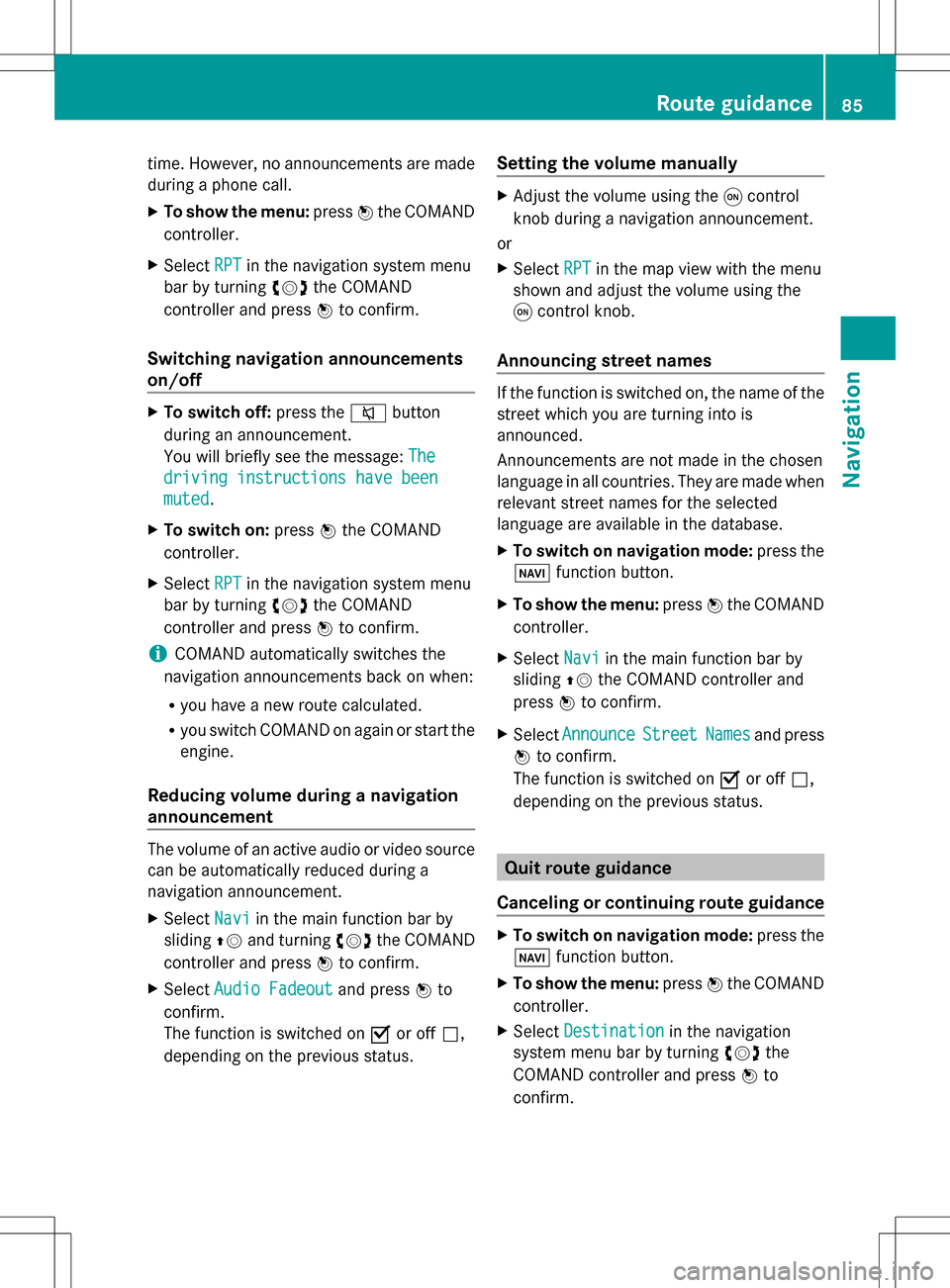
time. However, no announcements are made
during a phone call.
X To show the menu: press00A1the COMAND
controller.
X Select RPT
RPT in the navigation system menu
bar by turning 0082005B0083the COMAND
controller and press 00A1to confirm.
Switching navigation announcements
on/off X
To switch off: press the006Cbutton
during an announcement.
You will briefly see the message: The The
driving instructions have been
driving instructions have been
muted muted .
X To switch on: press00A1the COMAND
controller.
X Select RPT
RPT in the navigation system menu
bar by turning 0082005B0083the COMAND
controller and press 00A1to confirm.
i COMAND automatically switches the
navigation announcements back on when:
R you have a new route calculated.
R you switch COMAND on again or start the
engine.
Reducing volume during a navigation
announcement The volume of an active audio or video source
can be automatically reduced during a
navigation announcement.
X Select Navi
Navi in the main function bar by
sliding 00A0005Band turning 0082005B0083the COMAND
controller and press 00A1to confirm.
X Select Audio Fadeout Audio Fadeout and press00A1to
confirm.
The function is switched on 0073or off 0053,
depending on the previous status. Setting the volume manually X
Adjust the volume using the 0043control
knob during a navigation announcement.
or
X Select RPT RPTin the map view with the menu
shown and adjust the volume using the
0043 control knob.
Announcing street names If the function is switched on, the name of the
street which you are turning into is
announced.
Announcements are not made in the chosen
language in all countries. They are made when
relevant street names for the selected
language are available in the database.
X
To switch on navigation mode: press the
00BE function button.
X To show the menu: press00A1the COMAND
controller.
X Select Navi
Navi in the main function bar by
sliding 00A0005Bthe COMAND controller and
press 00A1to confirm.
X Select Announce Announce Street
StreetNames
Namesand press
00A1 to confirm.
The function is switched on 0073or off 0053,
depending on the previous status. Quit route guidance
Canceling or continuing route guidance X
To switch on navigation mode: press the
00BE function button.
X To show the menu: press00A1the COMAND
controller.
X Select Destination
Destination in the navigation
system menu bar by turning 0082005B0083the
COMAND controller and press 00A1to
confirm. Route guidance
85Navigation Z
Page 90 of 274

i
You can display destination information
for the destination, for both waypoints and
for the intermediate stop, if they are part of
the route.
If a mobile phone is connected to COMAND
and a phone number is included in the
destination information, you can call it
(Y page 122).
Route overview You can use the route overview to move along
the active route section by section and view
information and details about each section of
the route.
At the top of the display, you will see
information about the highlighted route
section, for example the distance to be driven
on the road and road designation. The
highlighted route section is marked in white
with a red border on the map.
X To switch on navigation mode: press the
00BE function button.
X To show the menu: press00A1the COMAND
controller.
X Select Route
Route in the navigation system
menu bar by turning 0082005B0083the COMAND
controller and press 00A1to confirm.
X Select Route Browser
Route Browser and press00A1to
confirm.
X To view the next or previous route
section: selectNext NextorPrevious
Previous and
press 00A1to confirm.
i If the first or last route section is
highlighted, you cannot select Previous
Previousor
Next
Next .
X To zoom in or out of the map: select0053
or 0052 and press 00A1to confirm.
X To close the route overview: select
Back
Back and press 00A1to confirm. Route display
You can see the route before starting your
journey. This function is only available when
the vehicle is stationary.
X
To switch on navigation mode: press the
00BE function button.
X To show the menu: press00A1the COMAND
controller.
X Select Route Routein the navigation system
menu bar by turning 0082005B0083the COMAND
controller and press 00A1to confirm.
X Select Route Demonstration
Route Demonstration and press
00A1 to confirm.
The map with the crosshair appears.
X To get to the destination: press00A1to
confirm the highlighted symbol.
X To stop the route demonstration:
confirm the 00D8symbol by pressing 00A1.88
Route guidanceNavigation
Page 103 of 274
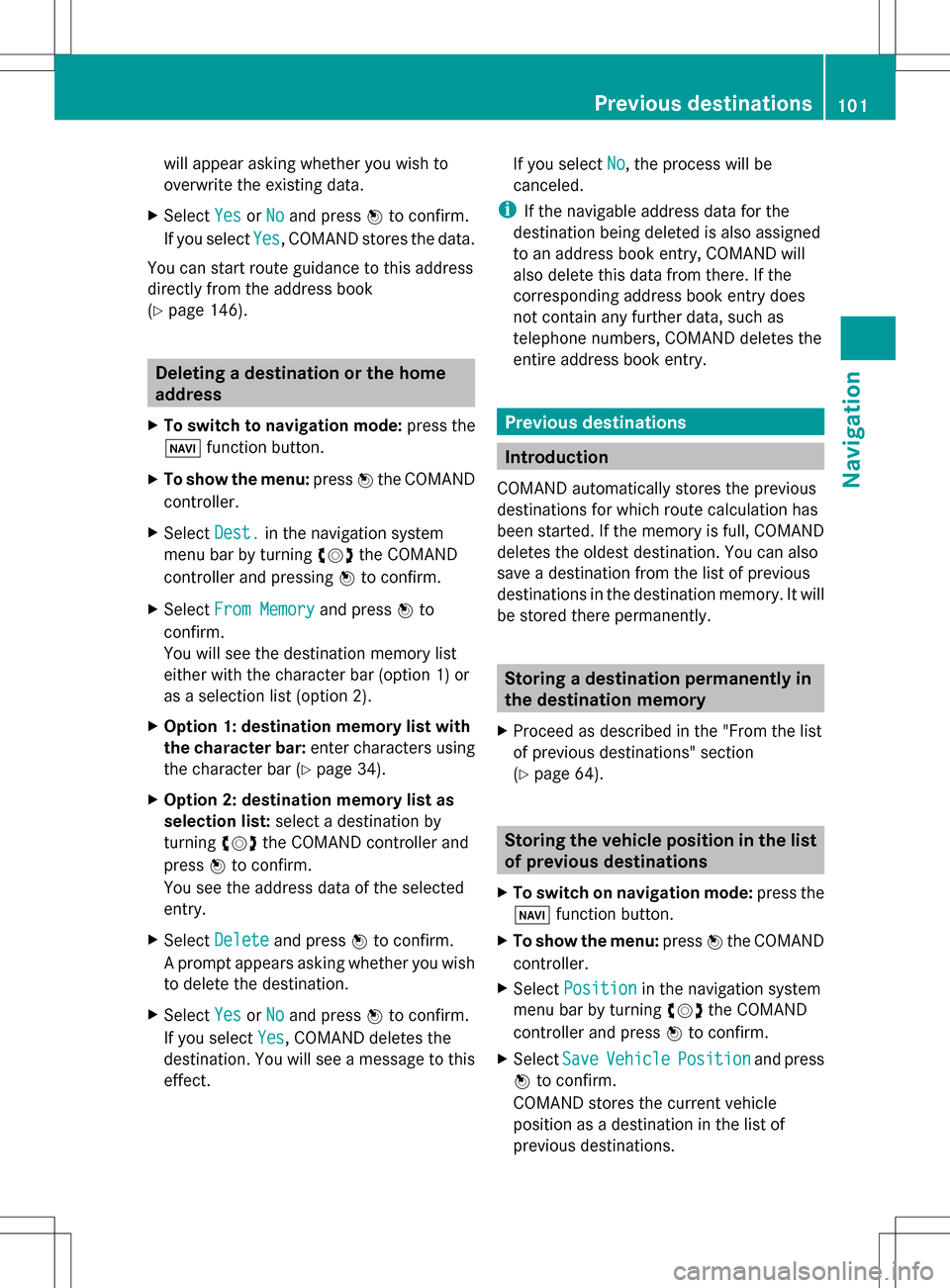
will appear asking whether you wish to
overwrite the existing data.
X Select Yes YesorNo
No and press 00A1to confirm.
If you select Yes
Yes, COMAND stores the data.
You can start route guidance to this address
directly from the address book
(Y page 146). Deleting a destination or the home
address
X To switch to navigation mode: press the
00BE function button.
X To show the menu: press00A1the COMAND
controller.
X Select Dest. Dest.in the navigation system
menu bar by turning 0082005B0083the COMAND
controller and pressing 00A1to confirm.
X Select From Memory
From Memory and press00A1to
confirm.
You will see the destination memory list
either with the character bar (option 1) or
as a selection list (option 2).
X Option 1: destination memory list with
the character bar: enter characters using
the character bar (Y page 34).
X Option 2: destination memory list as
selection list: select a destination by
turning 0082005B0083the COMAND controller and
press 00A1to confirm.
You see the address data of the selected
entry.
X Select Delete Delete and press 00A1to confirm.
A prompt appears asking whether you wish
to delete the destination.
X Select Yes YesorNo
No and press 00A1to confirm.
If you select Yes
Yes, COMAND deletes the
destination. You will see a message to this
effect. If you select
No No, the process will be
canceled.
i If the navigable address data for the
destination being deleted is also assigned
to an address book entry, COMAND will
also delete this data from there. If the
corresponding address book entry does
not contain any further data, such as
telephone numbers, COMAND deletes the
entire address book entry. Previous destinations
Introduction
COMAND automatically stores the previous
destinations for which route calculation has
been started. If the memory is full, COMAND
deletes the oldest destination. You can also
save a destination from the list of previous
destinations in the destination memory. It will
be stored there permanently. Storing a destination permanently in
the destination memory
X Proceed as described in the "From the list
of previous destinations" section
(Y page 64). Storing the vehicle position in the list
of previous destinations
X To switch on navigation mode: press the
00BE function button.
X To show the menu: press00A1the COMAND
controller.
X Select Position
Position in the navigation system
menu bar by turning 0082005B0083the COMAND
controller and press 00A1to confirm.
X Select Save SaveVehicle
Vehicle Position
Position and press
00A1 to confirm.
COMAND stores the current vehicle
position as a destination in the list of
previous destinations. Previous destinations
101Navigation Z
Page 114 of 274

Deleting a set area
X
Call up the area list ( Ypage 110).
X Select an entry in the list by turning 0082005B0083
the COMAND controller.
X Slide 005B009Fthe COMAND controller and
press 00A1to confirm.
X Select Delete
Delete and press 00A1to confirm.
A query appears asking whether the entry
should be deleted.
X Select Yes
Yes orNo No.
If you select Yes
Yes, the entry is deleted.
If you select No
No , the process will be
canceled. SIRIUS XM service
Displaying SIRIUS XM service
information You can display the SIRIUS XM service
information.
X To show the menu: press00A1the COMAND
controller.
X Select Navi
Navi in the main function bar by
sliding 00A0005Band turning 0082005B0083the COMAND
controller and press 00A1to confirm.
X Select SIRIUS Service
SIRIUS Service and press00A1to
confirm.
The window on the right half of the display
shows the telephone number of the
provider (SIRIUS XM) and the serial number
of your service module.
Registering for the SIRIUS XM traffic
report service X
Call the traffic report provider's phone
number shown on the screen.
i You can also have the satellite service
activated online. To do so, visit the SIRIUS
XM Radio website at
http://www.sirius.com (USA) or
http://www.siriuscanada.com
(Canada). Once the connection has been established:
X
Follow the instructions of the operator.
The activation process may take up to ten
minutes.
If registration is not included when
purchasing the system, your credit card
details will be required to activate your
account. Compass function
In the compass view, you can see the current
direction of travel, the current height above
sea level and the coordinates of the vehicle
position, for example.
X To switch on navigation mode: press the
00BE function button.
X To show the menu: press00A1the COMAND
controller.
X Select Position Position in the navigation system
menu bar by sliding 005B0064and turning 0082005B0083
the COMAND controller and press 00A1to
confirm.
X Select Compass
Compass and press 00A1to confirm. Example: compass
0043
Current direction of travel
0044 Current height above average sea level
(rounded)
0087 Current vehicle position: longitude
coordinates
0085 Number of GPS satellites currently being
used 112
Additional settingsNavigation