2013 MERCEDES-BENZ CLS-Class service
[x] Cancel search: servicePage 190 of 274

button again takes you back to FM radio
mode.
Option 2 Satellite radio main menu
0043
Satellite radio main display
0044 Channel name
0087 Preset
0085 Selected category/channel number
0083 Channel information (in brief)
0084 Sound settings
006B Category list
006C Channel information (in detail)
006D Channel preset list
006E Satellite radio menu
Channel information 0083can be viewed in
detail ( Ypage 191).
X Select Audio
Audio in the main function bar by
sliding 00A0005Band turning 0082005B0083the COMAND
controller and press 00A1to confirm.
If satellite radio mode was the last mode
selected, it will now be active.
If another audio mode is switched on, you
can now switch to satellite radio mode in
the audio menu.
X Select Audio Audioby sliding 00A0005Bthe COMAND
controller and press 00A1to confirm.
The audio menu appears.
X Select Sat
Satand press 00A1to confirm. The
No Service
No Service message appears when
starting up or if no signal is being received.
If the satellite receiver is not installed or is not
installed correctly, the Device
Device
Unavailable
Unavailable message will appear.
Changing the category Satellite radio stations are sorted into various
categories. You can choose between various
categories such as News/Discussions,
Sports and Country (if available). The
category list is sorted alphabetically.
X
To call up the category list: select
Category Category by turning 0082005B0083the COMAND
controller and press 00A1to confirm.
The category list appears.
X To select a category: select a category by
turning 0082005B0083the COMAND controller and
press 00A1to confirm.
The category selected is shown in the
display. You hear the station last selected
for this category.
The All Channels All Channels category is at the top
of the category list. This category is sorted
by channel number and allows you to
browse all available channels. 188
Satellite radioAudio
Page 193 of 274

Displaying information
X
Select Info
Infoin the submenu bar by turning
0082005B0083 the COMAND controller and press
00A1 to confirm.
Information on the currently received
program is displayed.
If available, you will see:
R the full channel name
R the artist of the track that is currently being
played
R the track that is currently being played
X To return to the radio display: confirm
Info
Info by pressing 00A1.
X Slide 00A0005Bthe COMAND controller up.
Displaying service information 0043
Provider's phone number (SIRIUS XM) or
Call Service Provider
Call Service Provider
0044 SIRIUS ID of your satellite receiver
The provider's customer service center is
available by phone at any time to answer any general questions or questions on the
versions available.
X
Select Sat Radio
Sat Radio in the submenu bar by
turning 0082005B0083the COMAND controller and
press 00A1to confirm.
X Select Service Service and press 00A1to confirm.
The provider's details appear.
X To return to the SatRadio main display:
slide 009E005B009F the COMAND controller.
Channel list updates When receiving a new channel list, the display
shows the
Updating Channels... Updating Channels...
message.
The station last selected is switched to mute
until the update has been completed.
Satellite radio mode is not available during
this process.
Once the update has been completed, the
satellite radio main menu appears. The
station last selected is played.
Sound settings Information on sound settings (Y
page 28). Audio CD/DVD and MP3 mode
Important safety notes
G
WARNING
COMAND is classified as a Class 1 laser
product. Never open the housing. There is a
risk of damage to the eyes due to exposure to
invisible laser radiation if you open the casing,
or if the casing is faulty or damaged.
COMAND does not contain any parts that can
be serviced by the user. For safety reasons,
all maintenance work must be carried out by
qualified aftersales technicians. Audio CD/DVD and MP3
mode
191Audio Z
Page 228 of 274
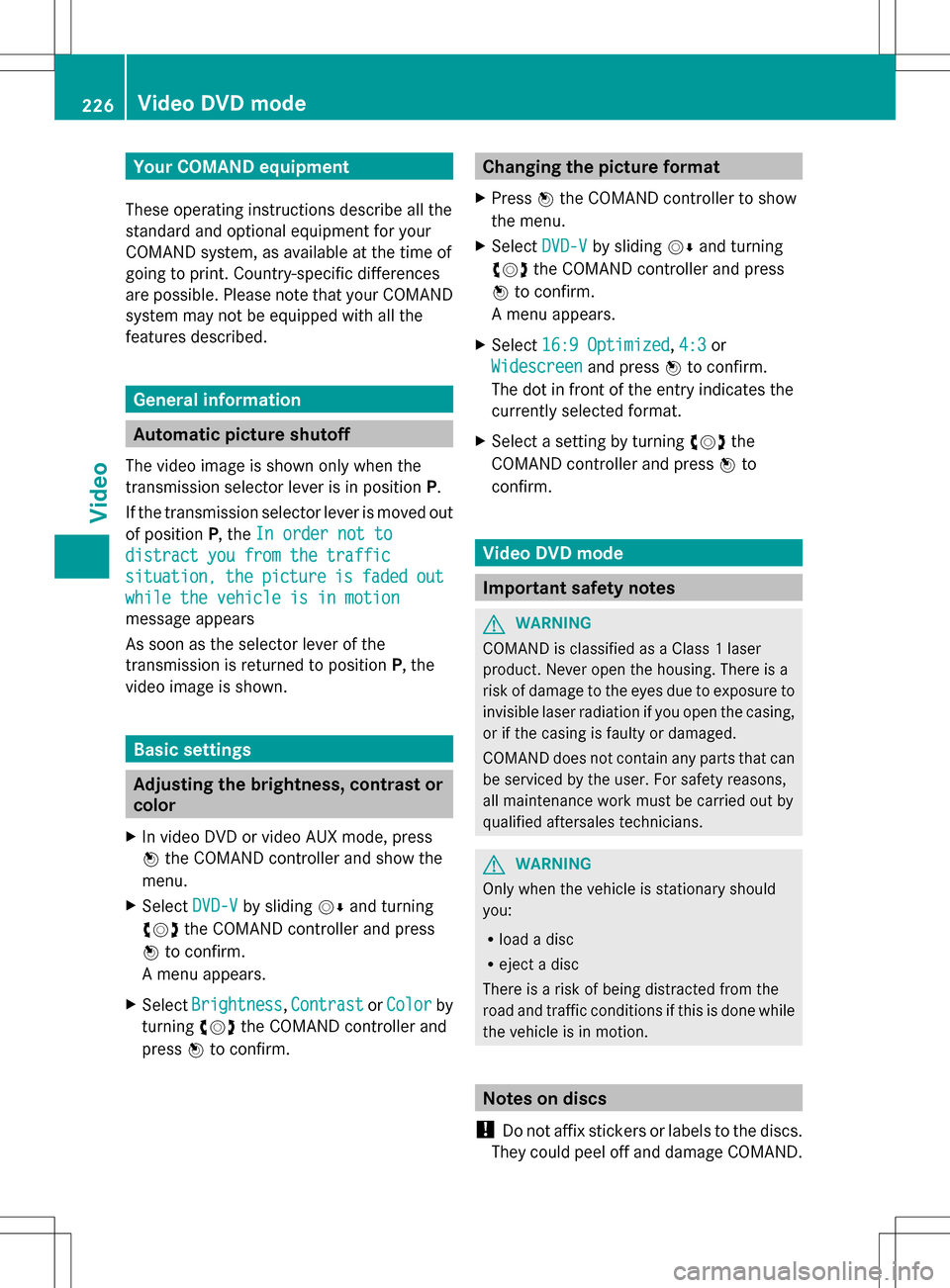
Your COMAND equipment
These operating instructions describe all the
standard and optional equipment for your
COMAND system, as available at the time of
going to print. Country-specific differences
are possible. Please note that your COMAND
system may not be equipped with all the
features described. General information
Automatic picture shutoff
The video image is shown only when the
transmission selector lever is in position P.
If the transmission selector lever is moved out
of position P, theIn order not to
In order not to
distract you from the traffic distract you from the traffic
situation, situation, the
thepicture
picture is
isfaded
faded out
out
while the vehicle is in motion
while the vehicle is in motion
message appears
As soon as the selector lever of the
transmission is returned to position P, the
video image is shown. Basic settings
Adjusting the brightness, contrast or
color
X In video DVD or video AUX mode, press
00A1 the COMAND controller and show the
menu.
X Select DVD-V
DVD-V by sliding 005B0064and turning
0082005B0083 the COMAND controller and press
00A1 to confirm.
A menu appears.
X Select Brightness Brightness ,Contrast
Contrast orColor
Color by
turning 0082005B0083the COMAND controller and
press 00A1to confirm. Changing the picture format
X Press 00A1the COMAND controller to show
the menu.
X Select DVD-V
DVD-Vby sliding 005B0064and turning
0082005B the COMAND controller and press
00A1 to confirm.
A menu appears.
X Select 16:9 Optimized
16:9 Optimized ,4:3
4:3 or
Widescreen
Widescreen and press00A1to confirm.
The dot in front of the entry indicates the
currently selected format.
X Select a setting by turning 0082005Bthe
COMAND controller and press 00A1to
confirm. Video DVD mode
Important safety notes
G
WARNING
COMAND is classified as a Class 1 laser
product. Never open the housing. There is a
risk of damage to the eyes due to exposure to
invisible laser radiation if you open the casing,
or if the casing is faulty or damaged.
COMAND does not contain any parts that can
be serviced by the user. For safety reasons,
all maintenance work must be carried out by
qualified aftersales technicians. G
WARNING
Only when the vehicle is stationary should
you:
R load a disc
R eject a disc
There is a risk of being distracted from the
road and traffic conditions if this is done while
the vehicle is in motion. Notes on discs
! Do not affix stickers or labels to the discs.
They could peel off and damage COMAND. 226
Video DVD
modeVideo
Page 238 of 274
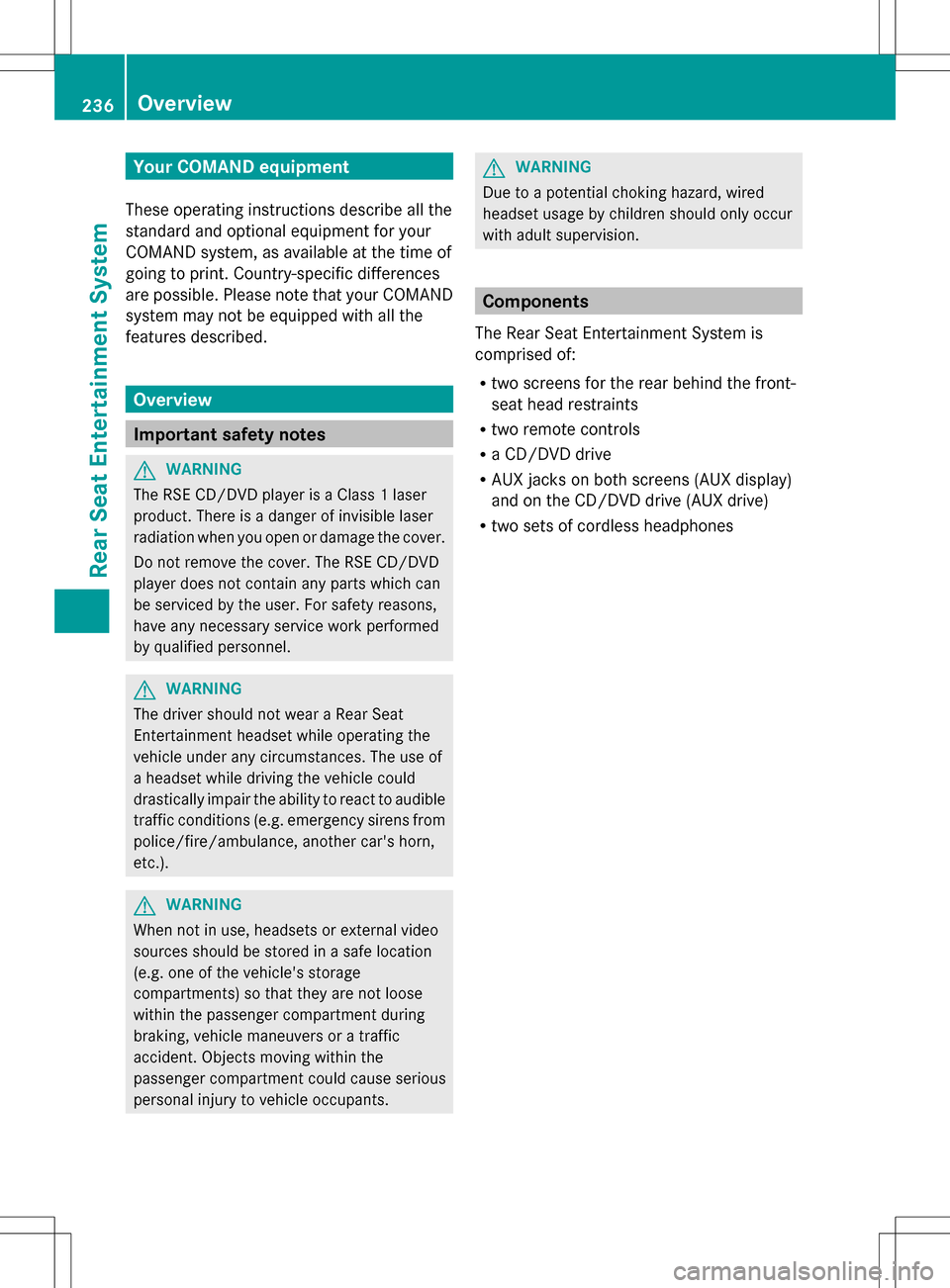
Your COMAND equipment
These operating instructions describe all the
standard and optional equipment for your
COMAND system, as available at the time of
going to print. Country-specific differences
are possible. Please note that your COMAND
system may not be equipped with all the
features described. Overview
Important safety notes
G
WARNING
The RSE CD/DVD player is a Class 1 laser
product. There is a danger of invisible laser
radiation when you open or damage the cover.
Do not remove the cover. The RSE CD/DVD
player does not contain any parts which can
be serviced by the user. For safety reasons,
have any necessary service work performed
by qualified personnel. G
WARNING
The driver should not wear a Rear Seat
Entertainment headset while operating the
vehicle under any circumstances. The use of
a headset while driving the vehicle could
drastically impair the ability to react to audible
traffic conditions (e.g. emergency sirens from
police/fire/ambulance, another car's horn,
etc.). G
WARNING
When not in use, headsets or external video
sources should be stored in a safe location
(e.g. one of the vehicle's storage
compartments) so that they are not loose
within the passenger compartment during
braking, vehicle maneuvers or a traffic
accident. Objects moving within the
passenger compartment could cause serious
personal injury to vehicle occupants. G
WARNING
Due to a potential choking hazard, wired
headset usage by children should only occur
with adult supervision. Components
The Rear Seat Entertainment System is
comprised of:
R two screens for the rear behind the front-
seat head restraints
R two remote controls
R a CD/DVD drive
R AUX jacks on both screens (AUX display)
and on the CD/DVD drive (AUX drive)
R two sets of cordless headphones 236
OverviewRea
r Seat Entertainment System
Page 247 of 274
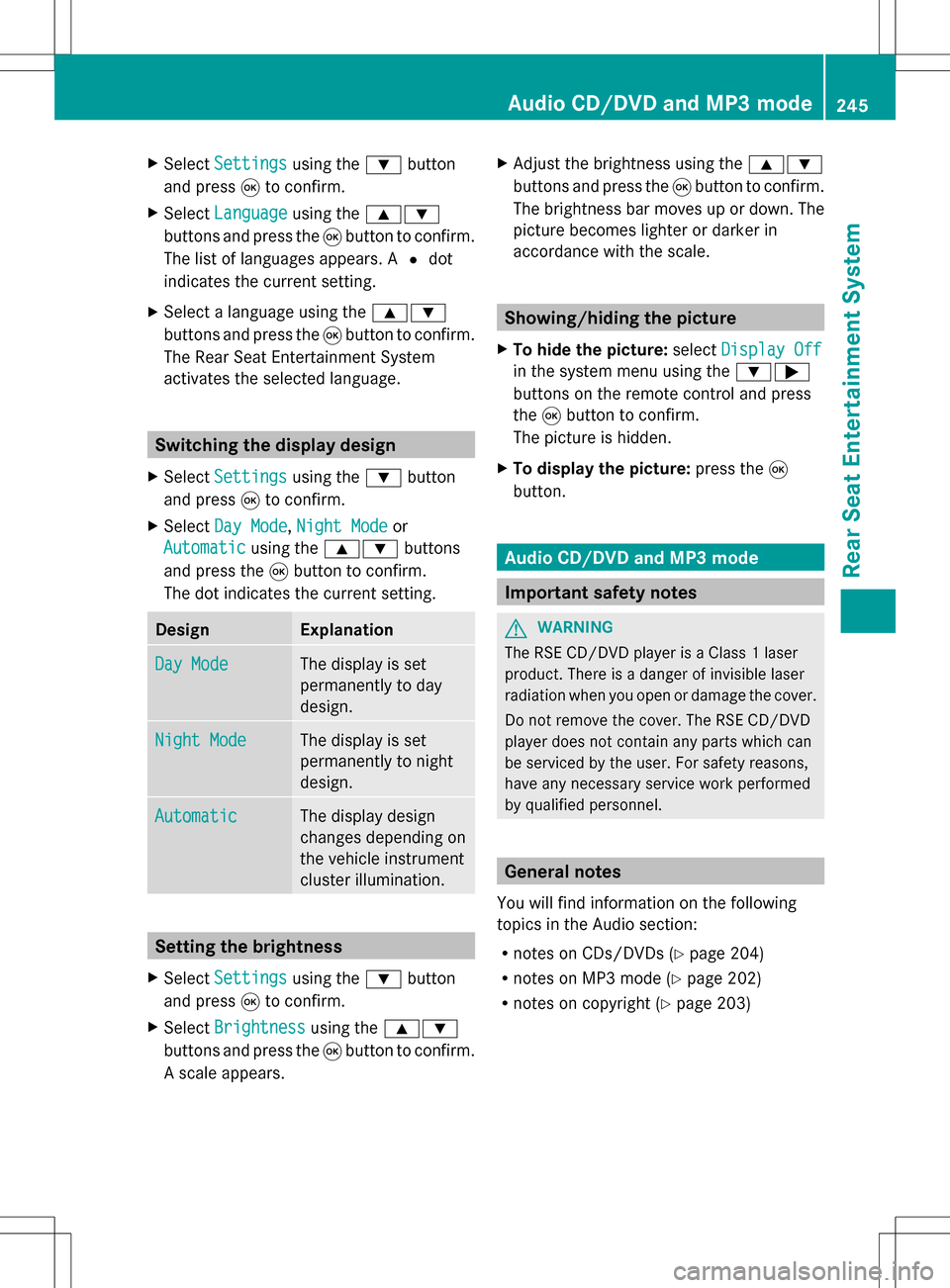
X
Select Settings
Settings using the0064button
and press 008Bto confirm.
X Select Language
Language using the00630064
buttons and press the 008Bbutton to confirm.
The list of languages appears. A 003Fdot
indicates the current setting.
X Select a language using the 00630064
buttons and press the 008Bbutton to confirm.
The Rear Seat Entertainment System
activates the selected language. Switching the display design
X Select Settings
Settings using the0064button
and press 008Bto confirm.
X Select Day Mode
Day Mode, Night Mode Night Mode or
Automatic
Automatic using the00630064 buttons
and press the 008Bbutton to confirm.
The dot indicates the current setting. Design Explanation
Day Mode
Day Mode The display is set
permanently to day
design. Night Mode
Night Mode The display is set
permanently to night
design. Automatic Automatic The display design
changes depending on
the vehicle instrument
cluster illumination.
Setting the brightness
X Select Settings Settings using the0064button
and press 008Bto confirm.
X Select Brightness
Brightness using the00630064
buttons and press the 008Bbutton to confirm.
A scale appears. X
Adjust the brightness using the 00630064
buttons and press the 008Bbutton to confirm.
The brightness bar moves up or down. The
picture becomes lighter or darker in
accordance with the scale. Showing/hiding the picture
X To hide the picture: selectDisplay Off Display Off
in the system menu using the 00640065
buttons on the remote control and press
the 008Bbutton to confirm.
The picture is hidden.
X To display the picture: press the008B
button. Audio CD/DVD and MP3 mode
Important safety notes
G
WARNING
The RSE CD/DVD player is a Class 1 laser
product. There is a danger of invisible laser
radiation when you open or damage the cover.
Do not remove the cover. The RSE CD/DVD
player does not contain any parts which can
be serviced by the user. For safety reasons,
have any necessary service work performed
by qualified personnel. General notes
You will find information on the following
topics in the Audio section:
R notes on CDs/DVDs (Y page 204)
R notes on MP3 mode (Y page 202)
R notes on copyright ( Ypage 203) Audio CD/DVD and MP3 mode
245Rear Seat Entertainment System Z
Page 252 of 274

X
Select CD
CD,DVD-A
DVD-A orMP3
MP3 using
the 006400590065 buttons on the remote
control and press the 008Bbutton to confirm.
The options list appears. The 003Fdot
indicates the option currently selected.
X Select Normal
Normal Track
TrackSequence
Sequence ,Random
Random
Tracks
Tracks orRandom Folder
Random Folder using the
00630064 buttons and press the 008Bbutton
to confirm.
The option is switched on. For all options
except Normal Track Sequence
Normal Track Sequence , you will
see a corresponding display in the display/
selection window.
i If you switch the data carrier which you
are currently listening to, the Normal
Normal
Track Sequence Track Sequence option is activated
automatically. If an option is selected, it
remains selected after the Rear Seat
Entertainment System is switched on or
off. Switching track information on/off
(MP3 mode only)
If the function is switched on, folder and track
names are displayed.
If the function is switched off, disc and file
names are displayed.
X Select MP3
MP3 using the 006400590065
buttons on the remote control and press
the 008Bbutton to confirm.
X Select Display Track Information
Display Track Information
using the 00630064 buttons and press the
008B button to confirm.
The function is switched on 0073or off 0053,
depending on the previous status. Video DVD mode
Important safety notes
G
WARNING
The RSE CD/DVD player is a Class 1 laser
product. There is a danger of invisible laser
radiation when you open or damage the cover.
Do not remove the cover. The RSE CD/DVD
player does not contain any parts which can
be serviced by the user. For safety reasons,
have any necessary service work performed
by qualified personnel. General notes
DVD playback conditions Playback problems may occur when playing
copied discs. There is a large variety of discs,
DVD authoring software, writing software and
writers available. This variety means that
there is no guarantee that the Rear Seat
Entertainment System will be able to play
video DVDs that you have copied yourself.
Further information can be found under video
(Y page 227). Information regarding
COMAND also applies to the Rear Seat
Entertainment System.
Function restrictions Depending on the DVD, it is possible that
certain functions or actions described in this
section will be temporarily blocked or may not
function at all. As soon as you try to activate
these functions or actions, you will see the
0050
symbol in the display. Switching to video DVD mode
X Insert a video DVD ( Ypage 246).
The Rear Seat Entertainment System loads
the disc.
If disc mode was the last mode selected, it
will now be active. 250
Video DVD modeRear Seat Entertainment System
Page 262 of 274

Your COMAND equipment
These operating instructions describe all the
standard and optional equipment for your
COMAND system, as available at the time of
going to print. Country-specific differences
are possible. Please note that your COMAND
system may not be equipped with all the
features described. Introduction
i This function is currently not available for
Canada.
For the reception of weather forecasts via
satellite radio, you will need a SIRIUS XM
Satellite Weather subscription.
When the Call SIRIUS to activate
Call SIRIUS to activate
system system at
at888-539-7474
888-539-7474 message with the
SIRIUS device identification number appears,
you will first have to obtain access to the
weather service. A description of the
procedure can be found in the "Registering
satellite radio" section (Y page 187).
COMAND can receive weather forecasts via
satellite radio for the entire USA (including
Alaska and Hawaii). The received weather
data can be displayed as an information chart
(daily forecast, five-day forecast, detailed
information) or on the weather map.
The weather data received from a weather
station is stored in COMAND for one hour. It
can therefore be displayed again immediately
after restarting the engine (for example after
refueling).
The weather map can display the following
weather data with symbols:
R rain radar
R storm characteristics
R areas of high-pressure/low-pressure,
weather fronts
R course of tropical cyclones (hurricanes,
typhoons)
R wind direction and speeds i
The rain radar cannot be displayed for
Alaska, Hawaii and Puerto Rico.
i Hurricane: term used to describe the
tropical cyclones that primarily develop in
the Atlantic, North Pacific and South Pacific
oceans. The wind speeds are above
74 mph (118 km/h). Five categories are
used to classify the strength of a hurricane.
Typhoon: term used to describe a tropical
cyclone that develops in the northwestern
Pacific. The wind speeds are in the category
of a hurricane. Switching the SIRIUS weather display
on/off
Activating
Example: daily forecast as an information chart
X
Select the 00A7symbol in the main function
bar by sliding 00A0005Band turning 0082005Bthe 260
Switching
the SIRIUS weather display on/offSIRIUS Wea ther