2013 MERCEDES-BENZ CLS-Class service
[x] Cancel search: servicePage 123 of 274
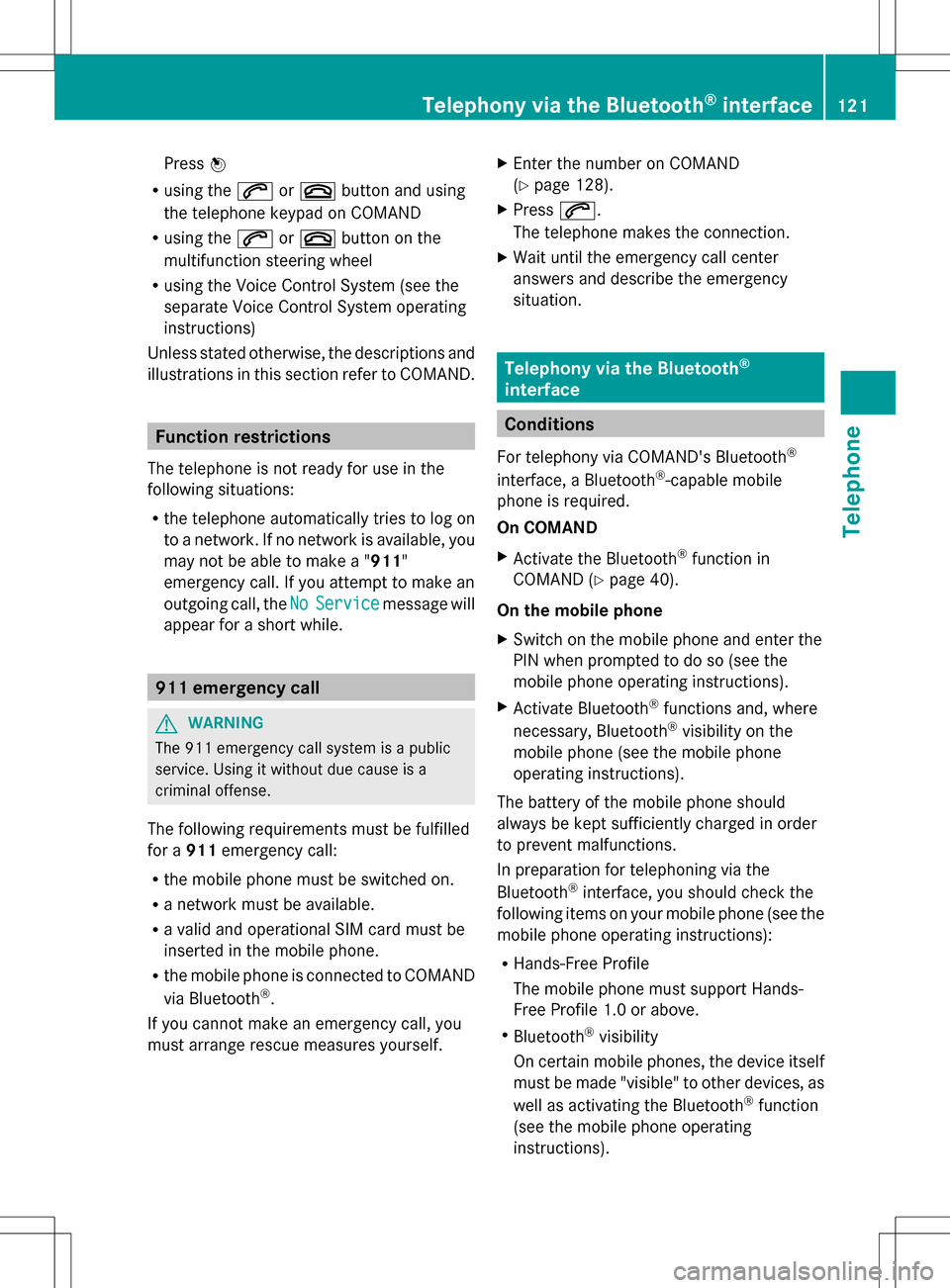
Press
00A1
R using the 006Aor007F button and using
the telephone keypad on COMAND
R using the 006Aor007F button on the
multifunction steering wheel
R using the Voice Control System (see the
separate Voice Control System operating
instructions)
Unless stated otherwise, the descriptions and
illustrations in this section refer to COMAND. Function restrictions
The telephone is not ready for use in the
following situations:
R the telephone automatically tries to log on
to a network. If no network is available, you
may not be able to make a " 911"
emergency call. If you attempt to make an
outgoing call, the No NoService
Service message will
appear for a short while. 911 emergency call
G
WARNING
The 911 emergency call system is a public
service. Using it without due cause is a
criminal offense.
The following requirements must be fulfilled
for a 911emergency call:
R the mobile phone must be switched on.
R a network must be available.
R a valid and operational SIM card must be
inserted in the mobile phone.
R the mobile phone is connected to COMAND
via Bluetooth ®
.
If you cannot make an emergency call, you
must arrange rescue measures yourself. X
Enter the number on COMAND
(Y page 128).
X Press 006A.
The telephone makes the connection.
X Wait until the emergency call center
answers and describe the emergency
situation. Telephony via the Bluetooth
®
interface Conditions
For telephony via COMAND's Bluetooth ®
interface, a Bluetooth ®
-capable mobile
phone is required.
On COMAND
X Activate the Bluetooth ®
function in
COMAND (Y page 40).
On the mobile phone
X Switch on the mobile phone and enter the
PIN when prompted to do so (see the
mobile phone operating instructions).
X Activate Bluetooth ®
functions and, where
necessary, Bluetooth ®
visibility on the
mobile phone (see the mobile phone
operating instructions).
The battery of the mobile phone should
always be kept sufficiently charged in order
to prevent malfunctions.
In preparation for telephoning via the
Bluetooth ®
interface, you should check the
following items on your mobile phone (see the
mobile phone operating instructions):
R Hands-Free Profile
The mobile phone must support Hands-
Free Profile 1.0 or above.
R Bluetooth ®
visibility
On certain mobile phones, the device itself
must be made "visible" to other devices, as
well as activating the Bluetooth ®
function
(see the mobile phone operating
instructions). Telephony via the Bluetooth
®
interface 121Telephone Z
Page 155 of 274

Your COMAND equipment
................154
General notes .................................... 154
Establishing/ending the connection 154
Google™ local search .......................155
Destination/route download ...........158
Weather ............................................. 161
Options .............................................. 166
Other services ................................... 170
Internet .............................................. 171 153Online and Internet functions
Page 156 of 274

Your COMAND equipment
These operating instructions describe all the
standard and optional equipment for your
COMAND system, as available at the time of
going to print. Country-specific differences
are possible. Please note that your COMAND
system may not be equipped with all the
features described. General notes
Conditions for access
To use COMAND Mercedes-Benz Apps and
Internet access, the following conditions
must be fulfilled:
R mbrace is activated and operational
R mbrace is activated for COMAND
Mercedes-Benz Apps and Internet access
Priority of connections: an emergency call
has the highest priority. When a service call,
e.g. a breakdown service call or the MB Info
Call, is active, an emergency call can still be
initiated.
A service call, on the other hand, has priority
over a current Internet connection. For this
reason, you cannot connect to the Internet
during a service call.
i The availability of individual COMAND
Mercedes-Benz Apps may vary depending
on the country.
i The terms of use are shown when
COMAND is used for the first time and then
once a year thereafter. Only read and
accept the terms of use when the vehicle
is stationary.
i Internet pages cannot be shown while the
vehicle is in motion. Establishing/ending the connection
Establishing the connection
Preconditions for establishing a connection
can be found under "General notes"
(Y page 154).
X 1st option: select the00A7icon in the main
function bar by sliding 00A0005Band turning
0082005B the COMAND controller and press
00A1 to confirm.
The carousel view appears.
X Turn 0082005B or slide 009E005Bthe COMAND
controller until the Mercedes-Benz Apps
Mercedes-Benz Apps
panel or a favorite is brought to the front, if
these have been previously created
(Y page 177).
X Option 2: enter a web address
(Y page 171). 154
Establishing/ending
theconnectionOnline and Internet functions
Page 161 of 274

destinations and routes for route guidance
and save them for further use.
In order to use the download destination/
route function, the mbrace system must be:
R activated
R set up
R and activated for COMAND and Internet
access services. Step 1: sending destinations/routes
to the server
X Call up the website for Google™ maps on
the Internet.
X Select the destination.
X Select "Mercedes-Benz" as the company
entry.
X Confirm "Send" on the Google™ maps
website.
The destinations/routes are sent to the
server.
i The availability of the Google™ maps
function is country-dependent. Step 2: downloading destinations/
routes from the server
Proceed as follows to use destinations/
routes that have been sent to the server:
X Select the 00A7icon in the main function bar
by sliding 00A0005Band turning 0082005B0083the
COMAND controller and press 00A1to
confirm.
The carousel view appears.
X Bring the Mercedes-Benz Apps
Mercedes-Benz Apps panel to
the front by turning 0082005B0083the COMAND
controller and pressing 00A1to confirm.
The Mercedes-Benz Apps menu is
displayed. X
Bring the Dest./Route Dest./Route Download
Downloadpanel to
the front and press 00A1to confirm.
i With Exit
Exit , you quit the destination/route
download.
With Options Options, you set the options for the
destination/route download
(Y page 169).
X Confirm the Dest./Route Download Dest./Route Download
panel by pressing 00A1.
Available routes and destinations
are shown in the list.
You can save up to 20 routes and 50
destinations for your vehicle on the server
and display these in the list. If you send
further routes or destinations to the server,
the existing entries are deleted from the list.
i
The routes/destinations sent from
Google™ maps to the server are
automatically deleted from there after
seven days. Destination/route download
159Online and Internet functions
Page 169 of 274

X
Select an entry by turning 0082005B0083the
COMAND controller and press 00A1to
confirm.
The selected setting is accepted.
X To exit the menu: selectBack
Back by turning
0082005B0083 the COMAND controller and press
00A1 to confirm.
Selecting a service provider X
Select Local Search
Local Search in the Options menu
by turning 0082005B0083the COMAND controller
and press 00A1to confirm.
The menu shows the current settings.
X Select the entry next to Service
Service
Provider:
Provider: by turning0082005B0083the COMAND
controller and press 00A1to confirm.
The 003Bdot indicates the currently selected
service provider.
i If the entry is grayed out, you cannot
select the service provider.
X Select an entry and press 00A1to confirm.
The selected service provider is accepted.
X To exit the menu: selectBack Backby turning
0082005B0083 the COMAND controller and press
00A1 to confirm. Deleting/saving search queries X
Select the Delete DeleteAll
AllSearches
Searches entry by
turning 0082005B0083the COMAND controller and
press 00A1to confirm.
A prompt appears, asking whether you
really wish to delete the search queries.
X Select Yes YesorNo
No and press 00A1to confirm.
If you select Yes
Yes, the search queries are
deleted.
If you select No No, the process will be
canceled. Selecting options for the weather
display
Setting the default view You can specify which view is called up after
activating the weather display (Y
page 162).
You can make the following settings:
R current weather
R five-day forecast
R info view
R last view Options
167Online and Internet functions
Page 172 of 274

Deleting/saving POIs after they have
been imported to the server X
Select the entry next to Import &
Import &
Delete:
Delete: by turning 0082005B0083the COMAND
controller and press 00A1to confirm.
The 003Bdot indicates the current setting.
X Select Yes
Yes orNo
No and press 00A1to confirm.
The setting is accepted.
Yes
Yes deletes the POIs after importing to the
server.
No
No does not delete the POIs on the server.
X To exit the menu: selectBack Backby turning
0082005B0083 the COMAND controller and press
00A1 to confirm.
i Routes and destinations are
automatically deleted on the server after
seven days. Conditions of use
You can review the terms of use for the
COMAND Mercedes-Benz Apps and
Google™.
X Select Terms and Conditions
Terms and Conditions in the
options menu by sliding 00A0005B0064the COMAND
controller and press 00A1to confirm
(Y page 166).
X Select COMAND
COMAND orGoogle
Google and press 00A1to
confirm.
The respective start page appears.
X Select Continue Continue to view further content. Resetting adjustments
With the reset function, all Mercedes-Benz
Apps settings are reset to the factory
settings.
X Select the 00A7icon in the main function bar
by sliding 00A0005Band turning 0082005B0083the COMAND controller and press
00A1to
confirm.
The carousel view appears.
X Bring the Mercedes-Benz Apps
Mercedes-Benz Apps panel to
the front by turning 0082005B0083the COMAND
controller and pressing 00A1to confirm.
X Select Options Options by sliding 005B0064and turning
0082005B0083 the COMAND controller and press
00A1 to confirm.
X Select Reset
Resetand press 00A1to confirm.
A prompt appears asking whether you
really wish to reset.
X Select Yes YesorNo
No and press 00A1to confirm.
If you select Yes
Yes, the settings are reset.
If you select No
No, the process will be
canceled. Other services
Mercedes-Benz Mobile Website
The COMAND functions include the
Mercedes-Benz Mobile Website as a
predefined favorite.170
Other servicesOnline and Internet functions
Page 173 of 274

X
Select the 00A7symbol in the main function
bar by sliding 00A0005Band turning 0082005B0083the
COMAND controller and press 00A1to
confirm.
The carousel view appears.
X Bring the Mercedes-Benz Mobile
Mercedes-Benz Mobile
Website Website panel to the front by turning
0082005B0083 the COMAND controller and pressing
00A1 to confirm.
The Mercedes-Benz home page appears.
i You cannot delete the Mercedes-Benz
Mercedes-Benz
Mobile Website
Mobile Website panel. Further Mercedes-Benz Apps
You can call up additional Mercedes-Benz
Apps, such as Facebook, or Google™
services, such as Street View or Panoramio,
here.
The following examples show how to call up
a Mercedes-Benz App, for example Facebook,
and generally how to call up Google™
services.
X To call up Facebook: select the00A7symbol
in the main function bar by sliding 00A0005Band
turning 0082005B0083the COMAND controller and
press 00A1to confirm.
The carousel view appears.
X Bring the Mercedes-Benz Apps Mercedes-Benz Apps panel to
the front by turning 0082005B0083the COMAND
controller and pressing 00A1to confirm.
The Mercedes-Benz Apps menu is
displayed.
X Select Facebook Facebook by turning 0082005B0083the
COMAND controller and press 00A1to
confirm.
The Facebook home page appears.
X To call up Google™ services: this is done
through Google™ Local Search
(Y page 158).
i Facebook is a social network. This App
allows you to log in from your vehicle and
use Facebook's many functions. Google™ Street View allows you to view
streets in 360-degree panoramas.
Google™ Panoramio expands Google Local
Search to include photos at the selected
position. Internet
Display restriction
Internet pages cannot be shown while the
vehicle is in motion. Calling up a website
Calling up the carousel view X
Select the 00A7symbol in the main function
bar by sliding 00A0005Band turning 0082005B0083the
COMAND controller and press 00A1to
confirm.
The carousel view appears.
You can now enter a web address (option 1
(Y page 171)) or select it in the carousel view
(option 2 (Y page 172)).
To select in the carousel view, you must first
create favorites (Y page 177).
Option 1: entering the web address You can enter the web address using either
the character bar or the number keypad
(Y
page 34). Internet
171Online and Internet functions
Page 189 of 274

R
locations inside or next to buildings
R locations in the vicinity of other
structures
i SIRIUS XM Radio offers more than 130
radio stations in digital quality, for example
100% commercial-free music, sports, news
and entertainment.
SIRIUS XM Radio employs a fleet of high-
performance satellites to broadcast around
the clock throughout the USA and Canada.
The satellite radio program is available for
a monthly fee. Details are available from
the SIRIUS XM Service Center and at
http://www.sirius.com (USA) or
http://www.siriuscanada.com
(Canada). Registering satellite radio
Service information screen
0043
Provider's phone number (SIRIUS XM)
0044 SIRIUS XM ID of your satellite receiver
X Switch on satellite radio mode
(Y page 187).
The satellite radio main menu appears,
showing the weather channel. You cannot
select any other stations.
X In the lower menu line, select Sat Satand press
00A1 to confirm.
X Select Service
Service and press 00A1to confirm.
The service information screen appears. Once the connection has been established:
X
Follow the instructions of the service staff.
The activation process may take up to
ten minutes. If the activation is completed
successfully, the No Service
No Service message
appears in the display, followed by the
satellite radio main menu.
i You can also have the satellite service
activated online. To do so, visit the SIRIUS
XM Radio website at
http://www.sirius.com (USA) or
http://www.siriuscanada.com
(Canada).
i If registration is not included when
purchasing the system, your credit card
details will be required to activate your
account.
If the satellite receiver is not installed or is
not installed correctly, the Device Device
Unavailable
Unavailable message will appear. Switching on satellite radio mode
Notes For example, to select a channel or scroll in
the lists, you can also use the
00590065
00630064 buttons on the multifunction
steering wheel, see the separate vehicle
Operator's Manual.
Important information on registering the
satellite radio (Y page 187).
Option 1 X
Press the 002Afunction button.
The No Service No Service message appears after
switching on or if no signal is being
received. Once COMAND receives the
signal, the satellite radio display appears.
The station last selected is played.
i Repeatedly pressing this function button
switches through the wavebands in this
order: FM, AM, WB and subsequently
switches on the satellite radio. Pressing the Satellite radio
187Audio