2013 MAZDA MODEL MAZDASPEED 3 display
[x] Cancel search: displayPage 407 of 611
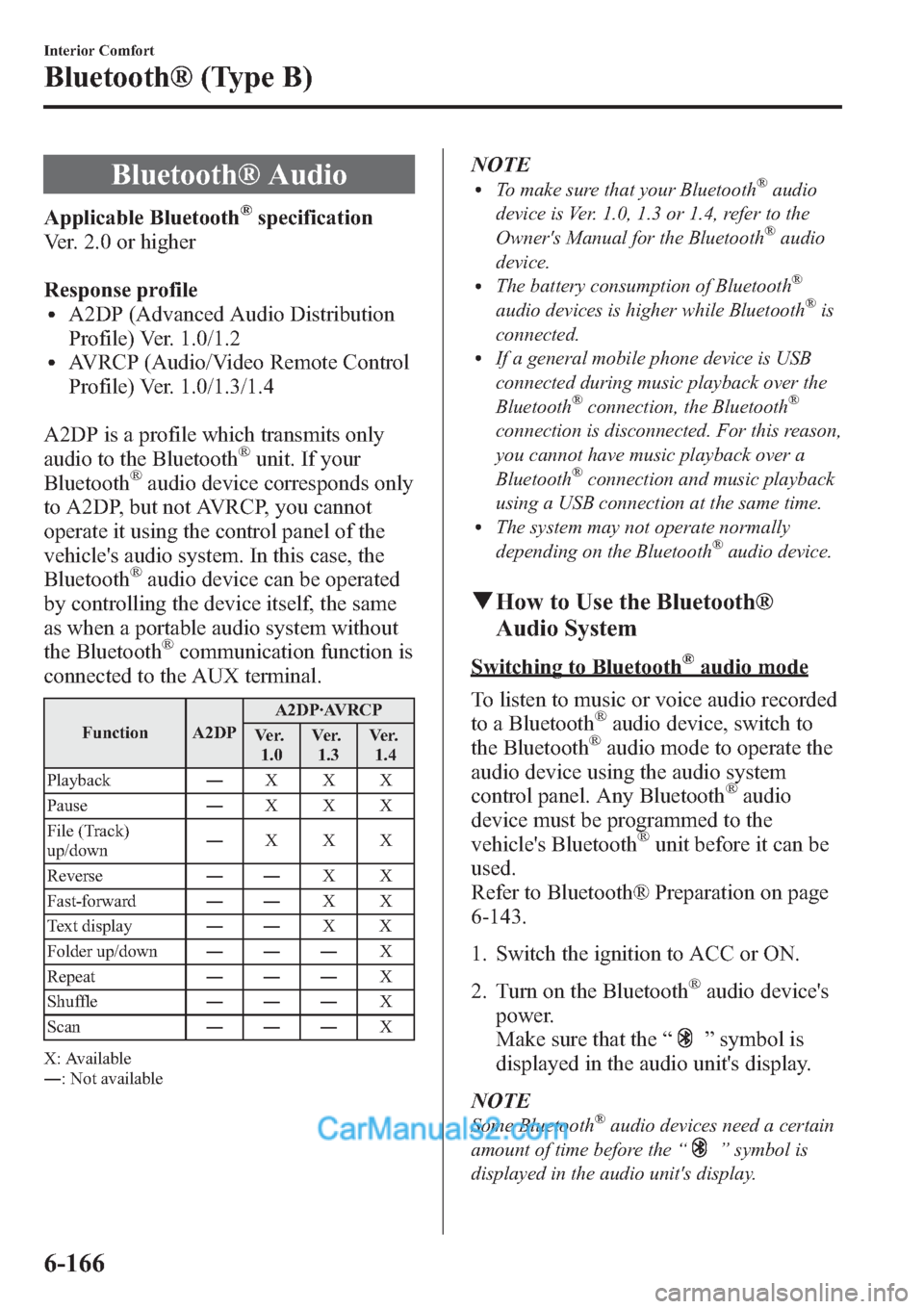
Bluetooth® Audio
Applicable Bluetooth®specification
Ver. 2.0 or higher
Response profile
lA2DP (Advanced Audio Distribution
Profile) Ver. 1.0/1.2
lAVRCP (Audio/Video Remote Control
Profile) Ver. 1.0/1.3/1.4
A2DP is a profile which transmits only
audio to the Bluetooth
®unit. If your
Bluetooth®audio device corresponds only
to A2DP, but not AVRCP, you cannot
operate it using the control panel of the
vehicle's audio system. In this case, the
Bluetooth
®audio device can be operated
by controlling the device itself, the same
as when a portable audio system without
the Bluetooth
®communication function is
connected to the AUX terminal.
Function A2DPA2DP·AVRCP
Ve r.
1.0Ve r.
1.3Ve r.
1.4
Playback―XXX
Pause―XXX
File (Track)
up/down―XXX
Reverse――XX
Fast-forward――XX
Text display――XX
Folder up/down―――X
Repeat―――X
Shuffle―――X
Scan―――X
X: Available
―: Not available
NOTElTo make sure that your Bluetooth®audio
device is Ver. 1.0, 1.3 or 1.4, refer to the
Owner's Manual for the Bluetooth
®audio
device.
lThe battery consumption of Bluetooth®
audio devices is higher while Bluetooth®is
connected.
lIf a general mobile phone device is USB
connected during music playback over the
Bluetooth
®connection, the Bluetooth®
connection is disconnected. For this reason,
you cannot have music playback over a
Bluetooth
®connection and music playback
using a USB connection at the same time.
lThe system may not operate normally
depending on the Bluetooth®audio device.
qHow to Use the Bluetooth®
Audio System
Switching to Bluetooth®audio mode
To listen to music or voice audio recorded
to a Bluetooth
®audio device, switch to
the Bluetooth®audio mode to operate the
audio device using the audio system
control panel. Any Bluetooth
®audio
device must be programmed to the
vehicle's Bluetooth
®unit before it can be
used.
Refer to Bluetooth® Preparation on page
6-143.
1. Switch the ignition to ACC or ON.
2. Turn on the Bluetooth
®audio device's
power.
Make sure that the“
”symbol is
displayed in the audio unit's display.
NOTE
Some Bluetooth®audio devices need a certain
amount of time before the“
”symbol is
displayed in the audio unit's display.
6-166
Interior Comfort
Bluetooth® (Type B)
Page 408 of 611
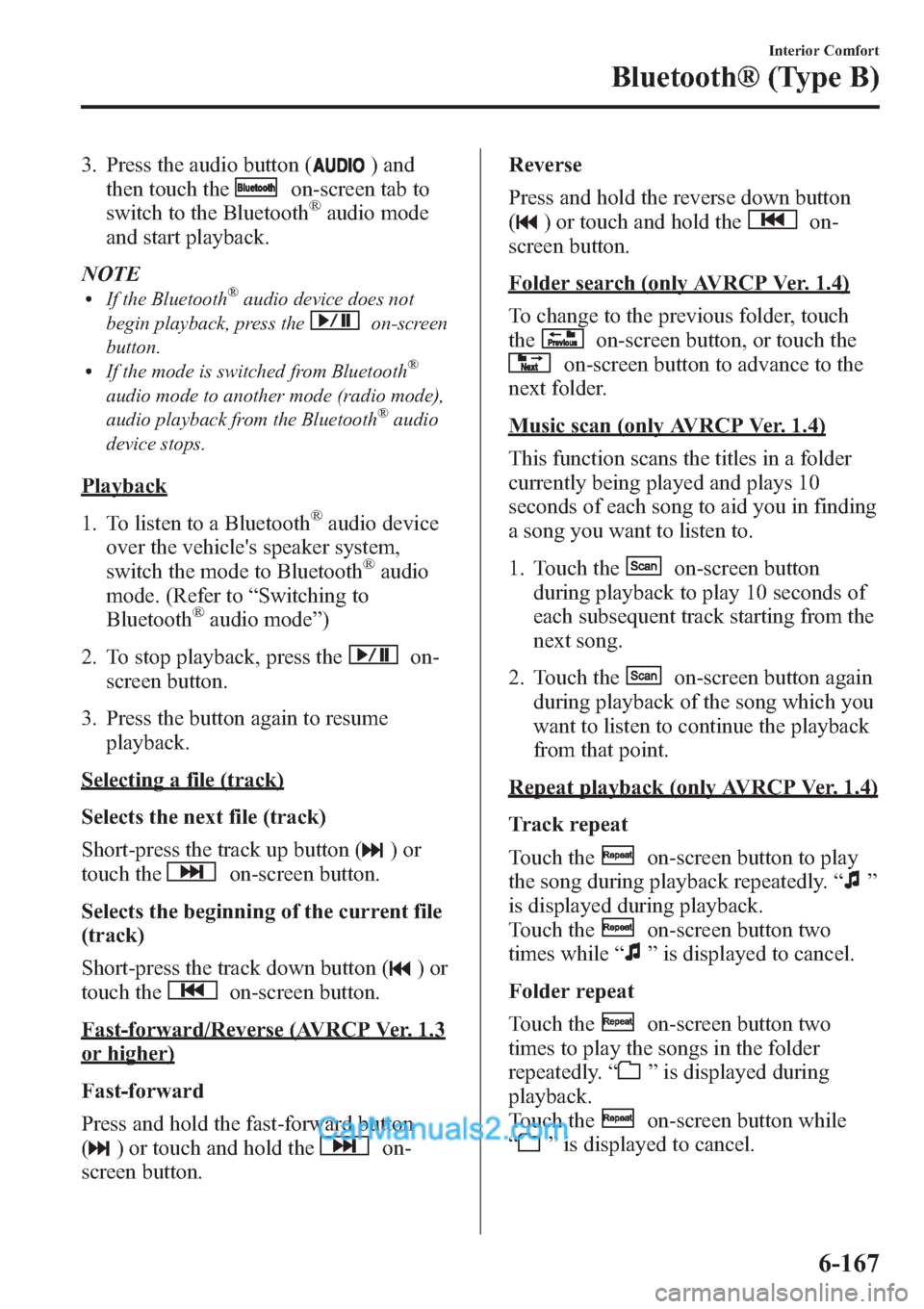
3. Press the audio button () and
then touch the
on-screen tab to
switch to the Bluetooth®audio mode
and start playback.
NOTE
lIf the Bluetooth®audio device does not
begin playback, press the
on-screen
button.
lIf the mode is switched from Bluetooth®
audio mode to another mode (radio mode),
audio playback from the Bluetooth®audio
device stops.
Playback
1. To listen to a Bluetooth
®audio device
over the vehicle's speaker system,
switch the mode to Bluetooth
®audio
mode. (Refer to“Switching to
Bluetooth
®audio mode”)
2. To stop playback, press the
on-
screen button.
3. Press the button again to resume
playback.
Selecting a file (track)
Selects the next file (track)
Short-press the track up button (
)or
touch the
on-screen button.
Selects the beginning of the current file
(track)
Short-press the track down button (
)or
touch the
on-screen button.
Fast-forward/Reverse (AVRCP Ver. 1.3
or higher)
Fast-forward
Press and hold the fast-forward button
(
) or touch and hold theon-
screen button.Reverse
Press and hold the reverse down button
(
) or touch and hold theon-
screen button.
Folder search (only AVRCP Ver. 1.4)
To change to the previous folder, touch
the
on-screen button, or touch the
on-screen button to advance to the
next folder.
Music scan (only AVRCP Ver. 1.4)
This function scans the titles in a folder
currently being played and plays 10
seconds of each song to aid you in finding
a song you want to listen to.
1. Touch the
on-screen button
during playback to play 10 seconds of
each subsequent track starting from the
next song.
2. Touch the
on-screen button again
during playback of the song which you
want to listen to continue the playback
from that point.
Repeat playback (only AVRCP Ver. 1.4)
Track repeat
Touch the
on-screen button to play
the song during playback repeatedly.“
”
is displayed during playback.
Touch the
on-screen button two
times while“
”is displayed to cancel.
Folder repeat
Touch the
on-screen button two
times to play the songs in the folder
repeatedly.“
”is displayed during
playback.
Touch the
on-screen button while
“
”is displayed to cancel.
Interior Comfort
Bluetooth® (Type B)
6-167
Page 409 of 611
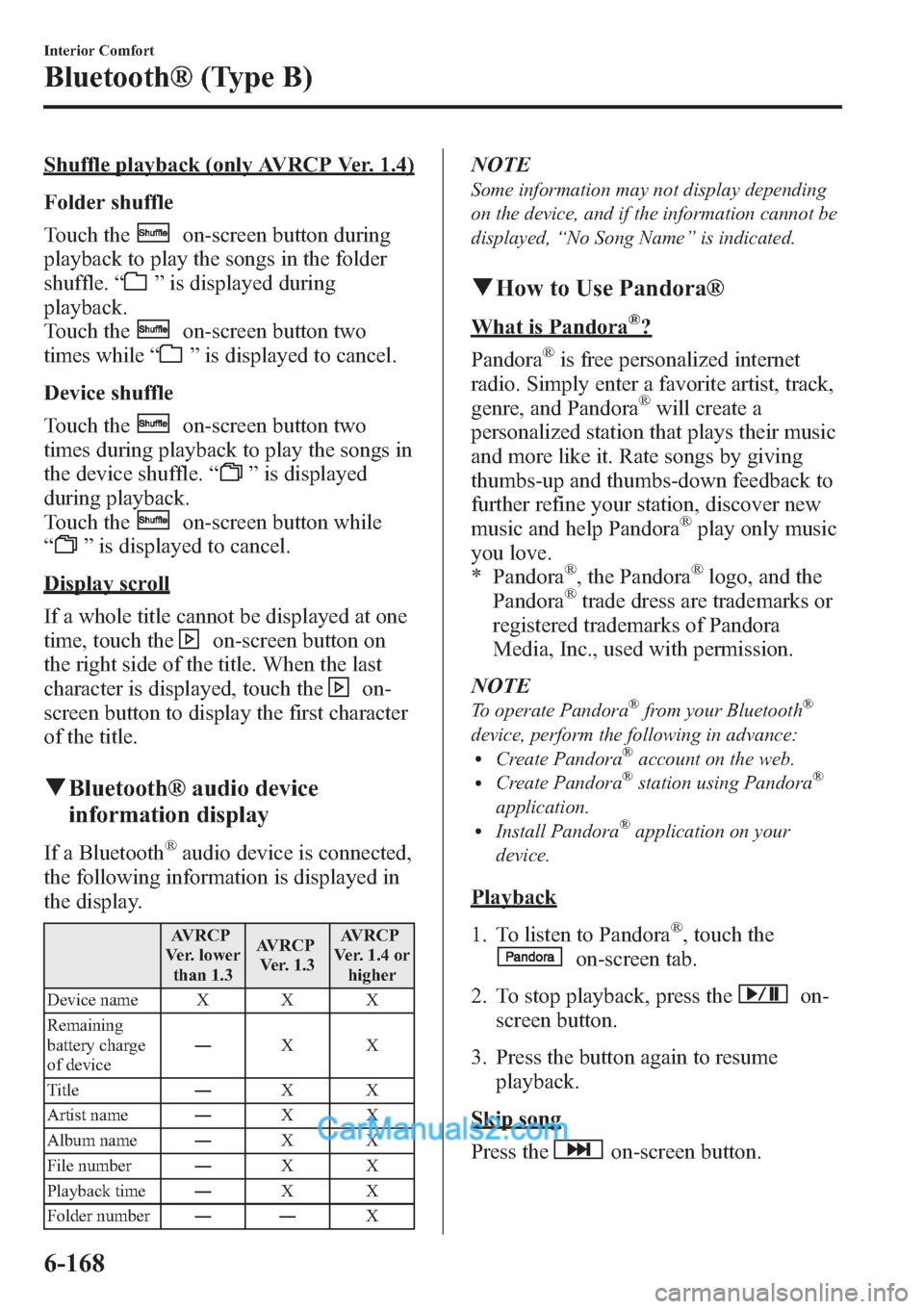
Shuffle playback (only AVRCP Ver. 1.4)
Folder shuffle
Touch the
on-screen button during
playback to play the songs in the folder
shuffle.“
”is displayed during
playback.
Touch the
on-screen button two
times while“
”is displayed to cancel.
Device shuffle
Touch the
on-screen button two
times during playback to play the songs in
the device shuffle.“
”is displayed
during playback.
Touch the
on-screen button while
“
”is displayed to cancel.
Display scroll
If a whole title cannot be displayed at one
time, touch the
on-screen button on
the right side of the title. When the last
character is displayed, touch the
on-
screen button to display the first character
of the title.
qBluetooth® audio device
information display
If a Bluetooth®audio device is connected,
the following information is displayed in
the display.
AVRCP
Ver. lower
than 1.3AVRCP
Ver. 1.3AVRCP
Ver. 1.4 or
higher
Device name X X X
Remaining
battery charge
of device―XX
Title―XX
Artist name―XX
Album name―XX
File number―XX
Playback time―XX
Folder number――X
NOTE
Some information may not display depending
on the device, and if the information cannot be
displayed,“No Song Name”is indicated.
qHow to Use Pandora®
What is Pandora®?
Pandora
®is free personalized internet
radio. Simply enter a favorite artist, track,
genre, and Pandora
®will create a
personalized station that plays their music
and more like it. Rate songs by giving
thumbs-up and thumbs-down feedback to
further refine your station, discover new
music and help Pandora
®play only music
you love.
* Pandora
®, the Pandora®logo, and the
Pandora®trade dress are trademarks or
registered trademarks of Pandora
Media, Inc., used with permission.
NOTE
To operate Pandora®from your Bluetooth®
device, perform the following in advance:lCreate Pandora®account on the web.lCreate Pandora®station using Pandora®
application.lInstall Pandora®application on your
device.
Playback
1. To listen to Pandora
®, touch the
on-screen tab.
2. To stop playback, press the
on-
screen button.
3. Press the button again to resume
playback.
Skip song
Press the
on-screen button.
6-168
Interior Comfort
Bluetooth® (Type B)
Page 410 of 611
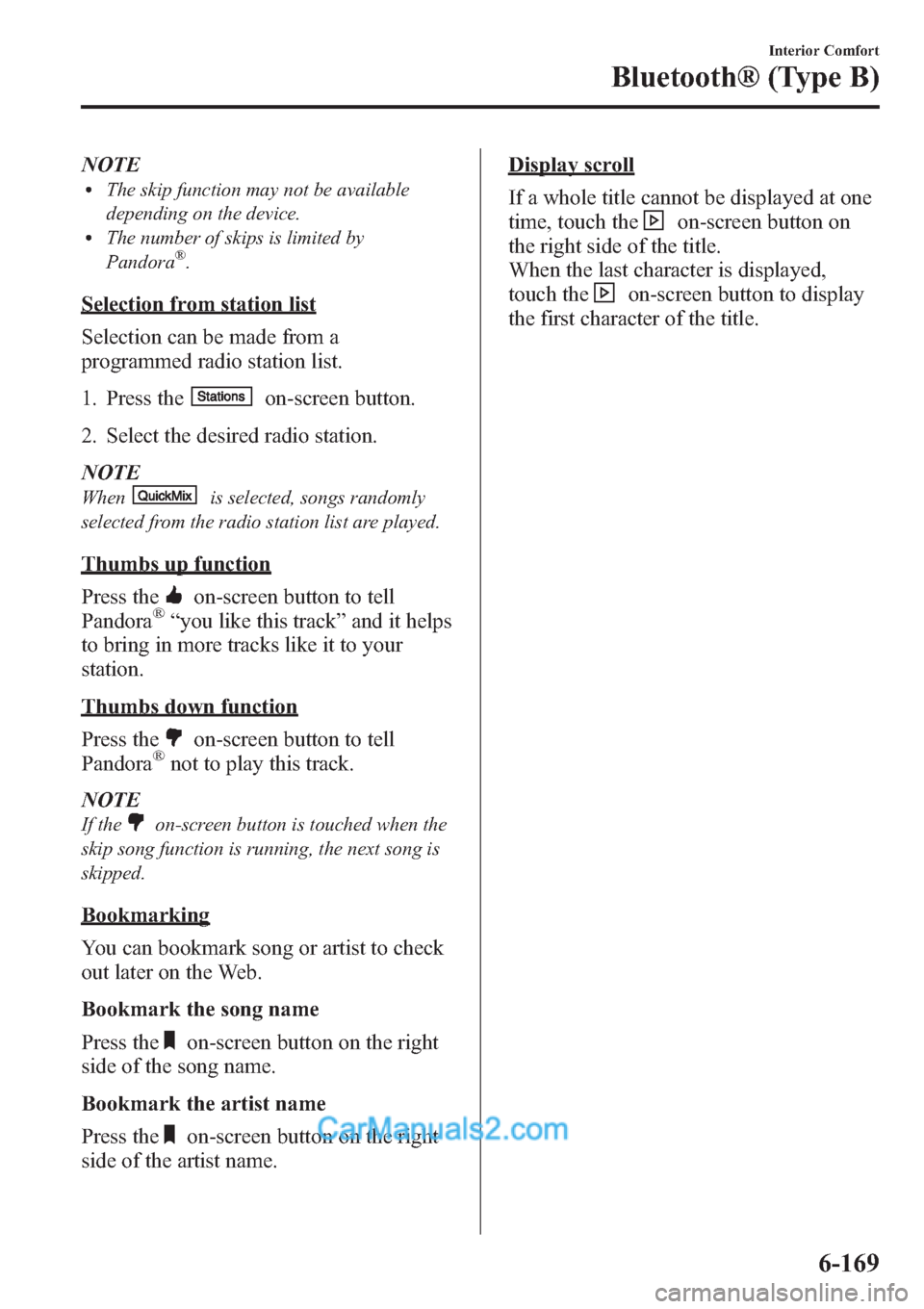
NOTElThe skip function may not be available
depending on the device.
lThe number of skips is limited by
Pandora®.
Selection from station list
Selection can be made from a
programmed radio station list.
1. Press the
on-screen button.
2. Select the desired radio station.
NOTE
Whenis selected, songs randomly
selected from the radio station list are played.
Thumbs up function
Press the
on-screen button to tell
Pandora®“you like this track”and it helps
to bring in more tracks like it to your
station.
Thumbs down function
Press the
on-screen button to tell
Pandora®not to play this track.
NOTE
If theon-screen button is touched when the
skip song function is running, the next song is
skipped.
Bookmarking
You can bookmark song or artist to check
out later on the Web.
Bookmark the song name
Press the
on-screen button on the right
side of the song name.
Bookmark the artist name
Press the
on-screen button on the right
side of the artist name.
Display scroll
If a whole title cannot be displayed at one
time, touch the
on-screen button on
the right side of the title.
When the last character is displayed,
touch the
on-screen button to display
the first character of the title.
Interior Comfort
Bluetooth® (Type B)
6-169
Page 419 of 611

Information Display
ClockAudio display
Audio display
Ambient temperature display Climate control display
Climate control displayHands-free display Without multi
information
display
With multi
information
display
Clock adjustment
buttons
qInformation Display Functions
The information display has the following functions:lClockí
lAmbient Temperature Display (Outside Temperature Display)í
lClimate Control Display (Fully Automatic Type Air Conditioning System)lAudio DisplaylBluetooth®Hands-Free DisplayíRefer to Bluetooth® Hands-Free (Type A) on page
6-118.
6-178
Interior Comfort
íSome models.
Interior Equipment
Page 420 of 611
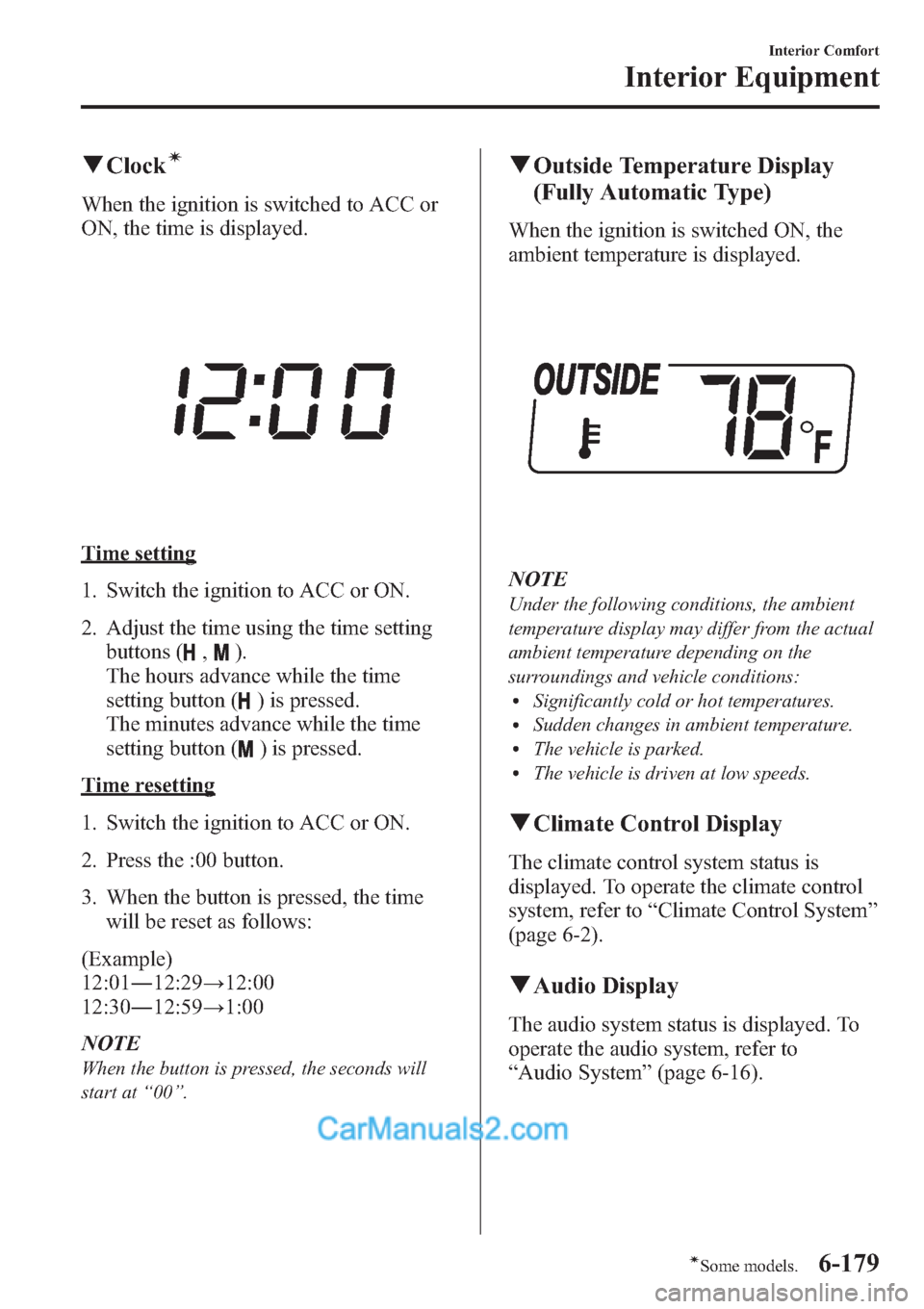
qClockí
When the ignition is switched to ACC or
ON, the time is displayed.
Time setting
1. Switch the ignition to ACC or ON.
2. Adjust the time using the time setting
buttons (
,).
The hours advance while the time
setting button (
) is pressed.
The minutes advance while the time
setting button (
) is pressed.
Time resetting
1. Switch the ignition to ACC or ON.
2. Press the :00 button.
3. When the button is pressed, the time
will be reset as follows:
(Example)
12:01―12:29→12:00
12:30―12:59→1:00
NOTE
When the button is pressed, the seconds will
start at“00”.
qOutside Temperature Display
(Fully Automatic Type)
When the ignition is switched ON, the
ambient temperature is displayed.
NOTE
Under the following conditions, the ambient
temperature display may differ from the actual
ambient temperature depending on the
surroundings and vehicle conditions:
lSignificantly cold or hot temperatures.lSudden changes in ambient temperature.lThe vehicle is parked.lThe vehicle is driven at low speeds.
qClimate Control Display
The climate control system status is
displayed. To operate the climate control
system, refer to“Climate Control System”
(page 6-2).
qAudio Display
The audio system status is displayed. To
operate the audio system, refer to
“Audio System”(page 6-16).
Interior Comfort
Interior Equipment
6-179íSome models.
Page 421 of 611

Multi Information Displayí
Steering switch
Multi information display
Clock adjustment
buttons
Steering Switch
Left switch
Right switch
BACK switchINFO switch Enter (up/down) switch
6-180
Interior Comfort
íSome models.
Interior Equipment
Page 422 of 611
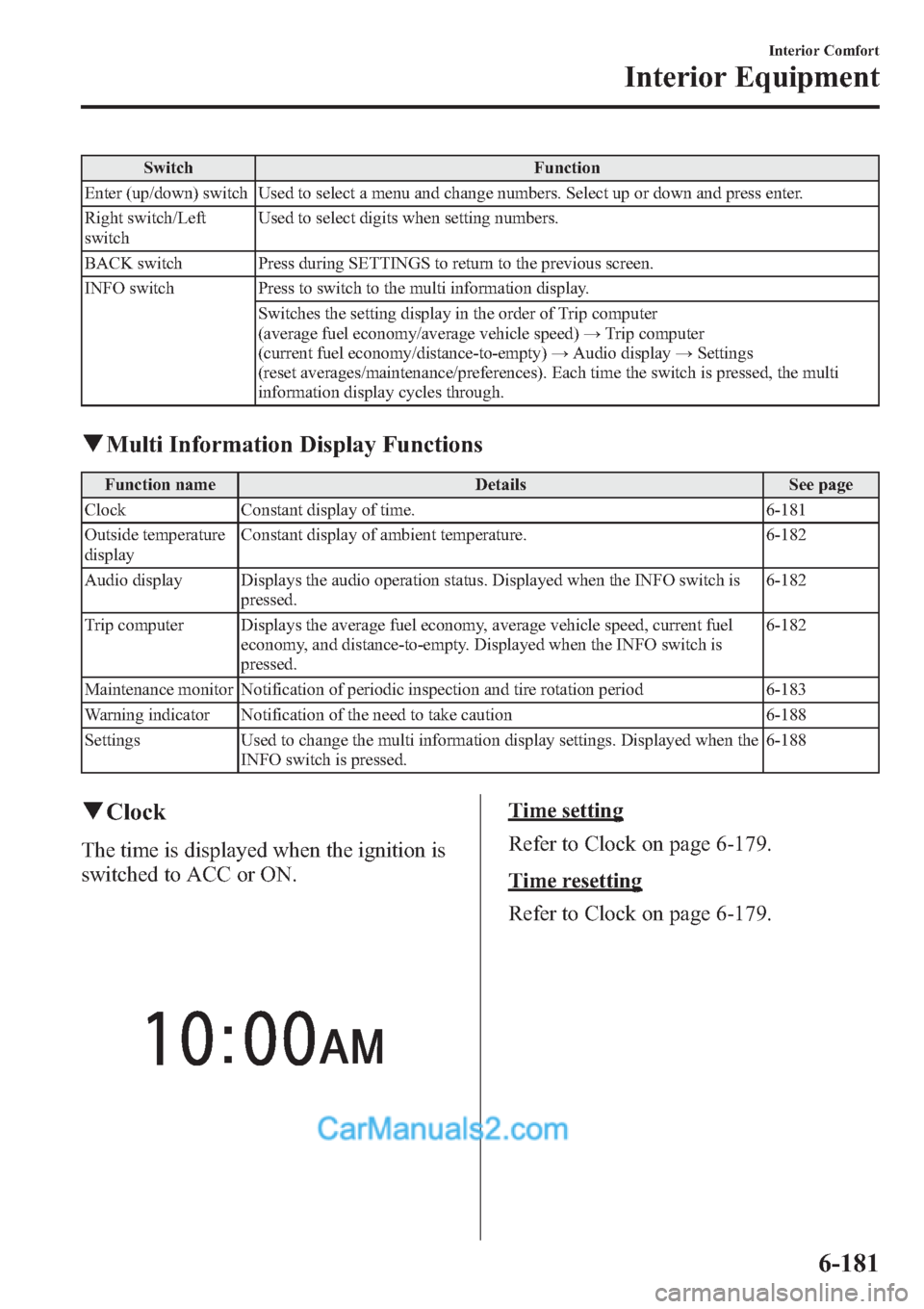
Switch Function
Enter (up/down) switch Used to select a menu and change numbers. Select up or down and press enter.
Right switch/Left
switchUsed to select digits when setting numbers.
BACK switch Press during SETTINGS to return to the previous screen.
INFO switch Press to switch to the multi information display.
Switches the setting display in the order of Trip computer
(average fuel economy/average vehicle speed)→Trip computer
(current fuel economy/distance-to-empty)→Audio display→Settings
(reset averages/maintenance/preferences). Each time the switch is pressed, the multi
information display cycles through.
qMulti Information Display Functions
Function name Details See page
Clock Constant display of time. 6-181
Outside temperature
displayConstant display of ambient temperature. 6-182
Audio display Displays the audio operation status. Displayed when the INFO switch is
pressed.6-182
Trip computer Displays the average fuel economy, average vehicle speed, current fuel
economy, and distance-to-empty. Displayed when the INFO switch is
pressed.6-182
Maintenance monitor Notification of periodic inspection and tire rotation period 6-183
Warning indicator Notification of the need to take caution 6-188
Settings Used to change the multi information display settings. Displayed when the
INFO switch is pressed.6-188
qClock
The time is displayed when the ignition is
switched to ACC or ON.
Time setting
Refer to Clock on page 6-179.
Time resetting
Refer to Clock on page 6-179.
Interior Comfort
Interior Equipment
6-181