2013 MAZDA MODEL MAZDASPEED 3 display
[x] Cancel search: displayPage 358 of 611

Display scroll
Only 12 characters can be displayed at
one time. To display the rest of the
characters of a long title, short-press the
text button (
). The display scrolls
the next 12 characters. Short-press the text
button (
) again after the last 12
characters have been displayed to return
to the beginning of the title.
Interior Comfort
Bluetooth® Audio (Type A)
6-117
Page 360 of 611
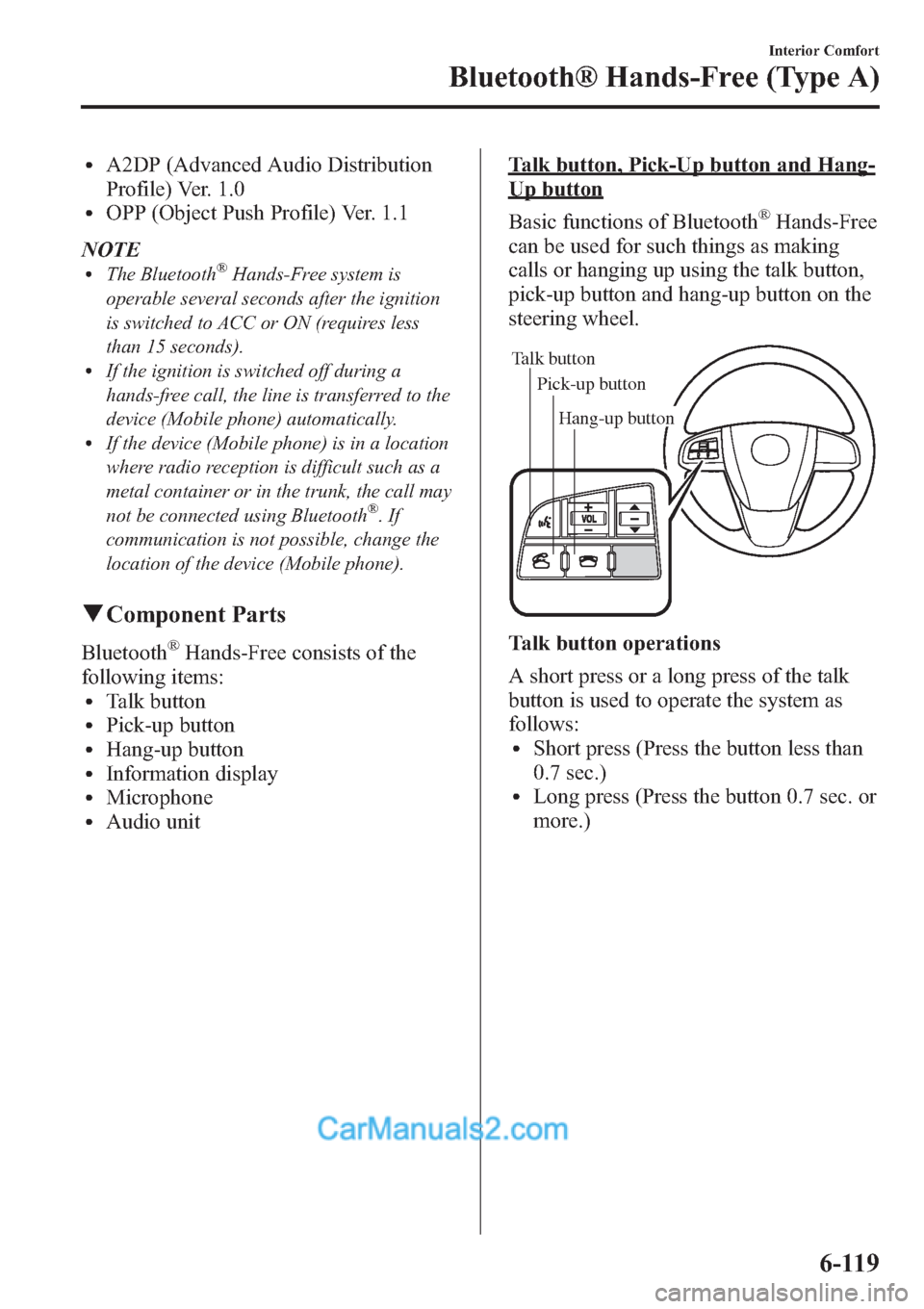
lA2DP (Advanced Audio Distribution
Profile) Ver. 1.0
lOPP (Object Push Profile) Ver. 1.1
NOTE
lThe Bluetooth®Hands-Free system is
operable several seconds after the ignition
is switched to ACC or ON (requires less
than 15 seconds).
lIf the ignition is switched off during a
hands-free call, the line is transferred to the
device (Mobile phone) automatically.
lIf the device (Mobile phone) is in a location
where radio reception is difficult such as a
metal container or in the trunk, the call may
not be connected using Bluetooth
®.If
communication is not possible, change the
location of the device (Mobile phone).
qComponent Parts
Bluetooth®Hands-Free consists of the
following items:
lTalk buttonlPick-up buttonlHang-up buttonlInformation displaylMicrophonelAudio unit
Talk button, Pick-Up button and Hang-
Up button
Basic functions of Bluetooth
®Hands-Free
can be used for such things as making
calls or hanging up using the talk button,
pick-up button and hang-up button on the
steering wheel.
Talk button
Pick-up buttonTalk button
Hang-up button Pick-up button
Talk button operations
A short press or a long press of the talk
button is used to operate the system as
follows:
lShort press (Press the button less than
0.7 sec.)
lLong press (Press the button 0.7 sec. or
more.)
Interior Comfort
Bluetooth® Hands-Free (Type A)
6-119
Page 361 of 611
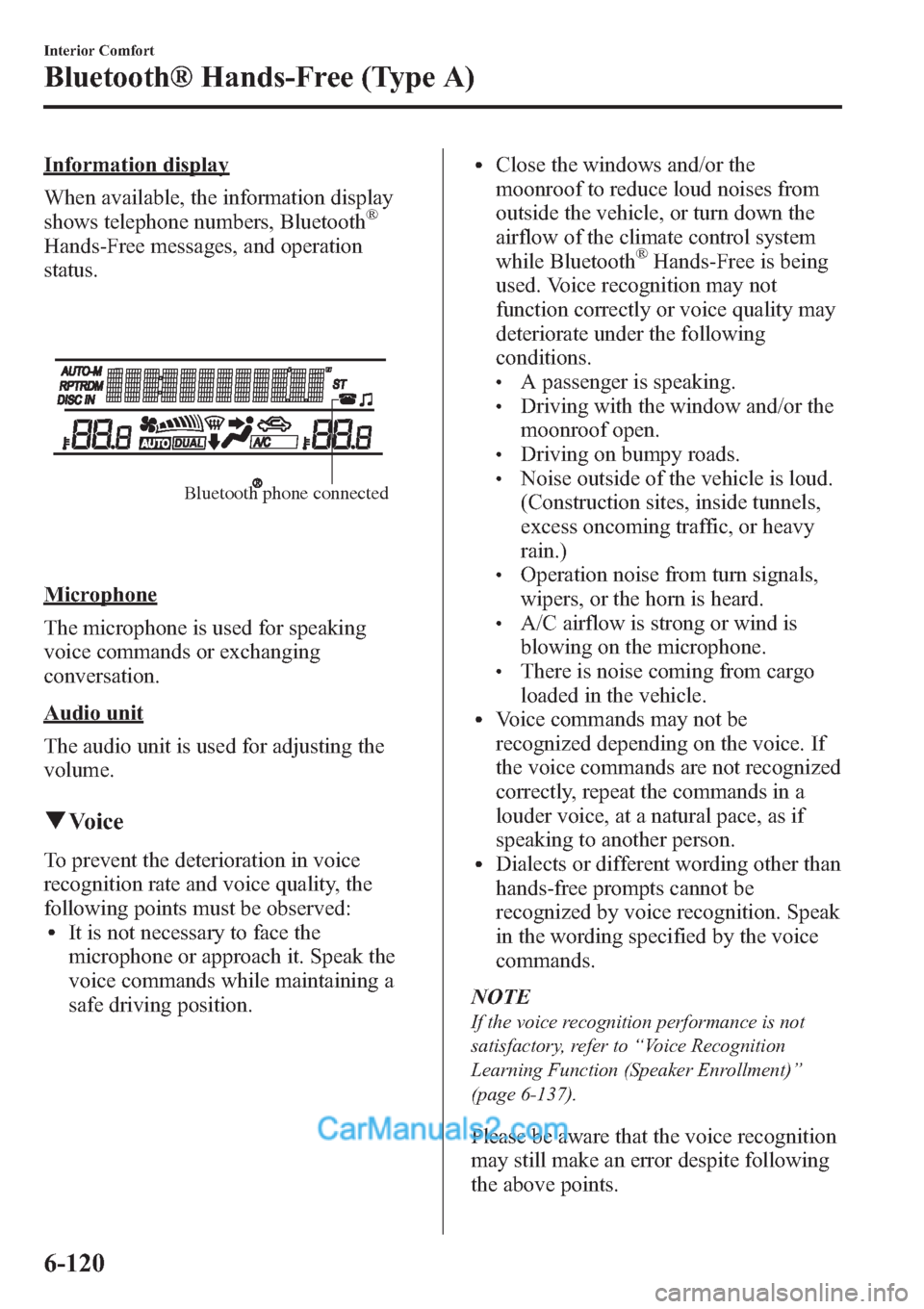
Information display
When available, the information display
shows telephone numbers, Bluetooth
®
Hands-Free messages, and operation
status.
Bluetooth phone connected
Microphone
The microphone is used for speaking
voice commands or exchanging
conversation.
Audio unit
The audio unit is used for adjusting the
volume.
qVoice
To prevent the deterioration in voice
recognition rate and voice quality, the
following points must be observed:
lIt is not necessary to face the
microphone or approach it. Speak the
voice commands while maintaining a
safe driving position.
lClose the windows and/or the
moonroof to reduce loud noises from
outside the vehicle, or turn down the
airflow of the climate control system
while Bluetooth
®Hands-Free is being
used. Voice recognition may not
function correctly or voice quality may
deteriorate under the following
conditions.
lA passenger is speaking.lDriving with the window and/or the
moonroof open.
lDriving on bumpy roads.lNoise outside of the vehicle is loud.
(Construction sites, inside tunnels,
excess oncoming traffic, or heavy
rain.)
lOperation noise from turn signals,
wipers, or the horn is heard.
lA/C airflow is strong or wind is
blowing on the microphone.
lThere is noise coming from cargo
loaded in the vehicle.
lVoice commands may not be
recognized depending on the voice. If
the voice commands are not recognized
correctly, repeat the commands in a
louder voice, at a natural pace, as if
speaking to another person.
lDialects or different wording other than
hands-free prompts cannot be
recognized by voice recognition. Speak
in the wording specified by the voice
commands.
NOTE
If the voice recognition performance is not
satisfactory, refer to“Voice Recognition
Learning Function (Speaker Enrollment)”
(page 6-137).
Please be aware that the voice recognition
may still make an error despite following
the above points.
6-120
Interior Comfort
Bluetooth® Hands-Free (Type A)
Page 380 of 611
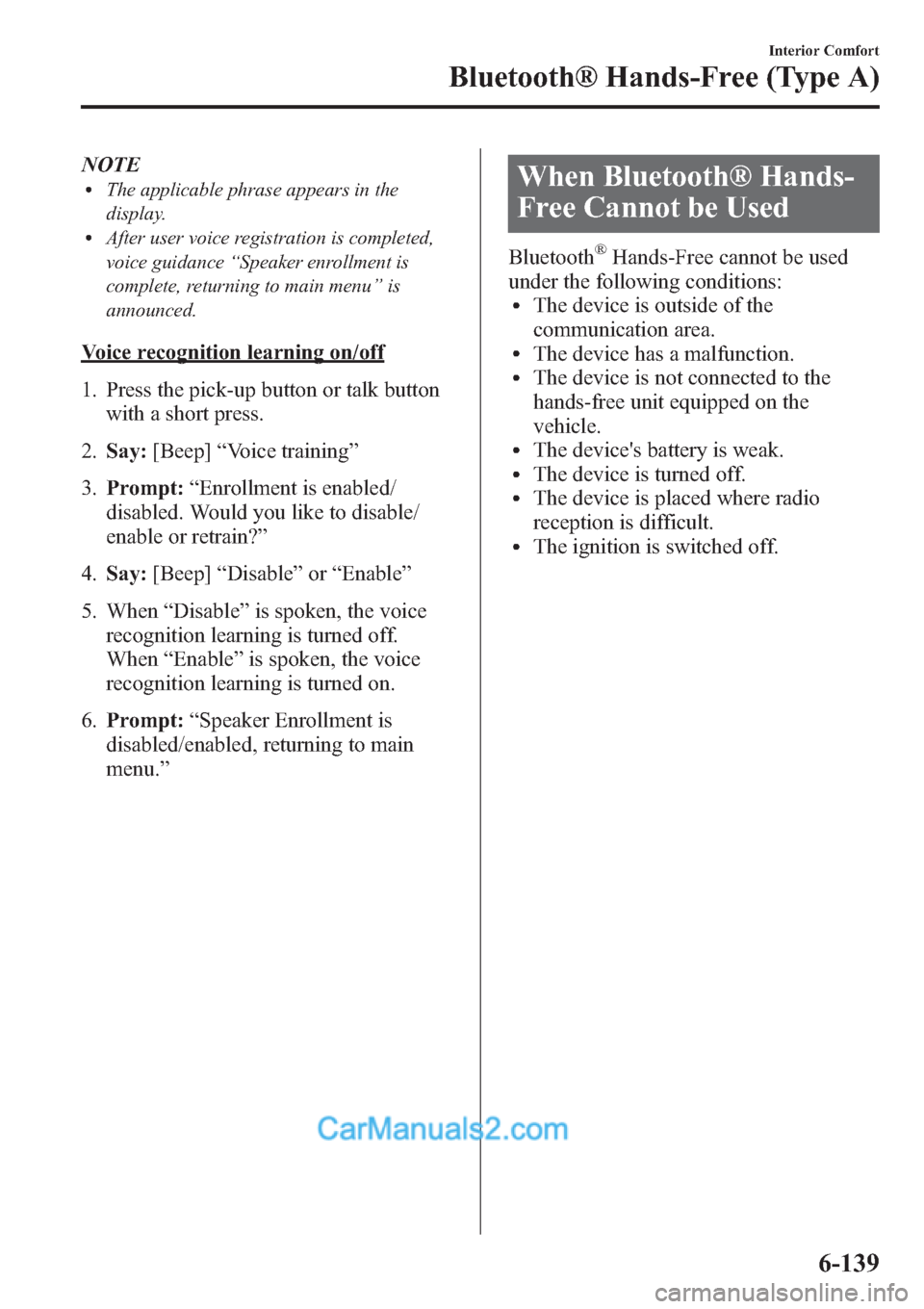
NOTElThe applicable phrase appears in the
display.
lAfter user voice registration is completed,
voice guidance“Speaker enrollment is
complete, returning to main menu”is
announced.
Voice recognition learning on/off
1. Press the pick-up button or talk button
with a short press.
2.Say:[Beep]“Voice training”
3.Prompt:“Enrollment is enabled/
disabled. Would you like to disable/
enable or retrain?”
4.Say:[Beep]“Disable”or“Enable”
5. When“Disable”is spoken, the voice
recognition learning is turned off.
When“Enable”is spoken, the voice
recognition learning is turned on.
6.Prompt:“Speaker Enrollment is
disabled/enabled, returning to main
menu.”
When Bluetooth® Hands-
Free Cannot be Used
Bluetooth®Hands-Free cannot be used
under the following conditions:
lThe device is outside of the
communication area.
lThe device has a malfunction.lThe device is not connected to the
hands-free unit equipped on the
vehicle.
lThe device's battery is weak.lThe device is turned off.lThe device is placed where radio
reception is difficult.
lThe ignition is switched off.
Interior Comfort
Bluetooth® Hands-Free (Type A)
6-139
Page 383 of 611
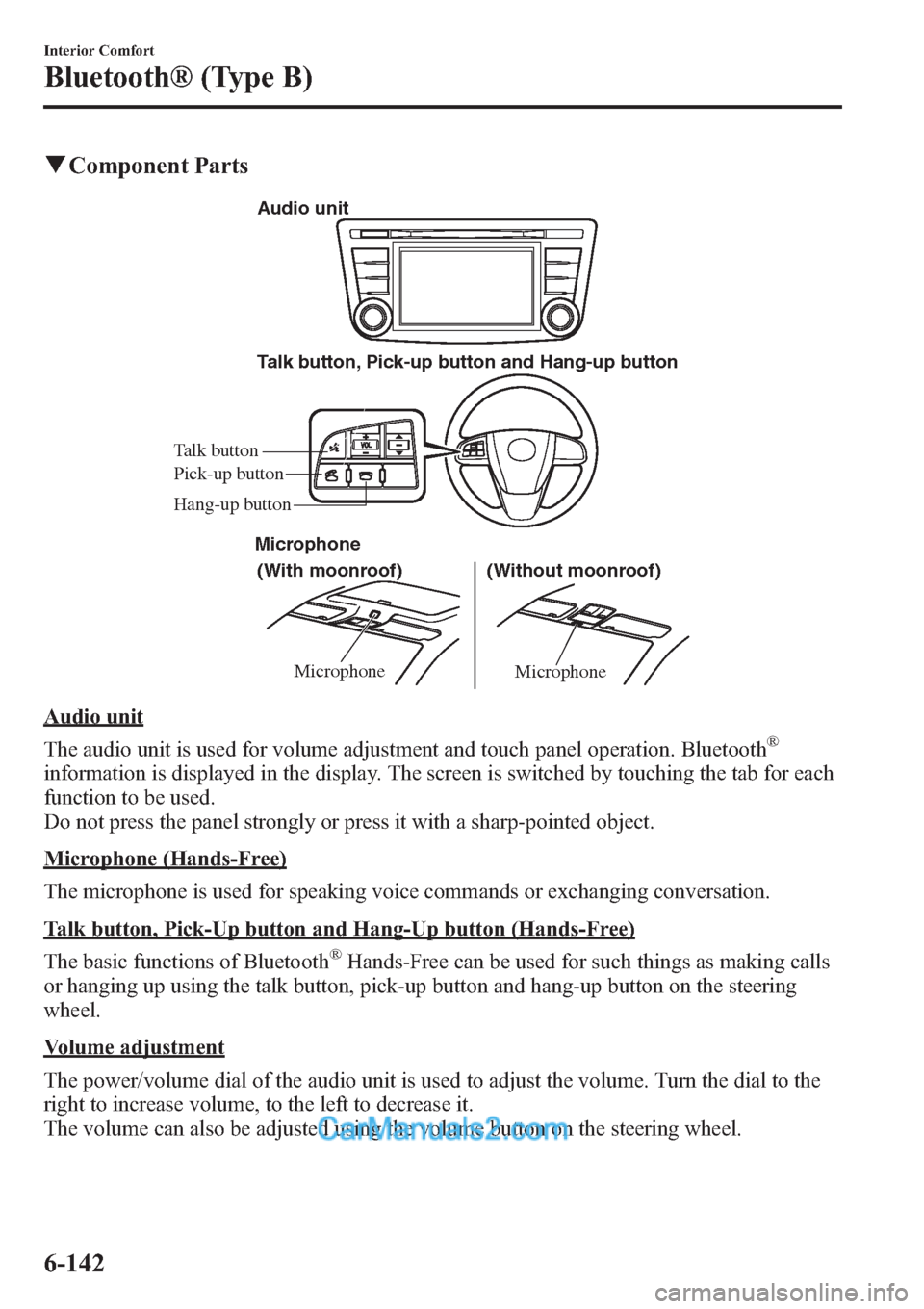
qComponent Parts
MicrophoneMicrophone
Talk button, Pick-up button and Hang-up button
(With moonroof) Microphone
(Without moonroof) Audio unit
Talk button
Hang-up button Pick-up button
Audio unit
The audio unit is used for volume adjustment and touch panel operation. Bluetooth
®
information is displayed in the display. The screen is switched by touching the tab for each
function to be used.
Do not press the panel strongly or press it with a sharp-pointed object.
Microphone (Hands-Free)
The microphone is used for speaking voice commands or exchanging conversation.
Talk button, Pick-Up button and Hang-Up button (Hands-Free)
The basic functions of Bluetooth
®Hands-Free can be used for such things as making calls
or hanging up using the talk button, pick-up button and hang-up button on the steering
wheel.
Volume adjustment
The power/volume dial of the audio unit is used to adjust the volume. Turn the dial to the
right to increase volume, to the left to decrease it.
The volume can also be adjusted using the volume button on the steering wheel.
6-142
Interior Comfort
Bluetooth® (Type B)
Page 384 of 611
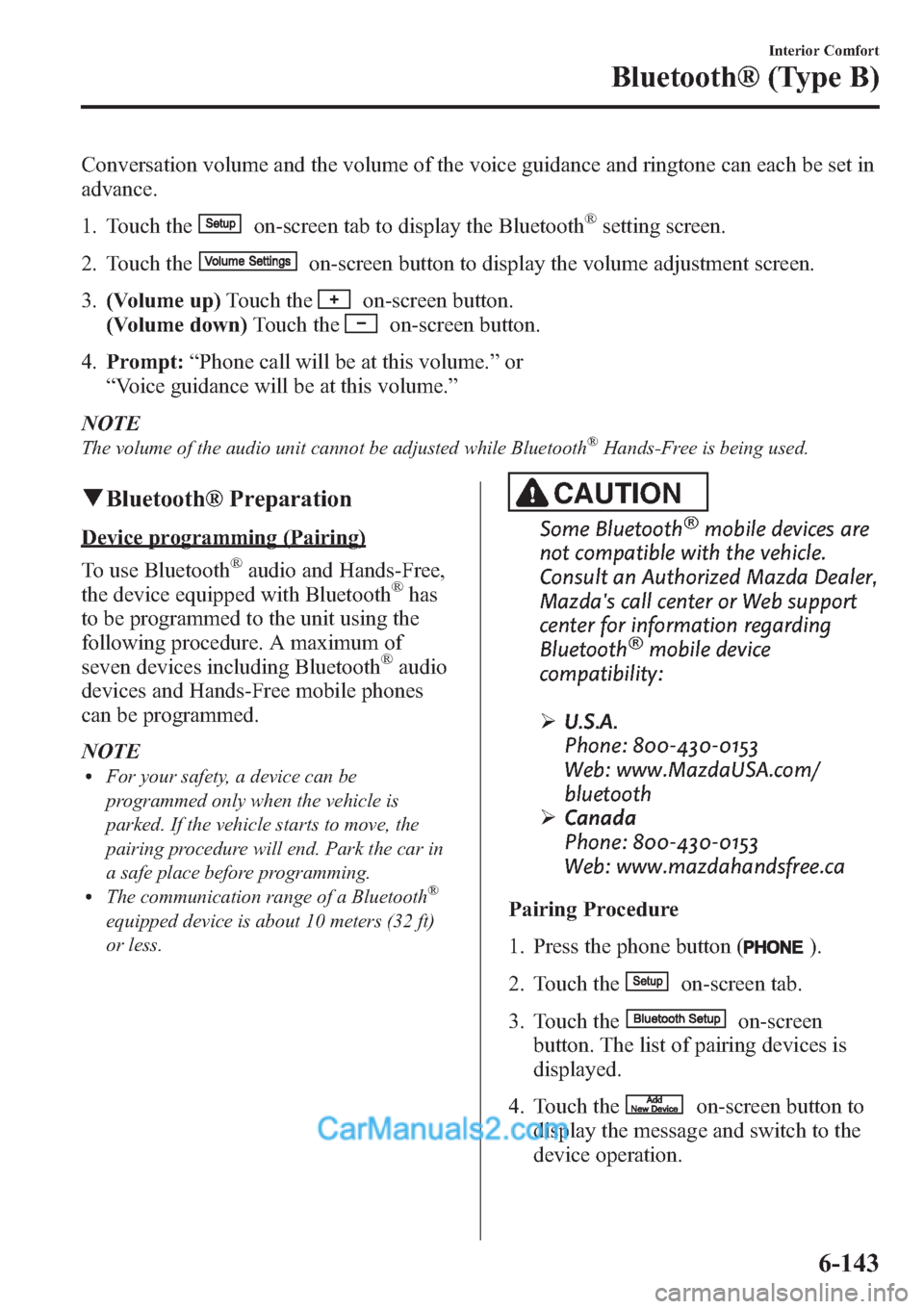
Conversation volume and the volume of the voice guidance and ringtone can each be set in
advance.
1. Touch the
on-screen tab to display the Bluetooth®setting screen.
2. Touch the
on-screen button to display the volume adjustment screen.
3.(Volume up)Touch the
on-screen button.
(Volume down)Touch the
on-screen button.
4.Prompt:“Phone call will be at this volume.”or
“Voice guidance will be at this volume.”
NOTE
The volume of the audio unit cannot be adjusted while Bluetooth®Hands-Free is being used.
qBluetooth® Preparation
Device programming (Pairing)
To use Bluetooth
®audio and Hands-Free,
the device equipped with Bluetooth®has
to be programmed to the unit using the
following procedure. A maximum of
seven devices including Bluetooth
®audio
devices and Hands-Free mobile phones
can be programmed.
NOTE
lFor your safety, a device can be
programmed only when the vehicle is
parked. If the vehicle starts to move, the
pairing procedure will end. Park the car in
a safe place before programming.
lThe communication range of a Bluetooth®
equipped device is about 10 meters (32 ft)
or less.
CAUTION
Some Bluetooth®mobile devices are
not compatible with the vehicle.
Consult an Authorized Mazda Dealer,
Mazda's call center or Web support
center for information regarding
Bluetooth
®mobile device
compatibility:
ØU.S.A.
Phone: 800-430-0153
Web: www.MazdaUSA.com/
bluetooth
ØCanada
Phone: 800-430-0153
Web: www.mazdahandsfree.ca
Pairing Procedure
1. Press the phone button (
).
2. Touch the
on-screen tab.
3. Touch the
on-screen
button. The list of pairing devices is
displayed.
4. Touch the
on-screen button to
display the message and switch to the
device operation.
Interior Comfort
Bluetooth® (Type B)
6-143
Page 385 of 611
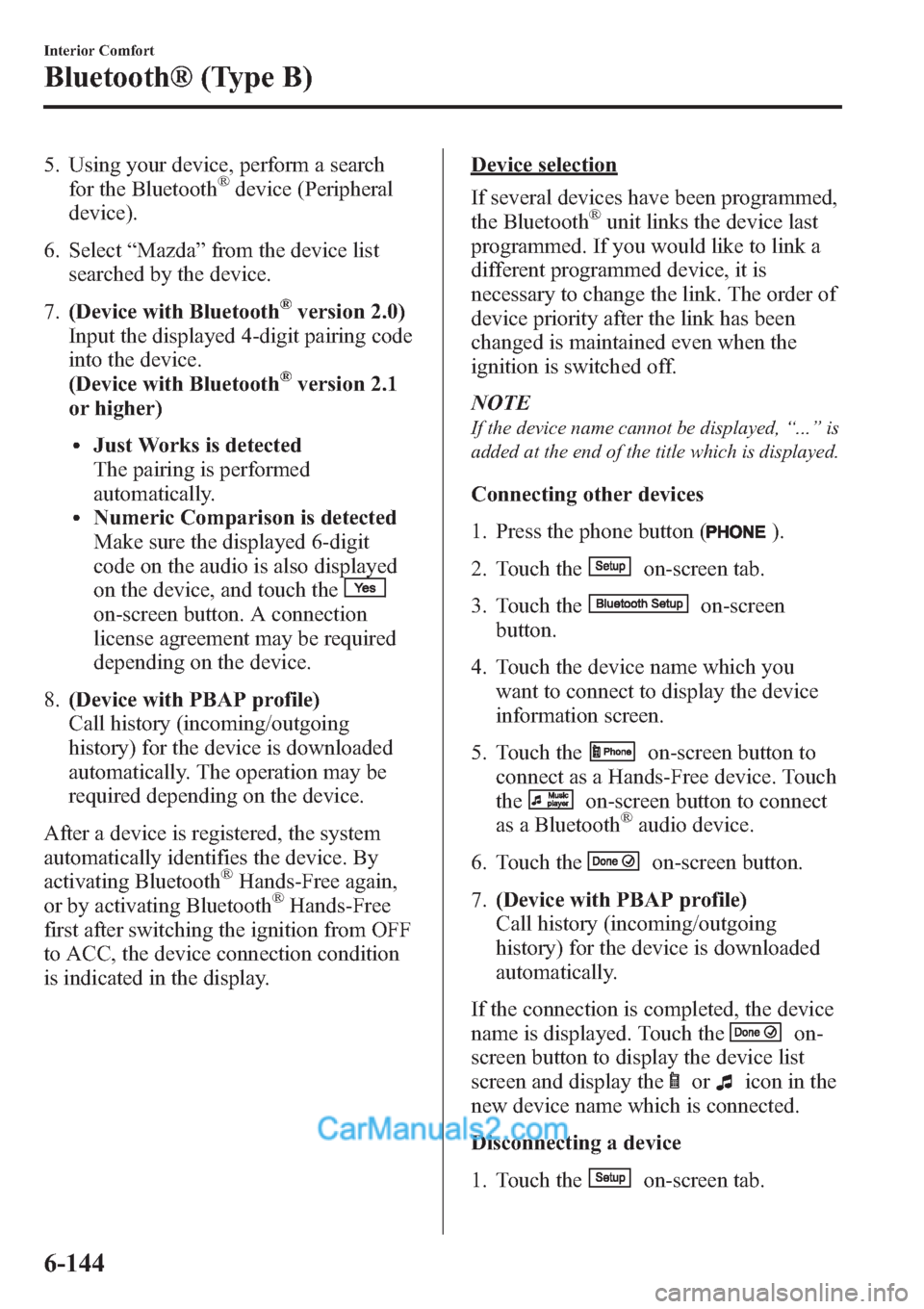
5. Using your device, perform a search
for the Bluetooth®device (Peripheral
device).
6. Select“Mazda”from the device list
searched by the device.
7.(Device with Bluetooth
®version 2.0)
Input the displayed 4-digit pairing code
into the device.
(Device with Bluetooth
®version 2.1
or higher)
lJust Works is detected
The pairing is performed
automatically.
lNumeric Comparison is detected
Make sure the displayed 6-digit
code on the audio is also displayed
on the device, and touch the
on-screen button. A connection
license agreement may be required
depending on the device.
8.(Device with PBAP profile)
Call history (incoming/outgoing
history) for the device is downloaded
automatically. The operation may be
required depending on the device.
After a device is registered, the system
automatically identifies the device. By
activating Bluetooth
®Hands-Free again,
or by activating Bluetooth®Hands-Free
first after switching the ignition from OFF
to ACC, the device connection condition
is indicated in the display.
Device selection
If several devices have been programmed,
the Bluetooth
®unit links the device last
programmed. If you would like to link a
different programmed device, it is
necessary to change the link. The order of
device priority after the link has been
changed is maintained even when the
ignition is switched off.
NOTE
If the device name cannot be displayed,“...”is
added at the end of the title which is displayed.
Connecting other devices
1. Press the phone button (
).
2. Touch the
on-screen tab.
3. Touch the
on-screen
button.
4. Touch the device name which you
want to connect to display the device
information screen.
5. Touch the
on-screen button to
connect as a Hands-Free device. Touch
the
on-screen button to connect
as a Bluetooth®audio device.
6. Touch the
on-screen button.
7.(Device with PBAP profile)
Call history (incoming/outgoing
history) for the device is downloaded
automatically.
If the connection is completed, the device
name is displayed. Touch the
on-
screen button to display the device list
screen and display the
oricon in the
new device name which is connected.
Disconnecting a device
1. Touch the
on-screen tab.
6-144
Interior Comfort
Bluetooth® (Type B)
Page 386 of 611
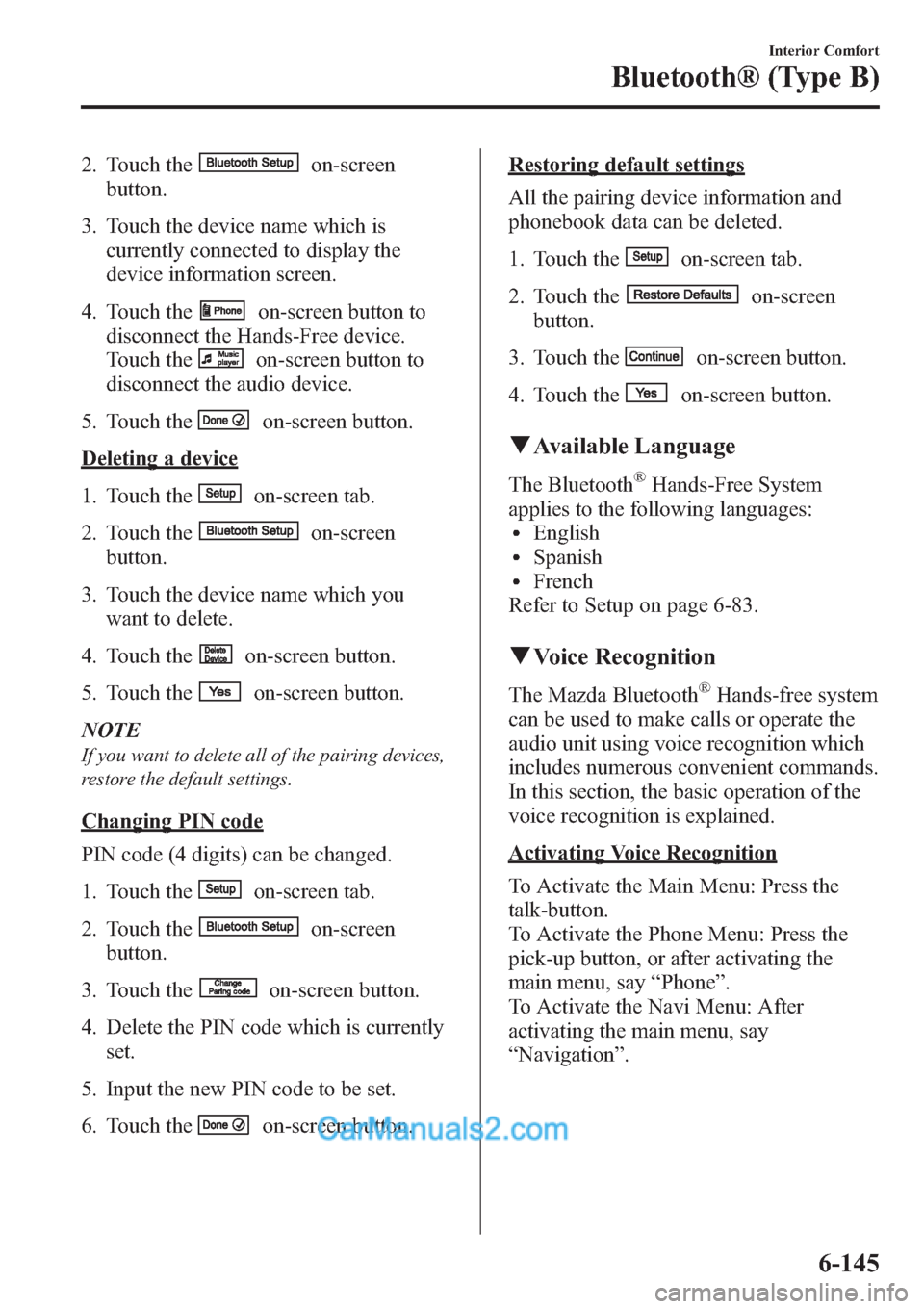
2. Touch theon-screen
button.
3. Touch the device name which is
currently connected to display the
device information screen.
4. Touch the
on-screen button to
disconnect the Hands-Free device.
Touch the
on-screen button to
disconnect the audio device.
5. Touch the
on-screen button.
Deleting a device
1. Touch the
on-screen tab.
2. Touch the
on-screen
button.
3. Touch the device name which you
want to delete.
4. Touch the
on-screen button.
5. Touch the
on-screen button.
NOTE
If you want to delete all of the pairing devices,
restore the default settings.
Changing PIN code
PIN code (4 digits) can be changed.
1. Touch the
on-screen tab.
2. Touch the
on-screen
button.
3. Touch the
on-screen button.
4. Delete the PIN code which is currently
set.
5. Input the new PIN code to be set.
6. Touch the
on-screen button.
Restoring default settings
All the pairing device information and
phonebook data can be deleted.
1. Touch the
on-screen tab.
2. Touch the
on-screen
button.
3. Touch the
on-screen button.
4. Touch the
on-screen button.
qAvailable Language
The Bluetooth®Hands-Free System
applies to the following languages:
lEnglishlSpanishlFrench
Refer to Setup on page 6-83.
qVoice Recognition
The Mazda Bluetooth®Hands-free system
can be used to make calls or operate the
audio unit using voice recognition which
includes numerous convenient commands.
In this section, the basic operation of the
voice recognition is explained.
Activating Voice Recognition
To Activate the Main Menu: Press the
talk-button.
To Activate the Phone Menu: Press the
pick-up button, or after activating the
main menu, say“Phone”.
To Activate the Navi Menu: After
activating the main menu, say
“Navigation”.
Interior Comfort
Bluetooth® (Type B)
6-145